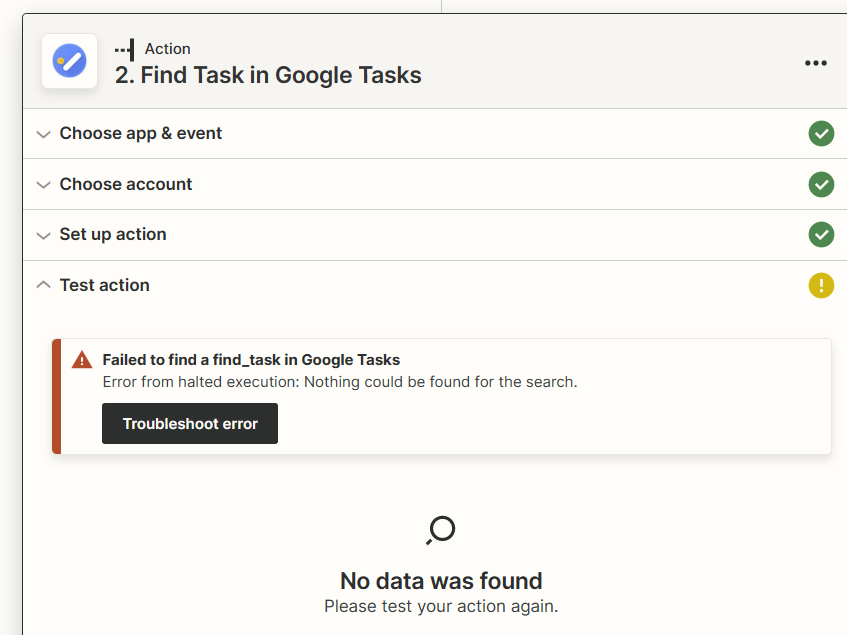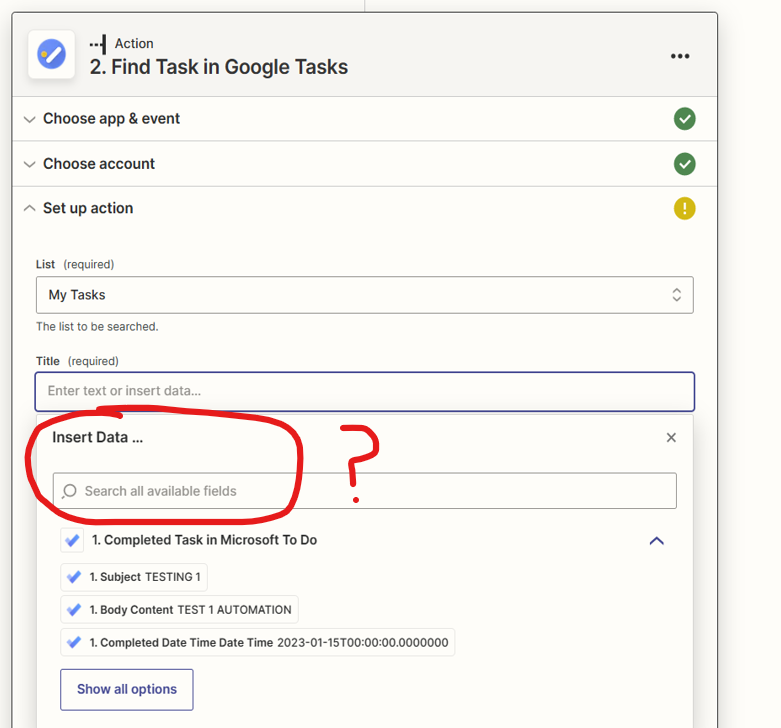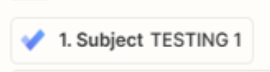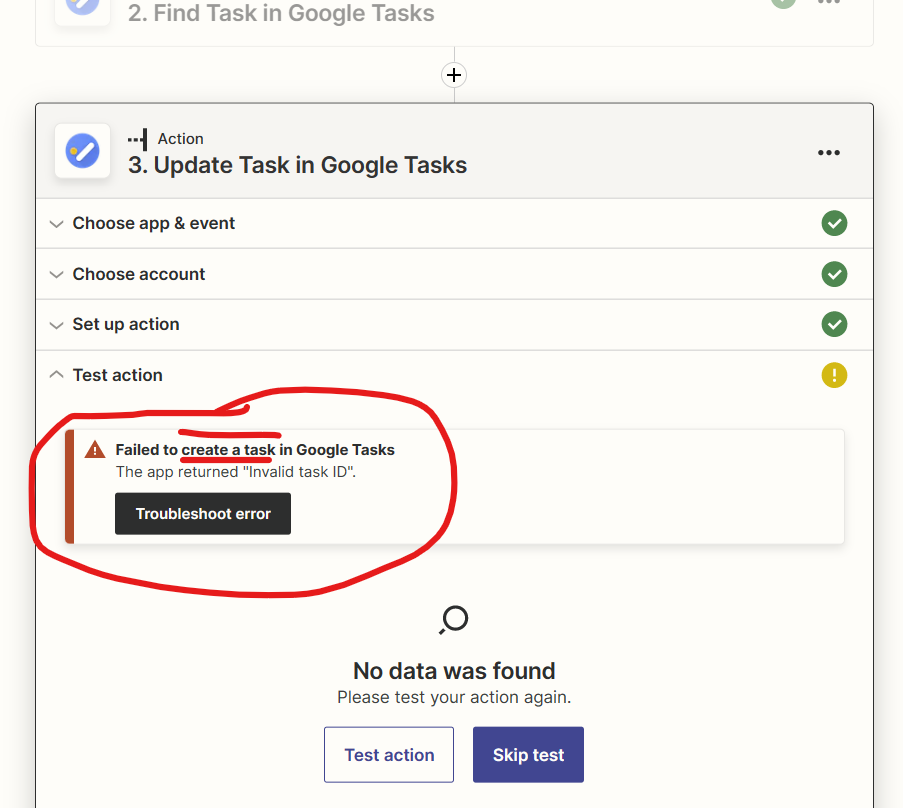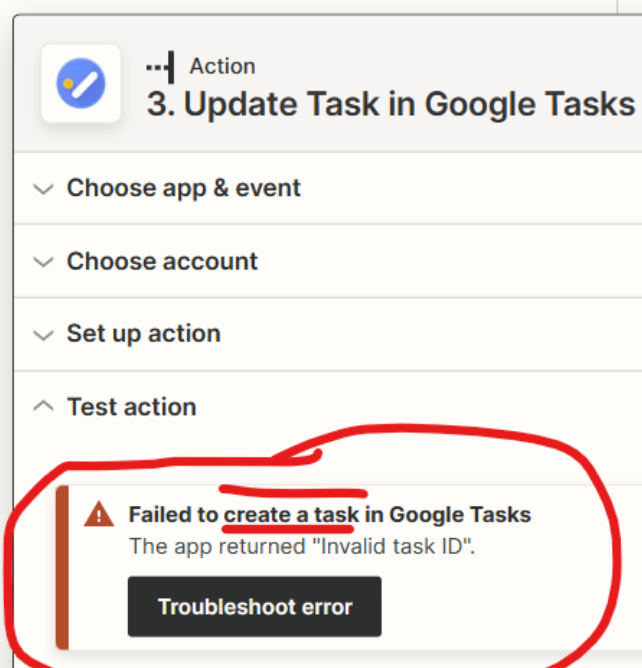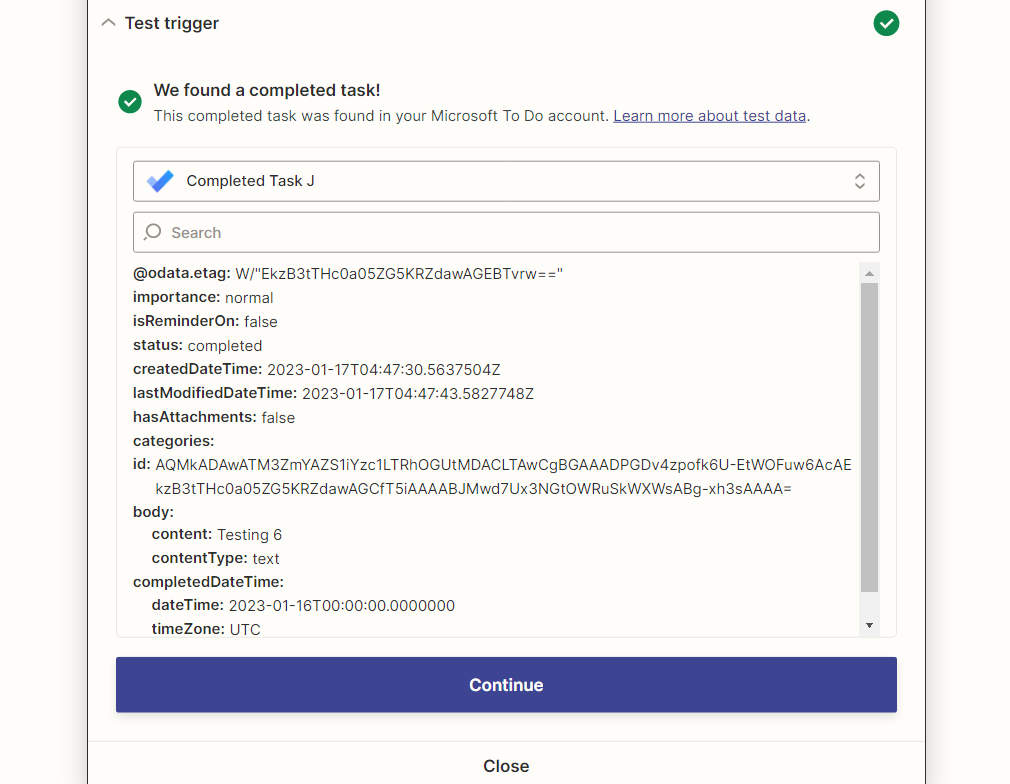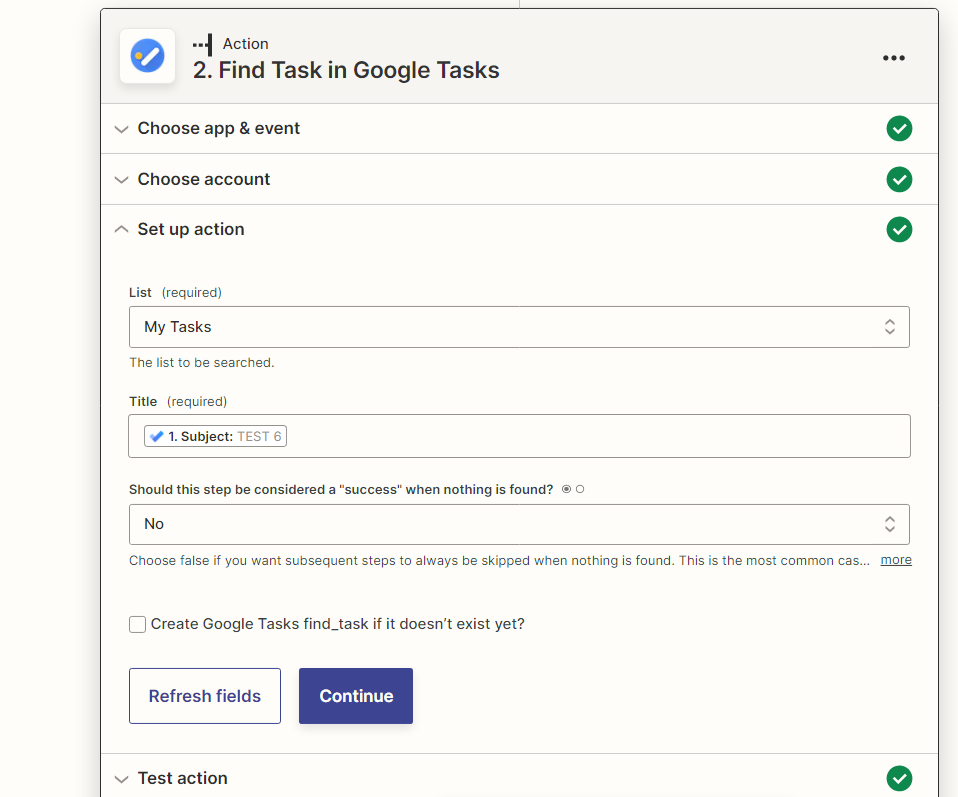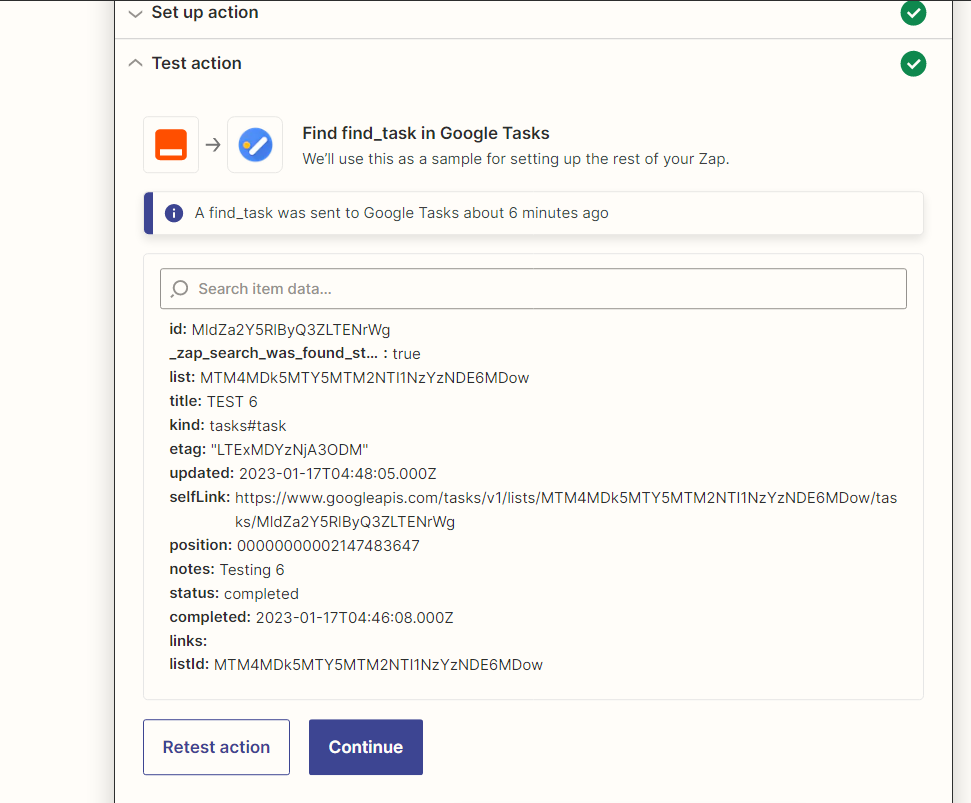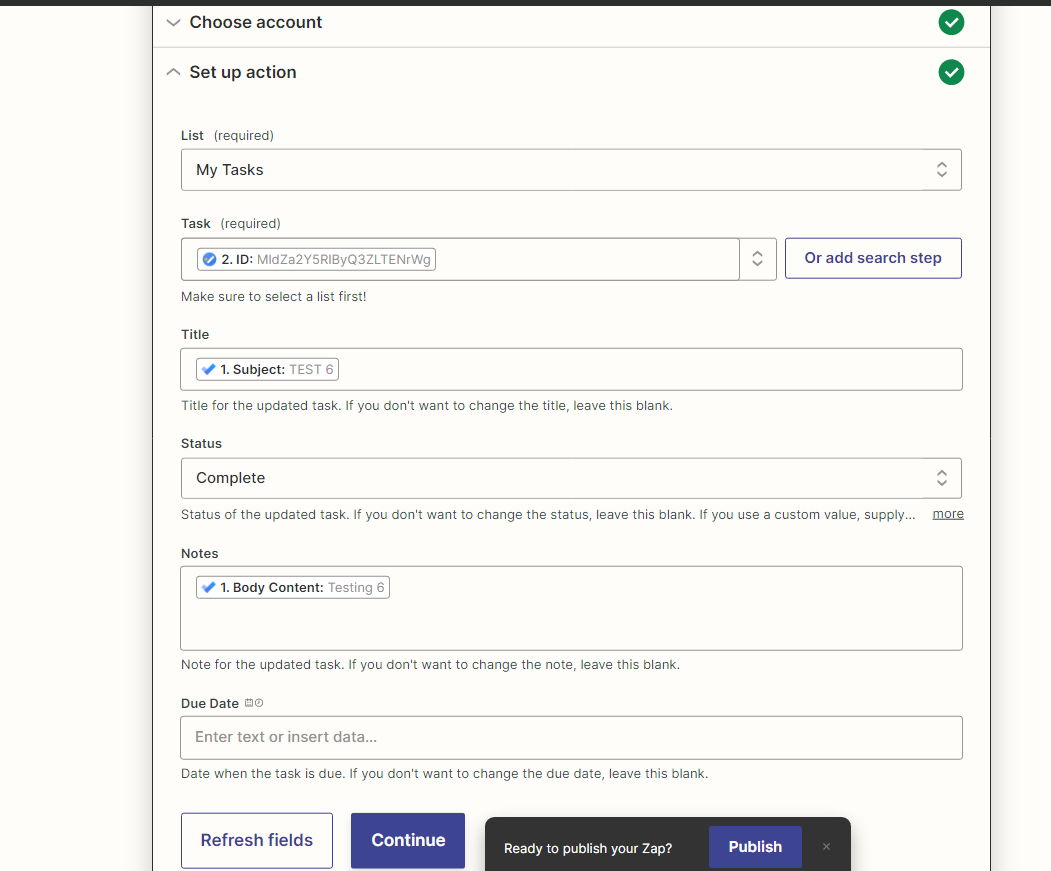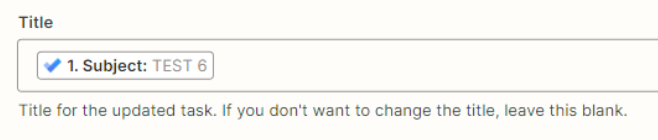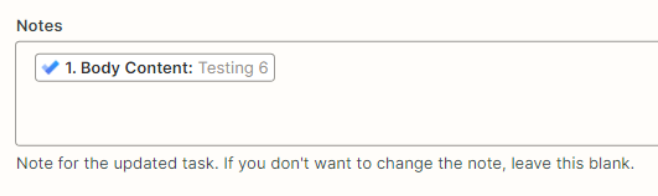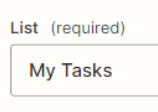For context, I already have this zap properly set up: I create a task from my gmail in Google Task and this zaps over to make a duplicate task in Microsoft To Do (MTD). (I use MTD for my main task management needs). This works fine.
Since I use MTD as my main manager, when I complete my task in MTD I want a zap to automatically delete the originating/duplicate task in Google Task. I looked through and saw a similar post though it was the other way around. Here is what I tried but it keeps giving me a “failed to find task” error.
Trigger: Completed task in Microsoft To Do (Zapier tests and finds a completed task, Success!).
Action 1: Find task in Google Task (see exhibit A below). I map the ID from MTD into the title field.
(Result: error, failed to find. See Exhibit B below)
Action 2: Update task in Google Task, mark status to complete, and I’m mapping the same ID in the title. This is also an error, but I think that’s expected since there is an error in the step prior.
What am I missing? I’ve tried this many times, along with other combinations but nothing has worked.
Exhibit A:
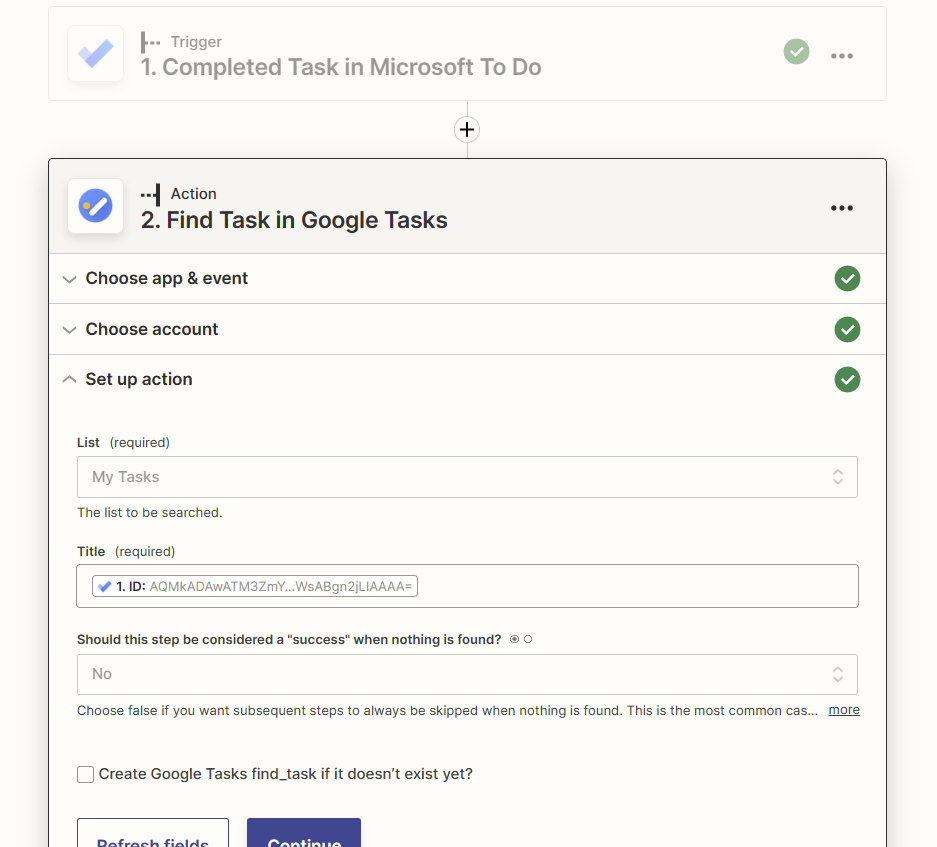
Exhibit B: