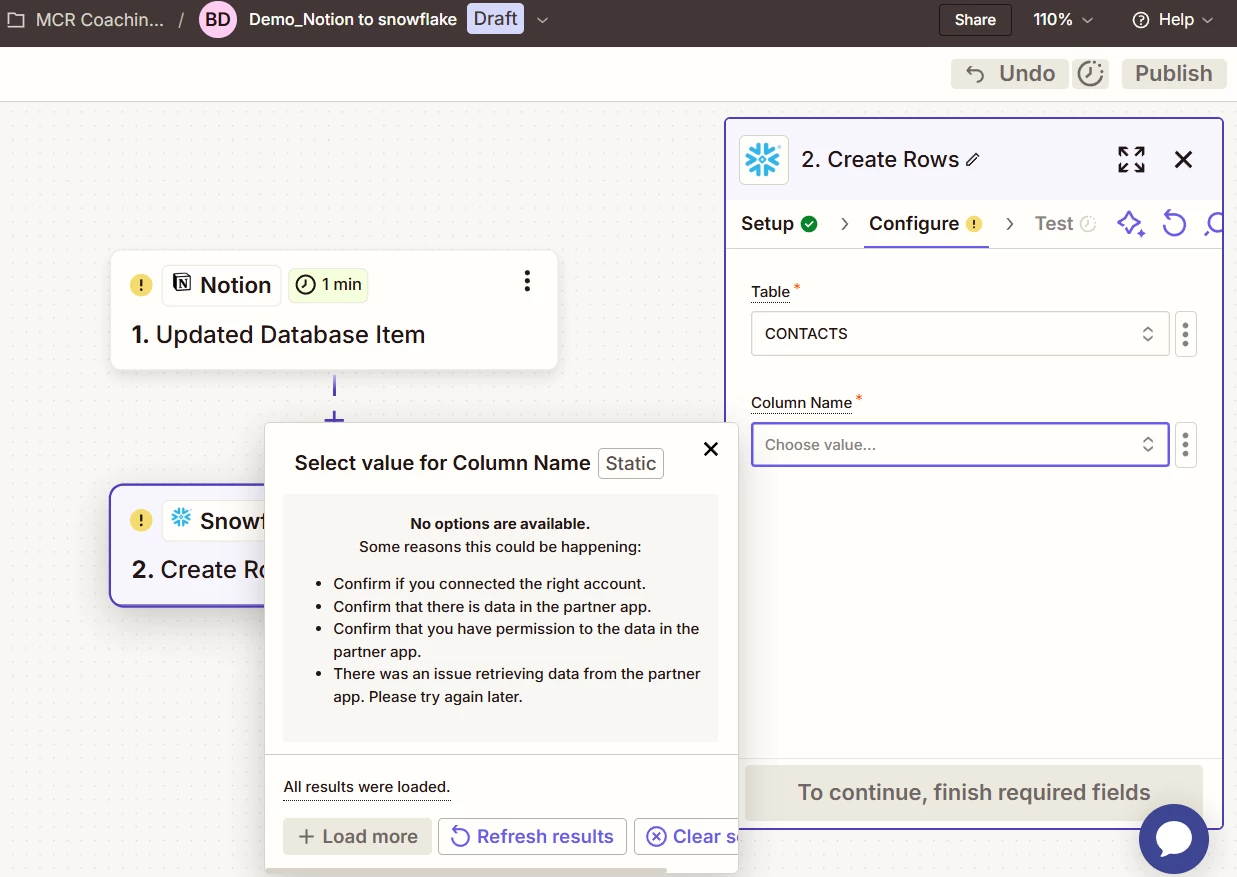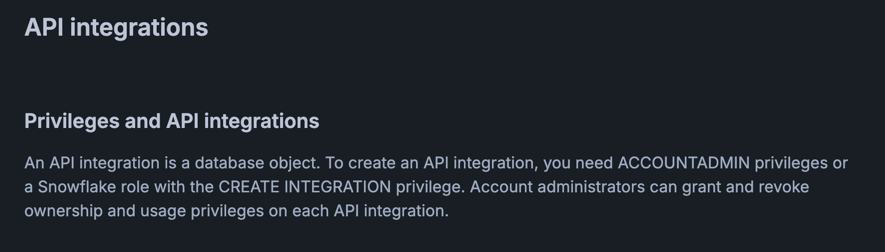when i connect notion to snowflake at that configration time table name slection , in that list all atbale name is not apper but they are present in my snowflake account
And there is same probllem in notion there is also not coming all table in notion list