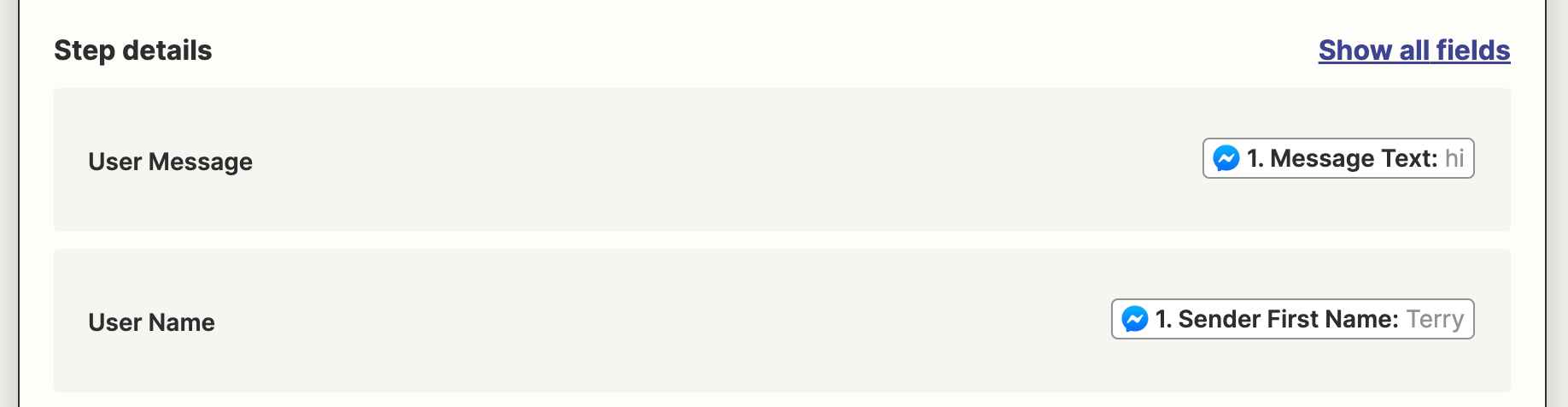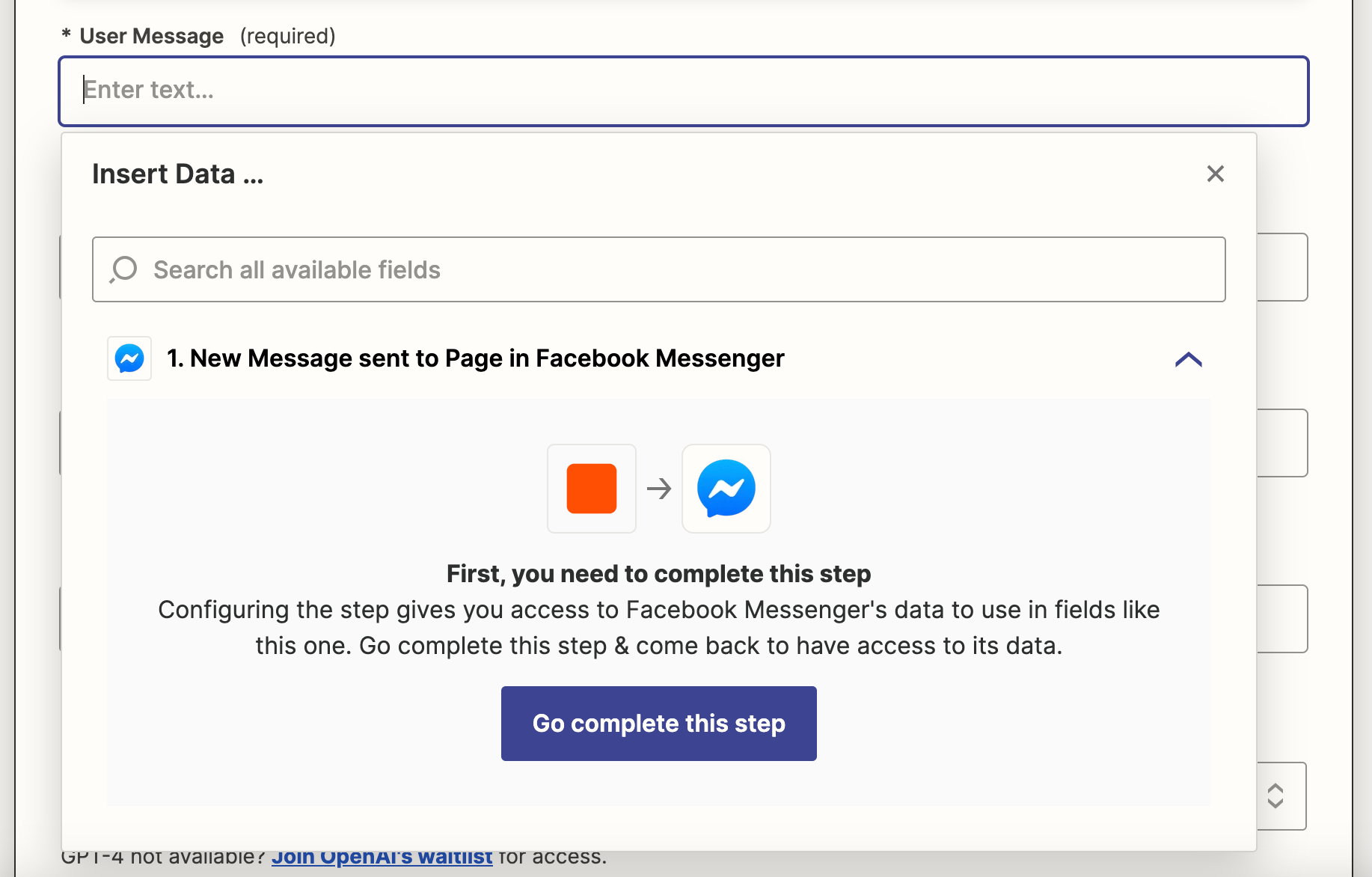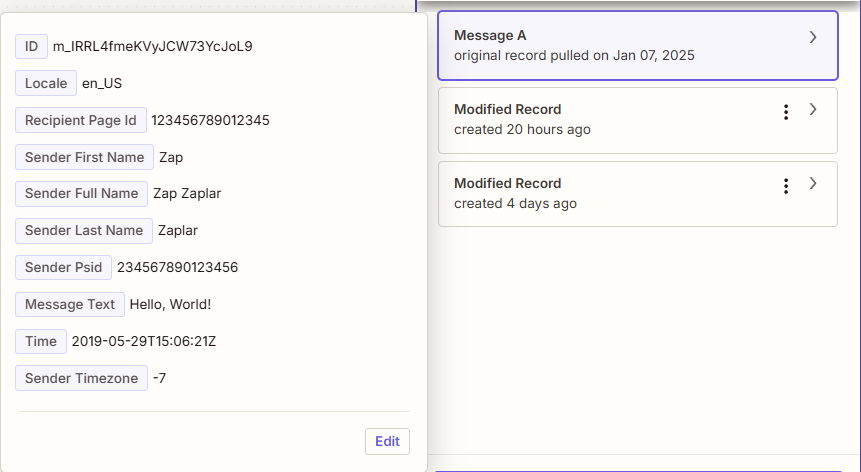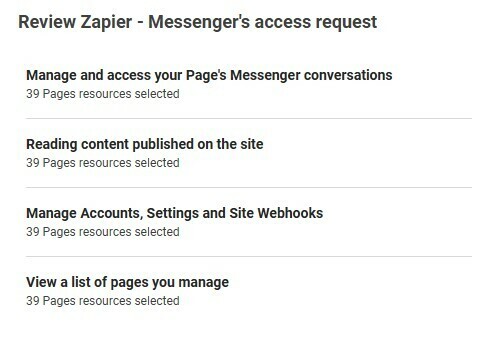This post was split from the topic: Facebook page not showing as option when creating Zap
I’ve been having the same problem - zapier only detects one of my facebook pages and none of the new pages i’ve created. I’ve disconnected and reconnected my facebook account from zapier over 100 times literally - it will not detect new pages. I’m the creator of the pages and have all the access.. why is it not working? i don’t understand what troy’s message means.. i’m even using a paid version of zapier and still can’t get support on this