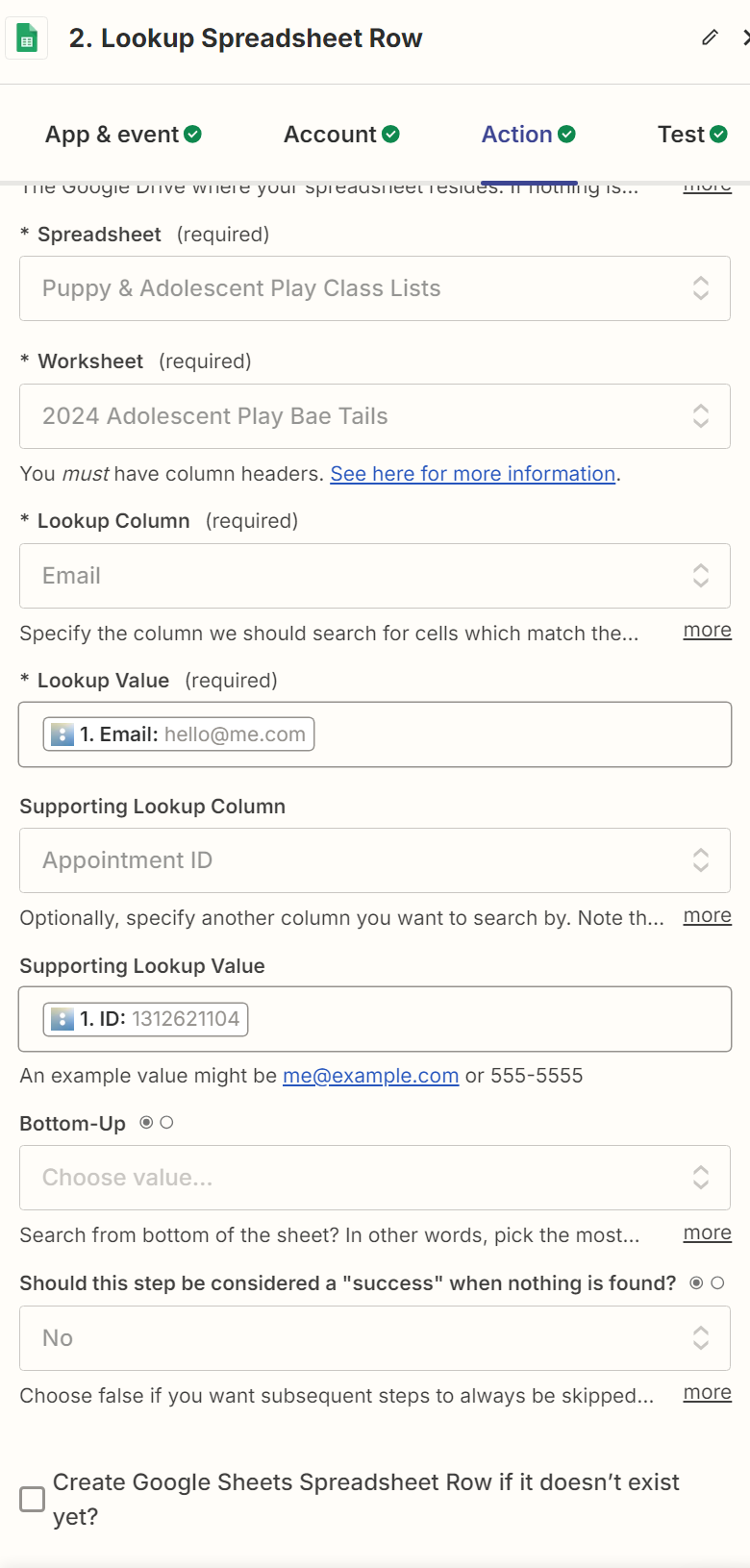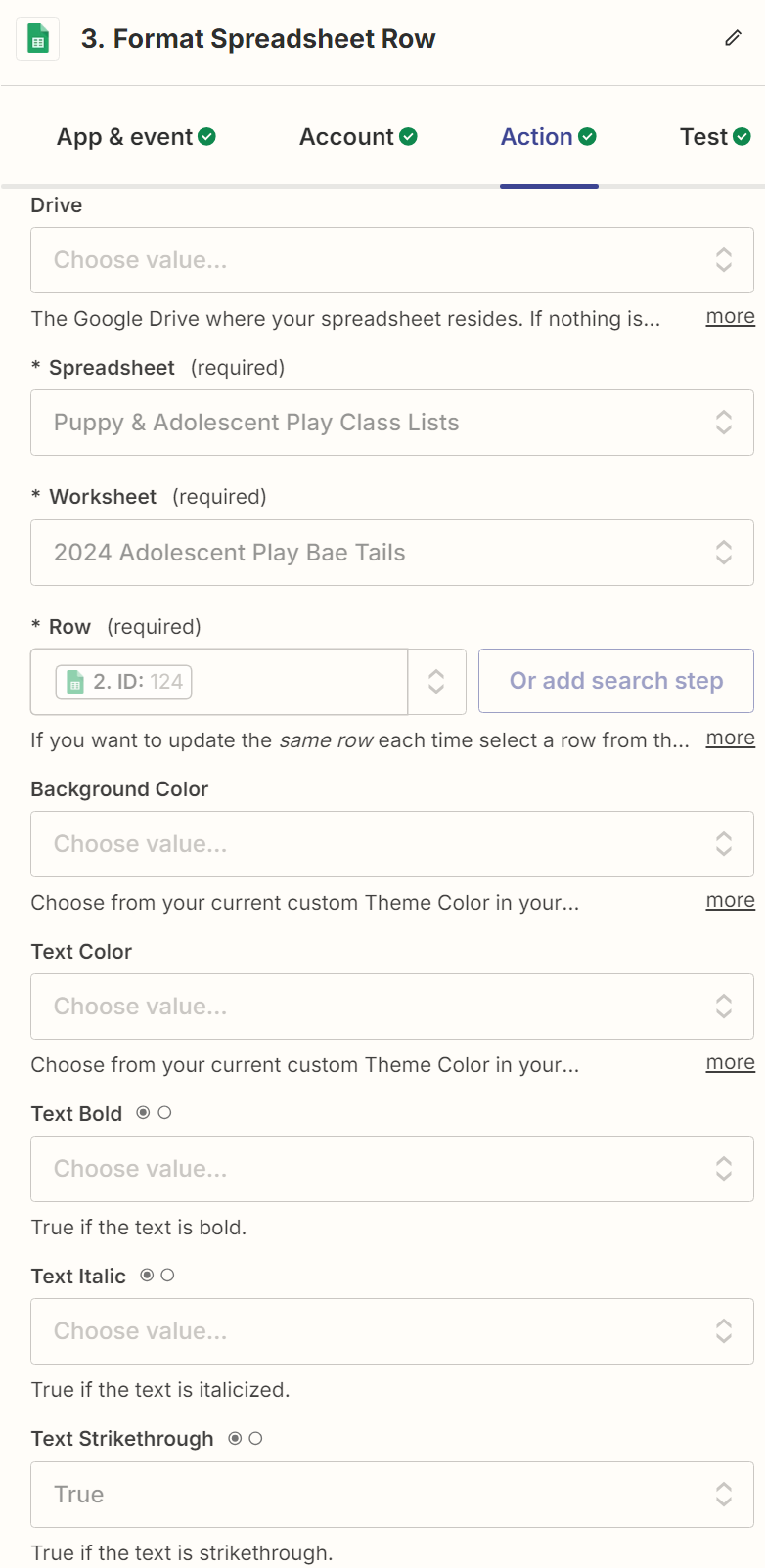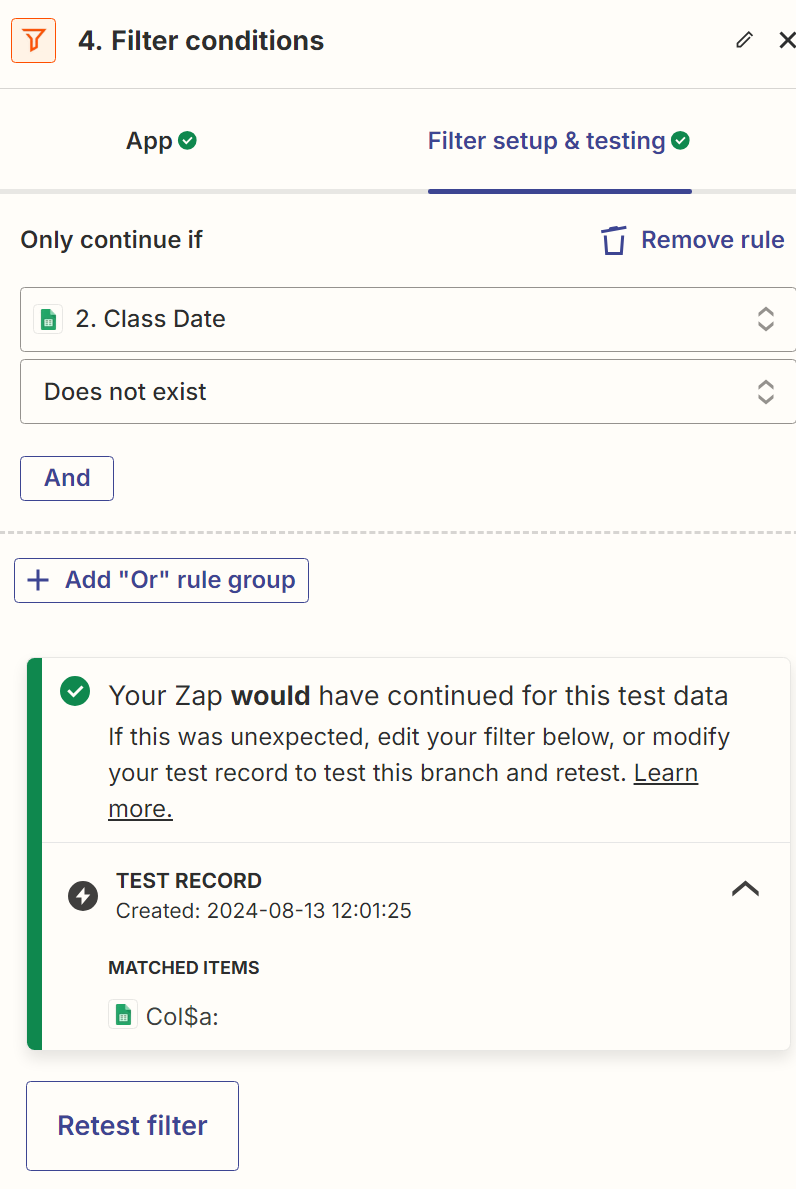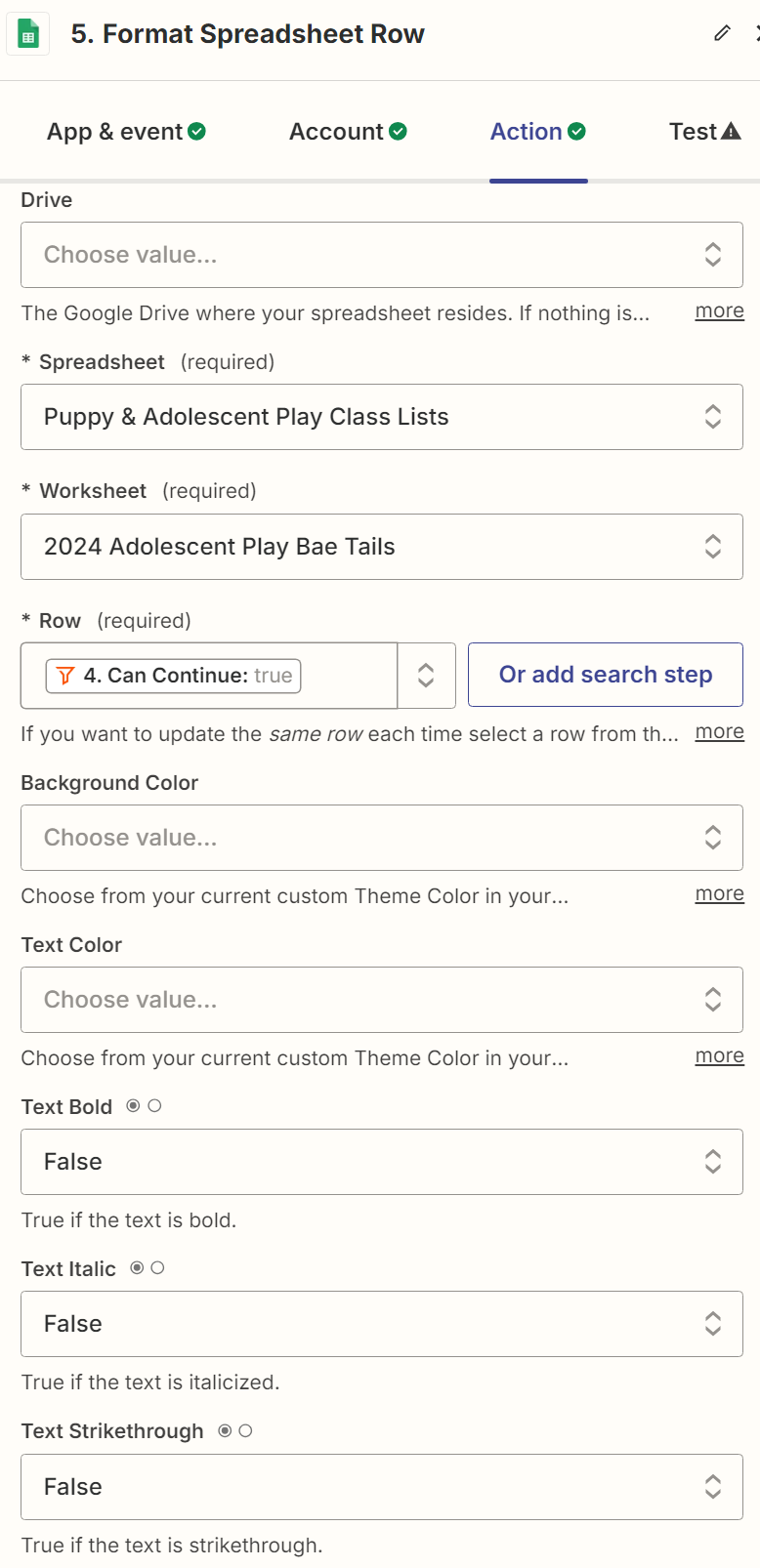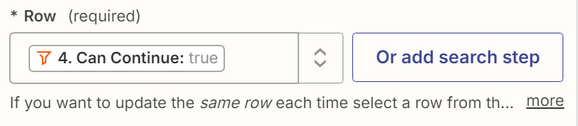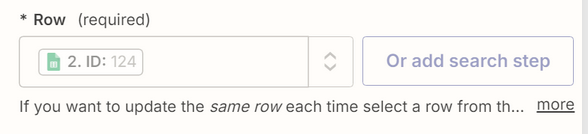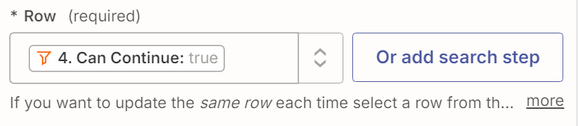I have a zap that looks up a spreadsheet row in Google Sheets when someone books a new appointment in Acuity. If it doesn’t find an existing matching row, it creates a new row.
I also have a second zap that strikes through a row when someone cancels an appointment in Acuity.
The problem is that, if the last row on the sheet is formatted with a strikethrough, any new rows that are added are also formatted that way. I tried conditional formatting any empty cell in the spreadsheet to not have any formatting as suggested in a similar post, but that hasn’t worked either.
Any ideas for workarounds?
Thanks!