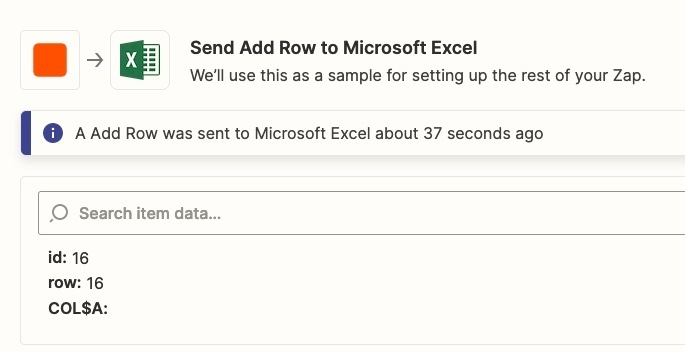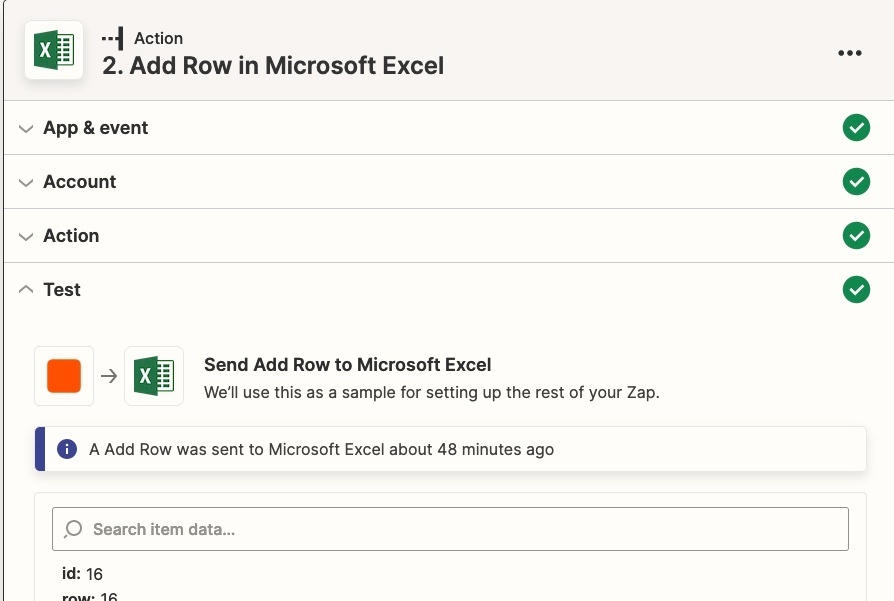We’re trying to build a task that will automatically add a new contact to a row in Excel. The Trigger tests perfectly, but the Action is driving me nuts! All of the connections work, there are no anomalies at all, but when I hit Test, the result is an acknowledgement that something should have happened in Row xx (it steps one row with each test) in column A, but that’s all.
Suggestions are most welcome. Real help is worth payment. I’m just wasting time working it myself.