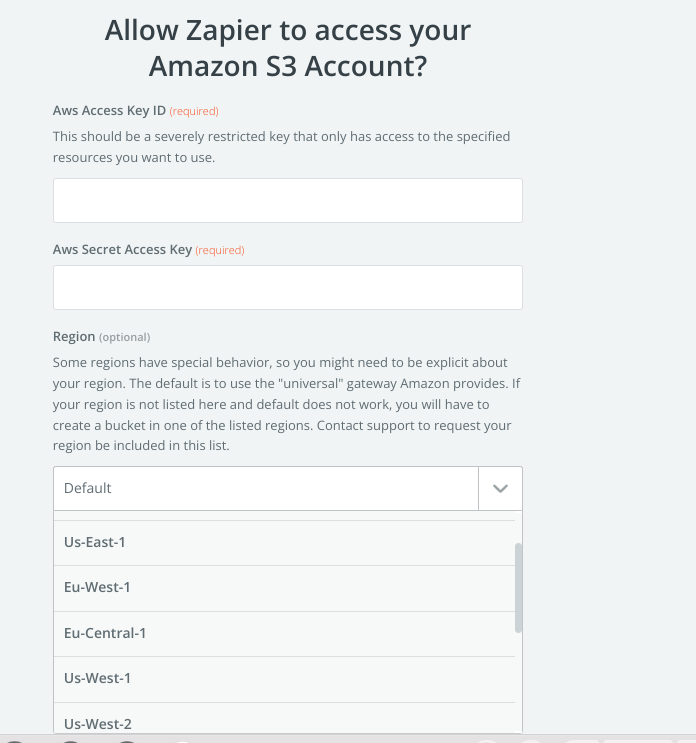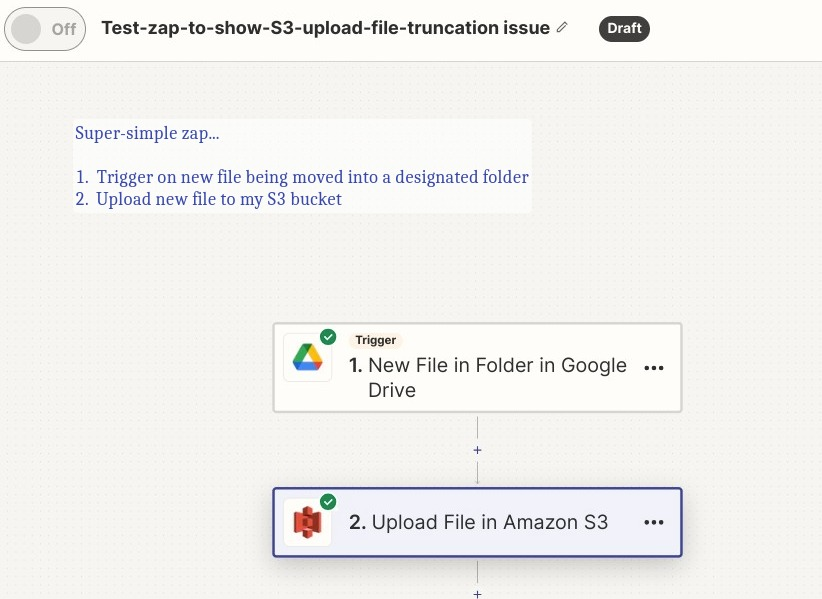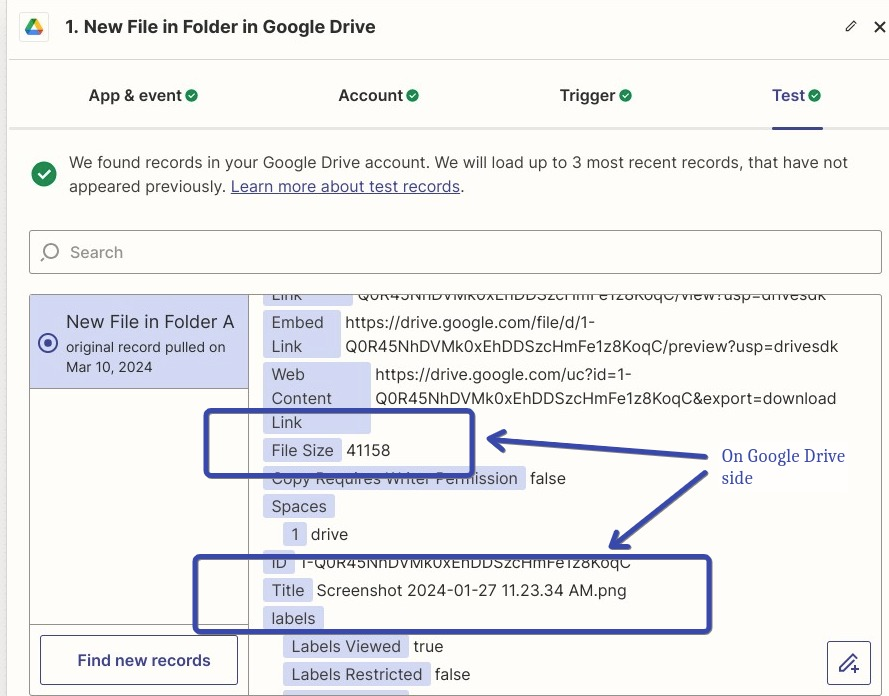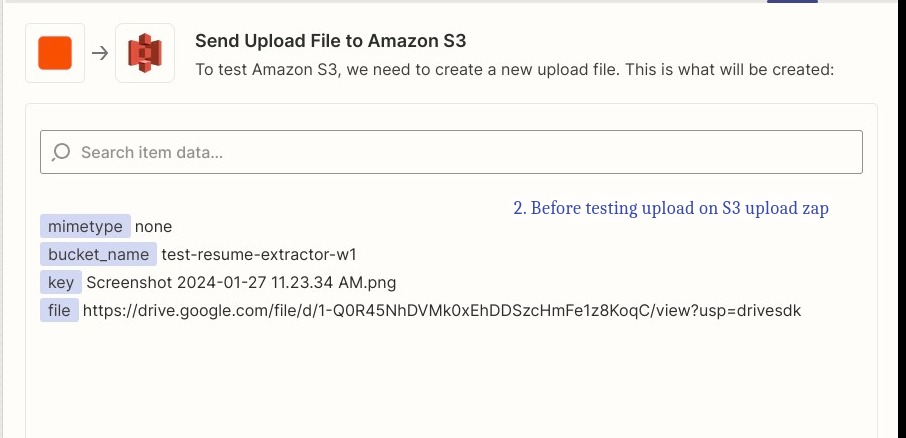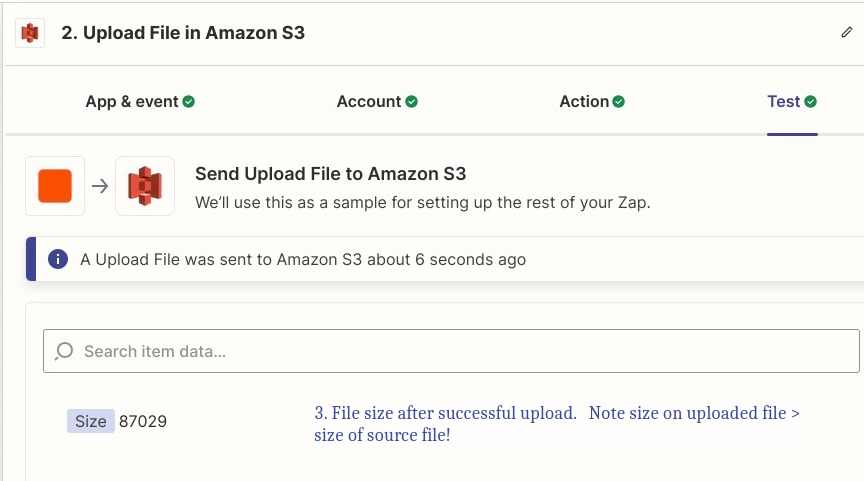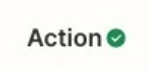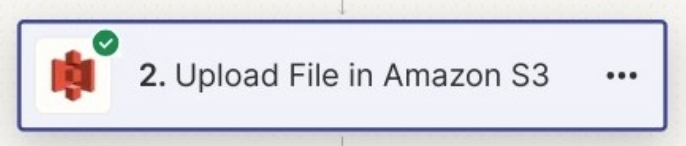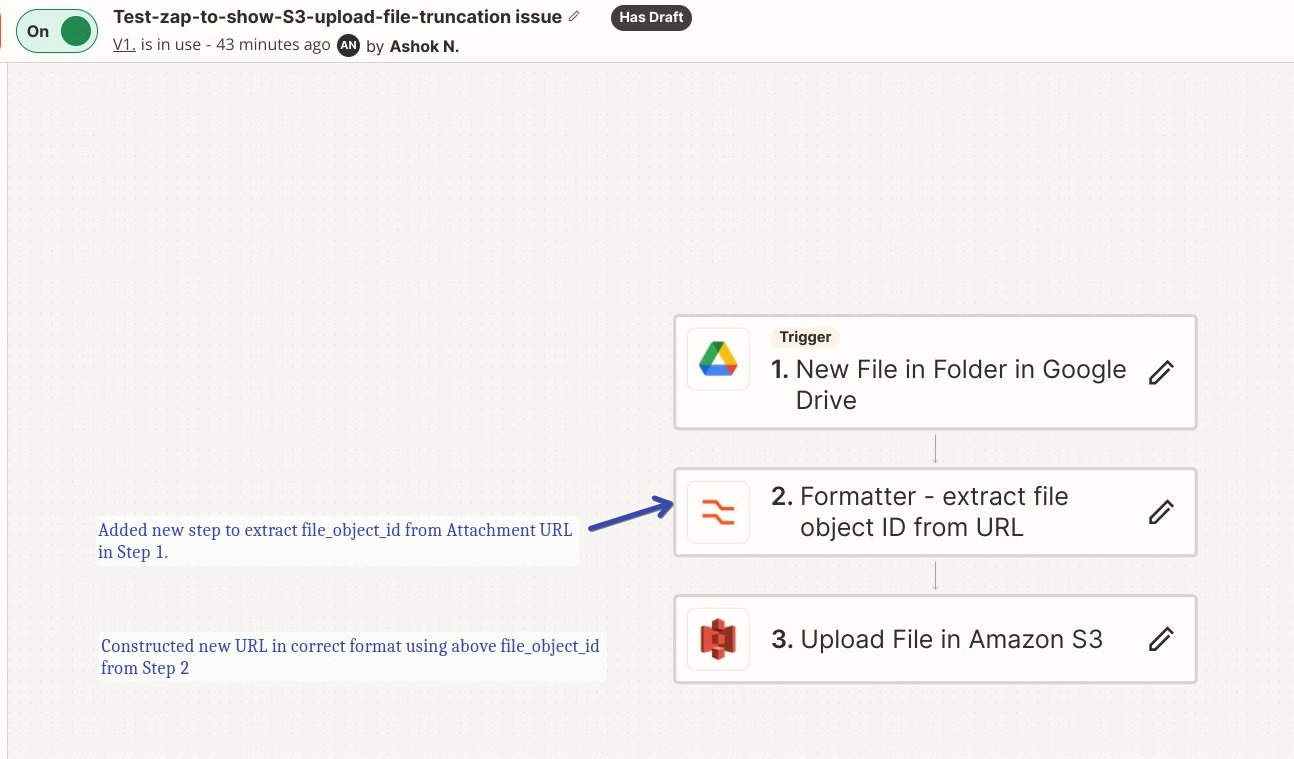Frankly, I am having a host of problems with the S3 zap on the Upload file.
1) There is a omission in the s3 connect dialog that essentially prevents you from creating a S3 connection to the US-East-2 region. The drop-down does not have this option. If you had buckets in that region, it basically means you cannot upload anything using this Zap. Zapier apparently hasn’t prioritized this fix very high - at least there is no ETA on a fix. In any case, I got around this by moving my bucket to us-west-1, a workaround that took me some 3-4 hours of work and is probably infeasible for anybody with a complicated AWS deployment on us-east-2.
2) A much more serious and showstopper issue is that the upload zap seems to be randomly chopping up and trunctating the file being uploaded. This is the file loaded with the zap - Note the size: 89.2 kb

This is the same file that has been uploaded through S3 console. Note the size is 181 kb.

Essentially, thanks to the truncation, my .docx and .pdf files are essentially corrupted and unusable in S3.
I am a little baffled by how such a basic error is happening on a vanilla upload to S3. I am also assuming this will be a widespread problem unless I am missing something obvious.
The original file is in a Google Drive if that is relevant (this also correctly shows 181Kb size)
Can folks comment on their usage and whether anybody else is having this problem and what you have done to fix it…
My zap is about as basic as it gets.
1. It is triggered by a new line being created in a Google sheet. The Google sheet has the info for the upload step, in terms of s3 bucket, s3 key and the source file URL (Google Drive)
2. Second step is the S3 zap. which should be doing the upload. The zap upload success message also shows the wrong size (about 91,0xx bytes) which is about 89.2