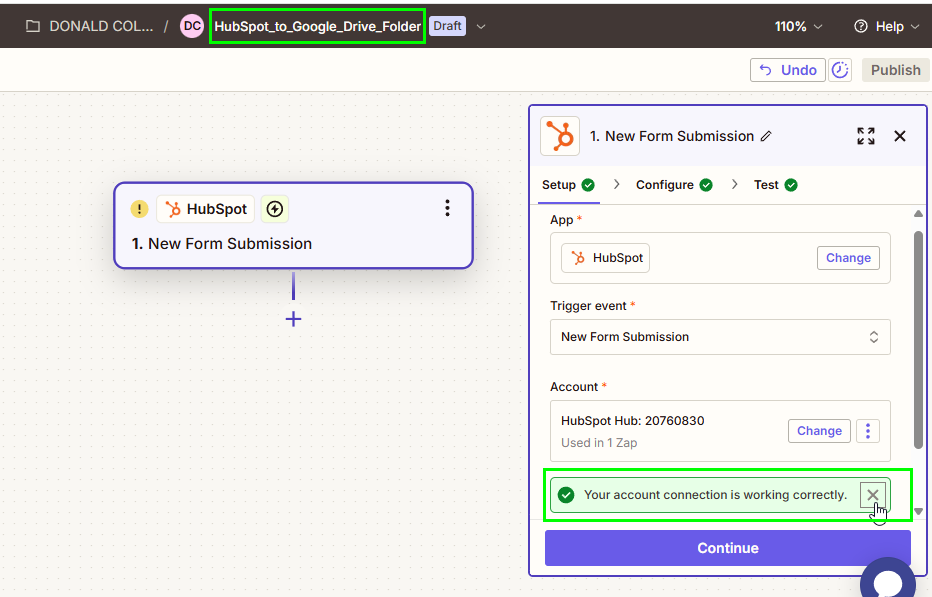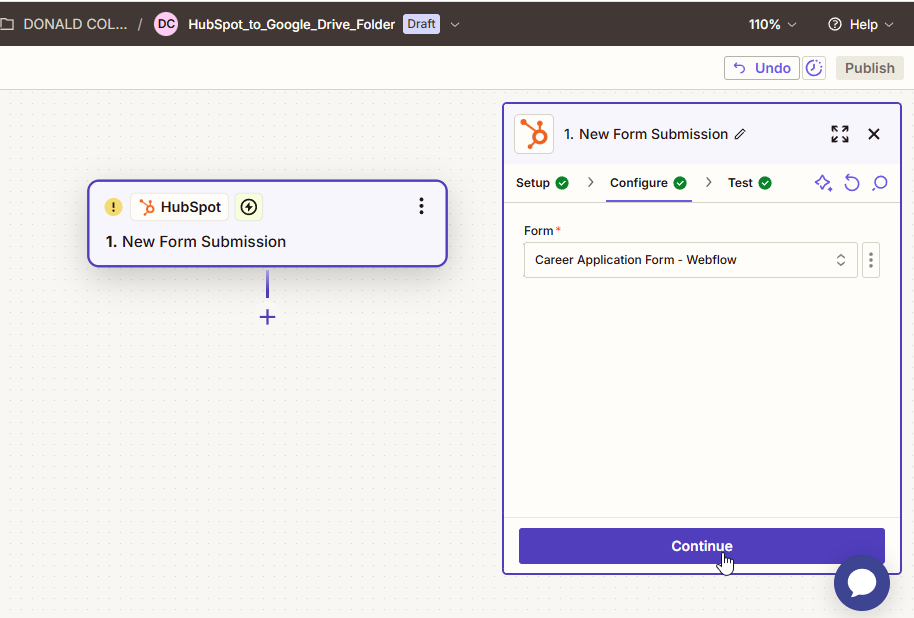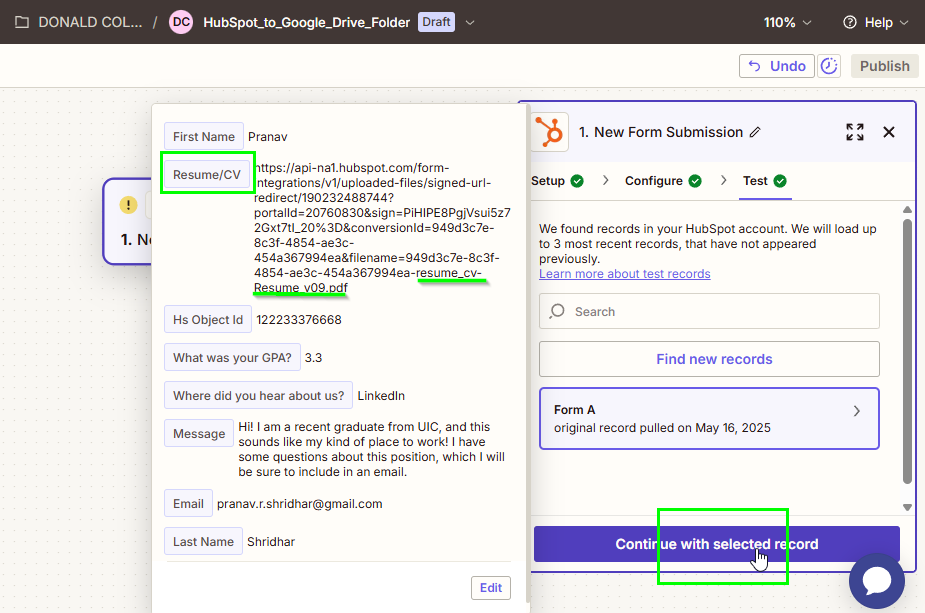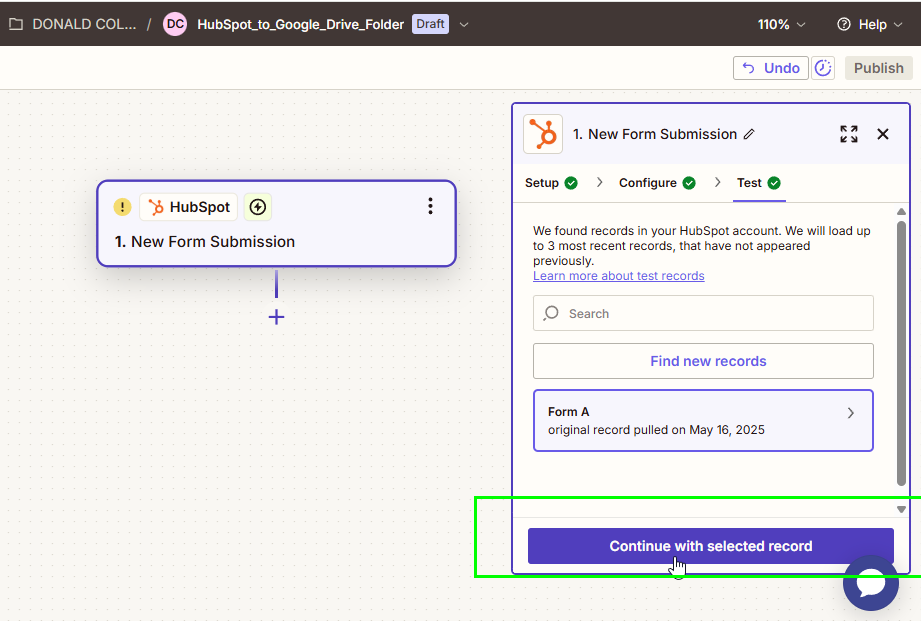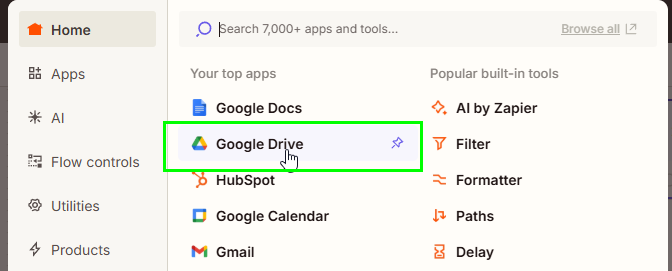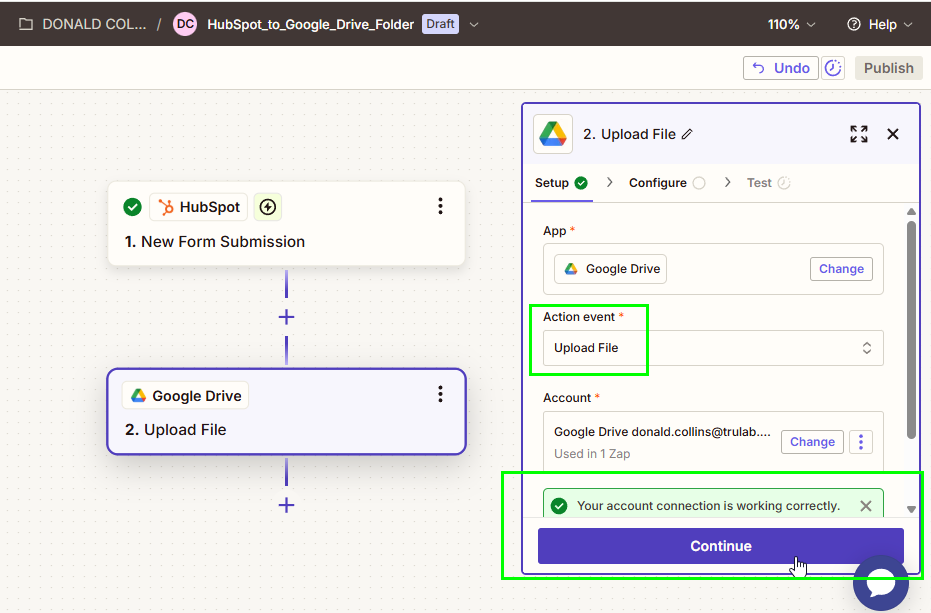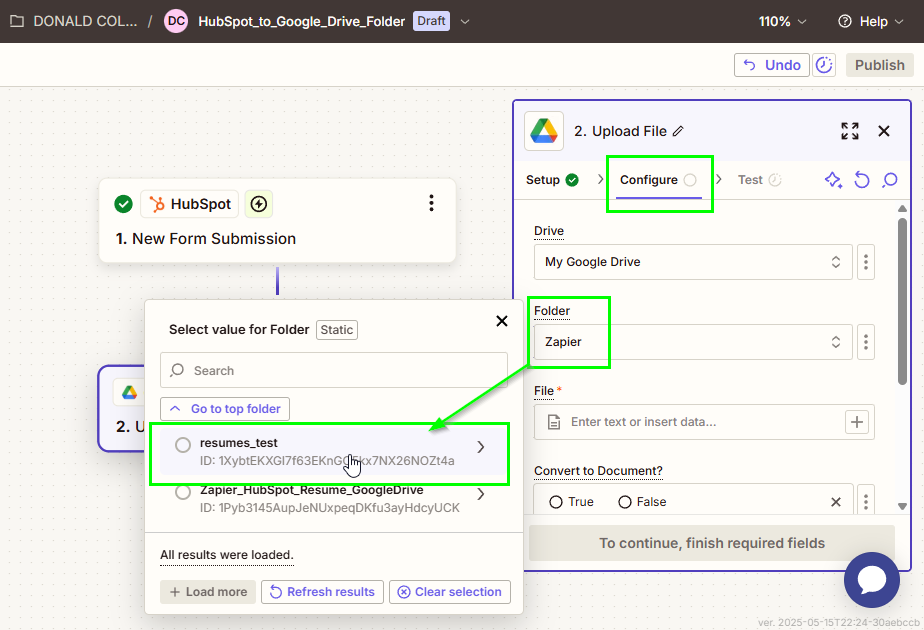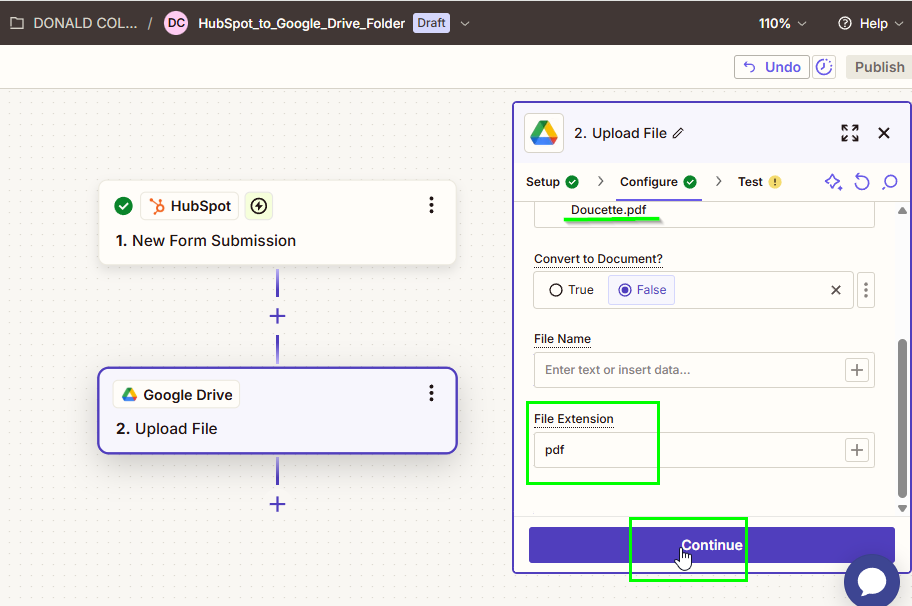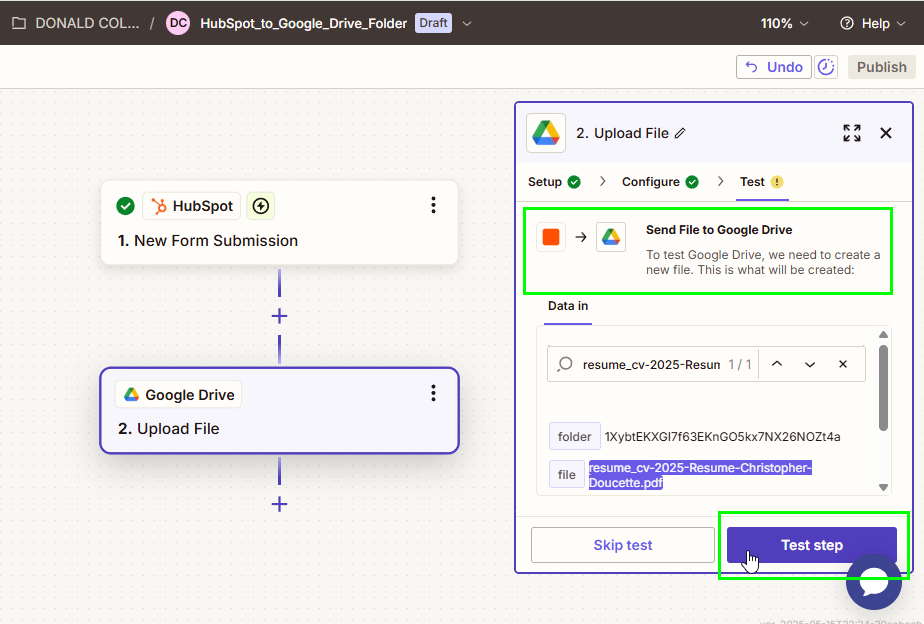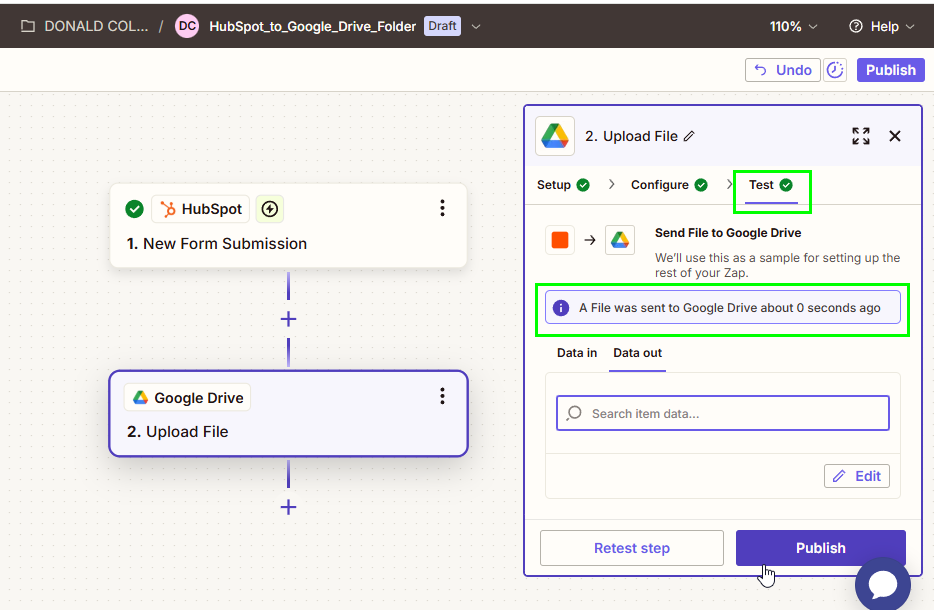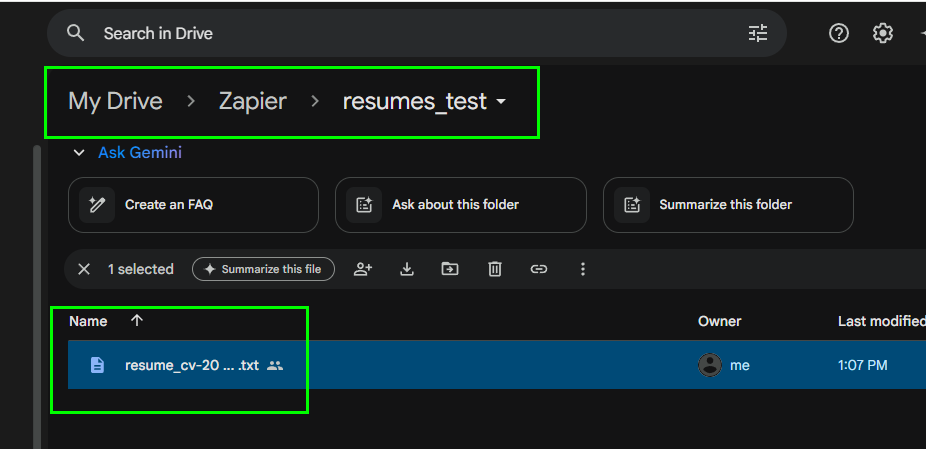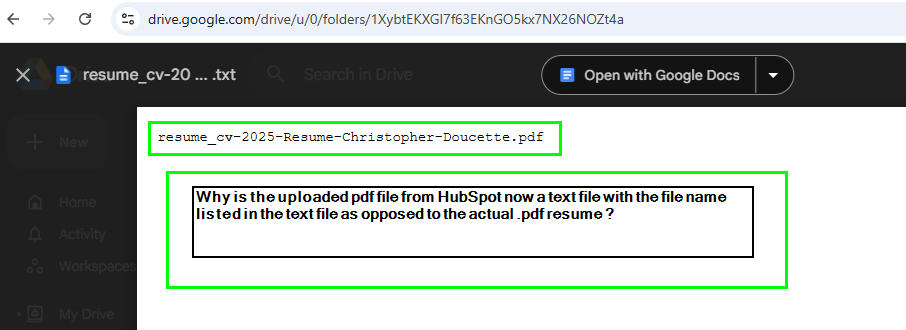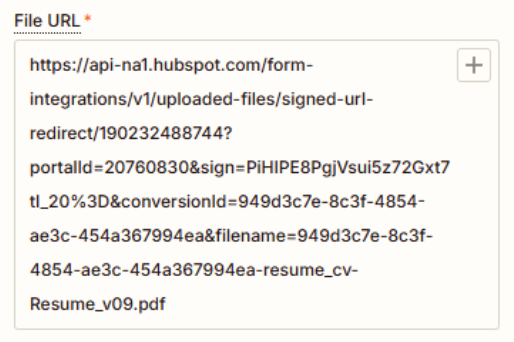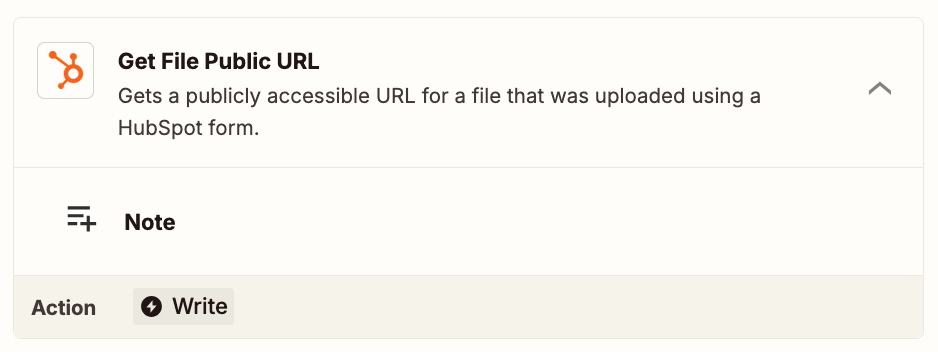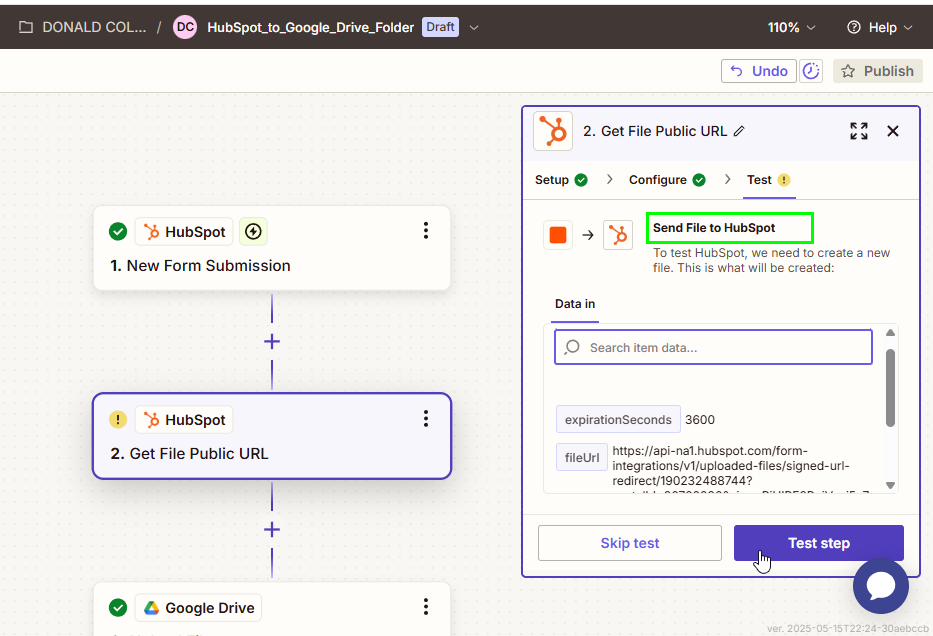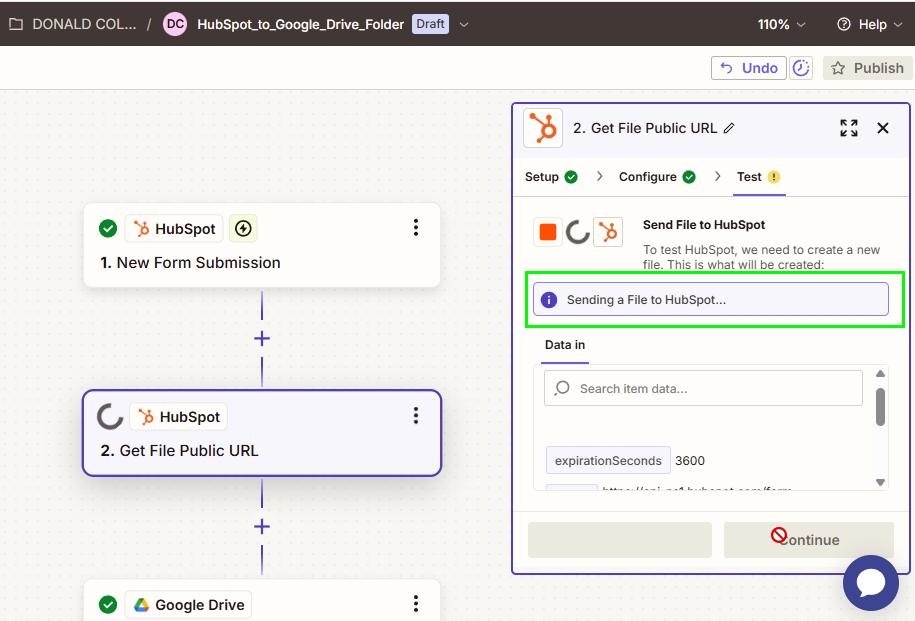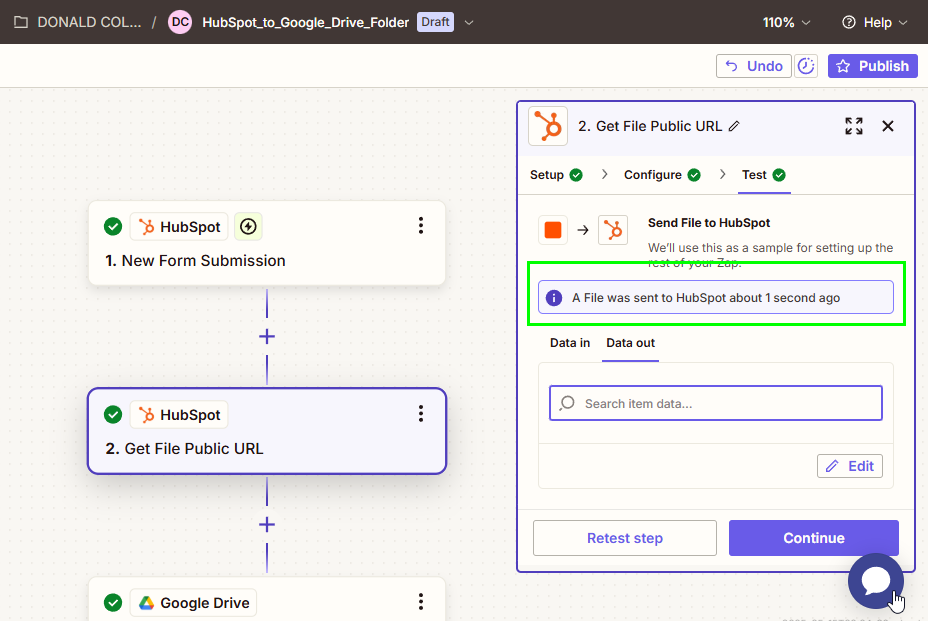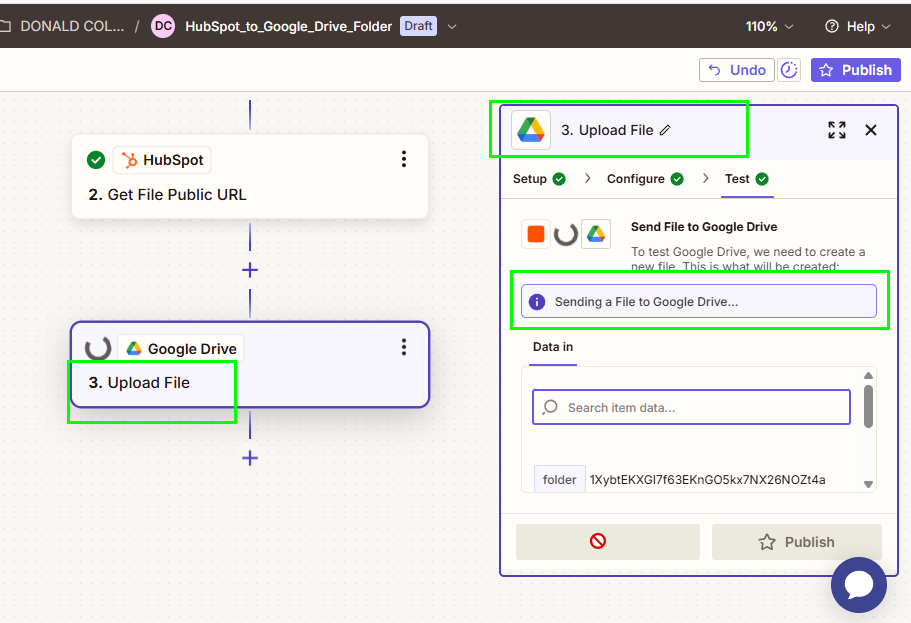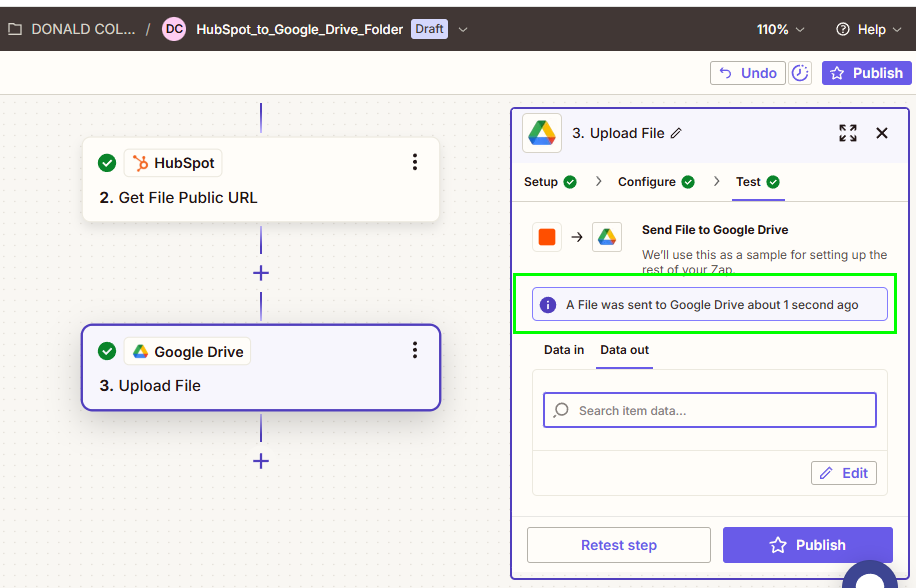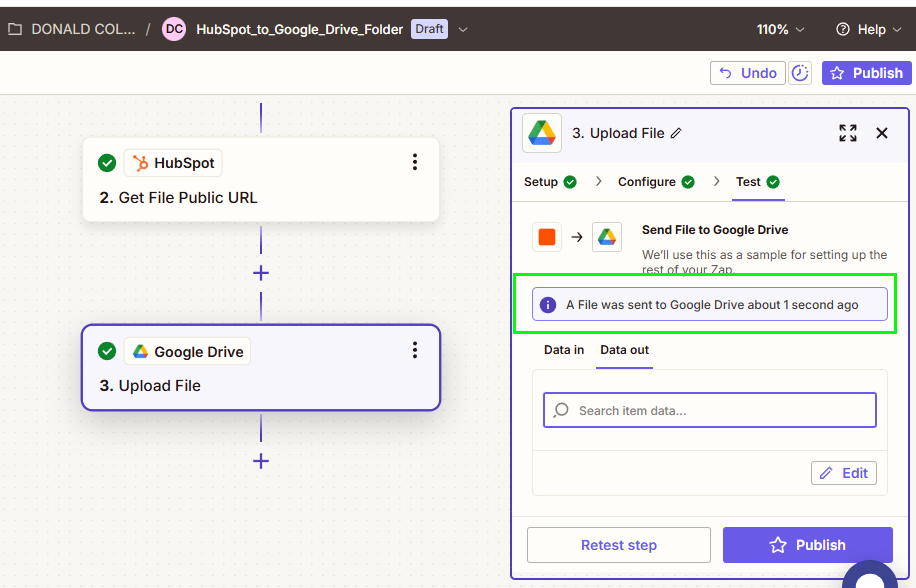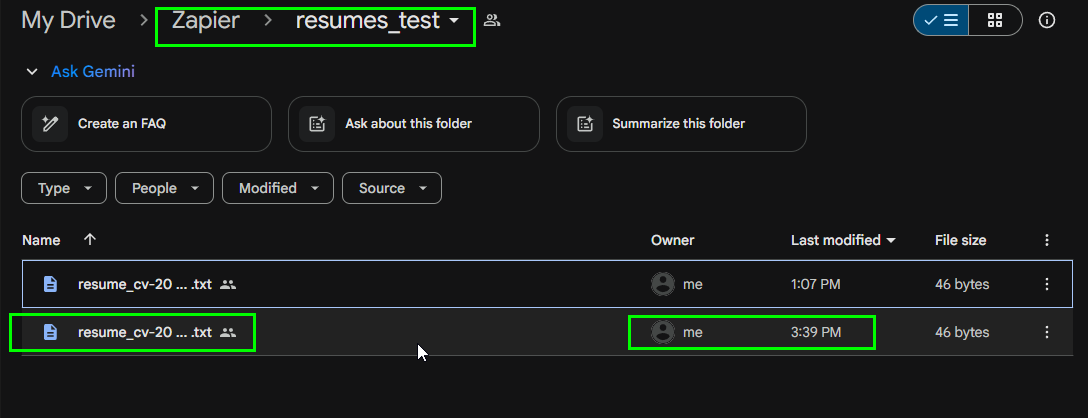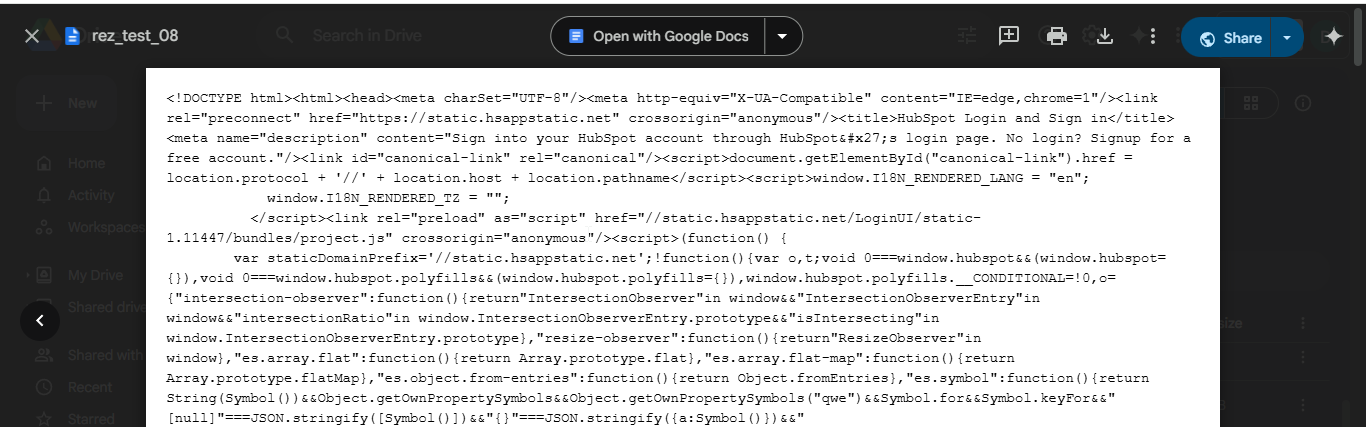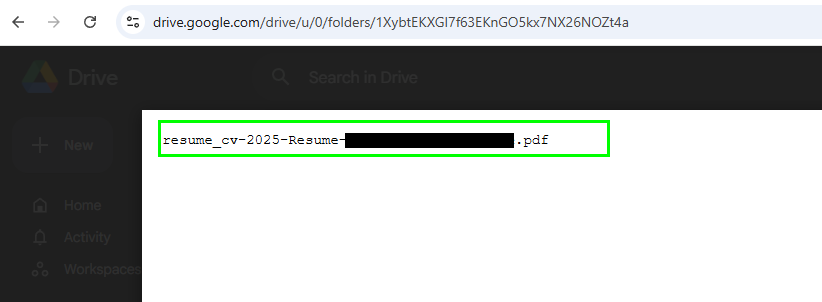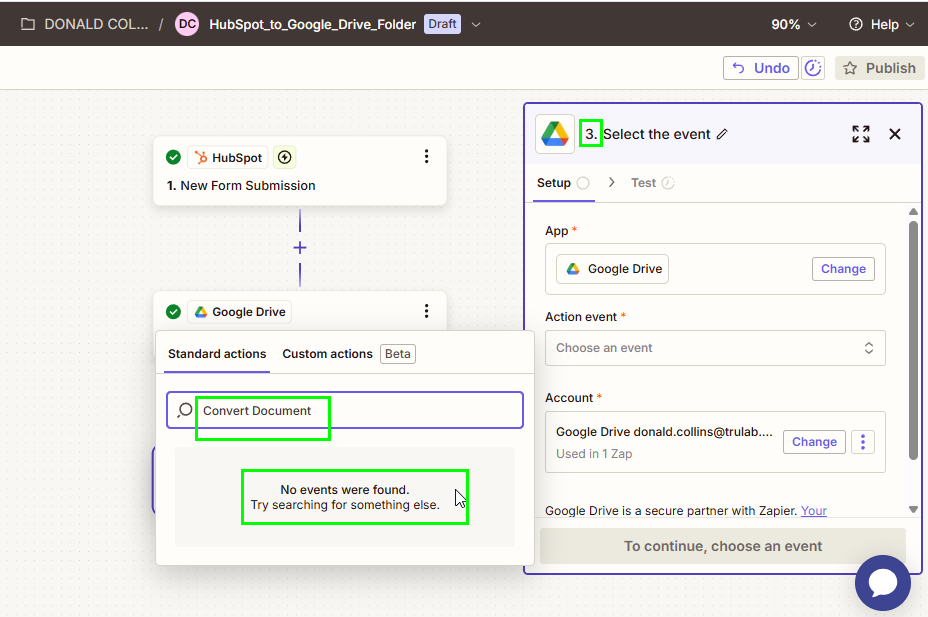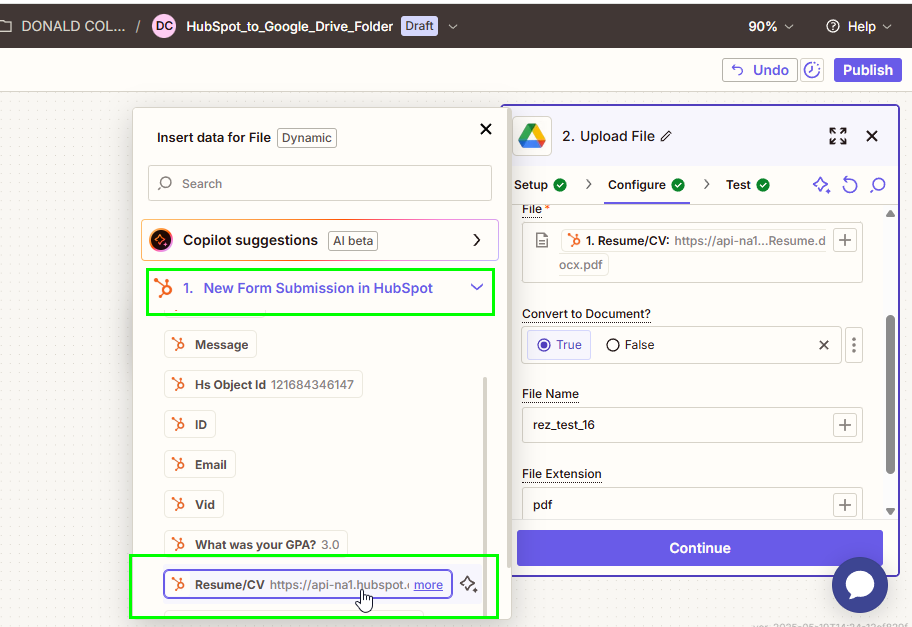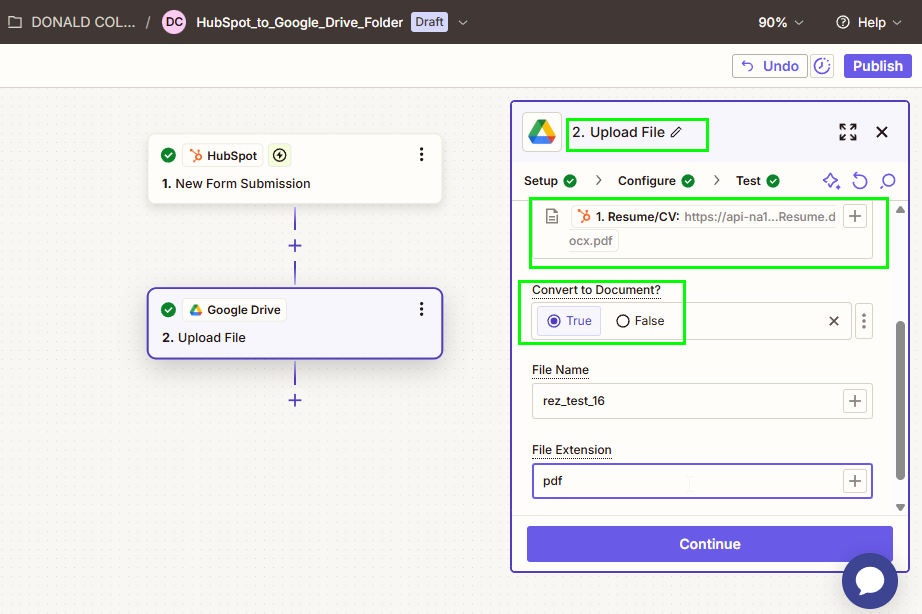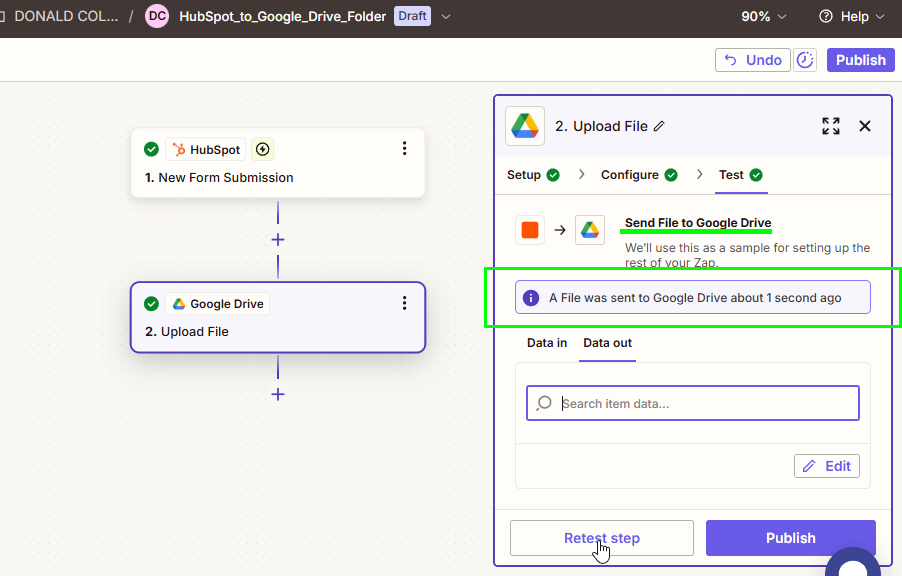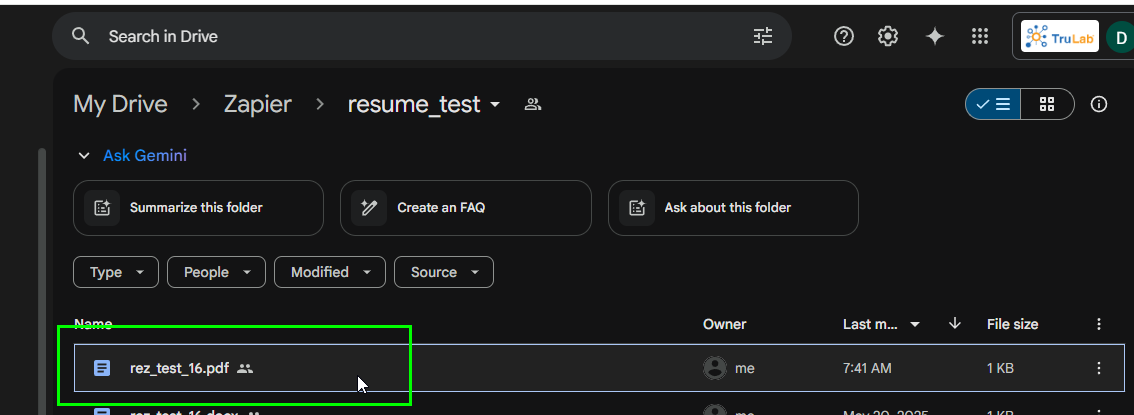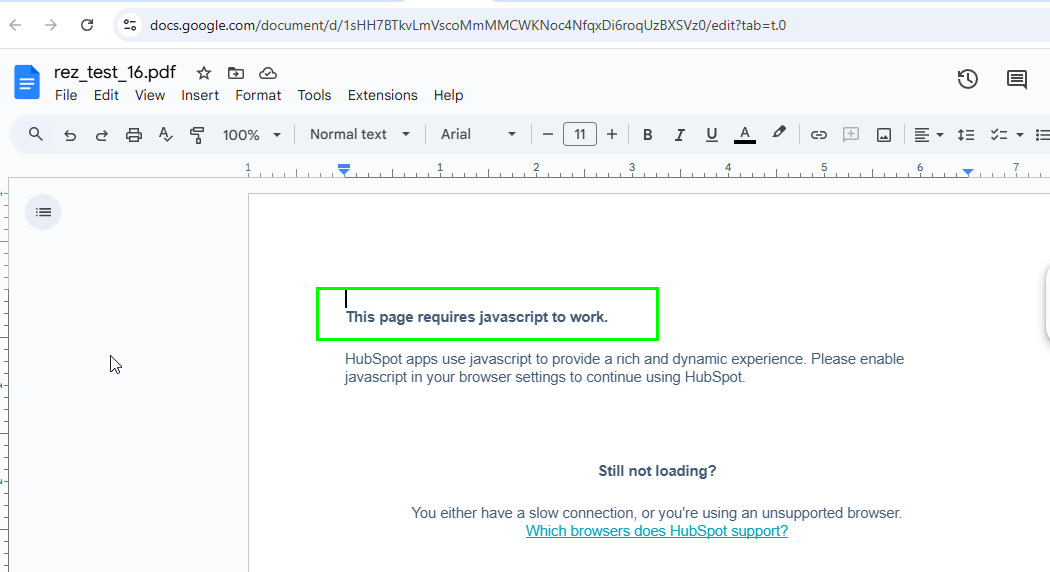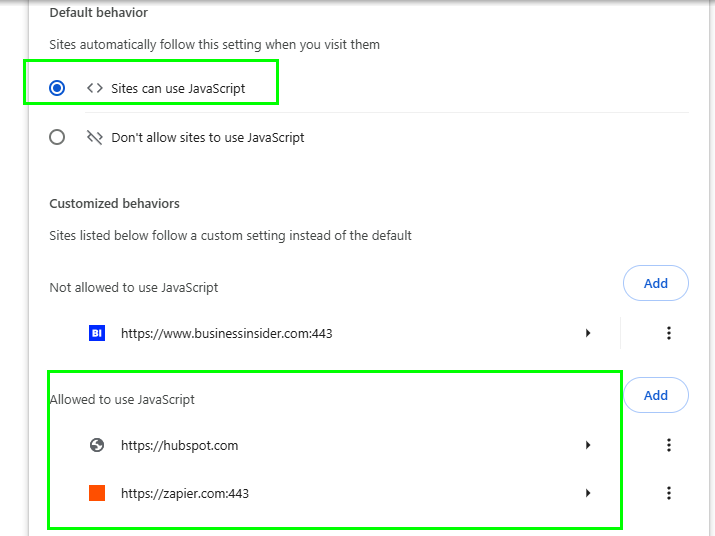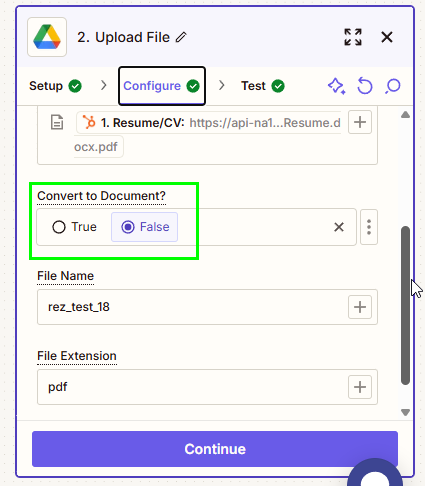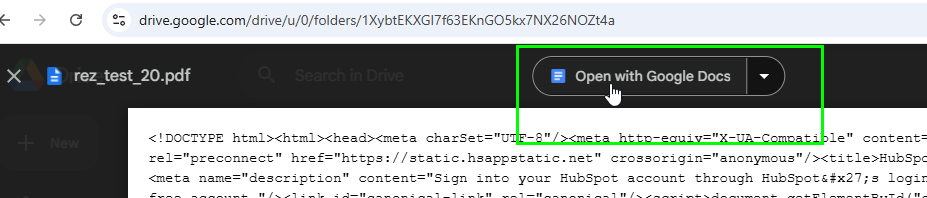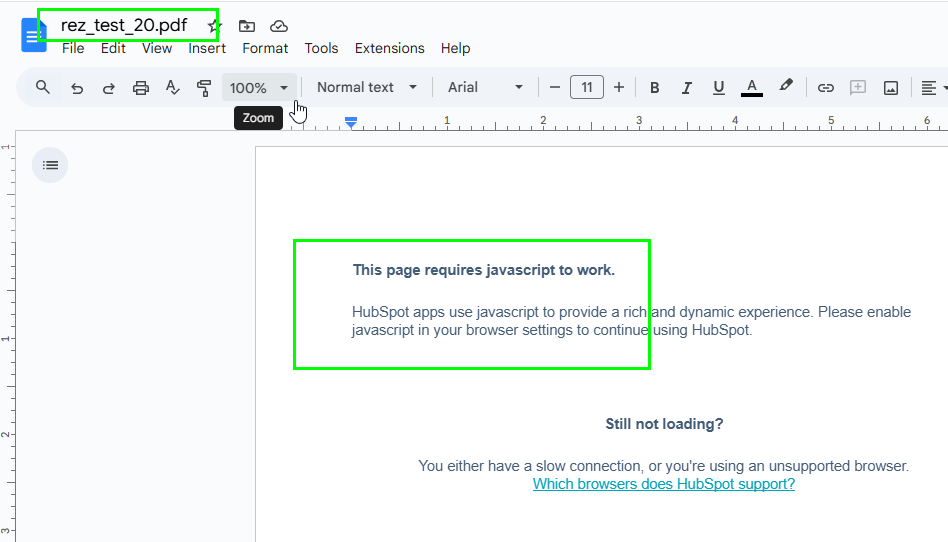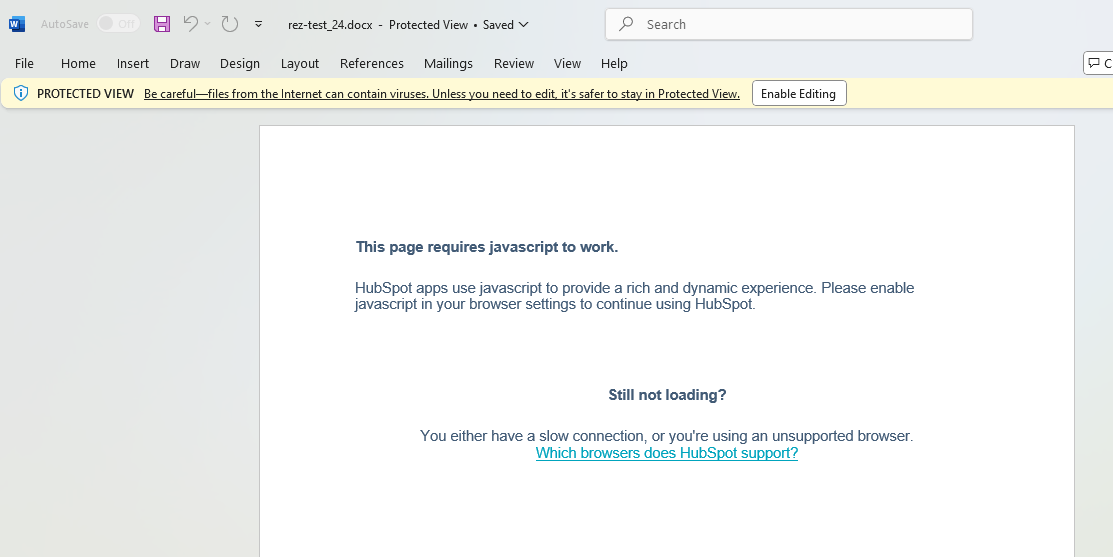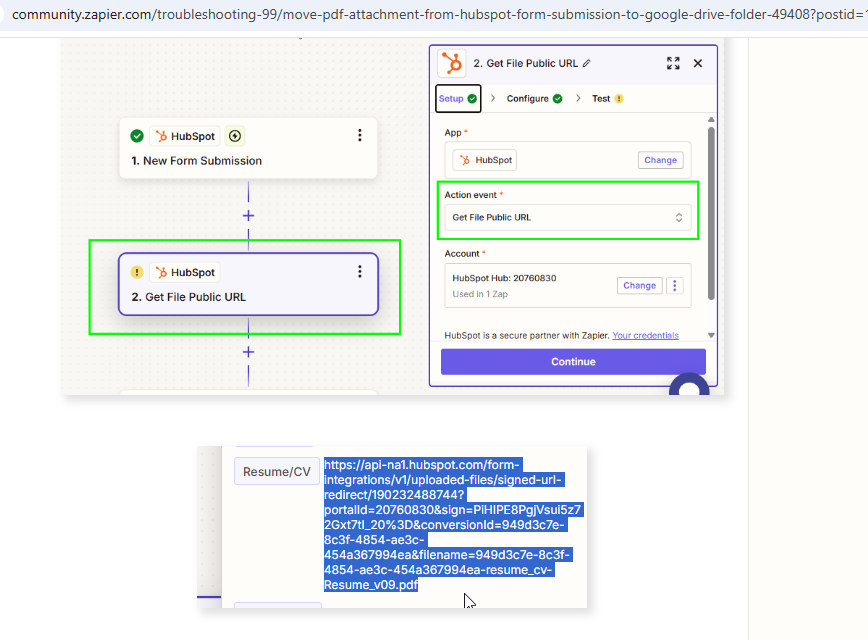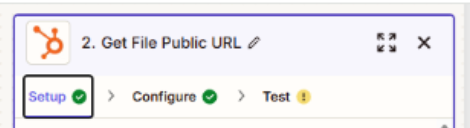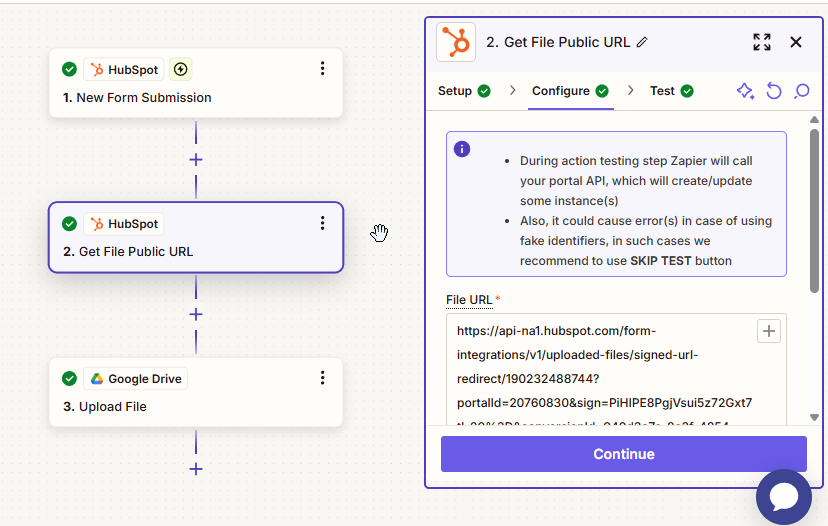Hi Community!
Thank in advance for your time and help with my question/issue!
I am trying to automate the upload of a pdf attachment From a HubSpot form submission To a Google Drive Folder.
It seems to work fine except for the end result.
Instead of a copy of the pdf attachment from HubSpot at the Google drive folder, we get a text file with the pdf’s file name in the text file.
We were striving to get the .pdf file ( a resume) uploaded to the Google drive folder from Hubspot via a Zap workflow.
I’ve attached a series of screenshots which show the zap creation and testing steps and the result at Google drive folder.
Please advise!
Thanks!
Best Regards,
Donald