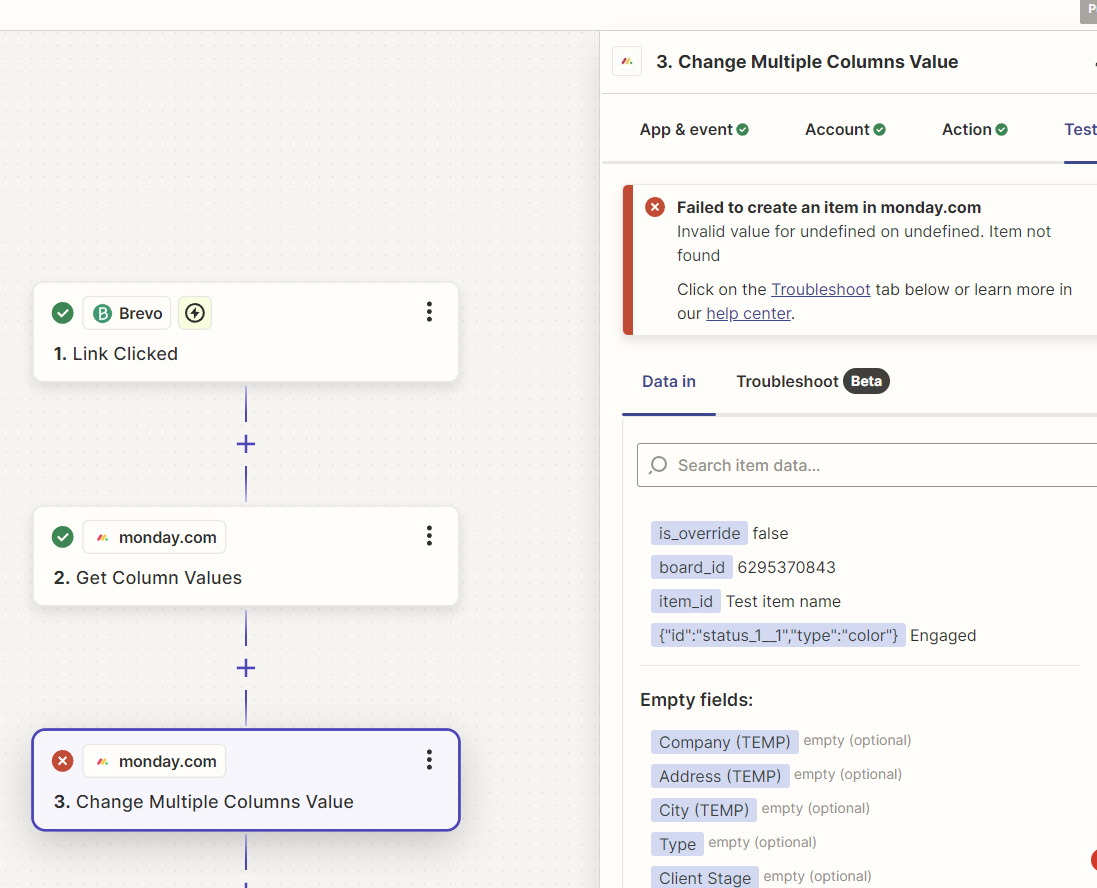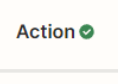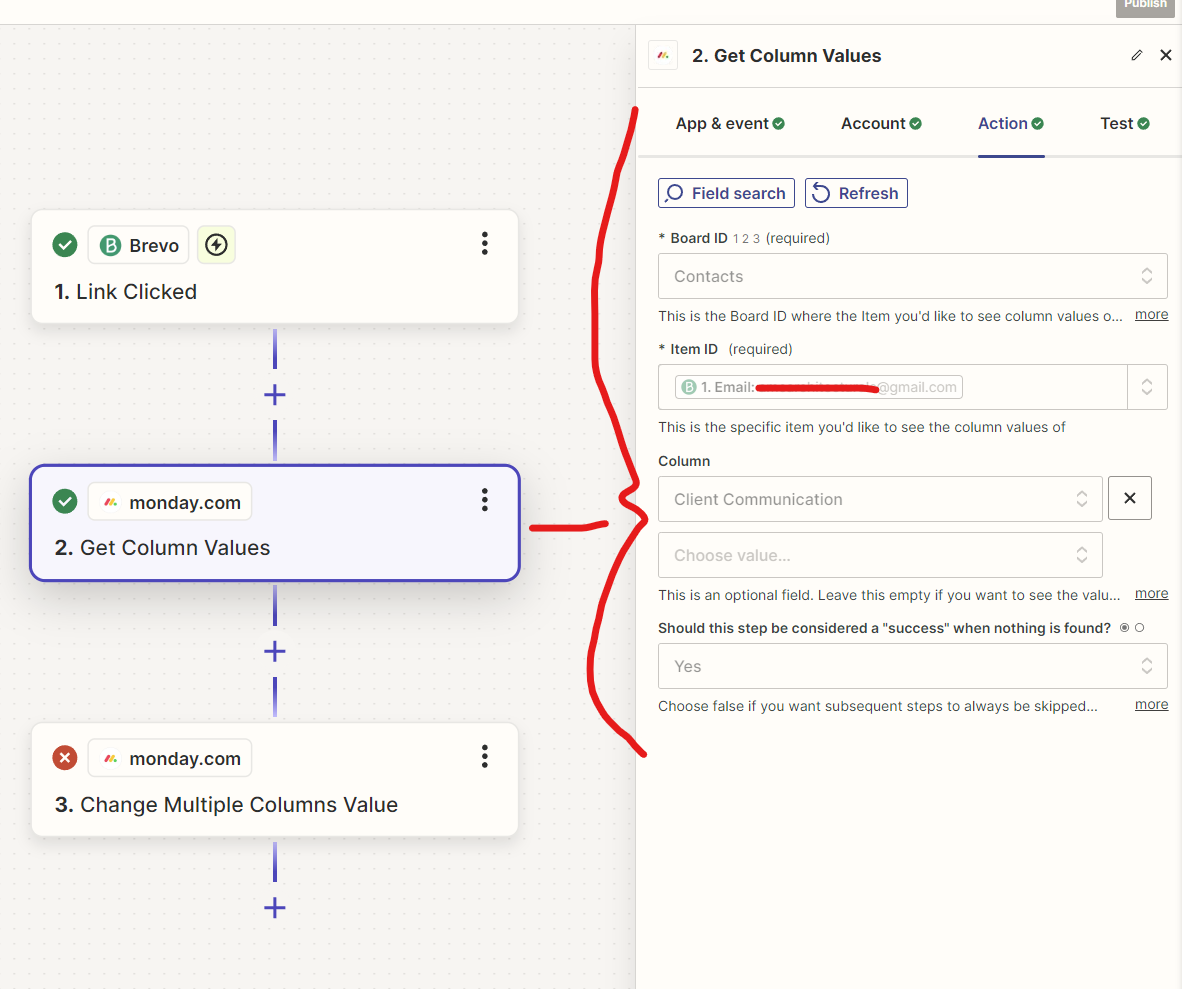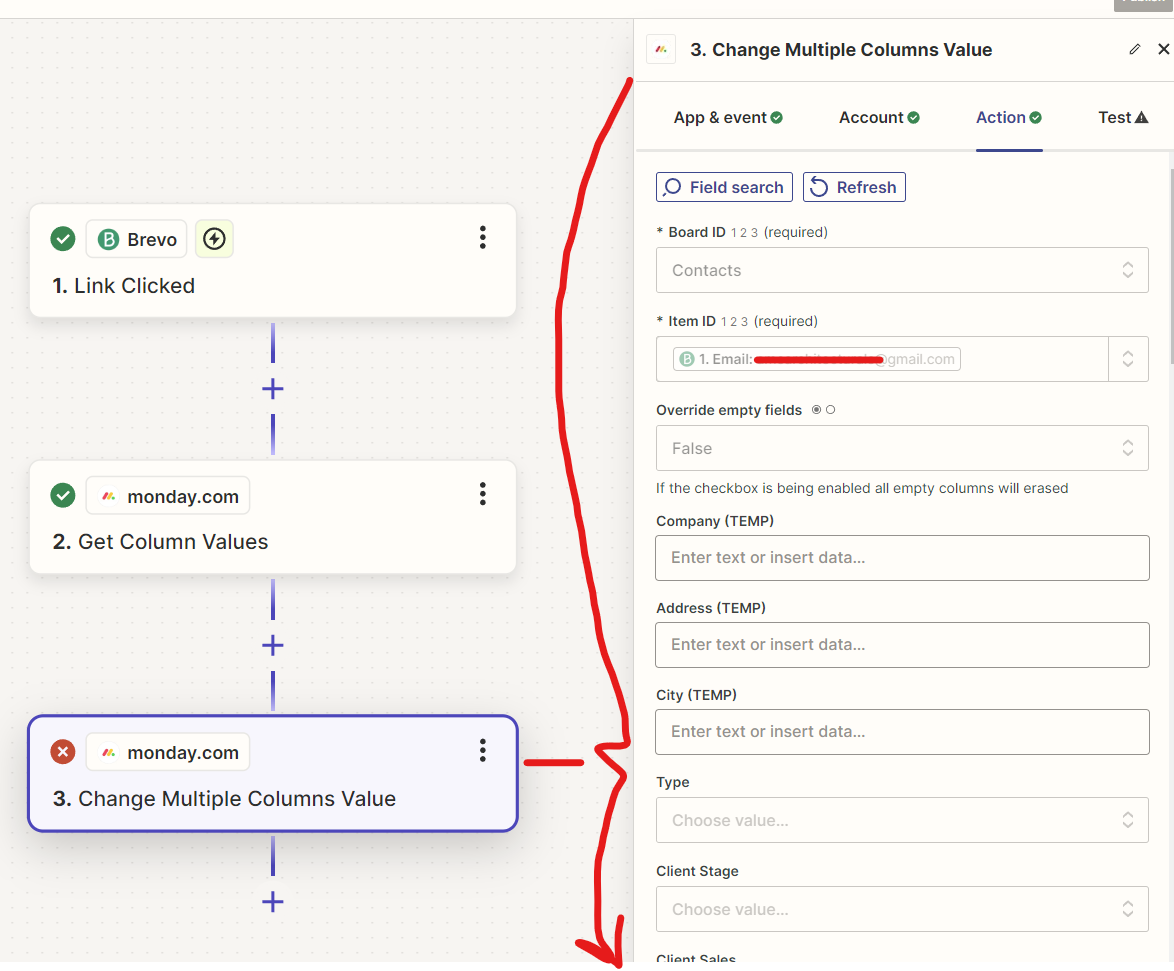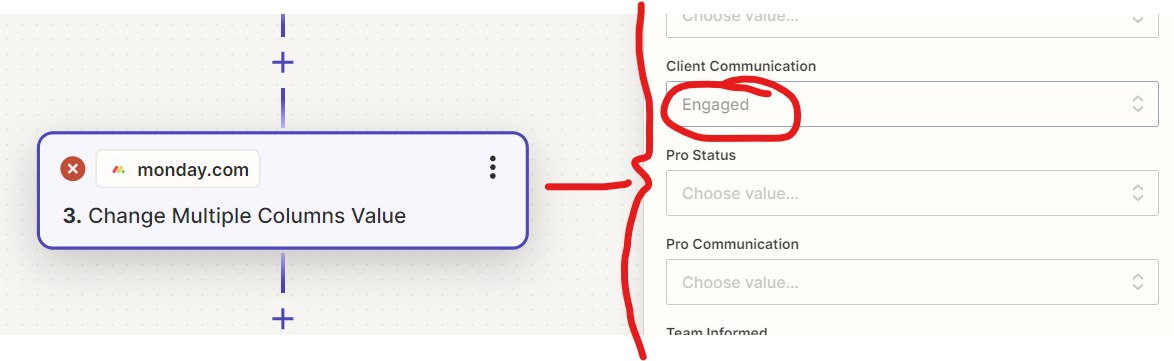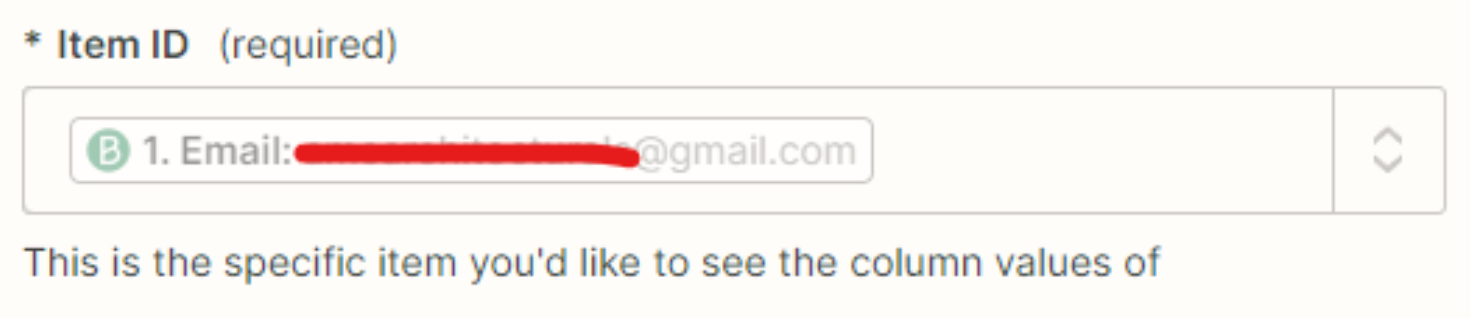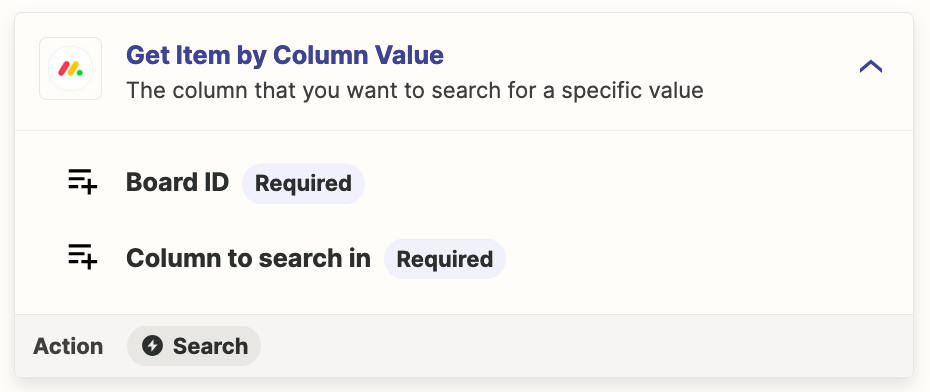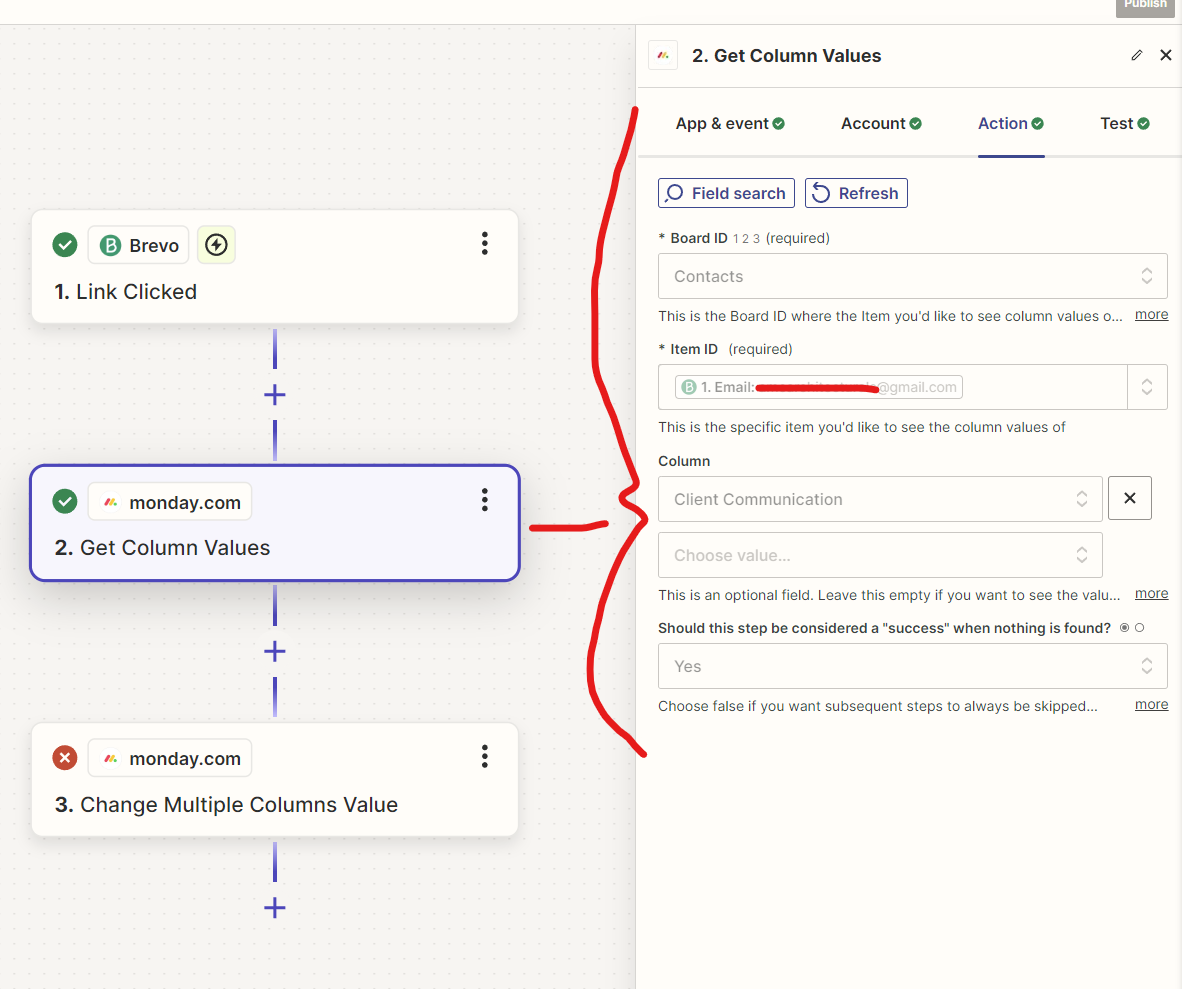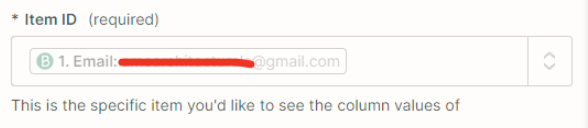Looking to get some assistance with a Zap that:
- Identified when an email has been opened and/or link has been clicked
- Locates that same contact (probably via the same email address) in Monday Sales CRM
- Changes the status of a column of that contacts to a new status