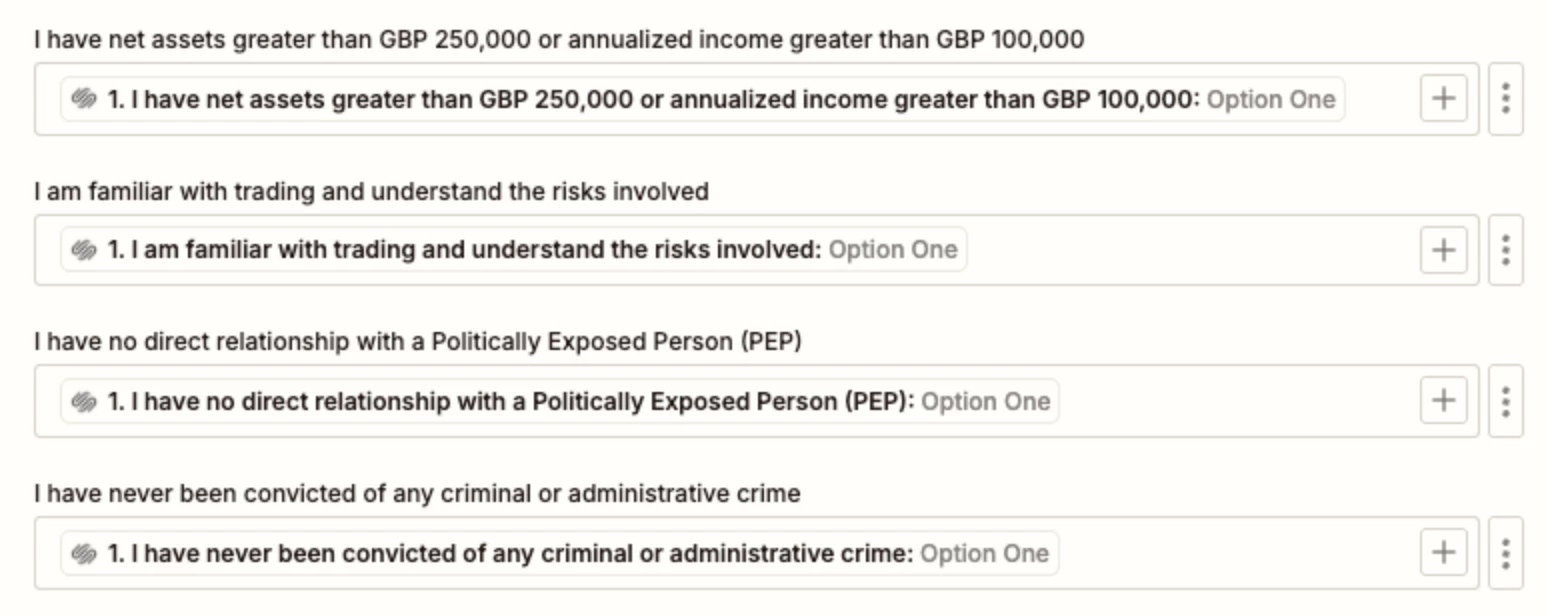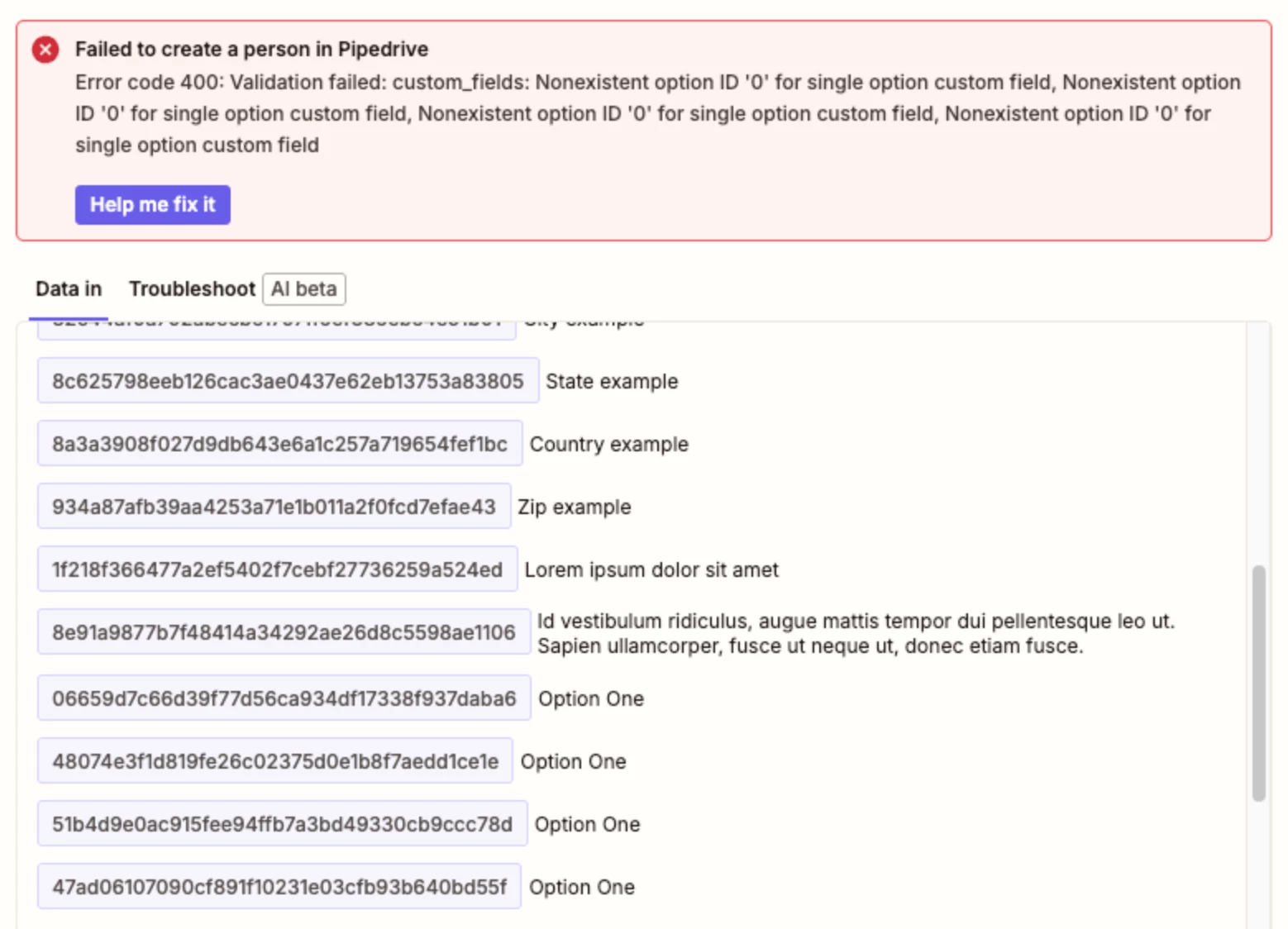I wish to map a series of “Yes” / “No” radio fields in a Squarespace form to a corresponding set of custom single option fields (under the Person tab) in Pipedrive whose option values are also explicitly “Yes” / “No”. The option values match exactly in terms of case in both systems. I am getting NO values for the fields in Pipedrive upon submission of the Squarespace form, nor do I see any complaints from the Zap. I tried setting the same fields in Pipedrive to text types thinking that there may be some issue with the literal values not matching exactly, but still no luck. Thanks for any assistance with this!
Question
Mapping radio fields in Squarespace forms to single option fields in Pipedrive
This post has been closed for comments. Please create a new post if you need help or have a question about this topic.
Enter your E-mail address. We'll send you an e-mail with instructions to reset your password.