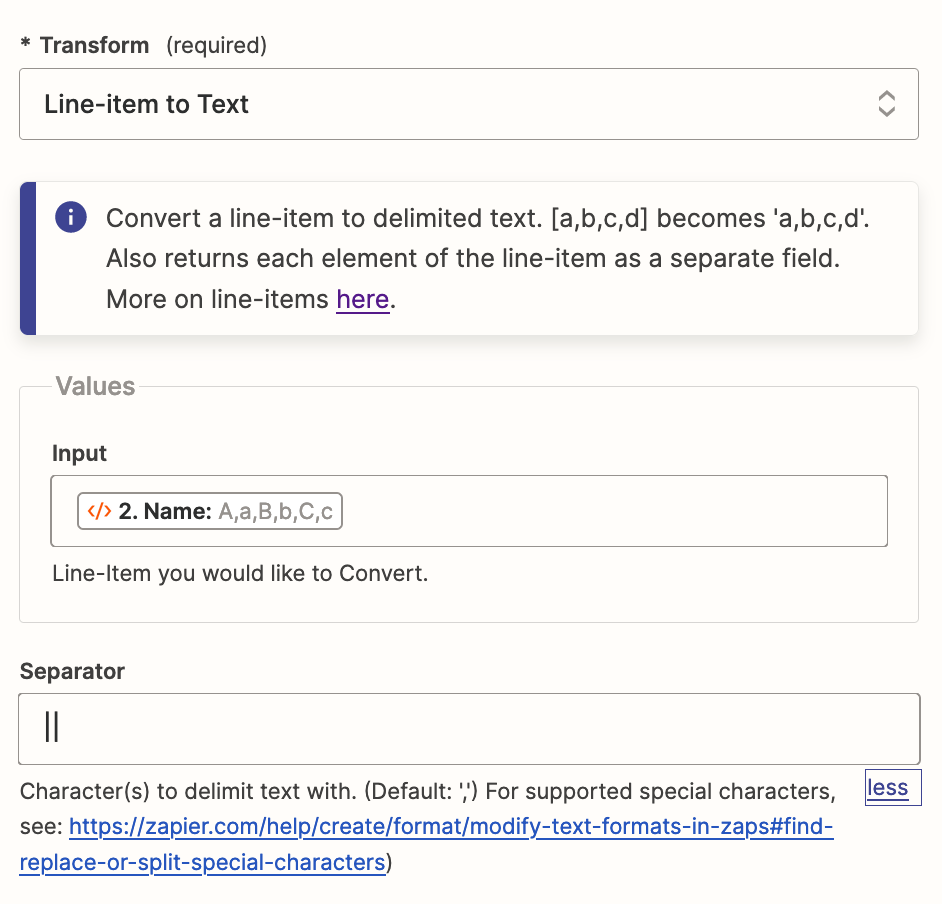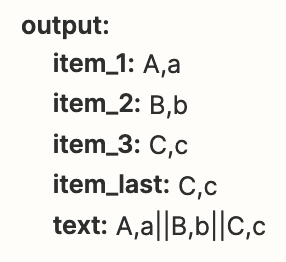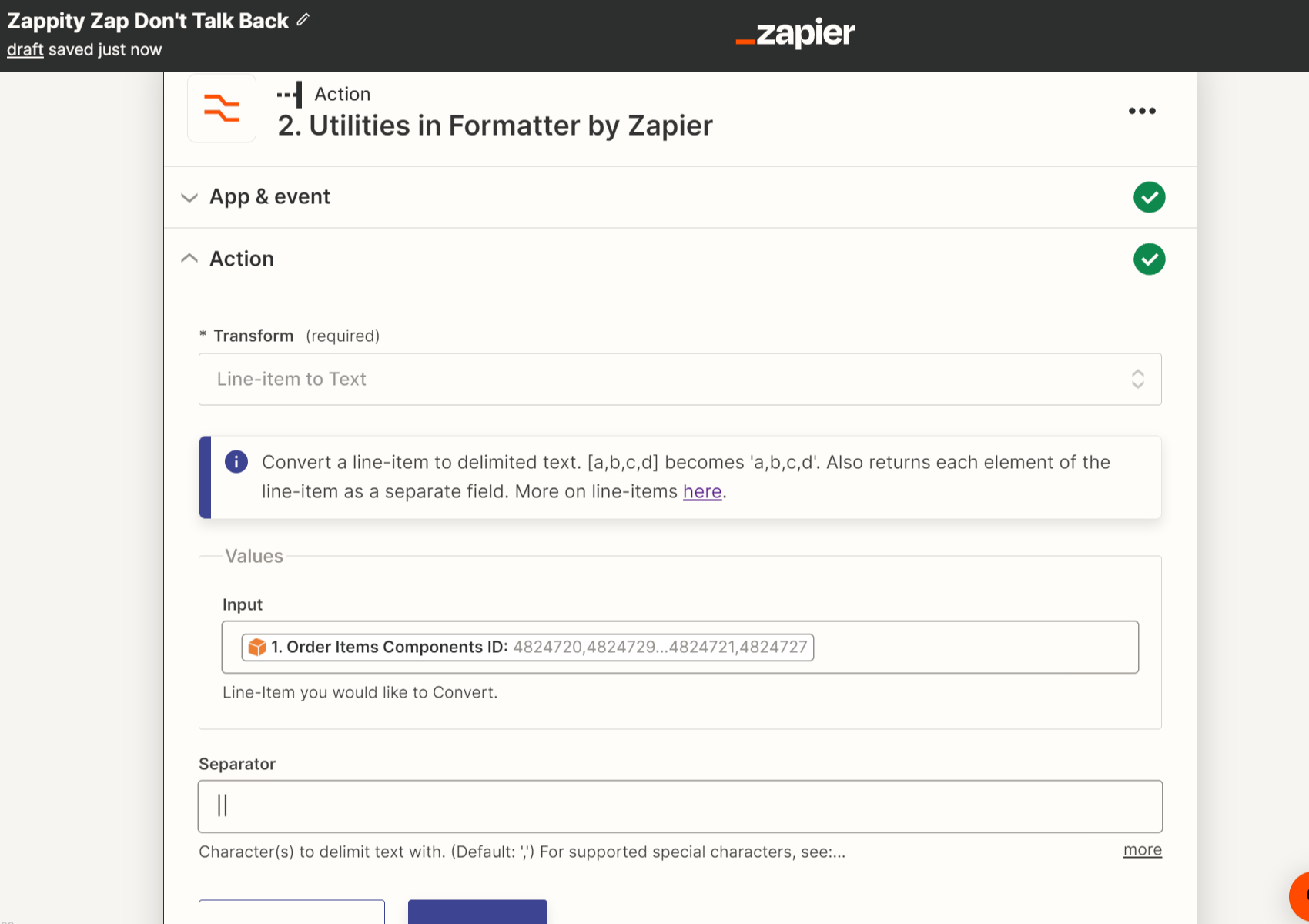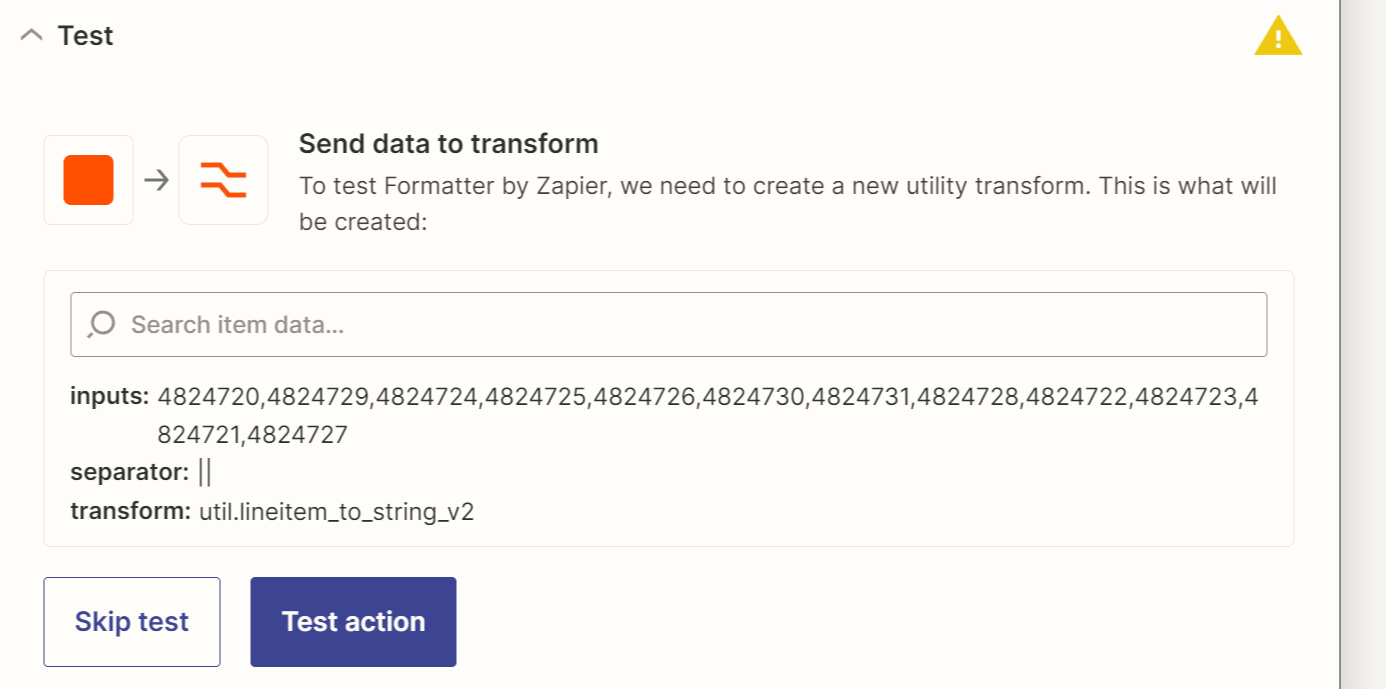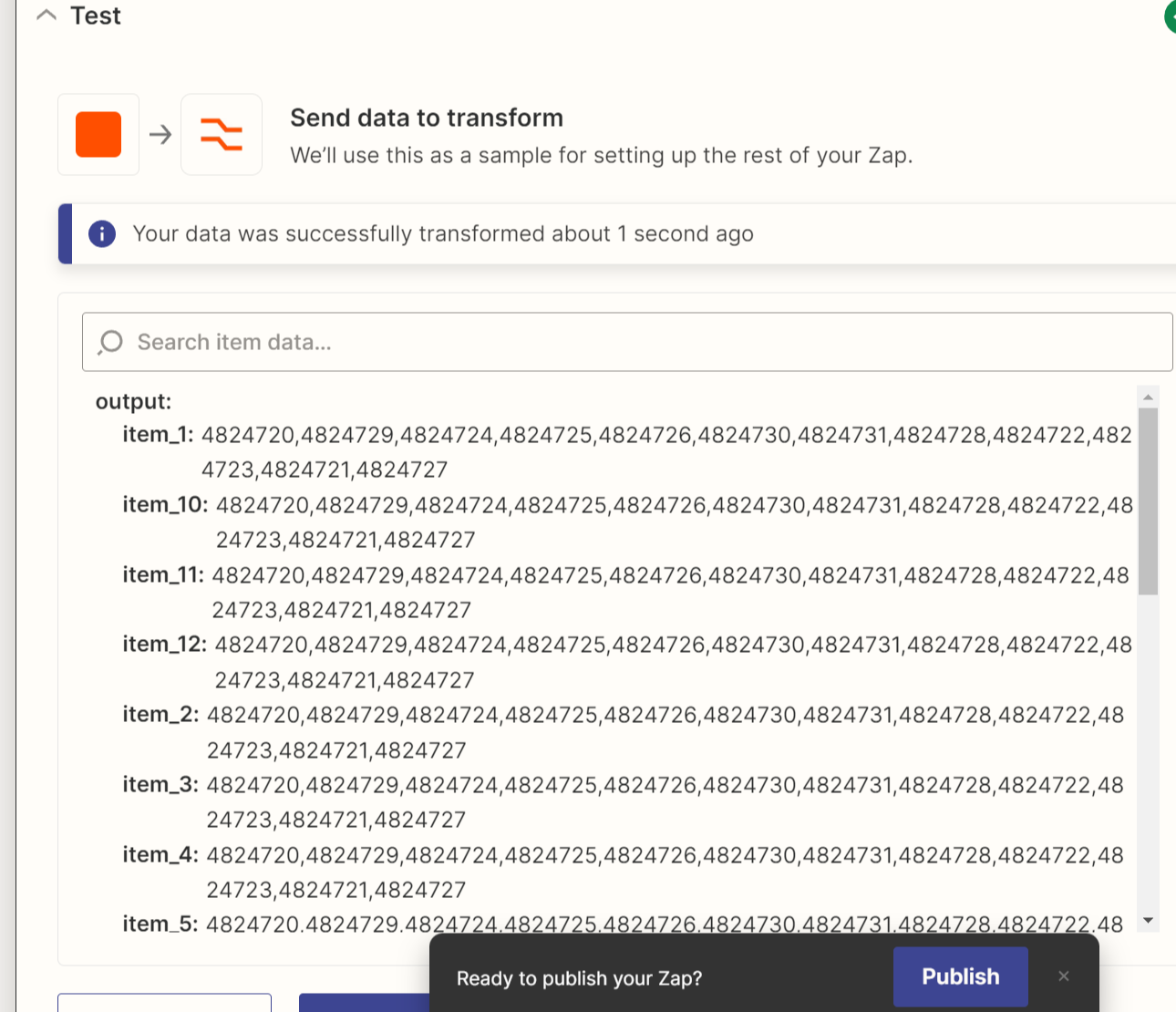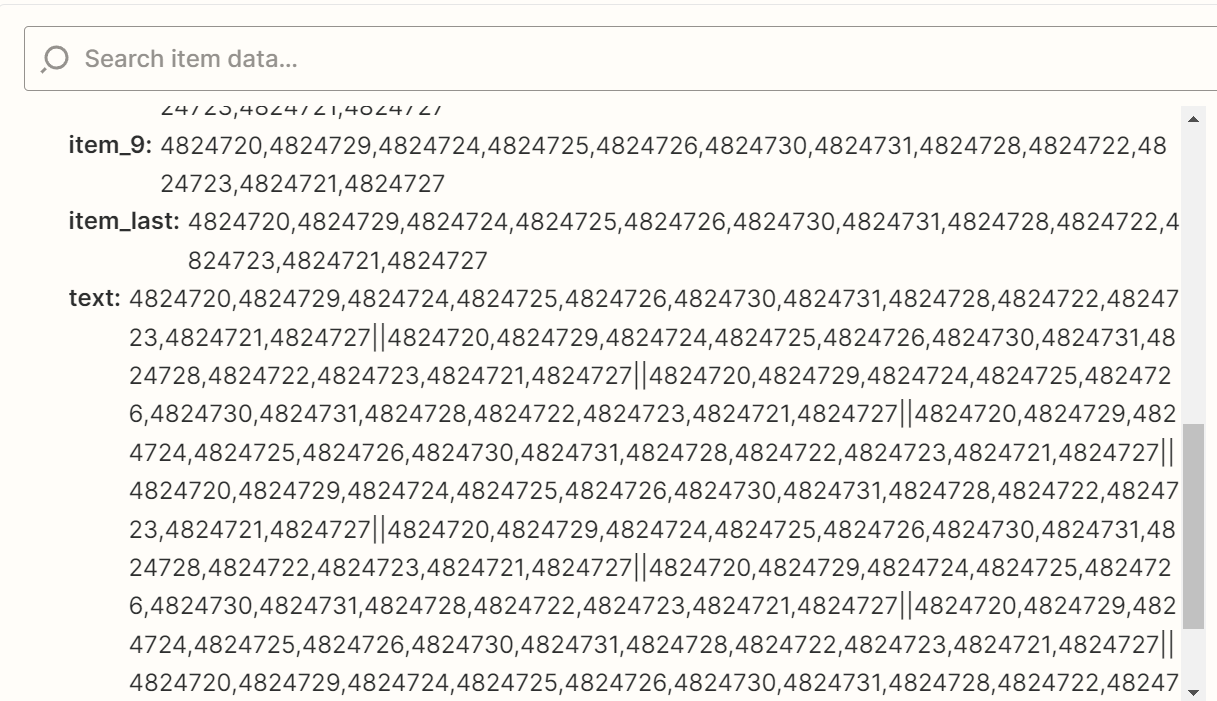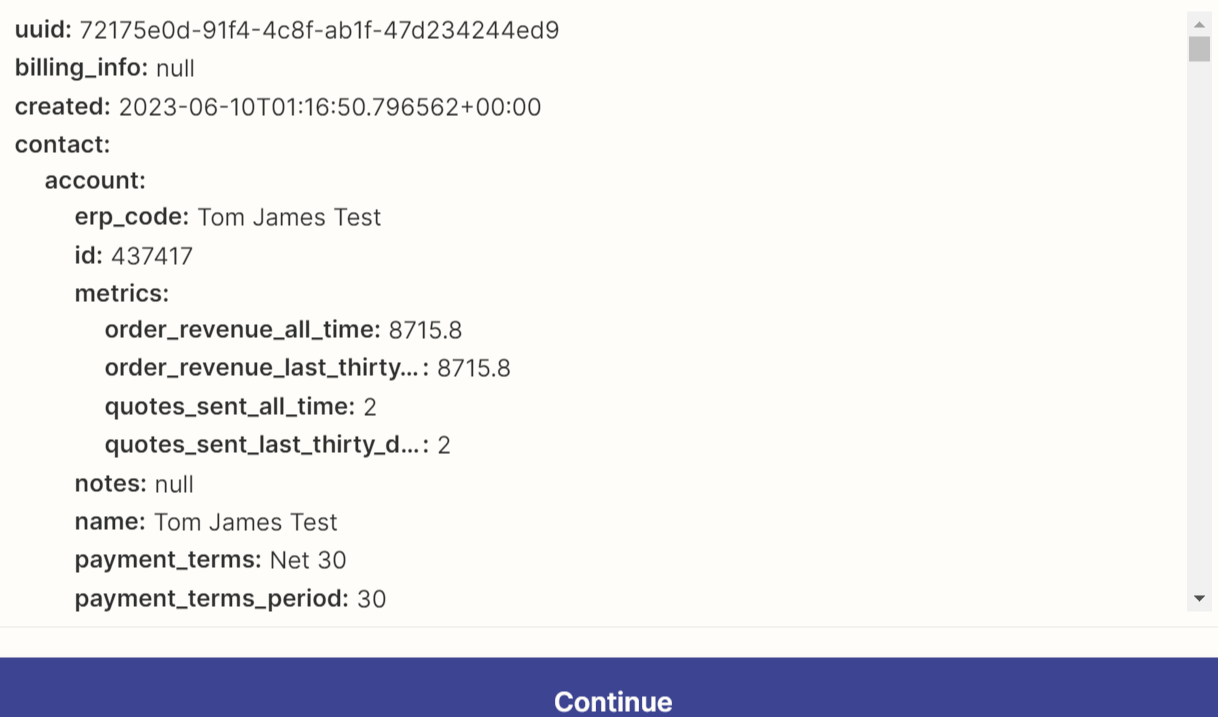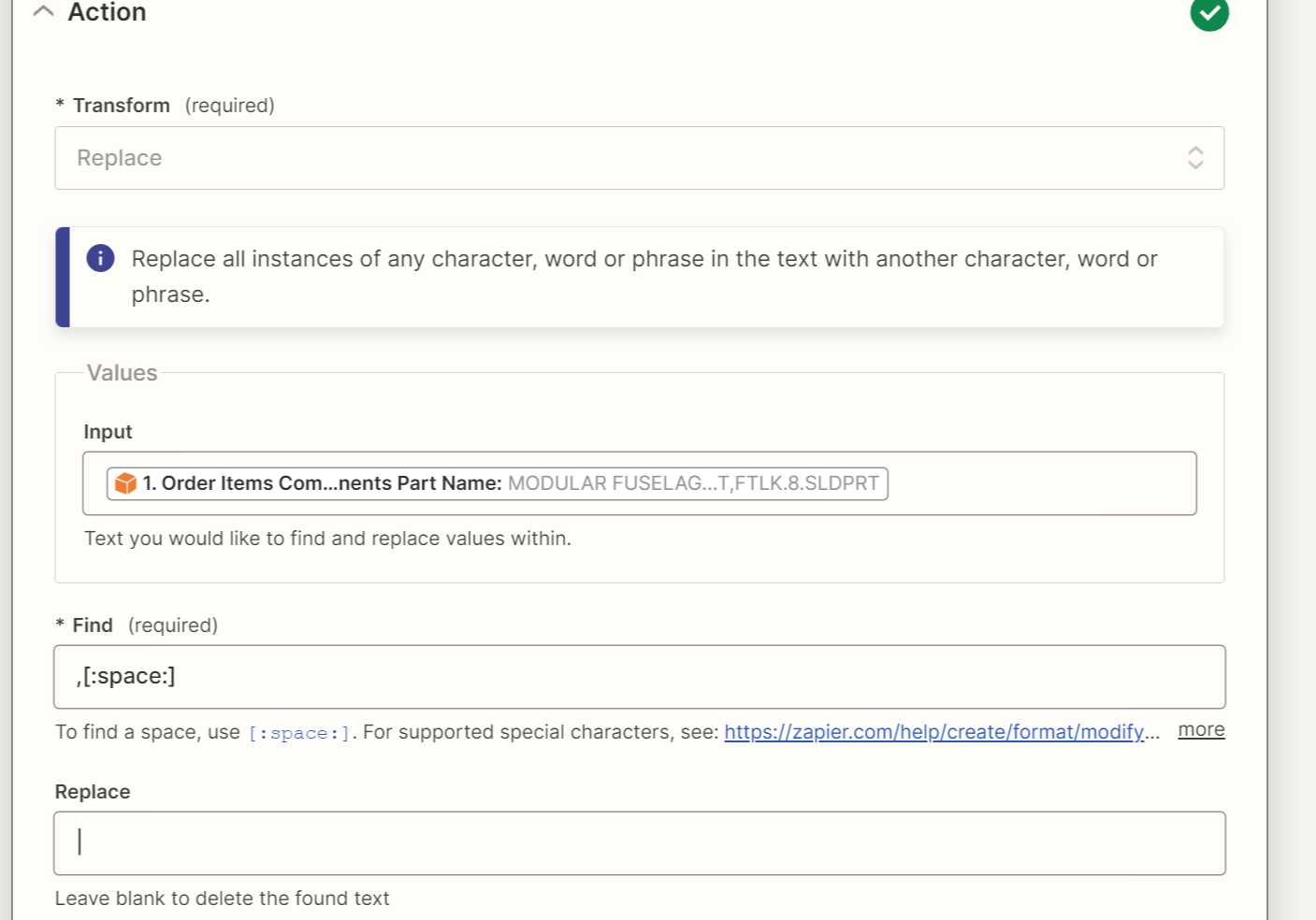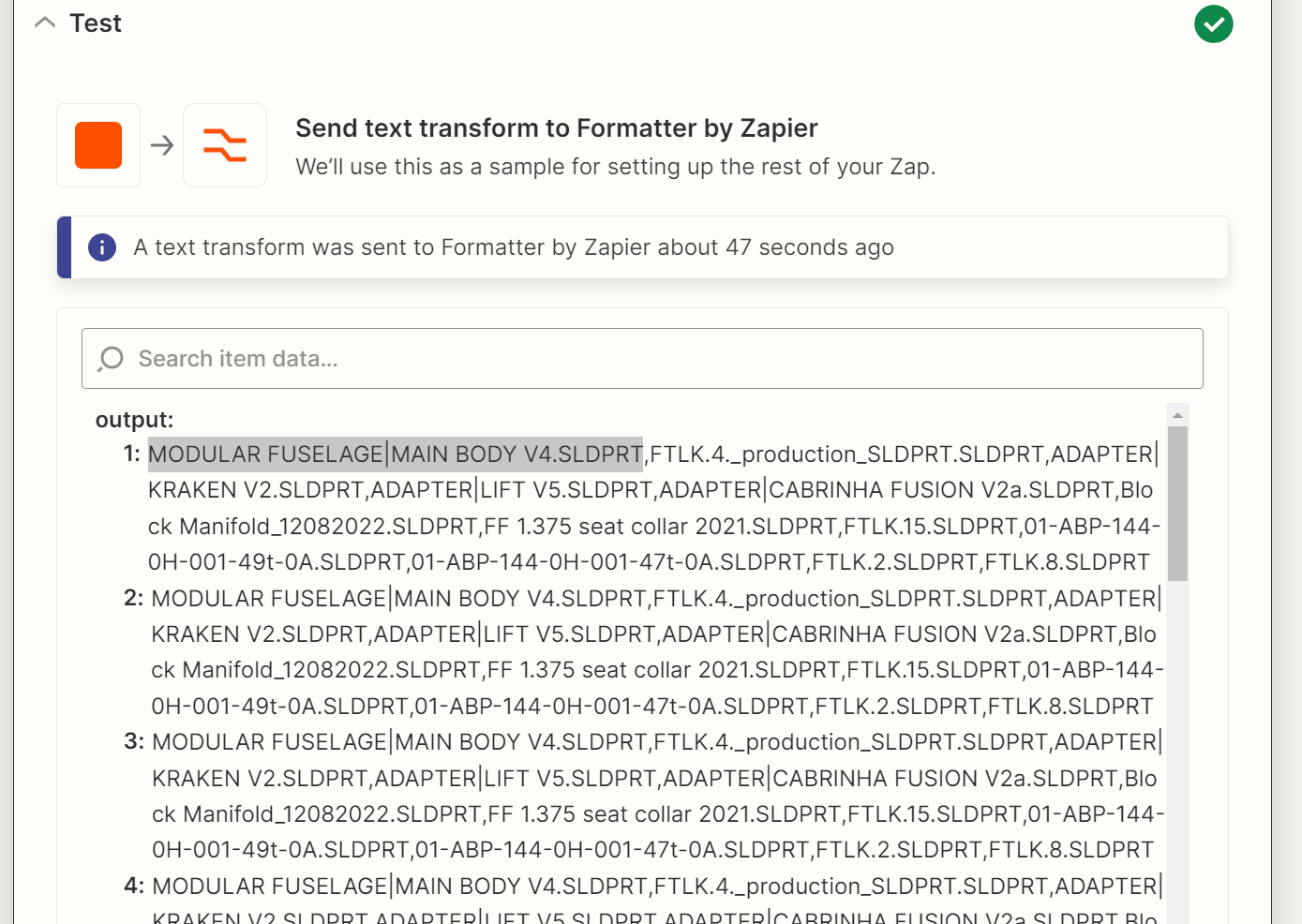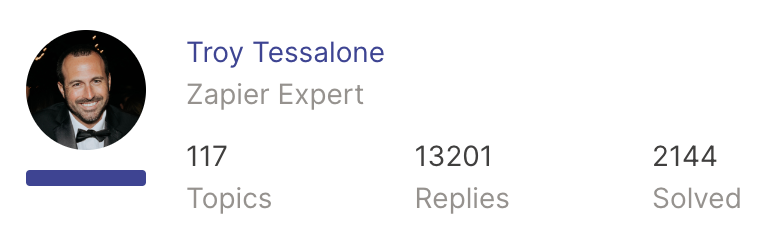Hi all,
I’m building a database-update Zap. I want to loop a set of record-creation steps across an incoming array, and ultimately create a new record for each element. I have tried both Formatter and Looping, and run into the same problem.
The problem is getting airtable to correctly recognize/split/delimit the text string in the array, because the strings are delimited by commas, but also contain commas.
Sample data:
ID: 4824720,4824729,4824724,4824725
Name: MODULAR FUSELAGE, MAIN BODY V4.SLDPRT,FTLK.4._production_SLDPRT.SLDPRT,ADAPTER, KRAKEN V2.SLDPRT,ADAPTER, LIFT V5.SLDPRT
Zapier splits up ID into a correctly sized array fine. But it splits Name at every comma, resulting in a pair of mis-aligned arrays (because ID gets correctly broken into 4 elements but Name gets broken into 7).
This seems to be a known issue, but without one single solution, and a lot of how-tos predate Looping. Is there a straightforward way to do this? Thanks in advance