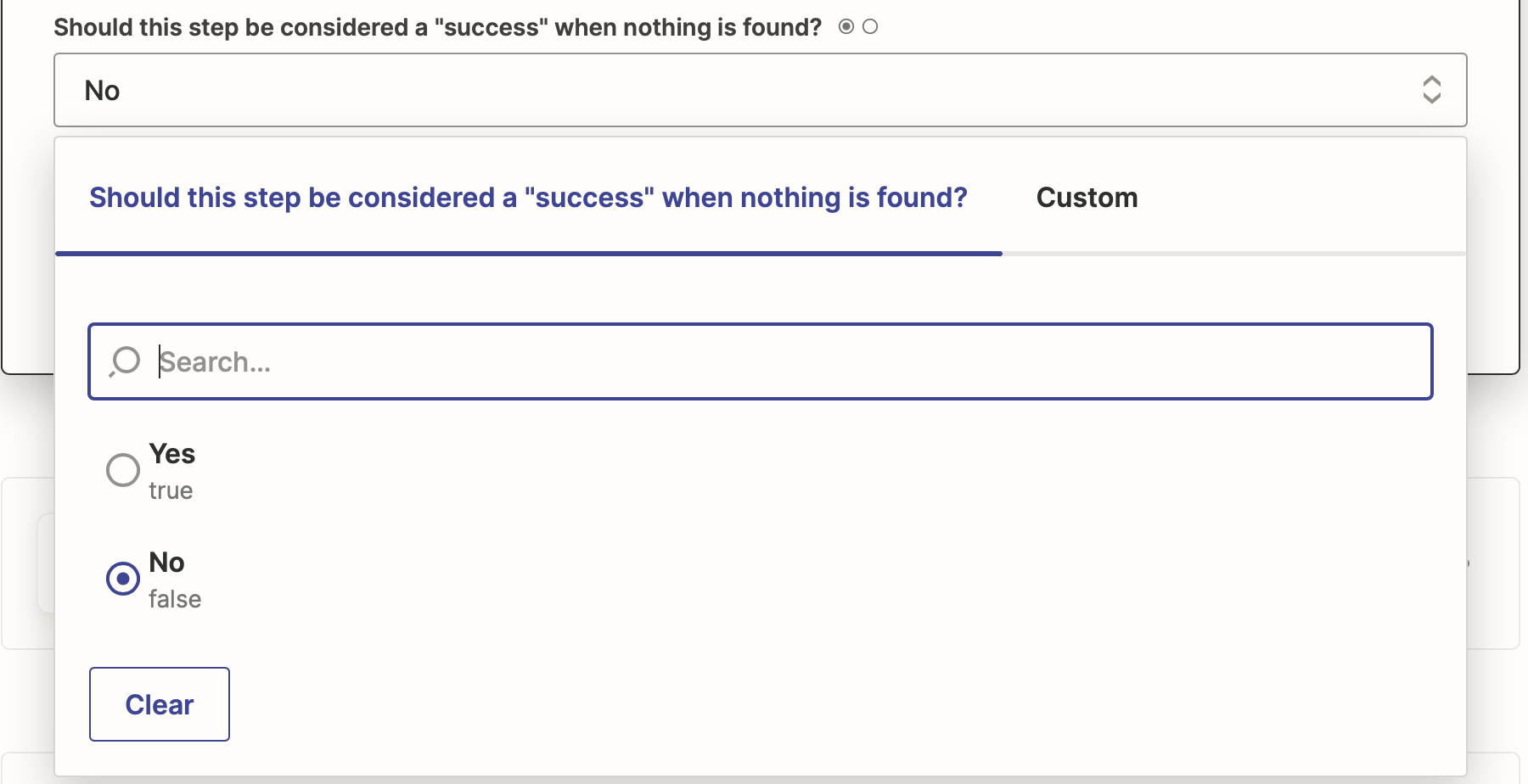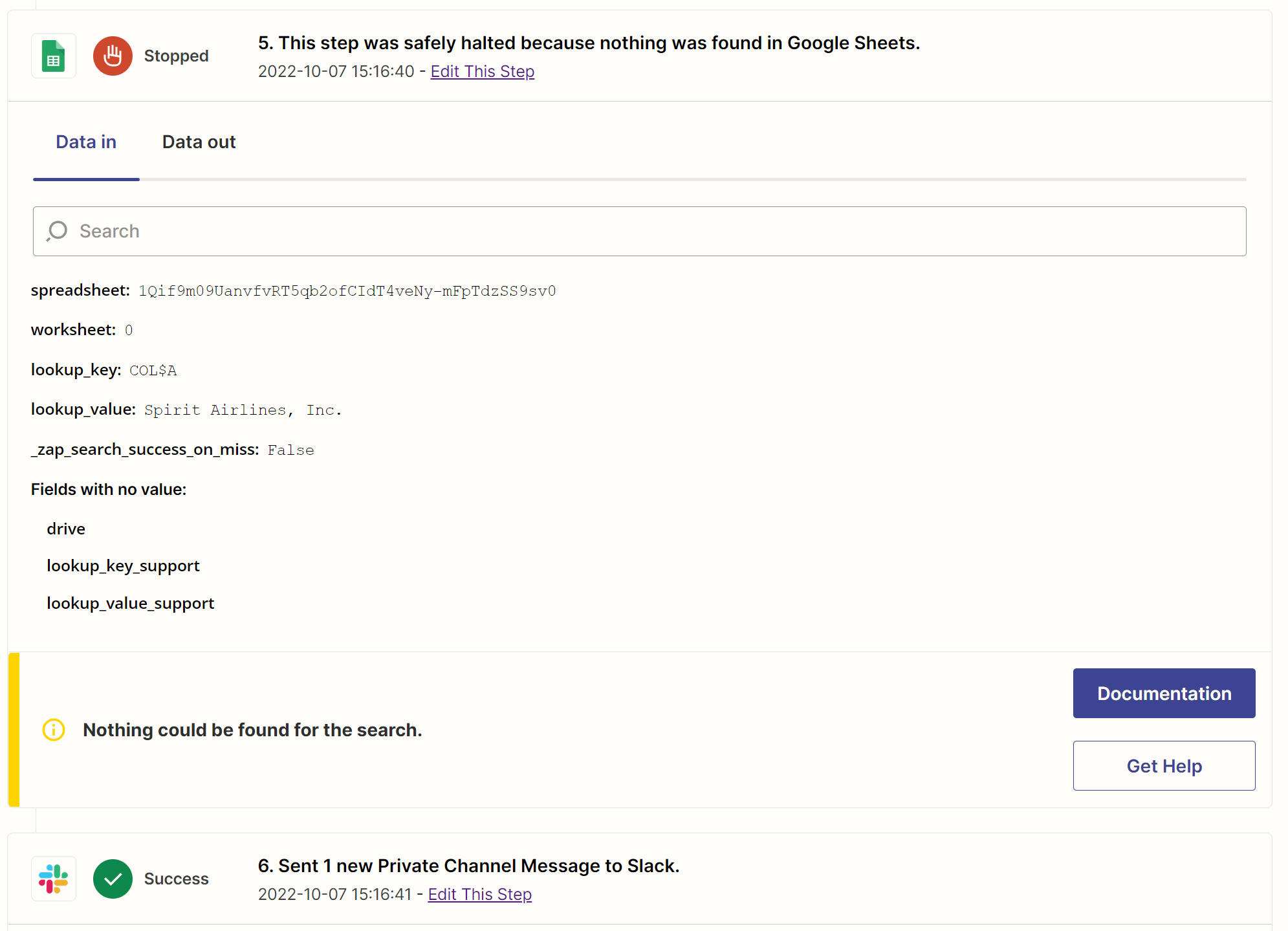The linked post details a fix to stop your zap from running following a failed Google Sheet lookup.
The purposed solution is to “add a filter checking the value of “Zap Search was Found Status”
Can someone please elaborate on how to do that? I can not figure out how to add a filter to check for this value.
1. switch to setting “Should this step be considered a "success" when nothing is found? “ to true,
2. add a filter checking the value of “Zap Search was Found Status” .