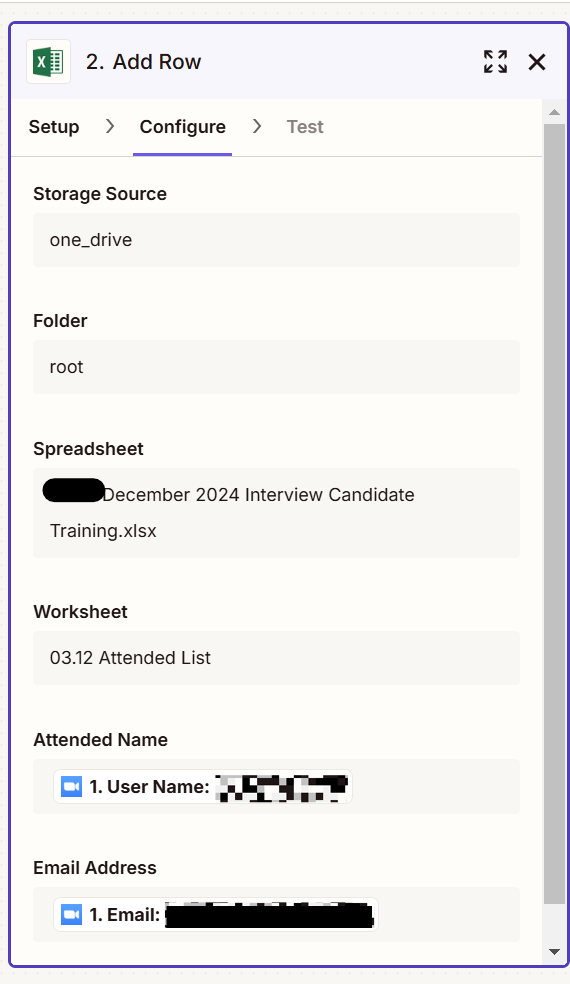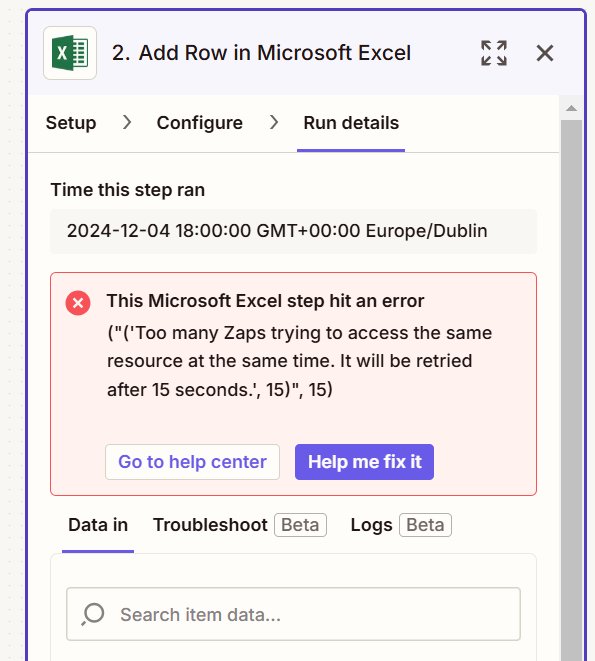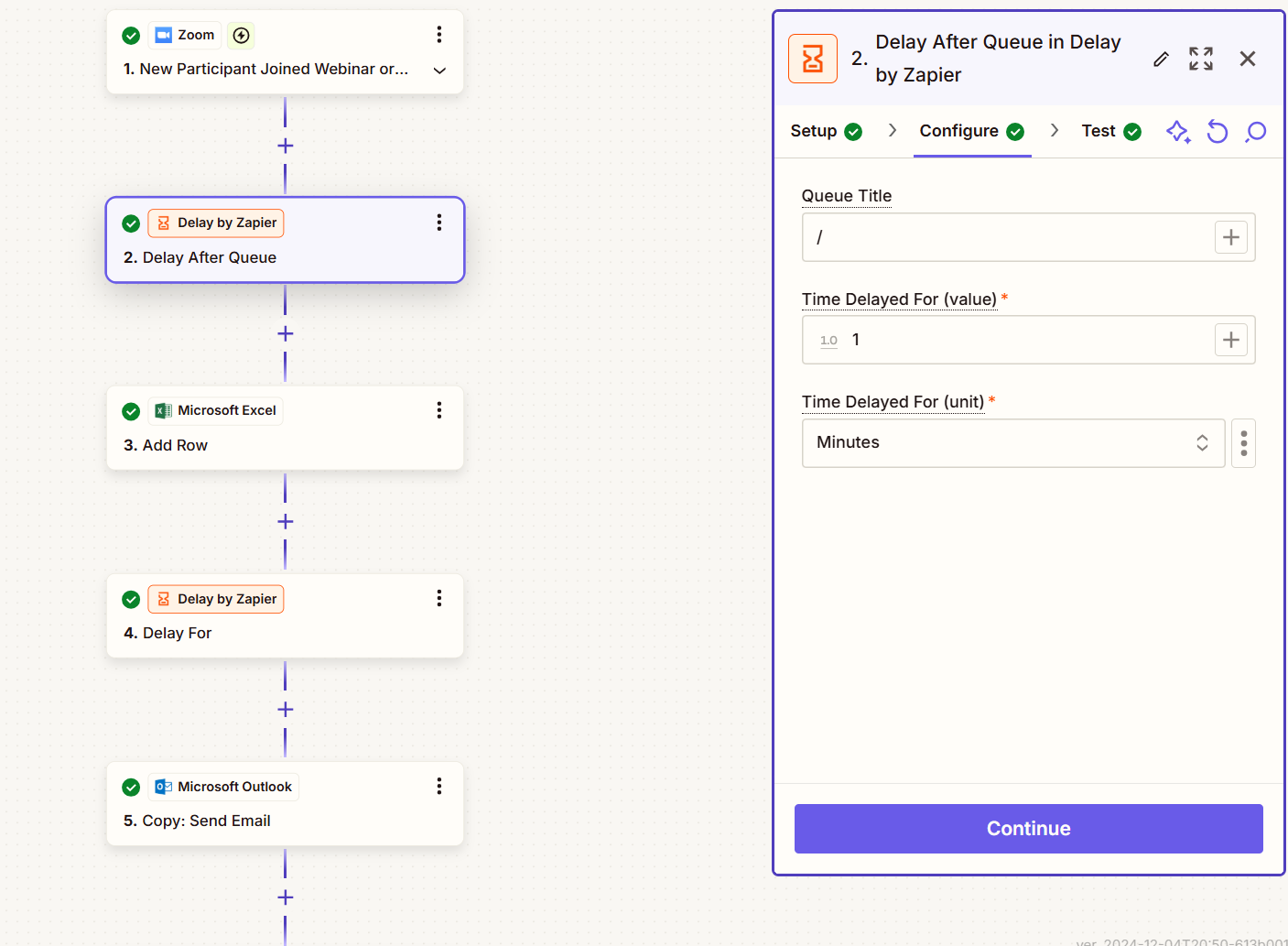Hi. I have a zap set up so that when people join my meeting in Zoom, they get added to an excel sheet.
6 out of the 8 attendees were added to the sheet today. 2 attendees were not added. Why would this have happened?
I would like to keep my workflow as it is but alternatively, is there another zap workflow I can set up to ensure all attendees are added.
The reason we set this up is so that one day later, they get an email with all the material. And that email pulls the email addresses from the excel attendance list. This list is also shared with the organisation.
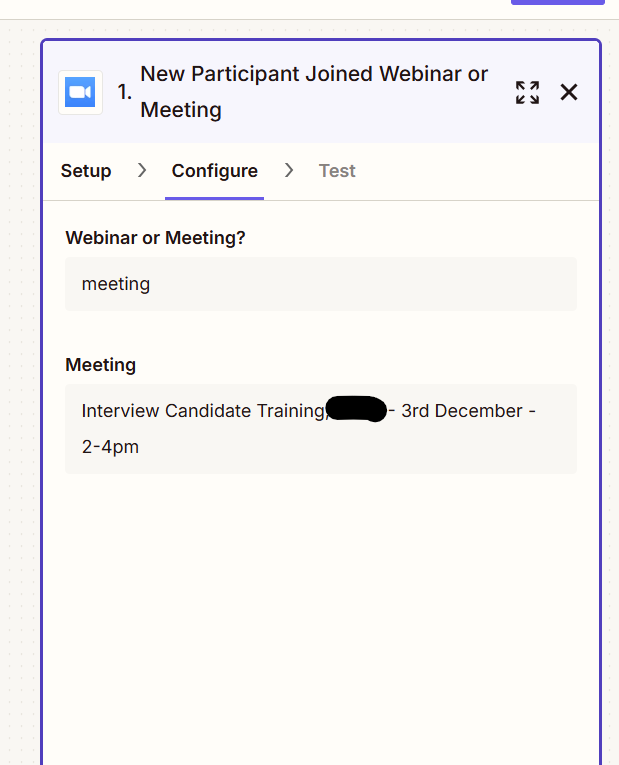
Thanks.
– Hilt Careers