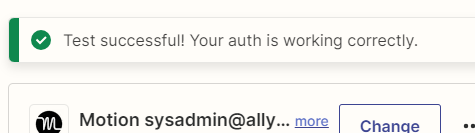I have tried using chat & opening a ticket starting last week, but haven’t received any response. What is the best way to get issue support on Zapier?
Now for the issue I am trying to resolve.
I am not seeing the workspaces in Motion Zap steps, they were there the first day I started testing early last week.
I left the Zap I created as is with the Sales Workspace connected but even in that Zap it's not showing any of the other workspaces available. And that Zap still works, just tested it.
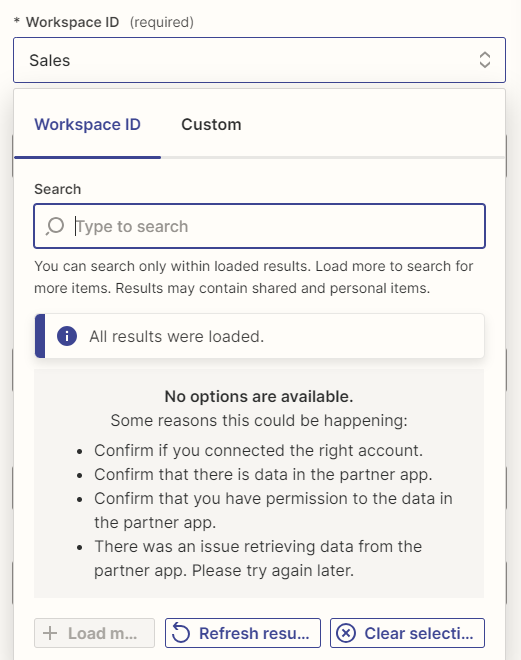
I have no issues with the connection, see below, but also have removed the connection and readded it with no change in results.