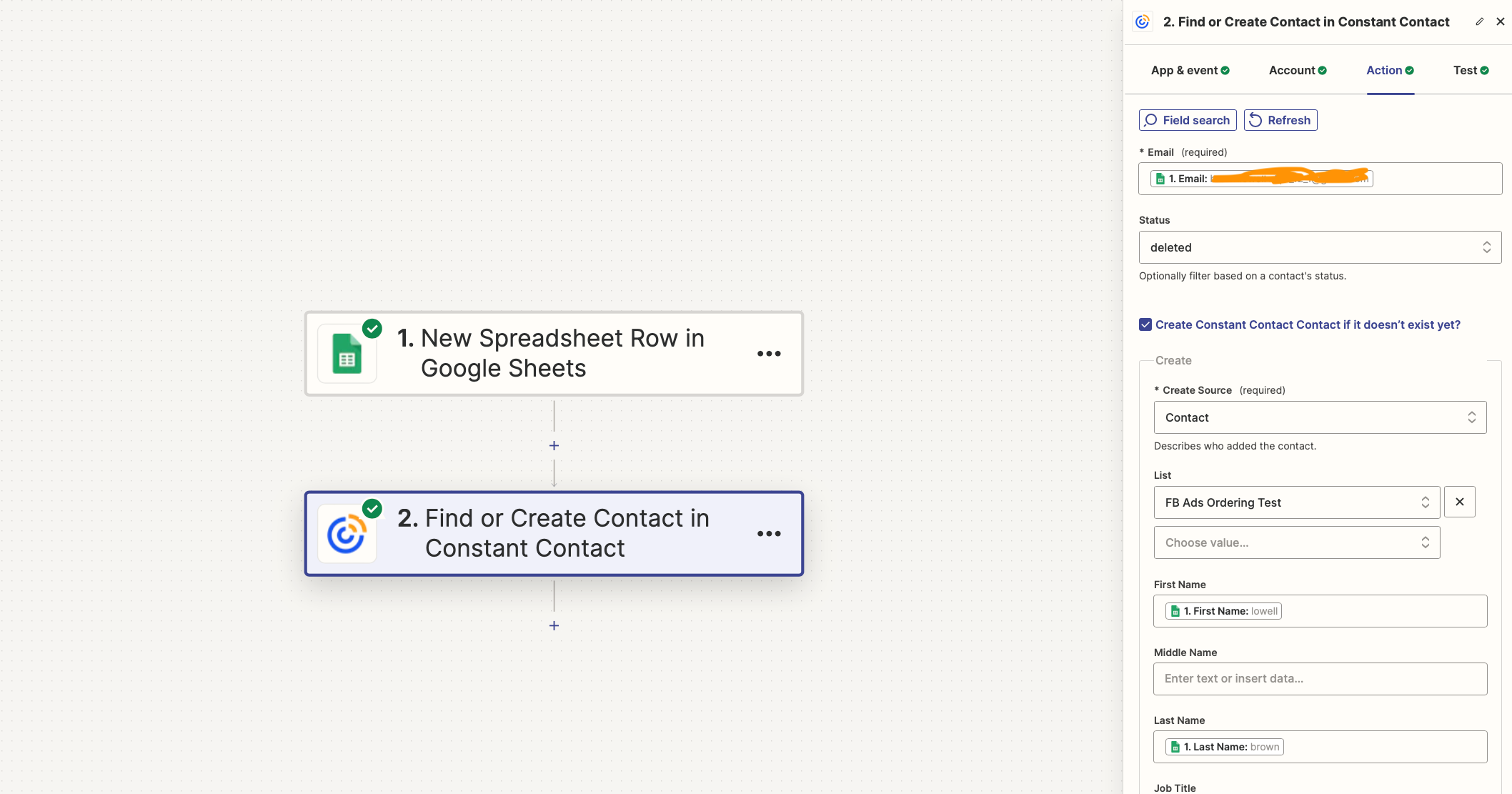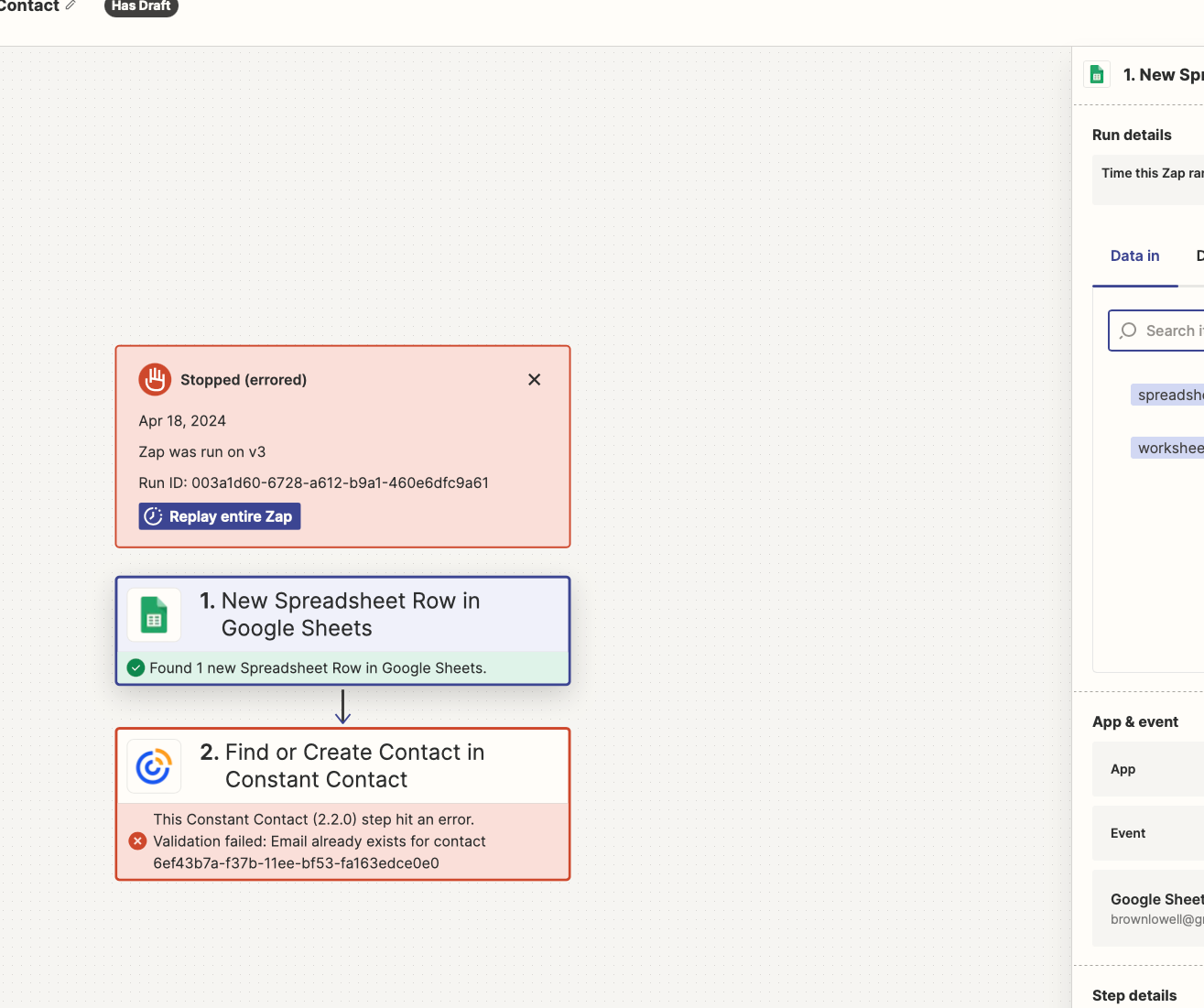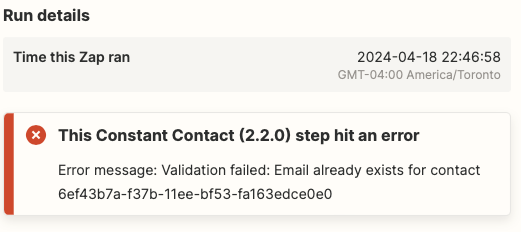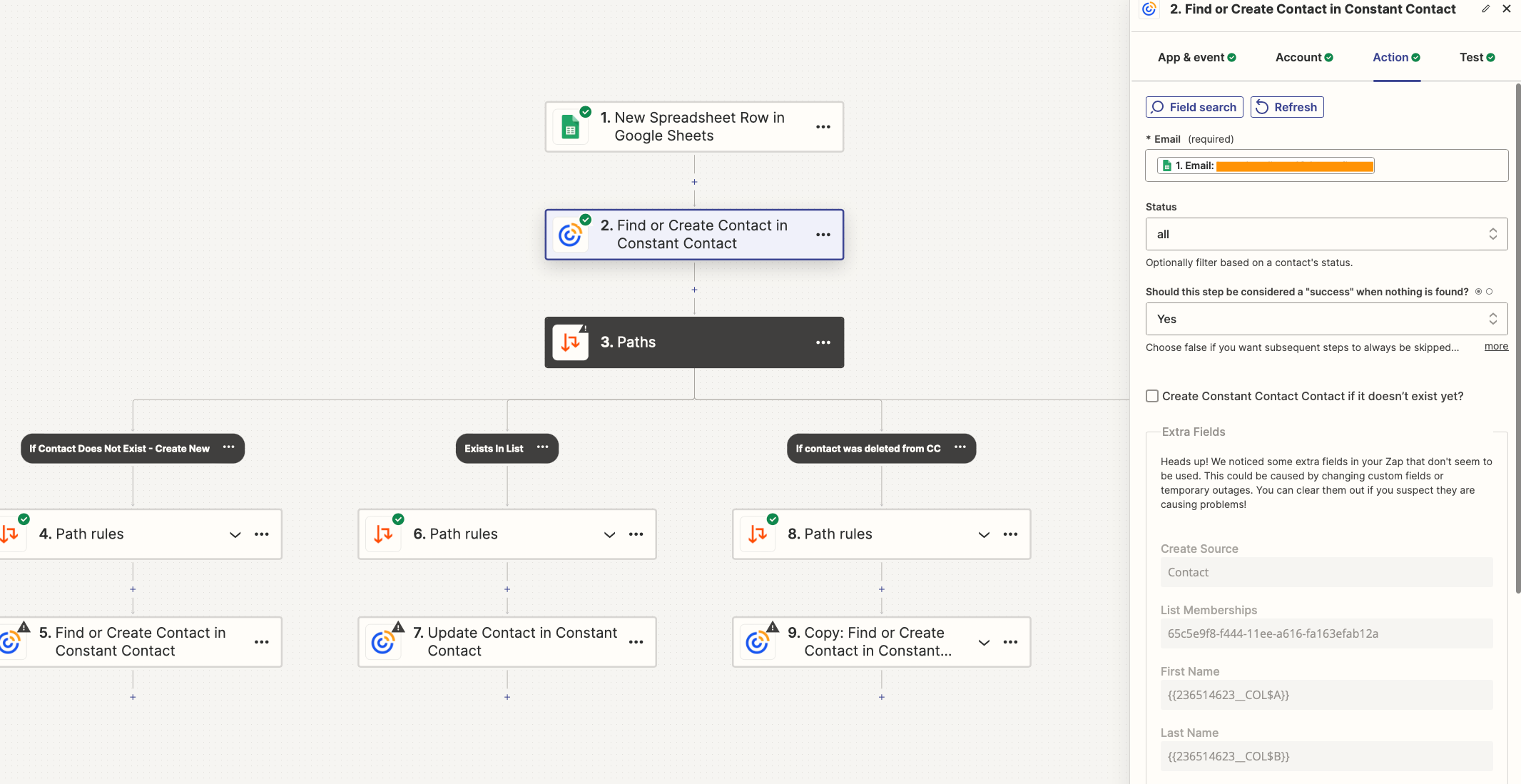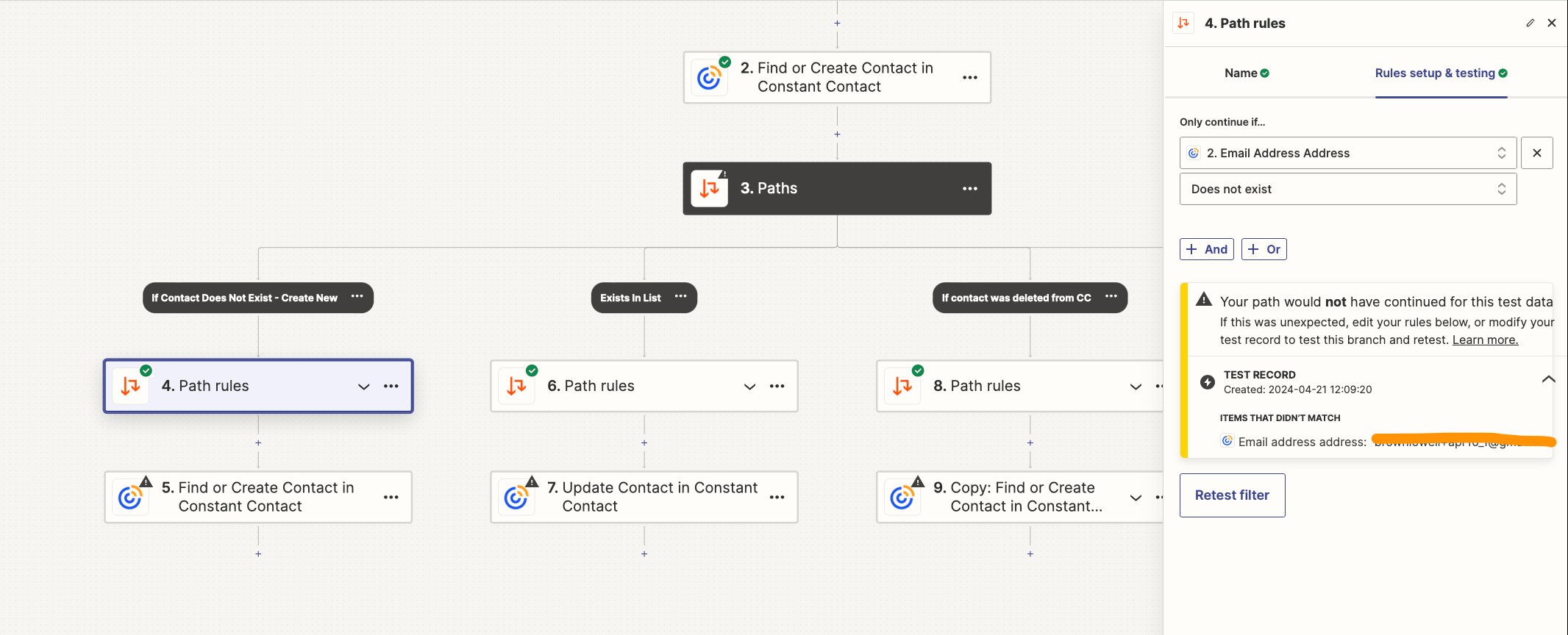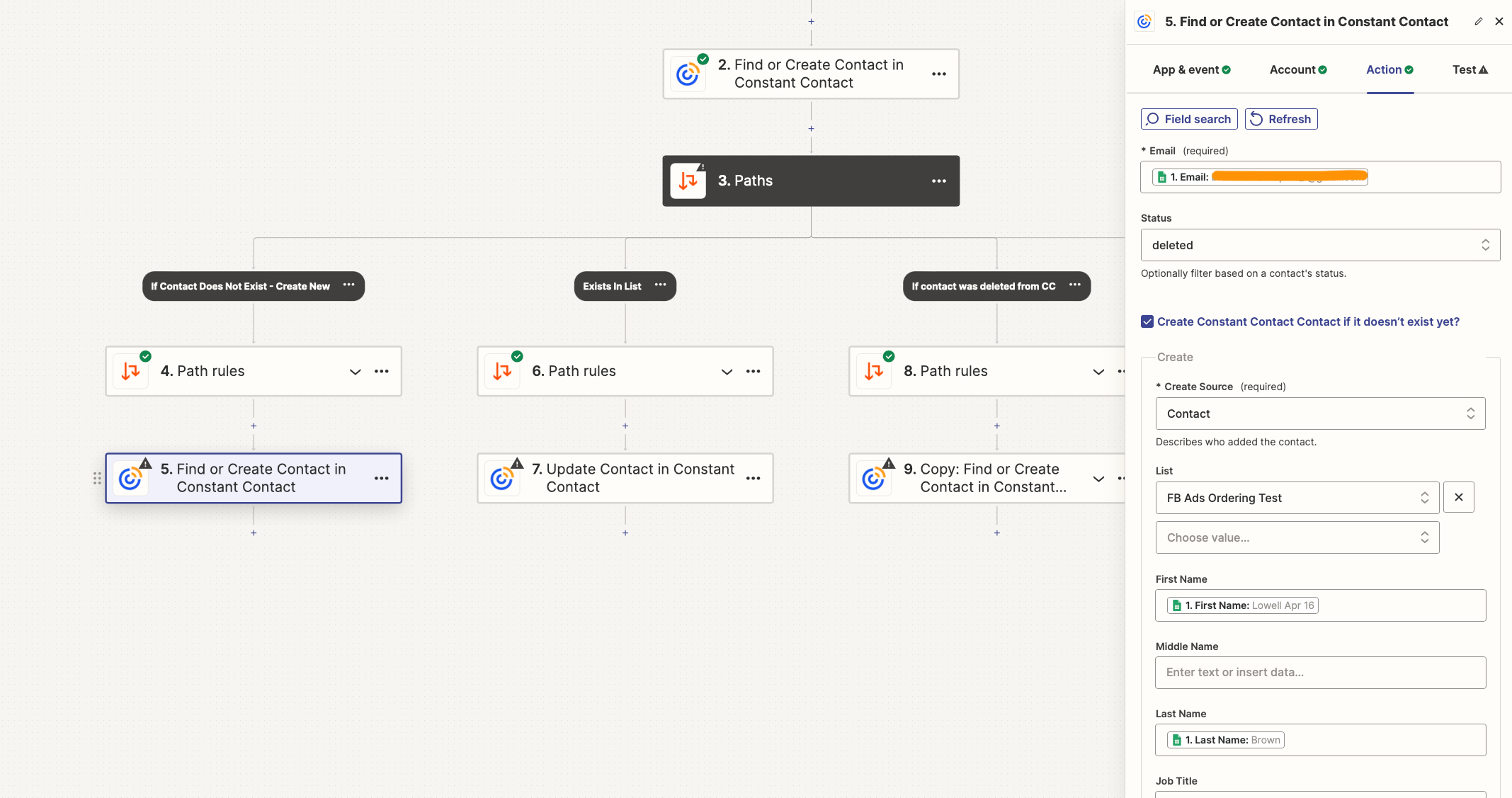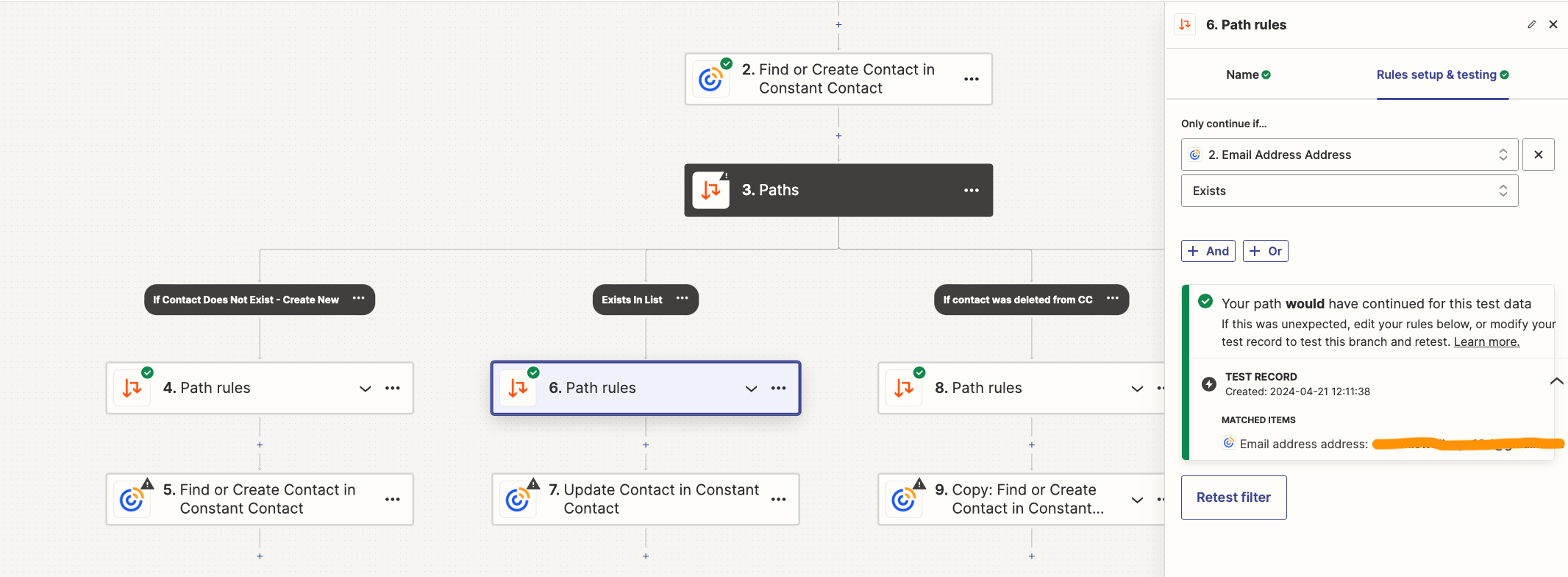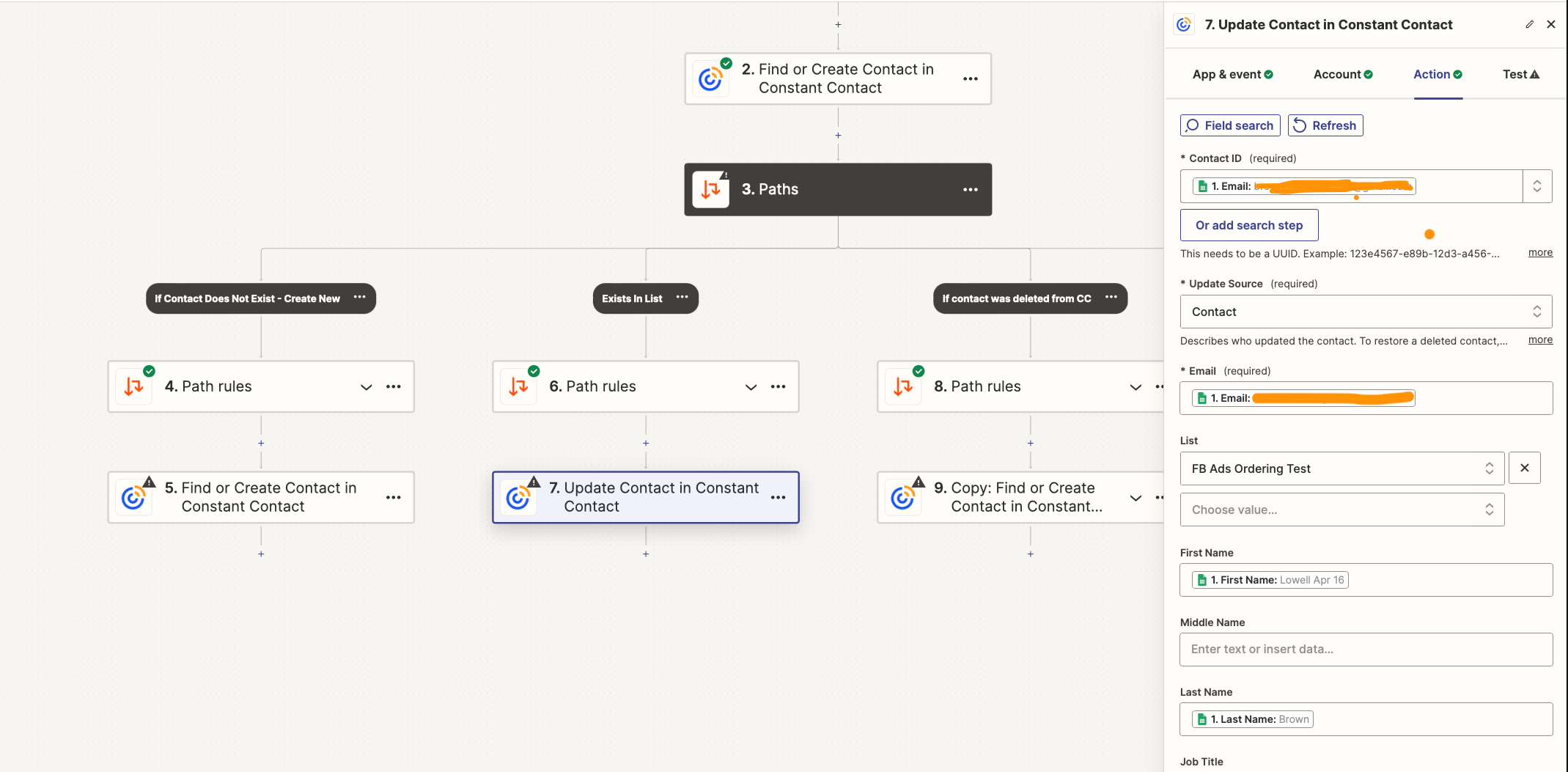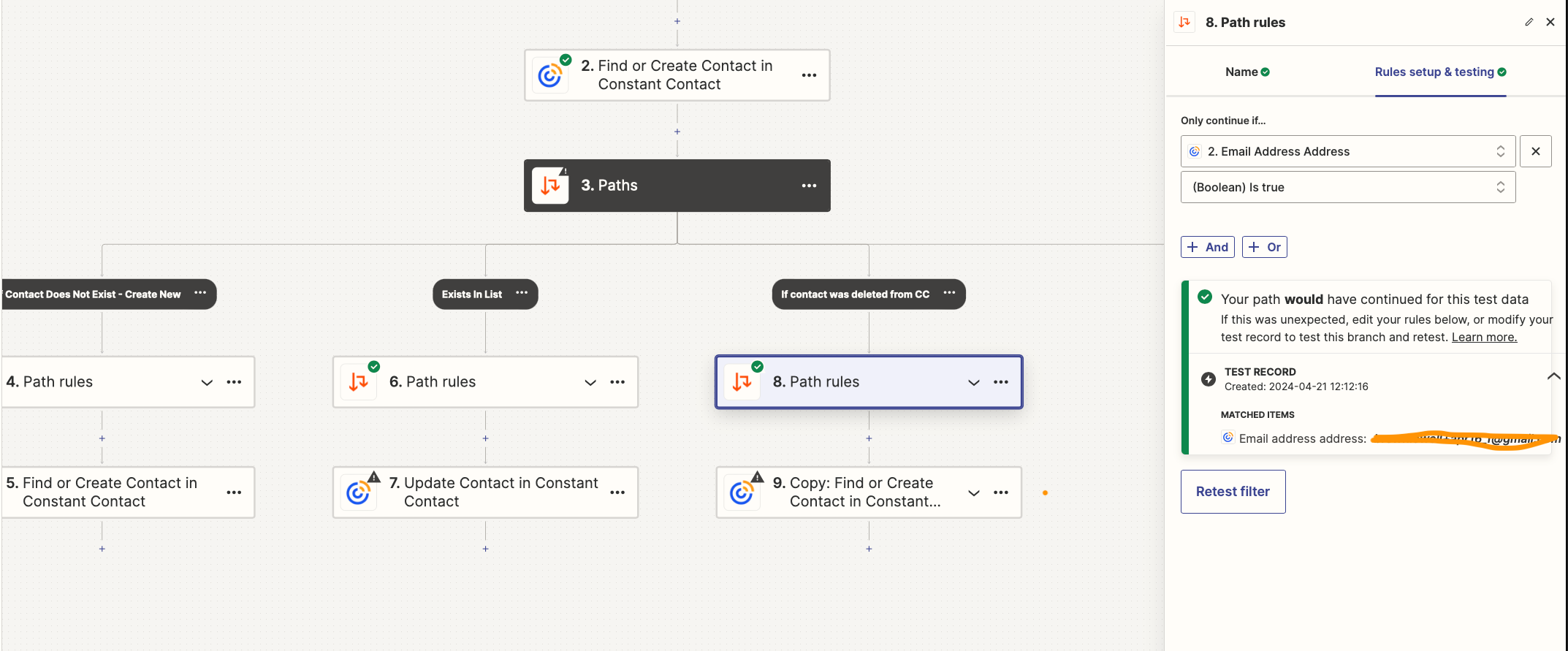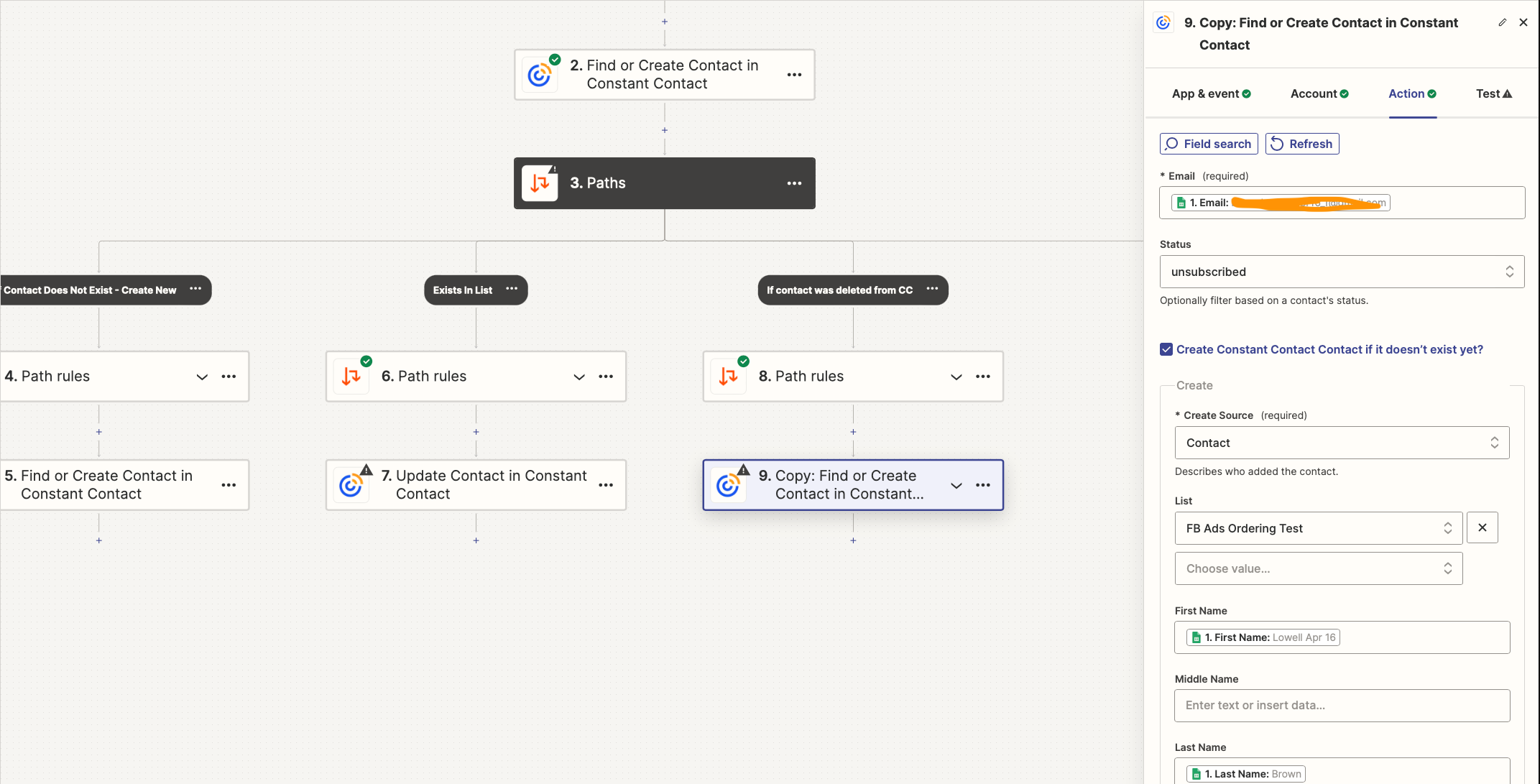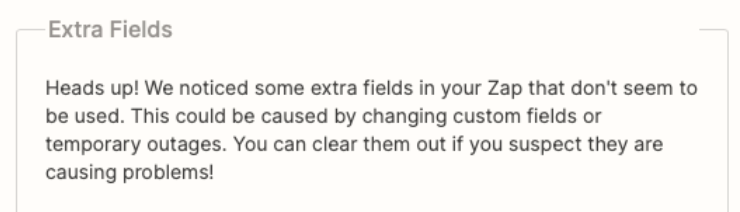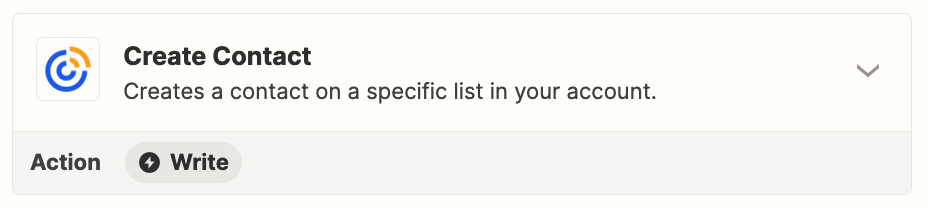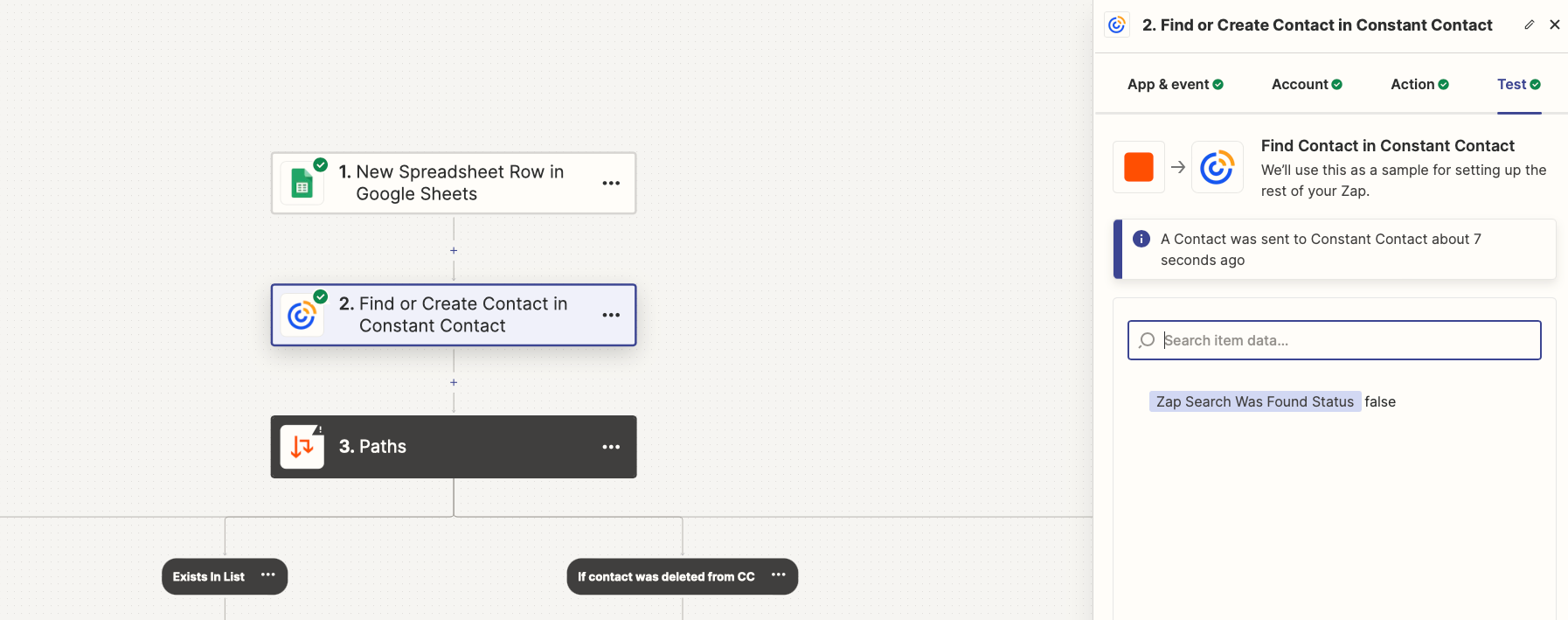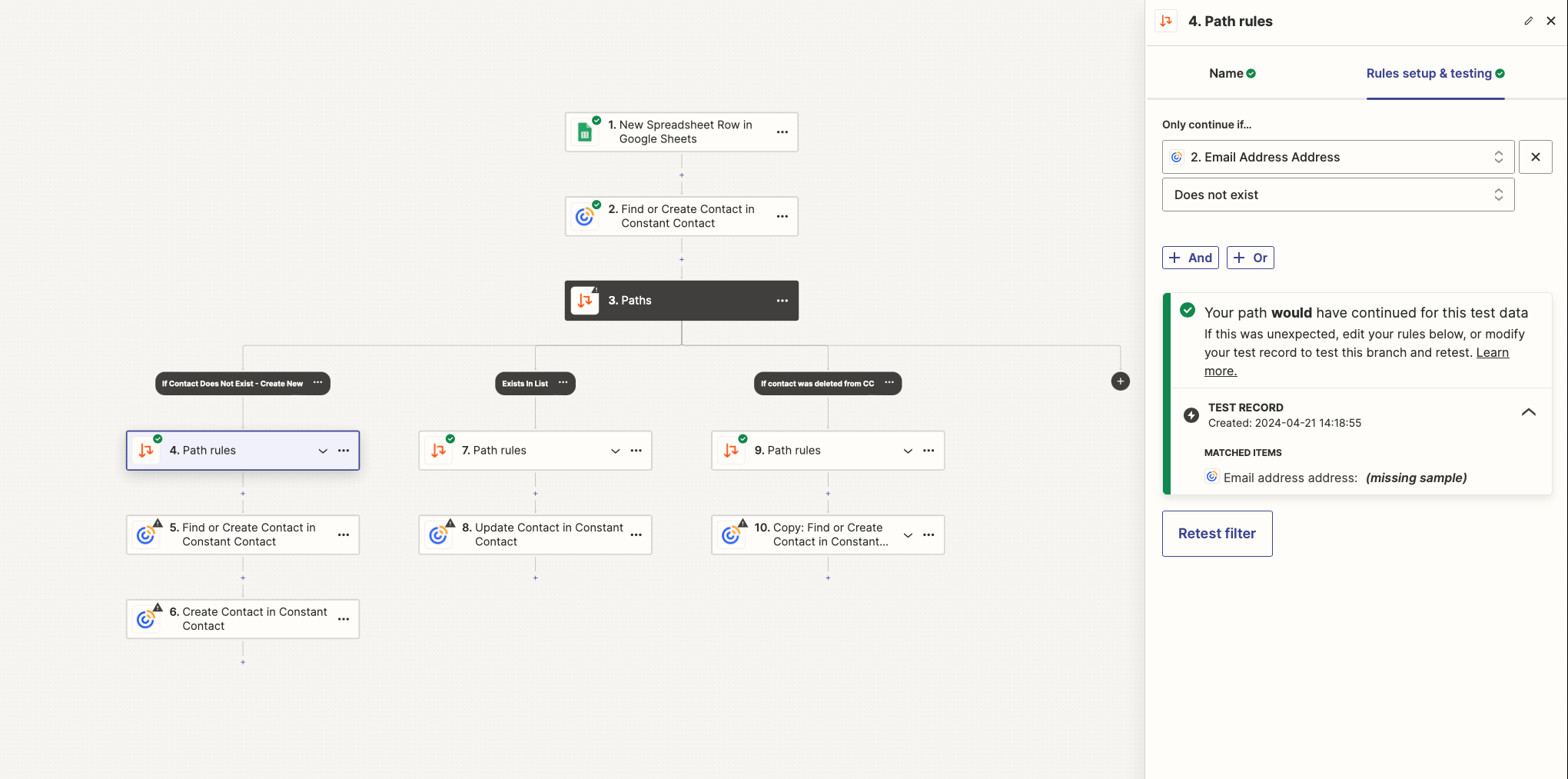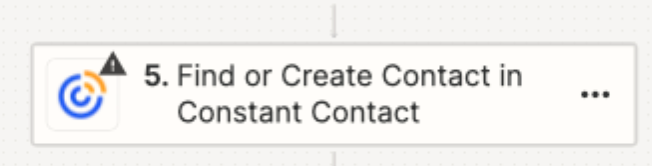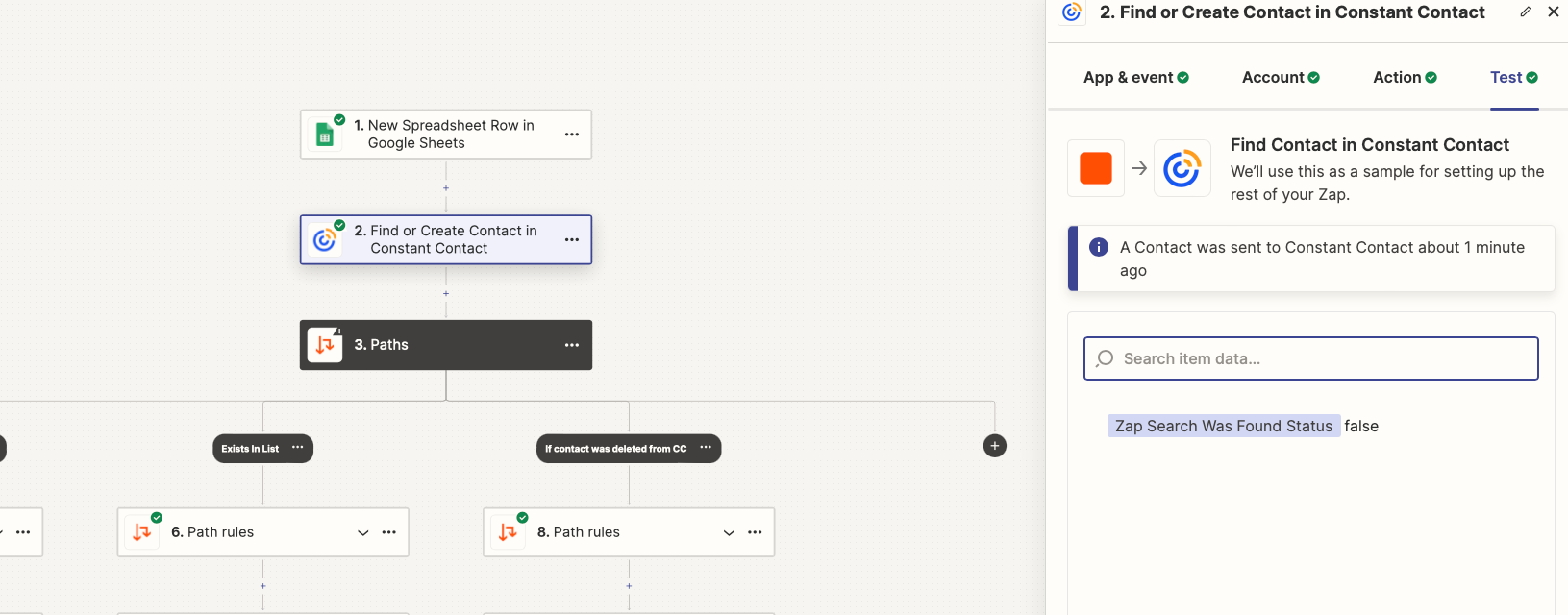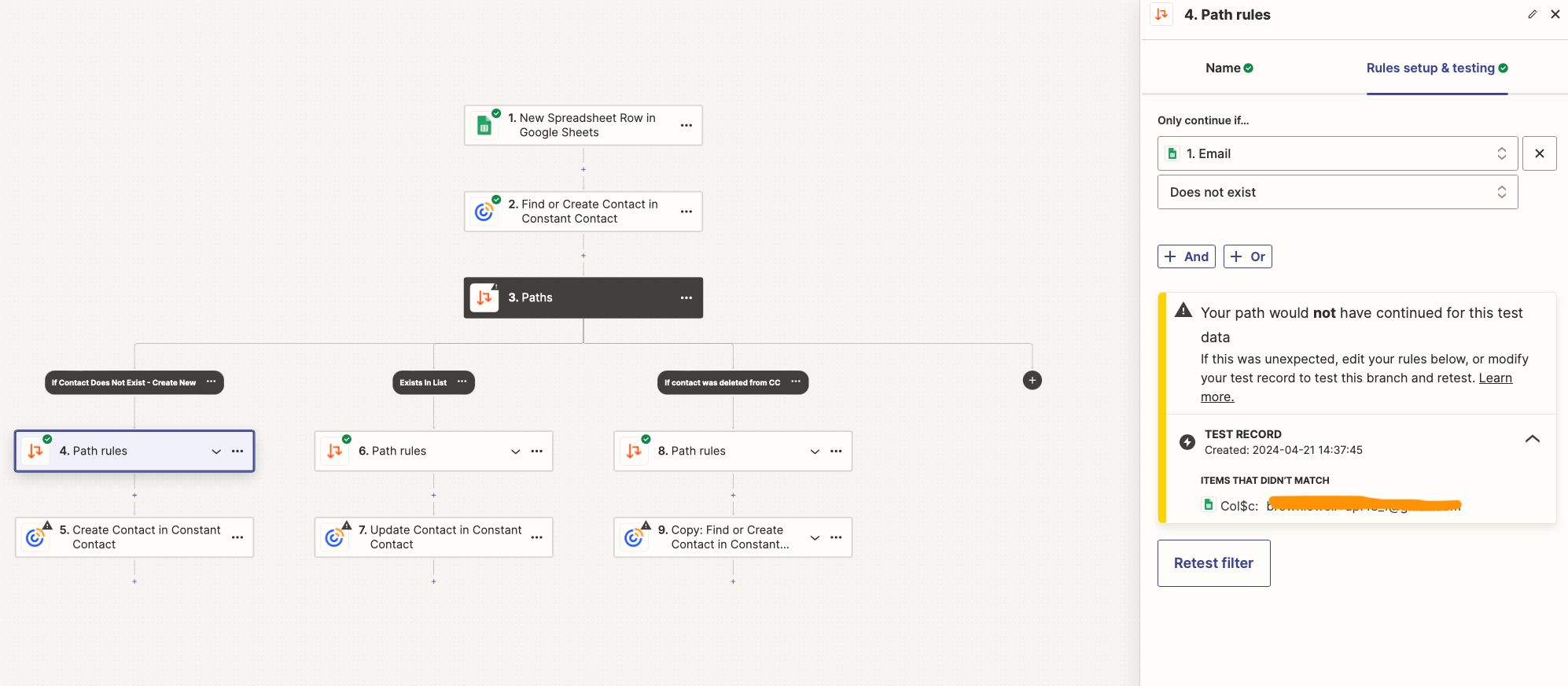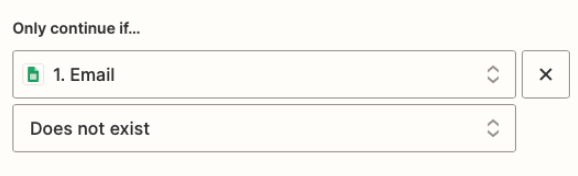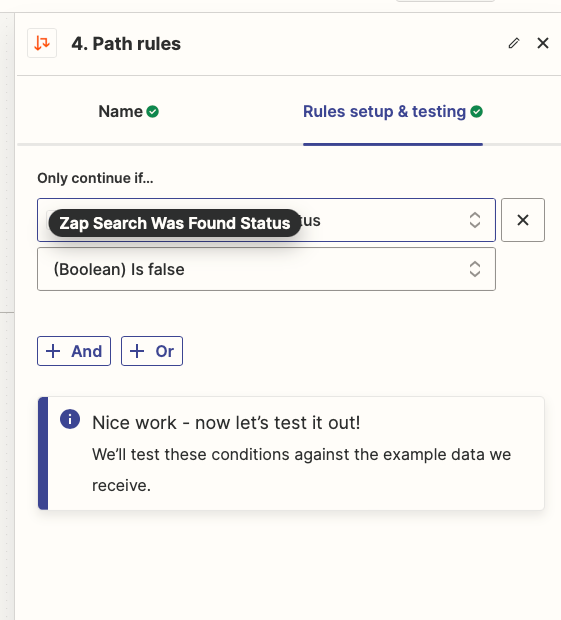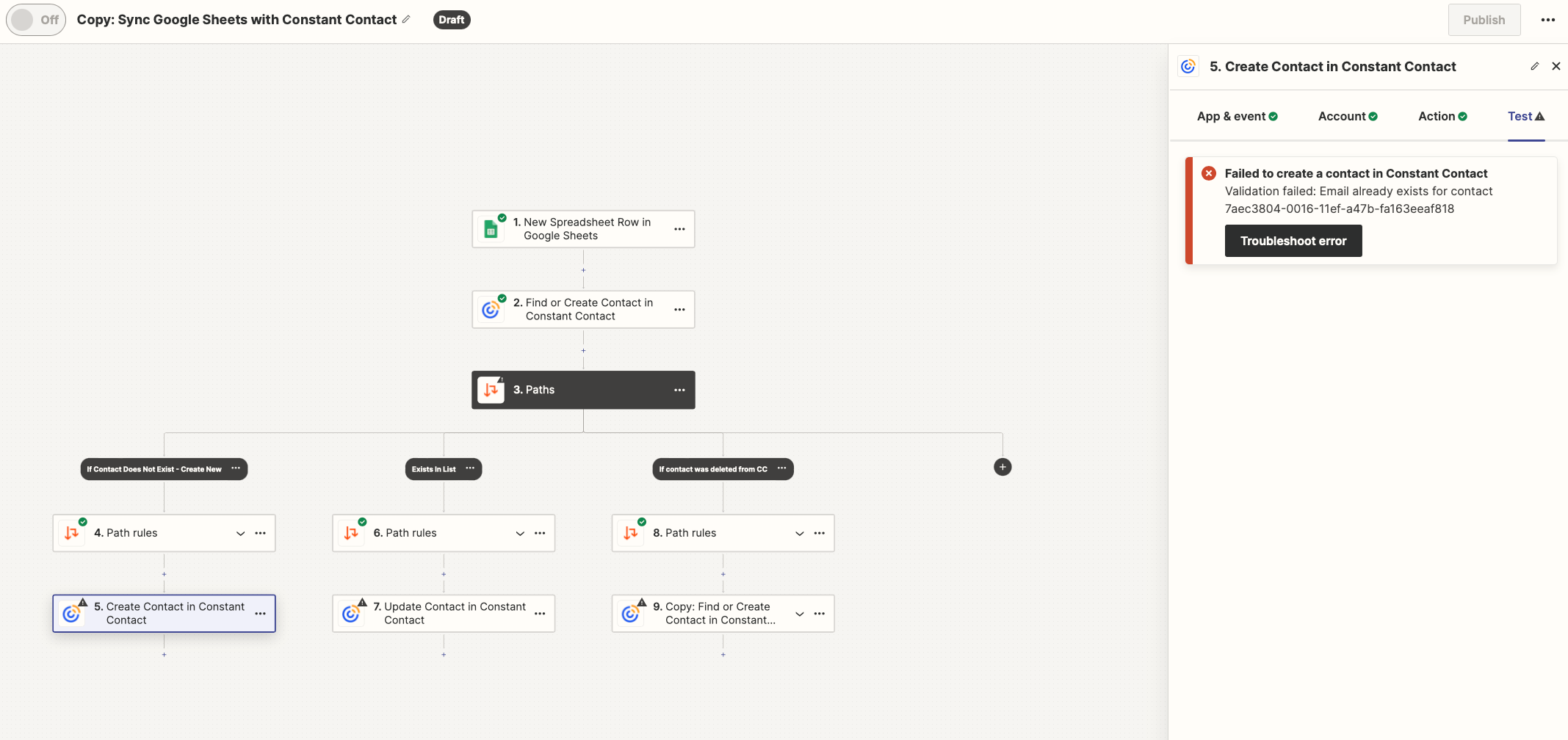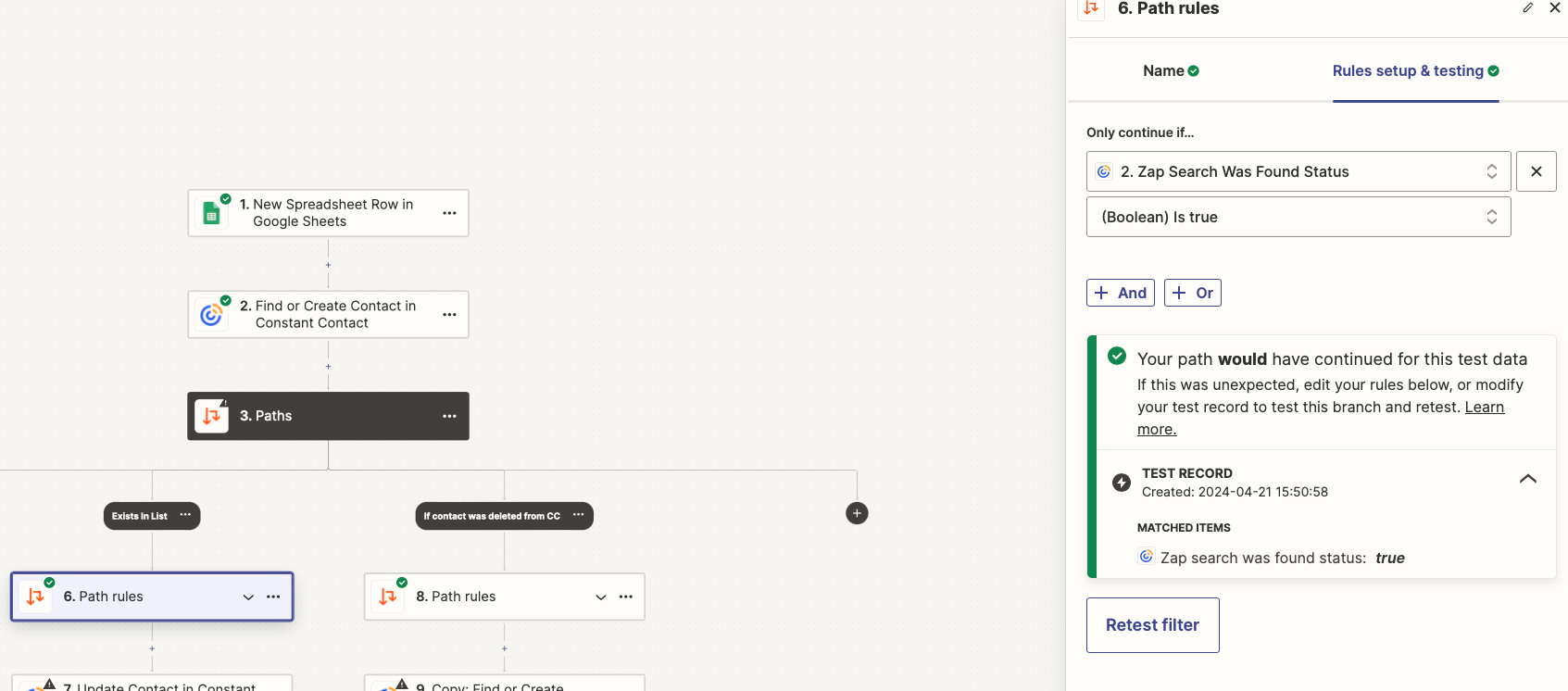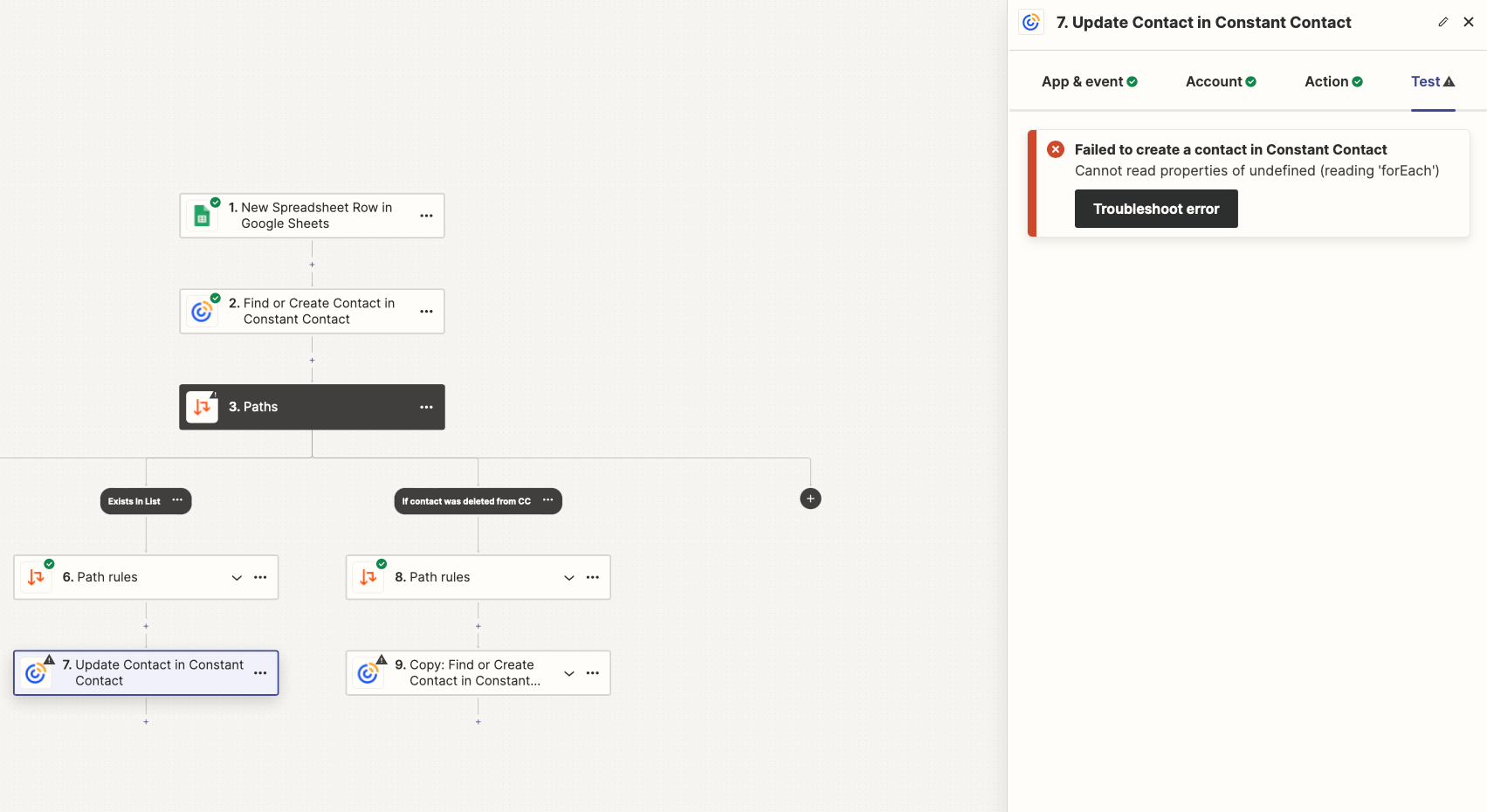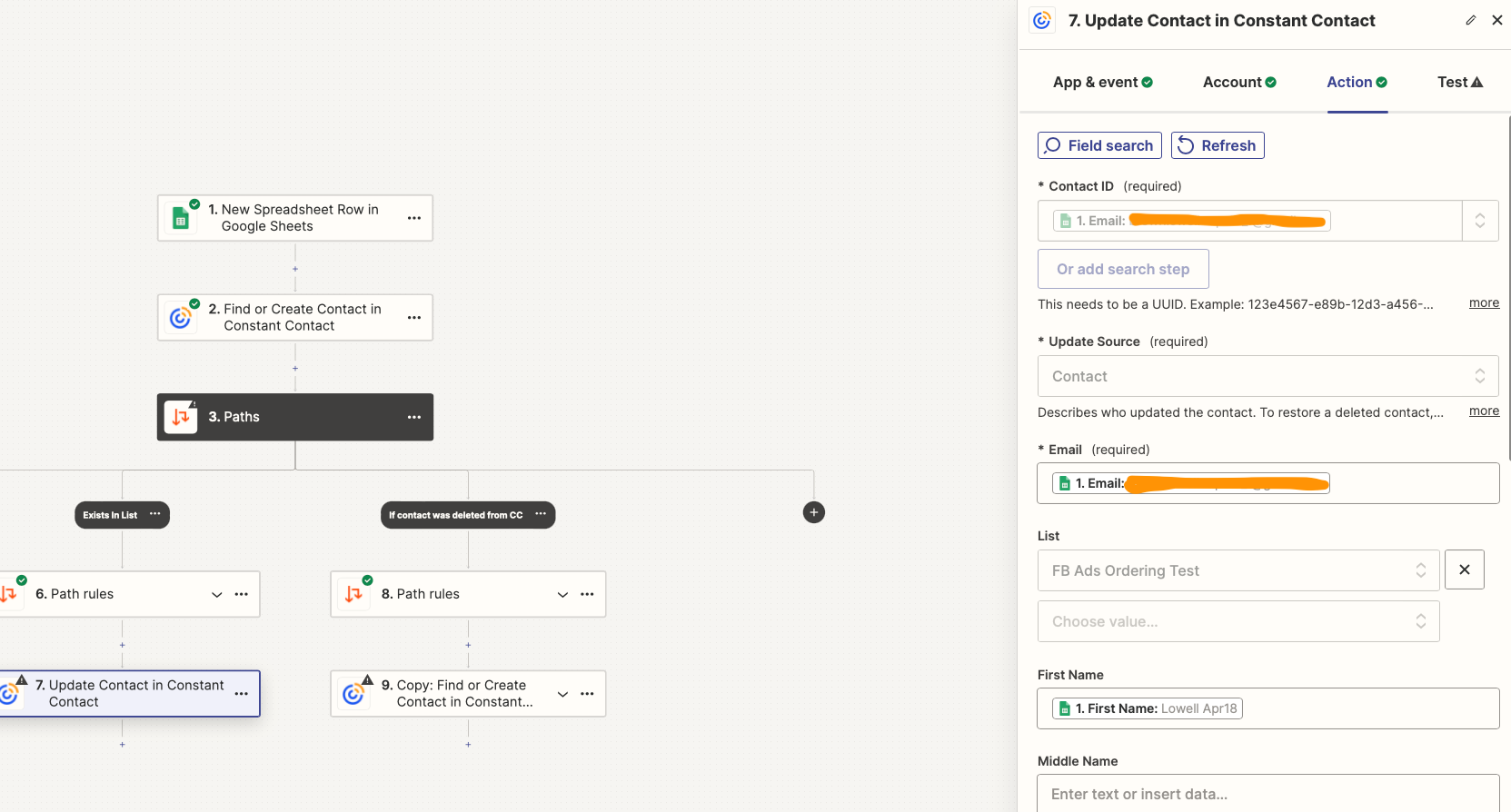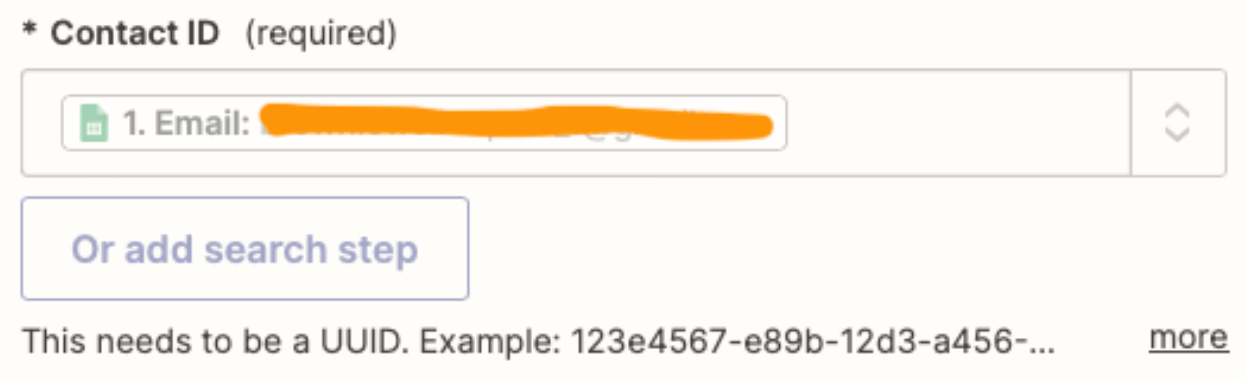I have an issue where I receive errors because a contact email address already exists in ConstantContact, but I want to ensure it’s added to a list or skip if it is added.
Here is the scenario.
- I have a WordPress site with TutorLMS - for online course registrations. I have more than one course.
- When an order comes in I have an automation where orders for a specific course are added to a Google Sheet for that specific course.
- Through Zapier I have an automation set to watch for a new row on the sheet and then add to a specific constant contact list for members of that specific course.
There are three scenarios here I want to address.
- Contact has previously been deleted from another list
- Contact previously unsubscribed from another list
- Contact in list - already purchased this course at a previous time
I have an automation setup which was previously working - but I hit a roadblock with #3 listed above.
IF the contact already exists in this list, I’d still like this flow to continue without an error. And if possible - to act as if this contact was just added again. - IE new product order.
I have an email automation setup within constant contact so that when a new order comes in from my site, the contact is added to the list, and then an email is sent to this person to welcome them to the course (with other instructions and info). So I’d like that automation to still run if this contact was previously in the list. They still need to be added (or updated) in this list, and sent that email automation even if an additional time.
I’m sure there is a simple fix but I’m not sure what I’m doing wrong.
I’m attaching a picture below of my current flow.