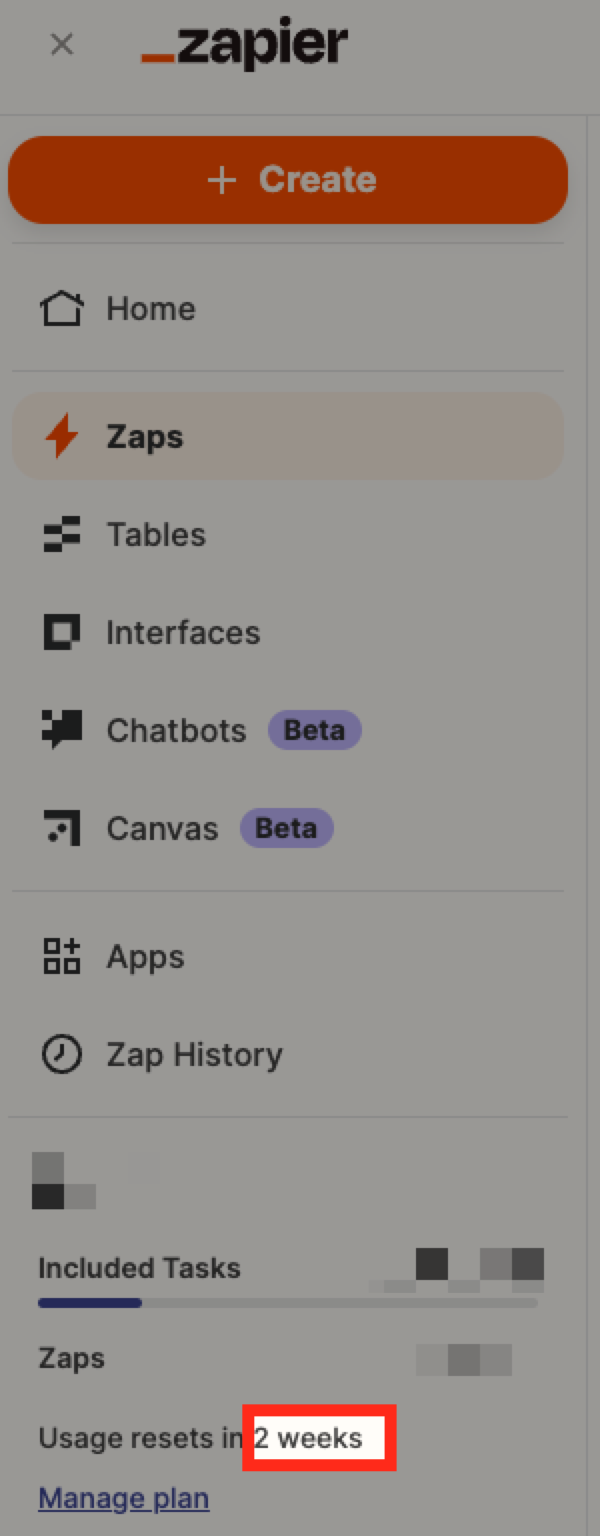I have set up a zap for my business website. For the most part, it is working. BUT, it is somehow dropping images. For example, when I upload 50 images to instagram, only 45 transfer. I have gotten this to the point that I have deleted everything out of my instagram and mt webflow CMS multiple times. I am now posting only three images at a time. I am running the zap MANUALLY.
Things are not syncing properly.
I am risking a brain bleed here. I have no idea how to make this consistent, but this is for my professional portfolio, and I need everything I am uploading on instagram to be available in webflow.
Unfortunately, webflow does not have the ability to create a self-contained gallery… so this is my option. But I just don’t get the inconsistency.
I am not receiving any error messages.
Please help.