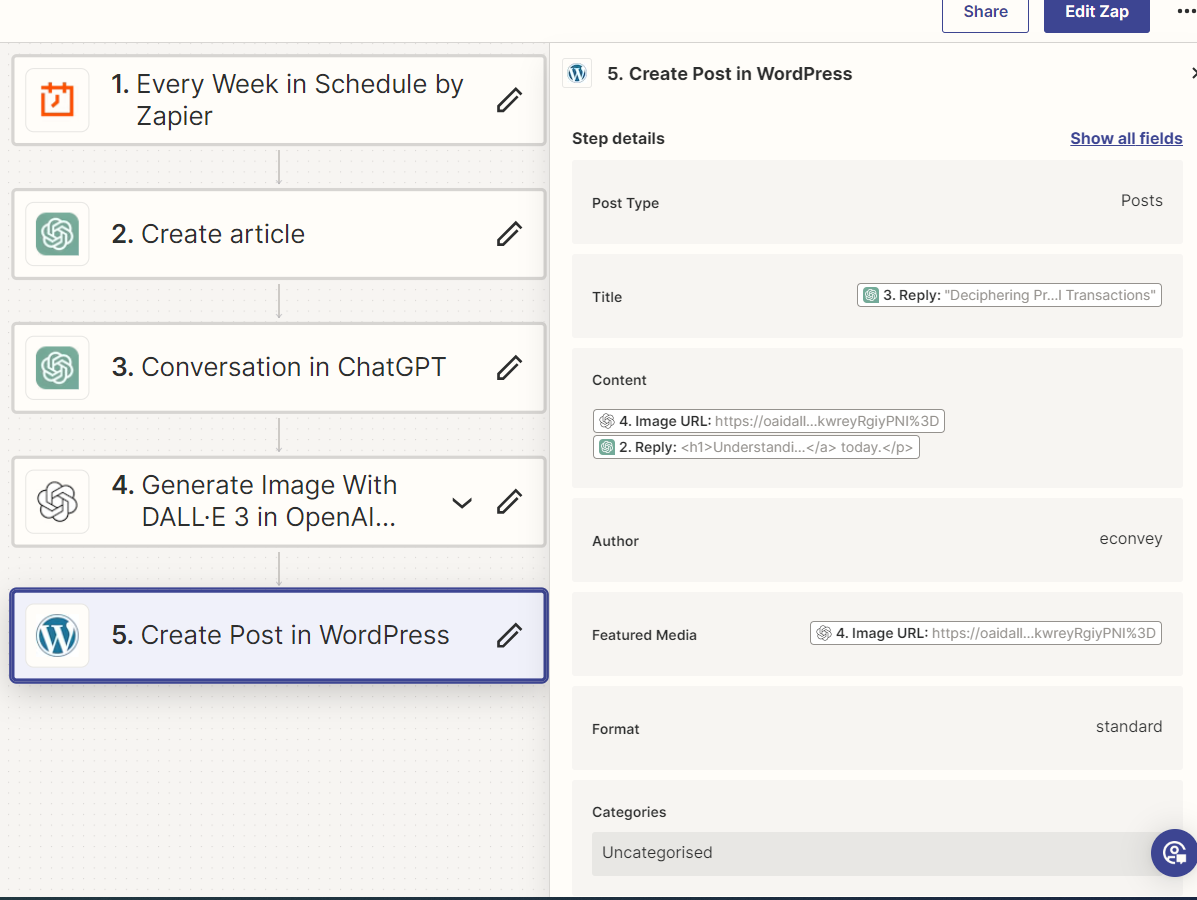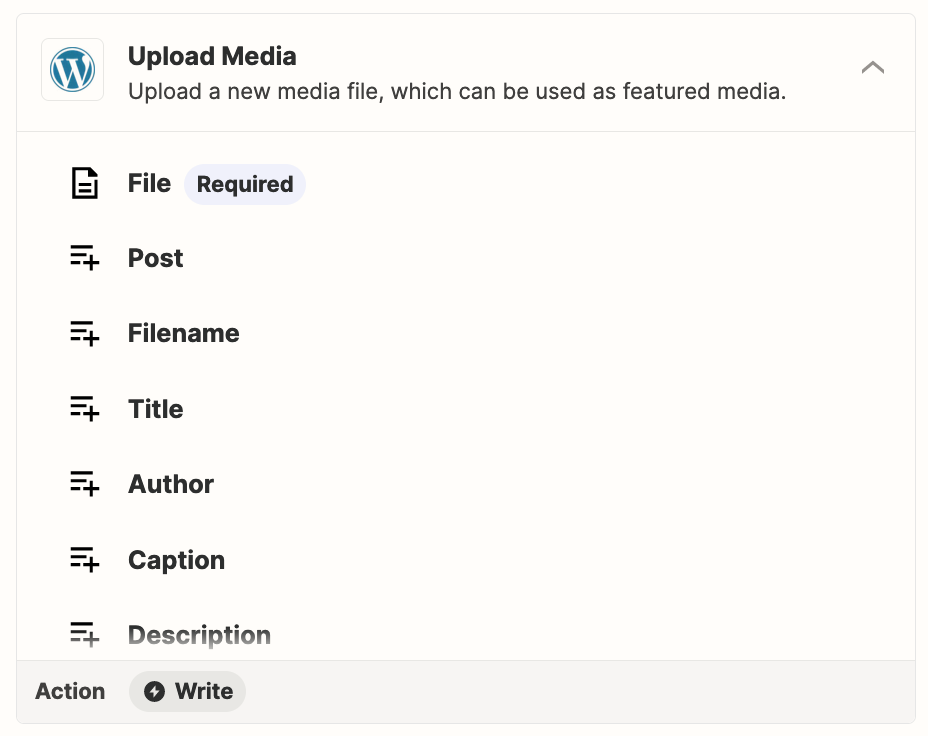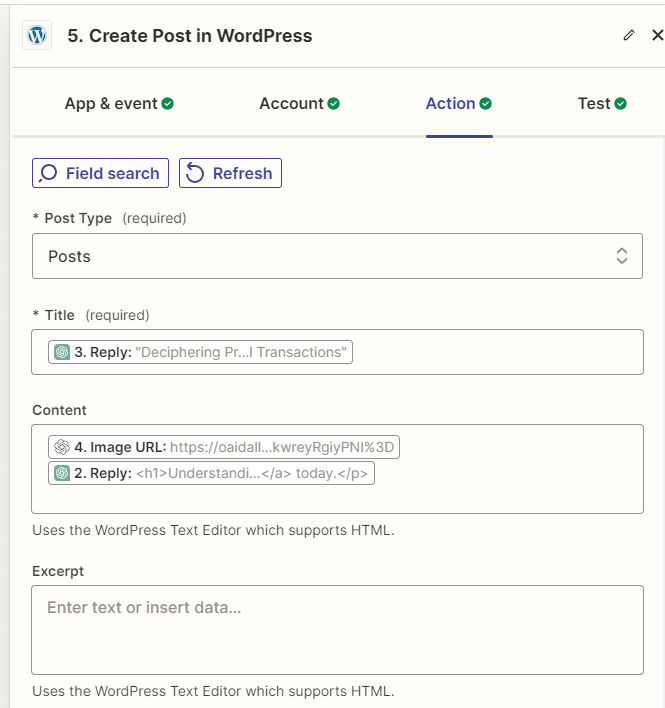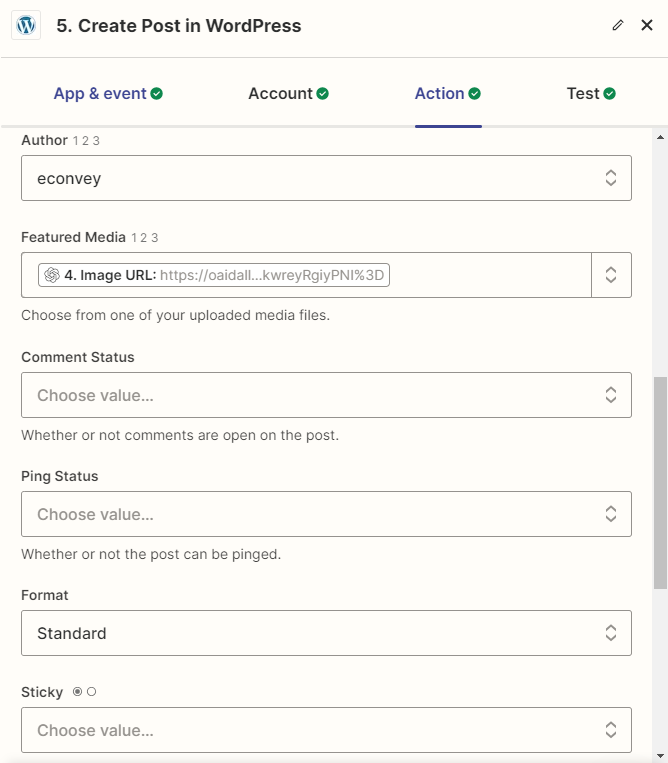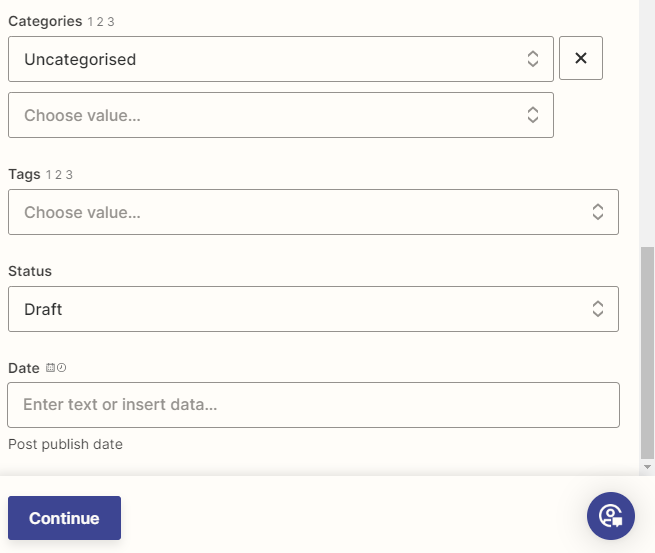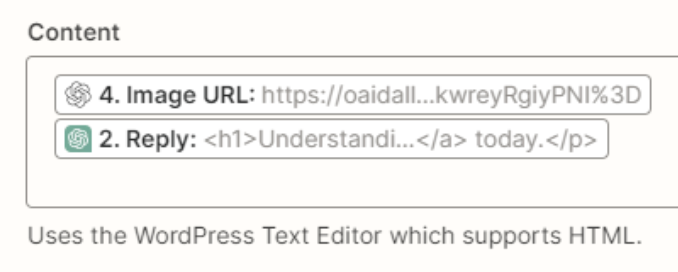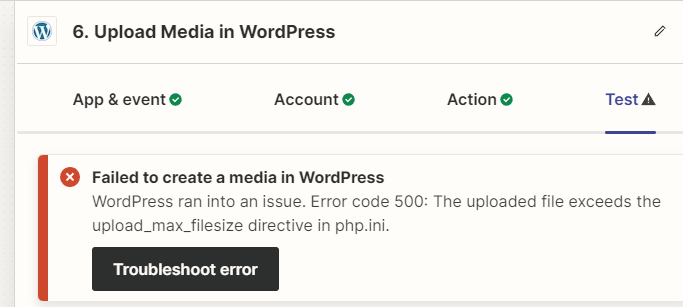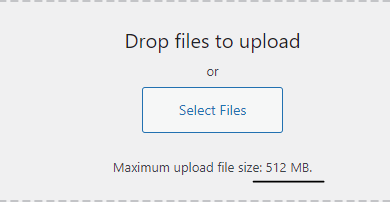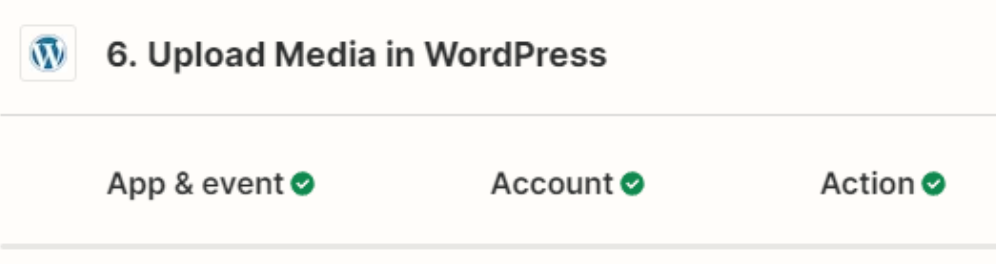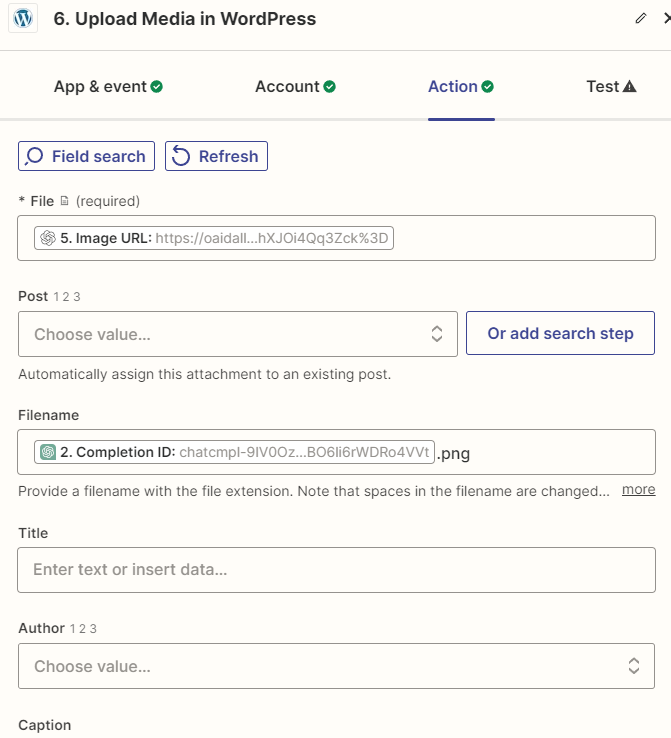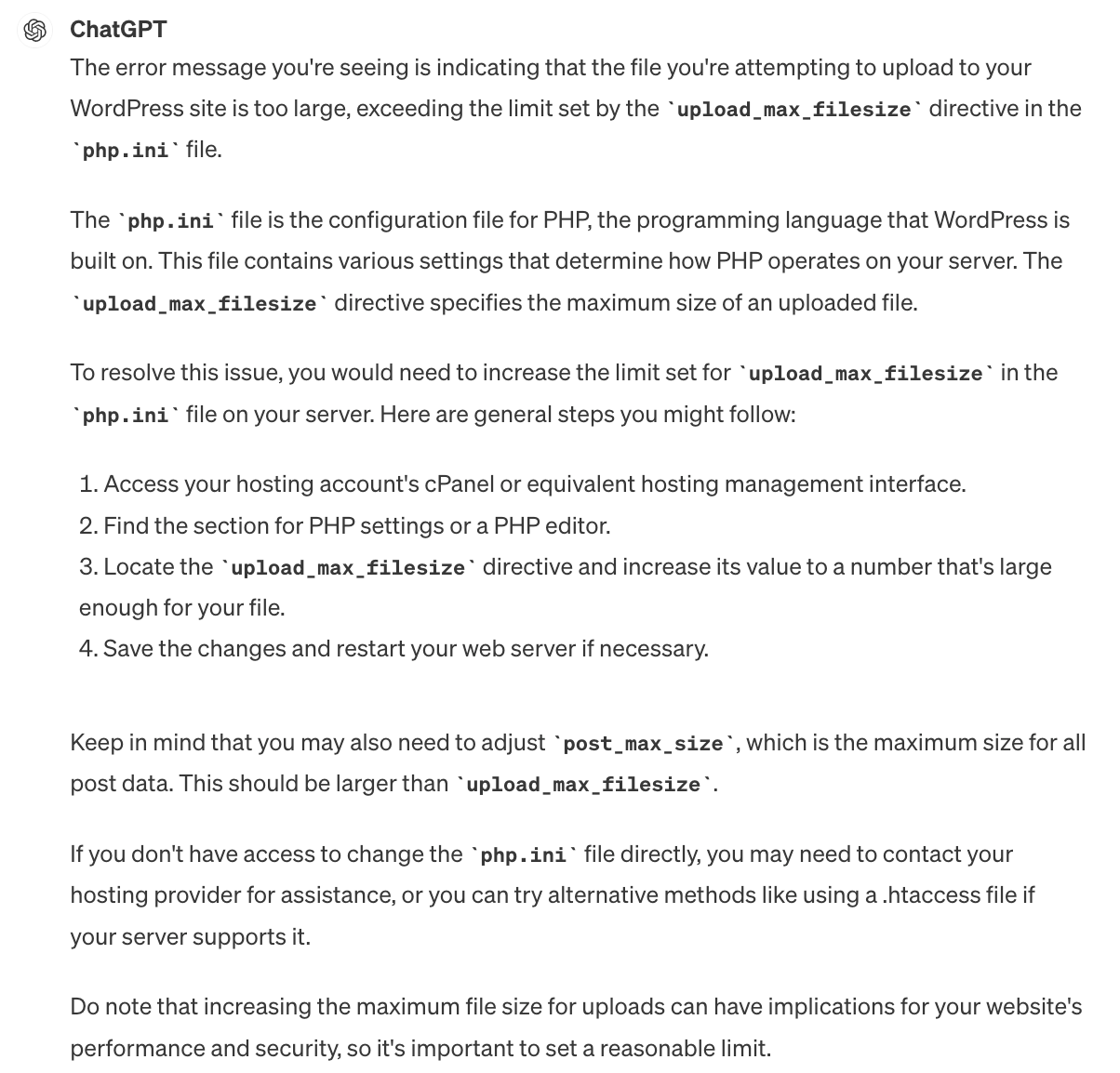Can someone please assist my zap below. I am wanting the image I create using Dall e 3 to show in my wordpress blog draft however all I get is the code..? Is there a step in the zap I’m missing or am I putting info in the wrong area..? Also when I try to copy and paste the code into a browser I get an error so not sure what I’m doing wrong here. When I tested the zap all worked fine to retrieve the image when I was previewing it from within zapier but not once its posted..?
Appreciate any help.