Hey all, I somehow cannot find this newly created field in the dropdown values, does anyone perhaps know why? I tried selecting “Account” as object, as well as “User”, but in both, this field is not traceable.
Thanks!
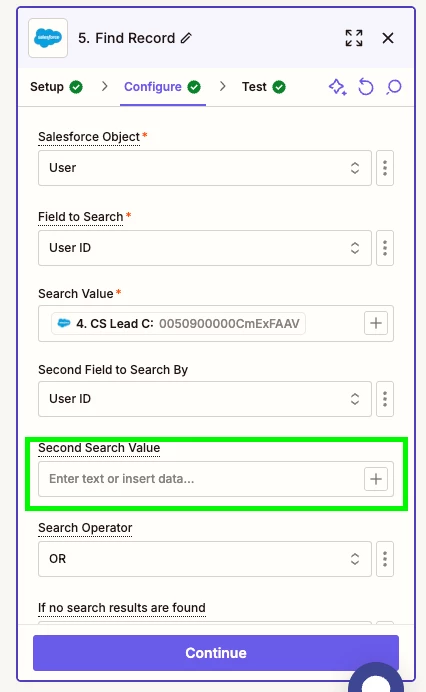
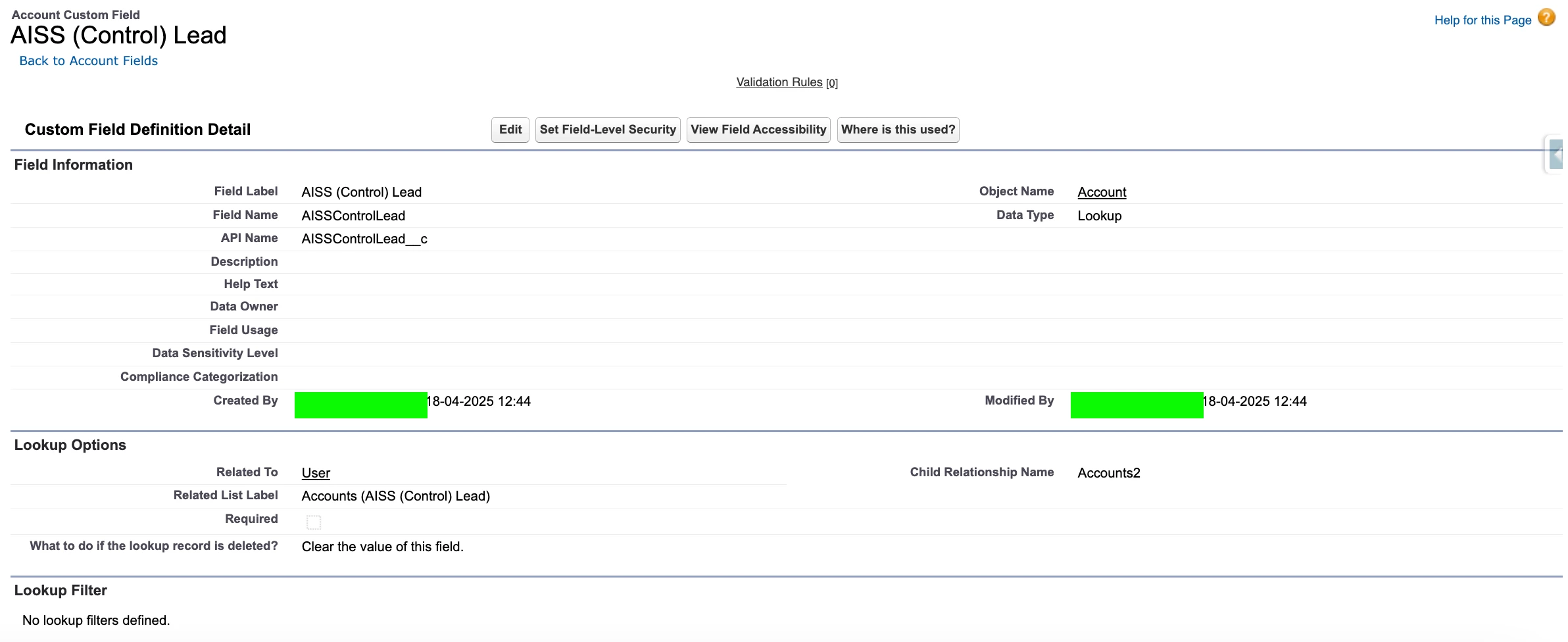
Hey all, I somehow cannot find this newly created field in the dropdown values, does anyone perhaps know why? I tried selecting “Account” as object, as well as “User”, but in both, this field is not traceable.
Thanks!
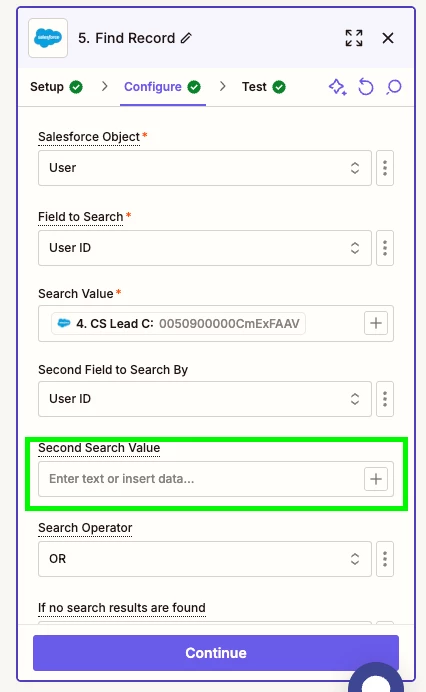
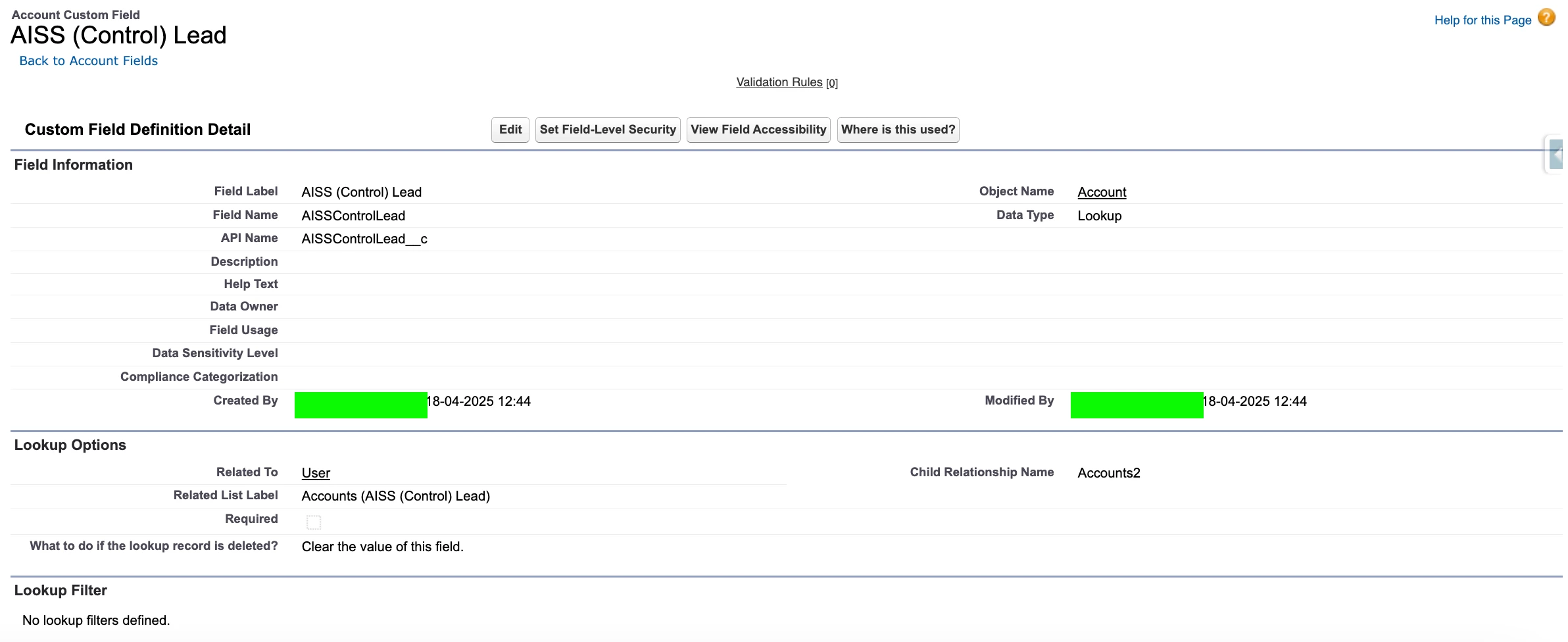
Enter your E-mail address. We'll send you an e-mail with instructions to reset your password.