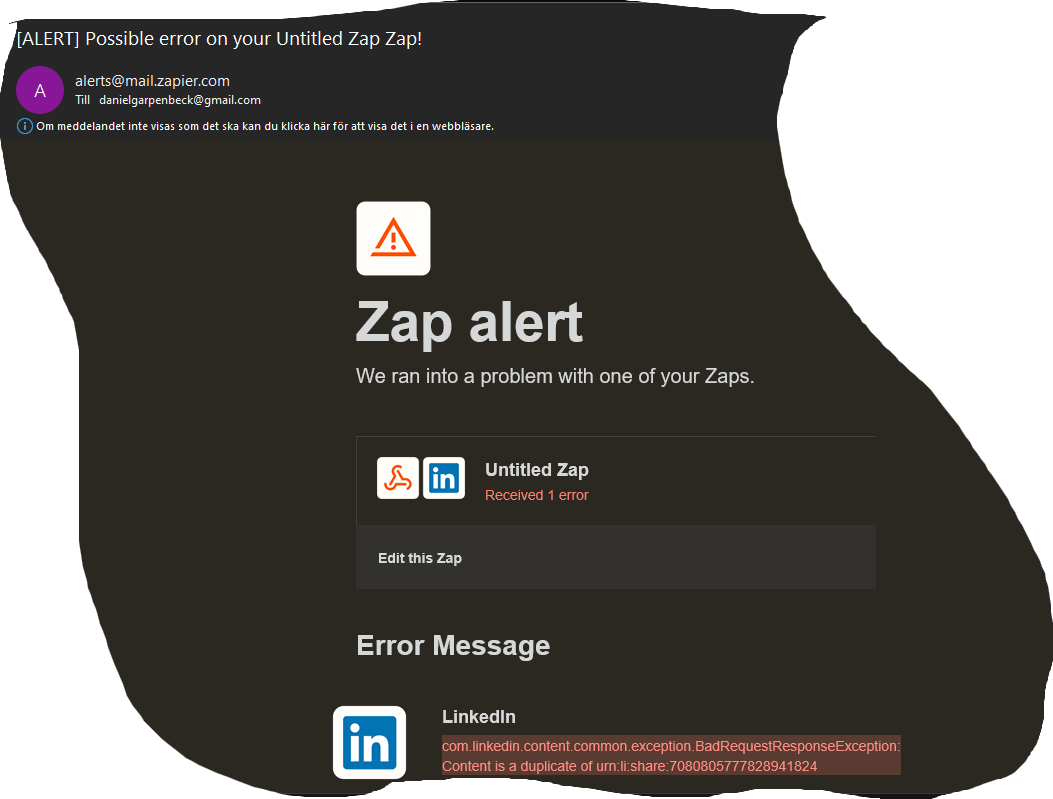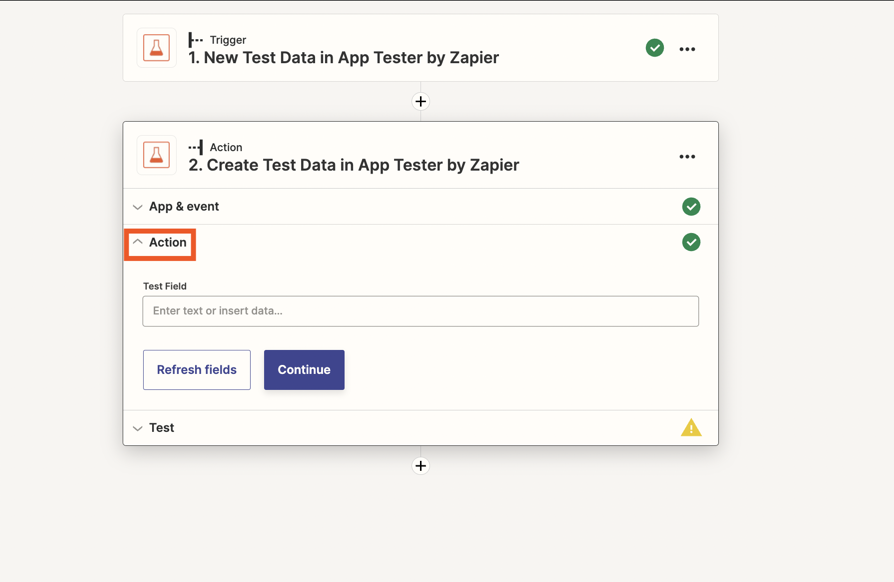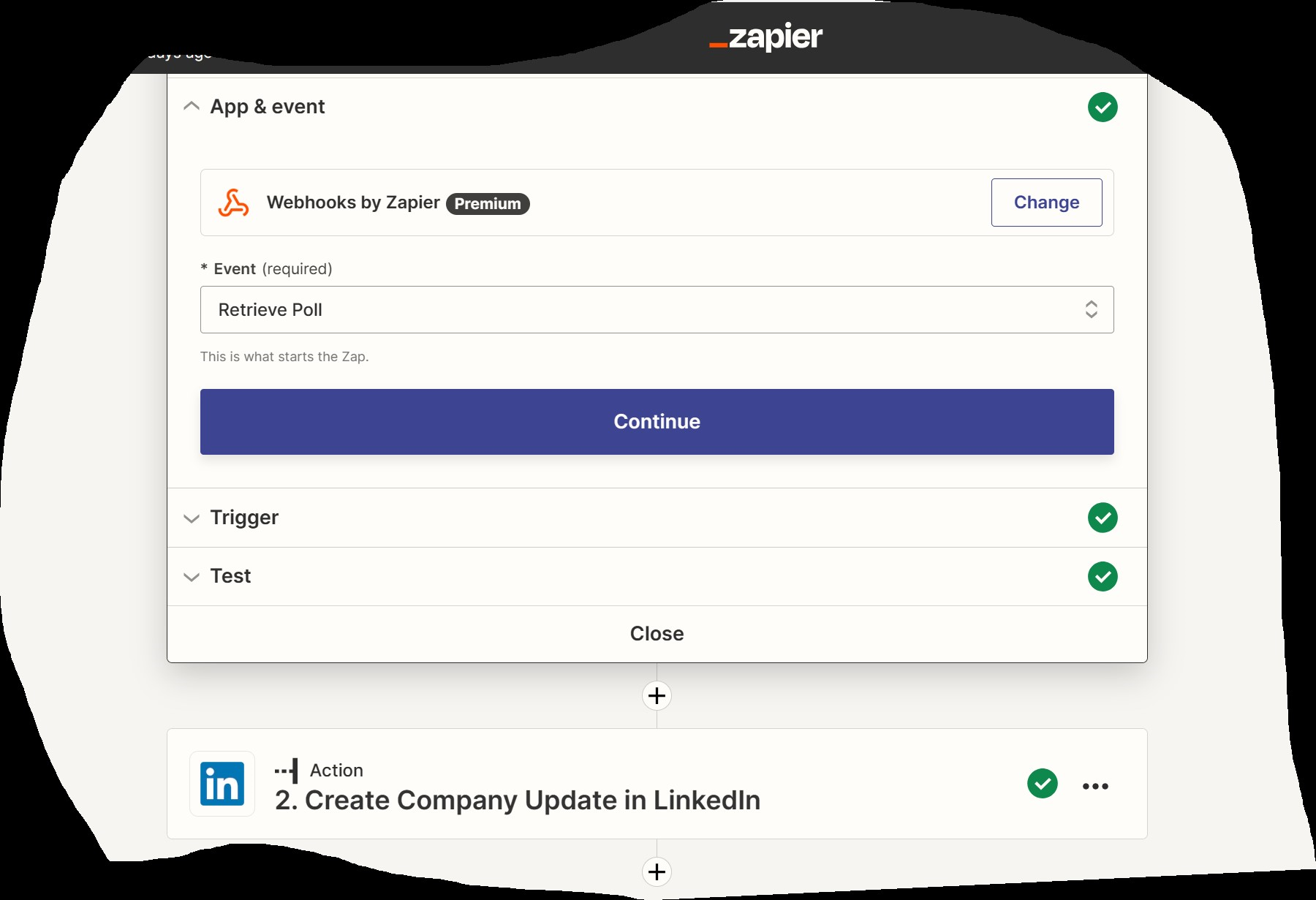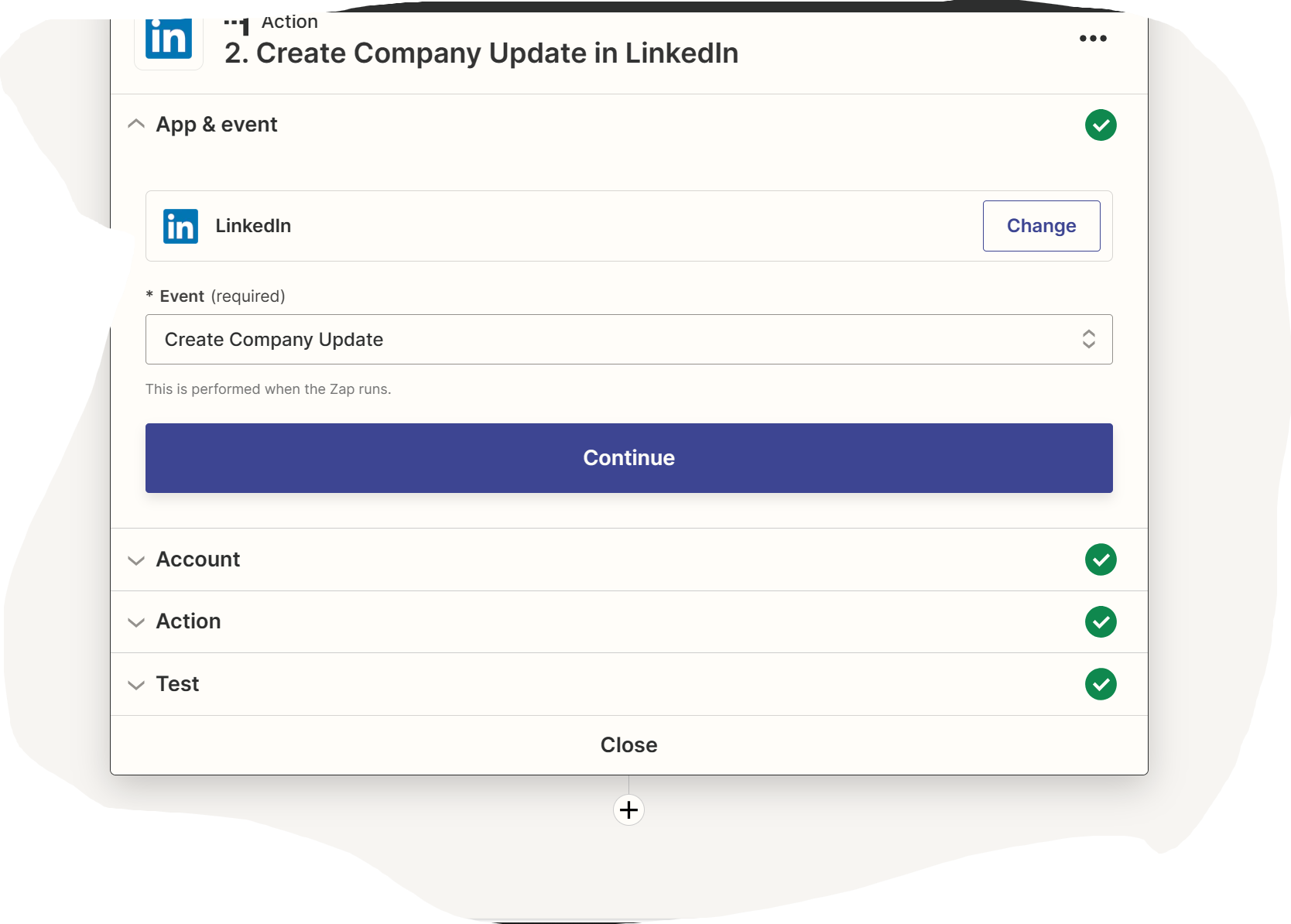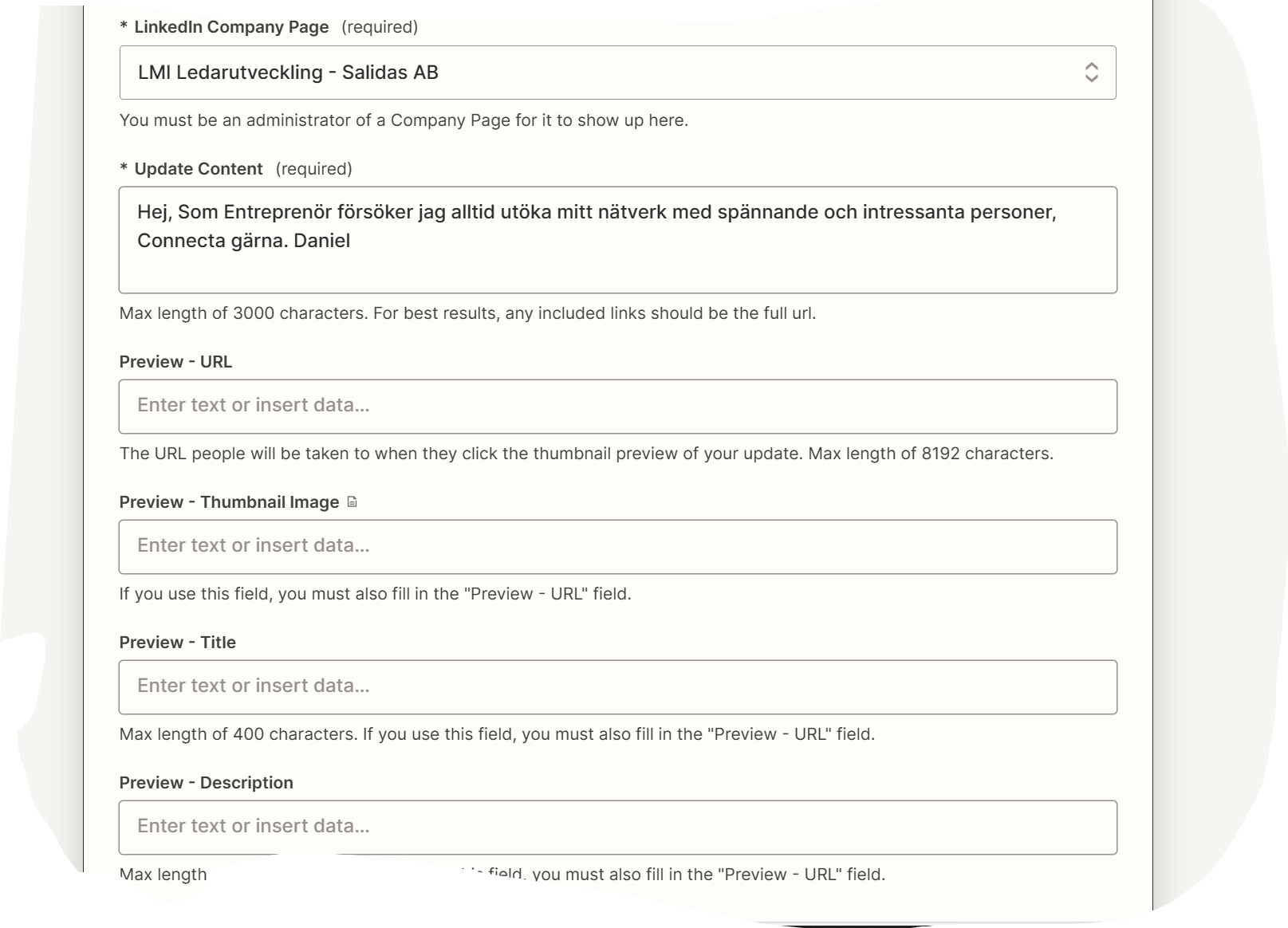I get a lot of error message on my email that it is one of my ZAP that does not work properly and it concerns a connection to LinkedIn. I would love personal help as I am not good at Zapier. Can you help me please
Enter your E-mail address. We'll send you an e-mail with instructions to reset your password.