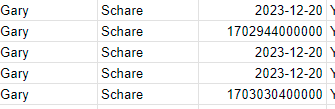Hi,
I am trying to upload the date submitted in Hubspot form into Google Sheet.
But when testing the Zap, the Action section of Google Sheet shows “1699920000000” for the date while in Hubspot, “2023-11-11” (YYYY-MM-DD) has been input. I have tried the converter step before Google Sheet Action but I still get the same series of number. What could be the reason ?
Thanks