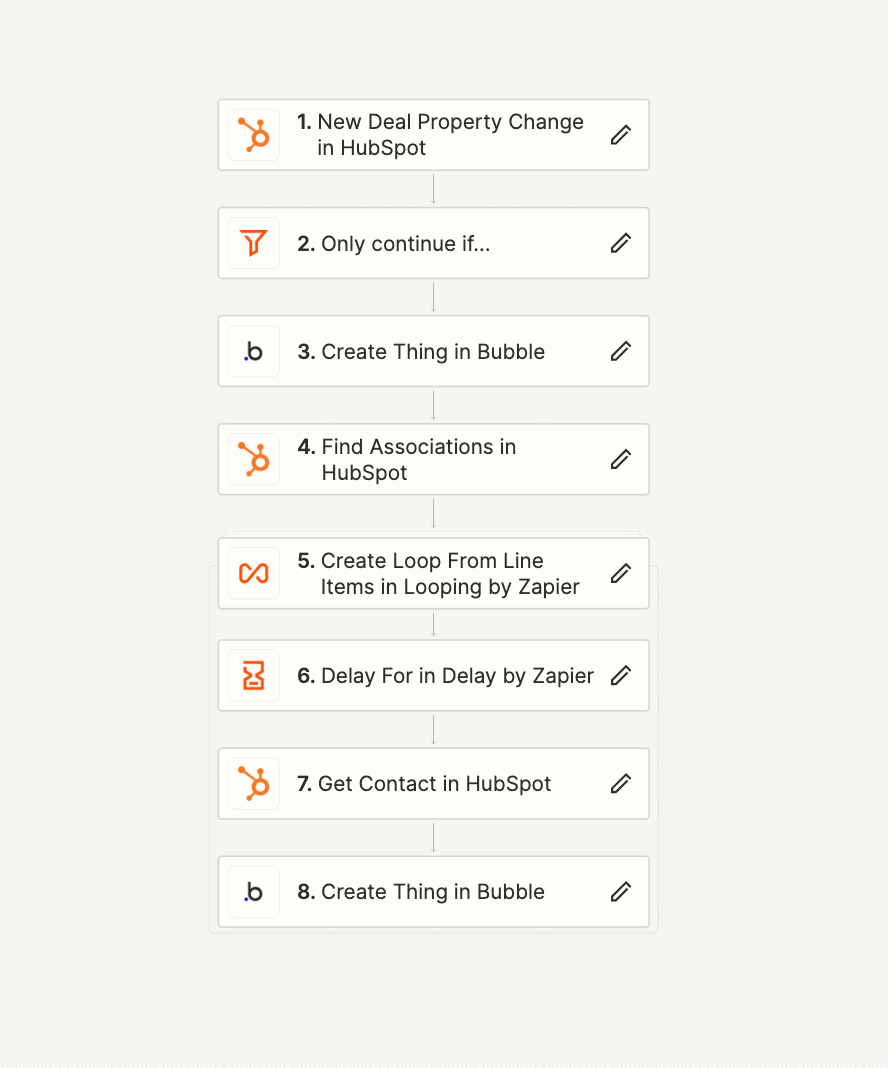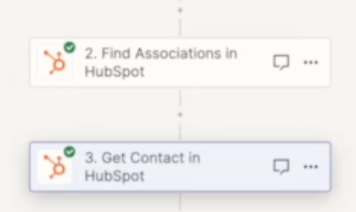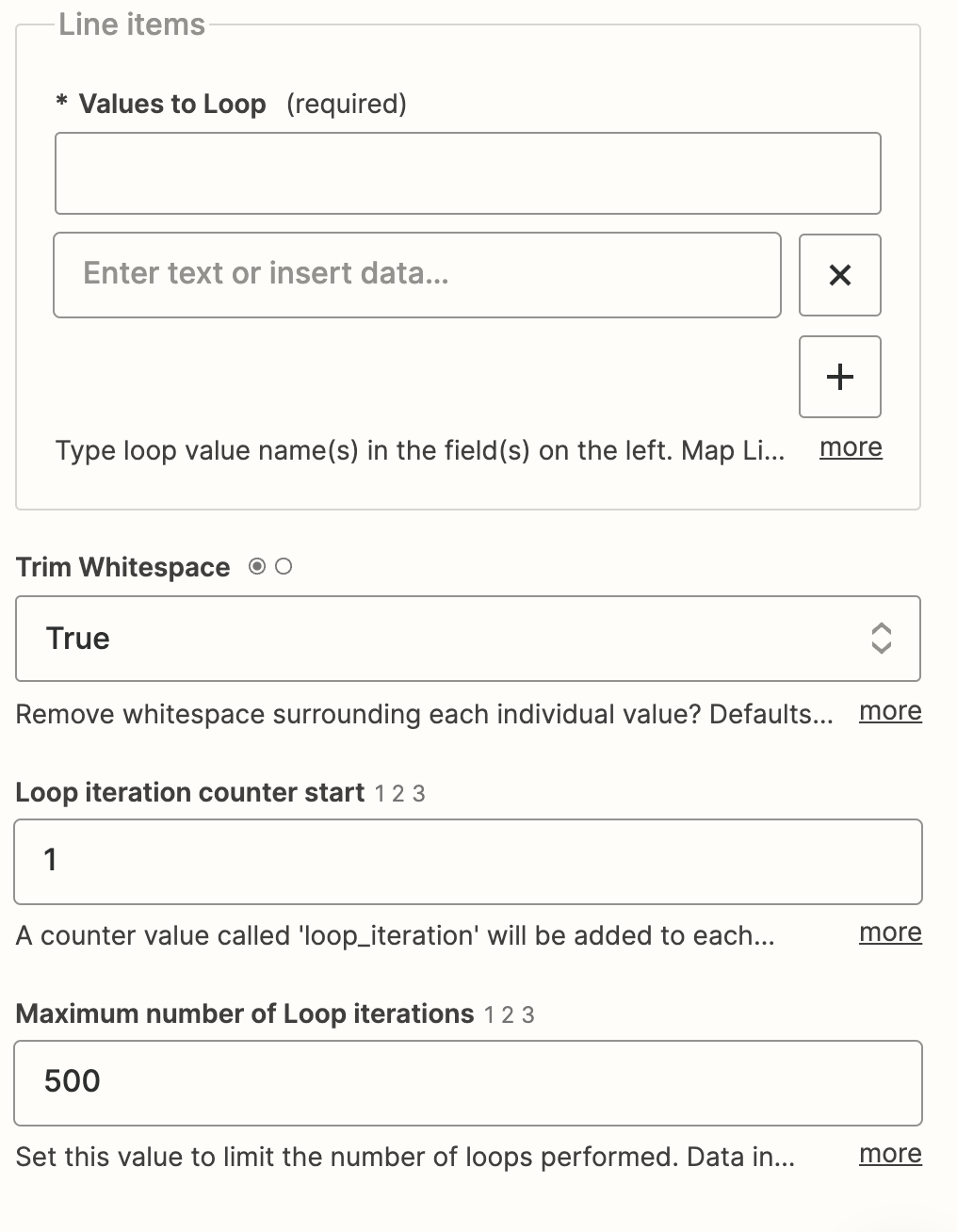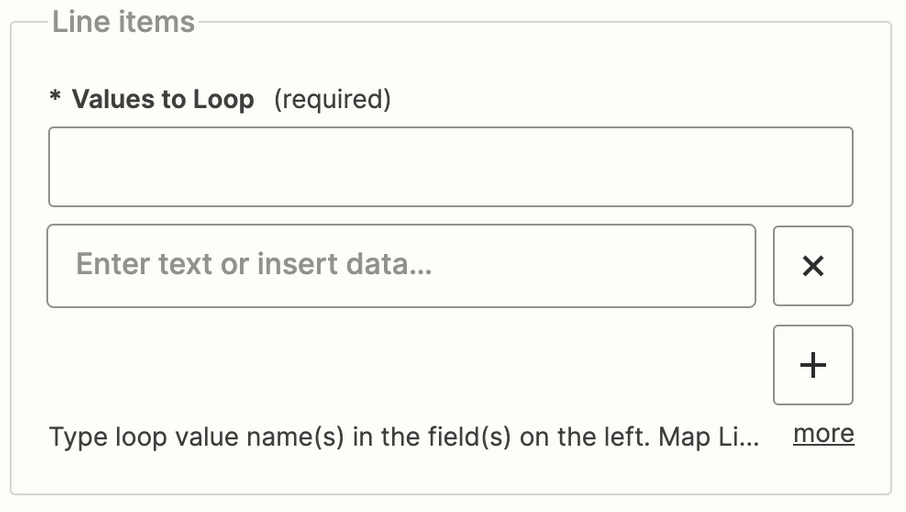I have a Zap setup to find the Associated Contact on a Deal to then map the Contact fields (First Name, Last Name, Email) to Pandadoc. It works fine except when there are multiple Contacts associated with the Deal.
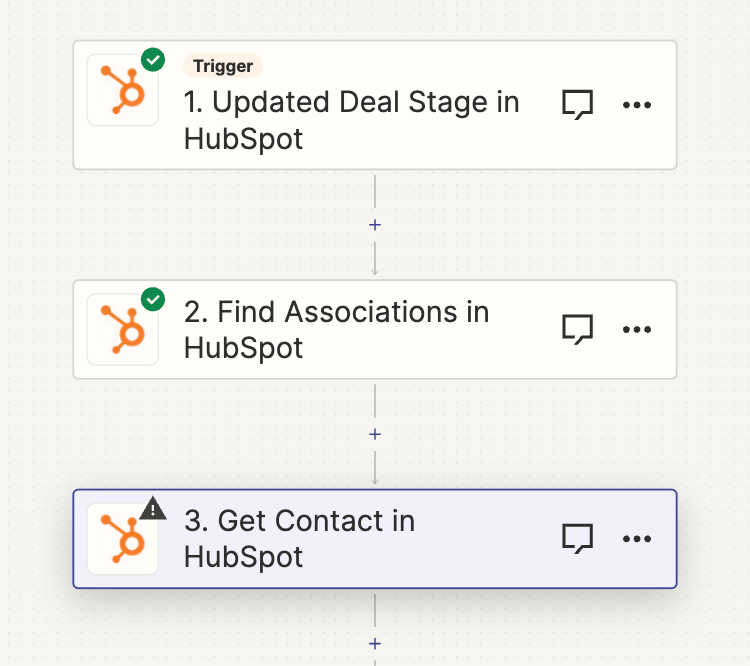
If there are multiple Contacts associated with the Deal, the Zap fails and the message is given: “Object not found. objectId are usually numeric.”
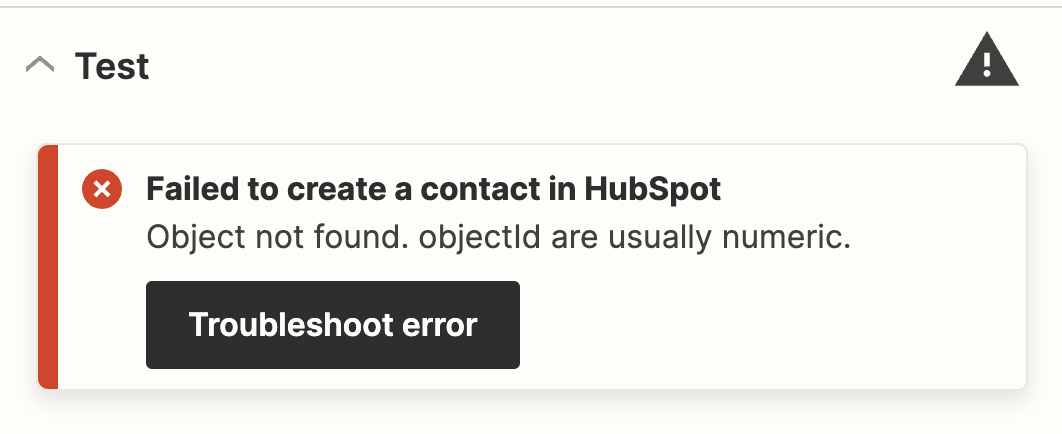
With multiple Contacts, when Get Contact runs, the output is “951,3201” with 951 being the ID of Contact #1, and 3201 being the ID of Contact #2.
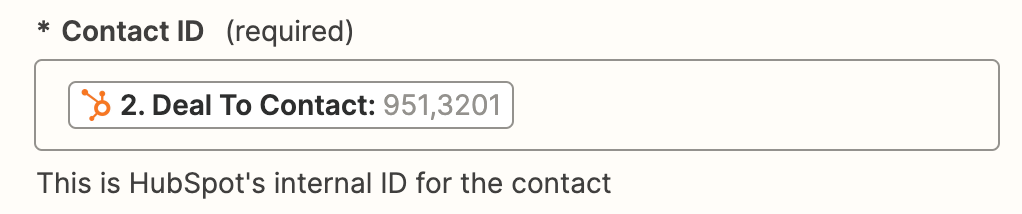
Keep in mind, some Deals have only 1 Contact, others have multiple. All I really need is 1 contact to be found and mapped later in the Zap (when sending on the Pandadoc contract).
How do I setup the Zap to work in both scenarios (1 or Multiple Contacts associated with the Deal)?