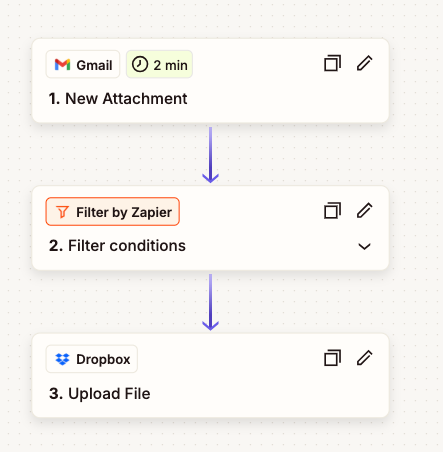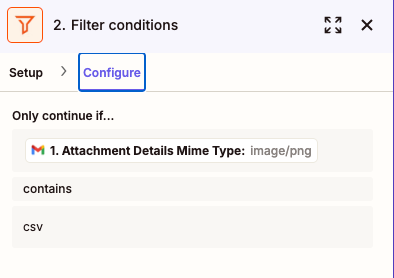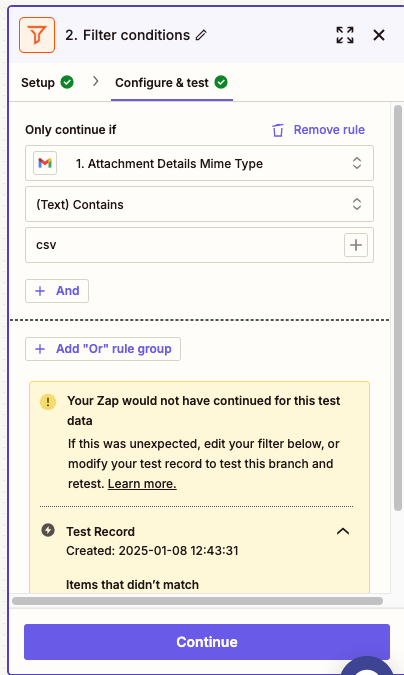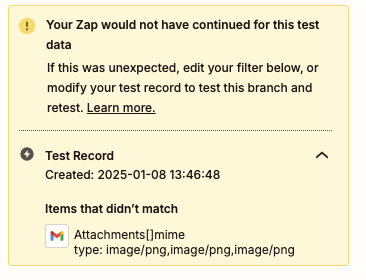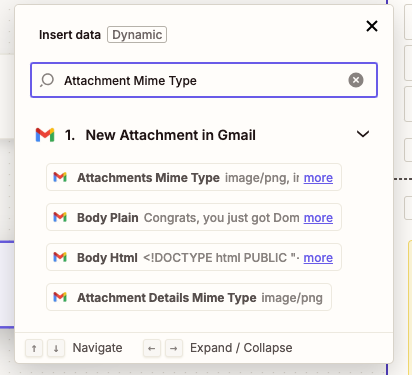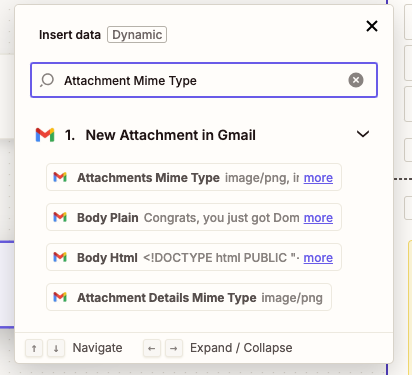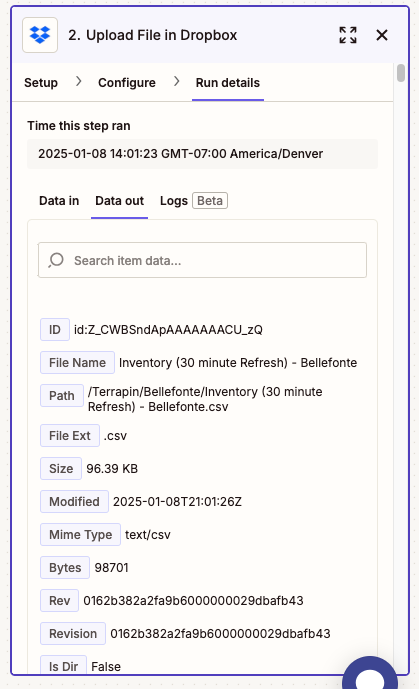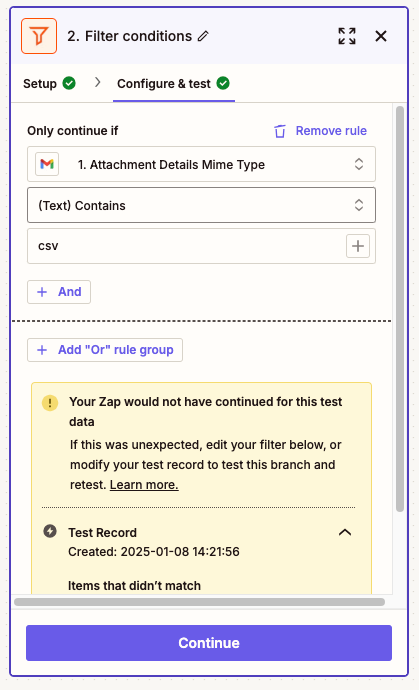Hello and thank you in advance for any and all help :) !!!
I have a simple Zap that I want to take a CSV file from a Gmail account and upload it to Dropbox. This is working “correctly” but I am using way too many “tasks” because the system is uploading all the parts of the email into Dropbox as .unknown files for things like message headers, body, signature images, etc. and is not using only the attached file (which is a CSV) to upload. For each CSV (which does get uploaded correctly), I also get 6 other “garbage/.unknown” files as well and use 7 tasks instead of just 1. I am already over my limit and getting charged per task - PLEASE HELP, hahaha!
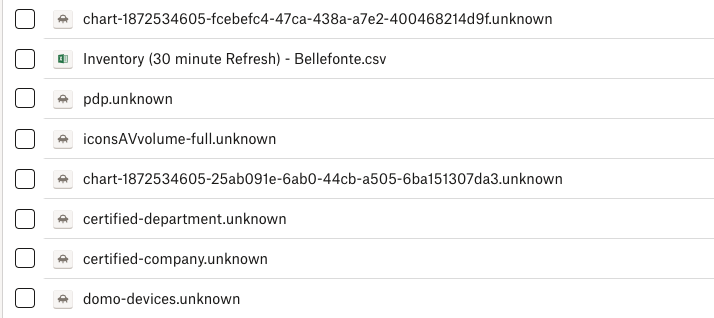
How do I “fix” this correctly? My first attempt was to edit the Dropbox (action) end and specify csv files, but all that did was cause it to upload all the .unknown files into Dropbox as .csv files and did not solve my problem. Then I tried to specify the file by name in the “Name” and “Specify Name” fields in the Dropbox configuration, but somehow all that did was cause it to create a filename.cvs.txt file???? And also still use 7 “tasks” to complete this??? What the heck?
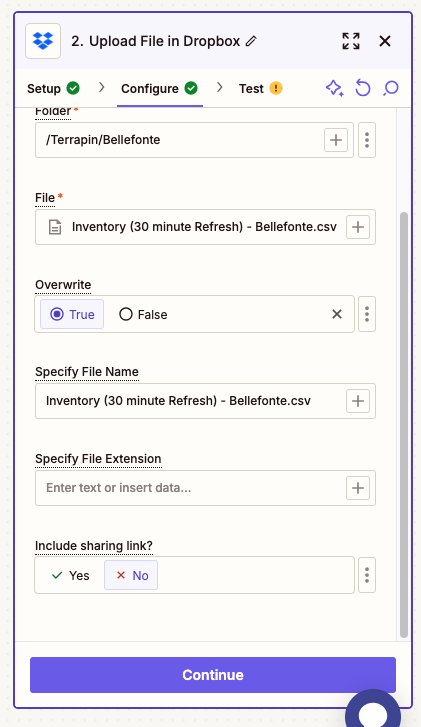
My initial settings for the “File” field in the Dropbox settings that creates the 7 files (one CSV and 6 garbage files) is set to one of the selections on the dropdown with a Gmail logo and 1. Attachment: (Exists but not shown). Oddly, I do not see the CSV listed in the dropdown of options that populates that box *
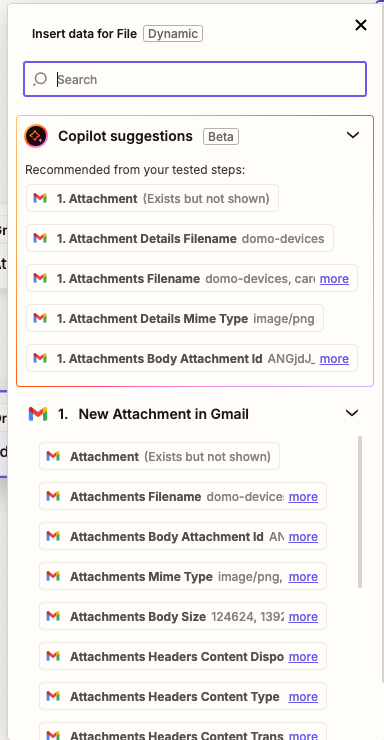
I do not see any settings on the Trigger/Gmail side that will specify the attachment, but maybe I am missing something?
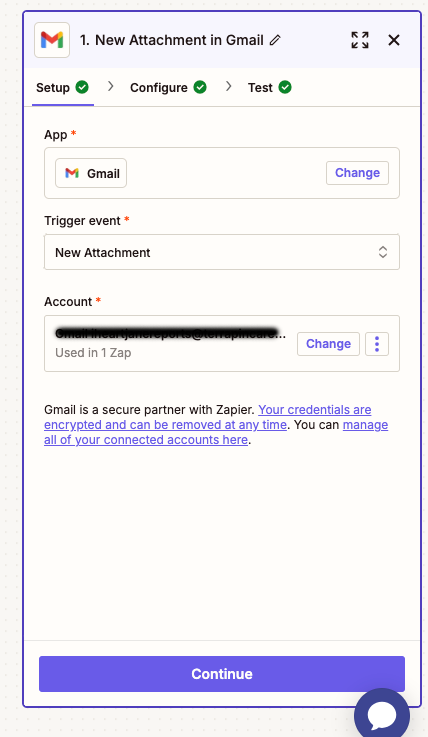
Please help, I am really struggling to figure out how to correctly configure the Gmail/Attachment trigger and/or the Dropbox action to only grab the actual CSV attachment to pass on and stop all the unwanted uploads/tasks that are getting expensive quickly as I have to run this process about 30 times per day (Yikes).
Any thoughts and advice appreciated!!!