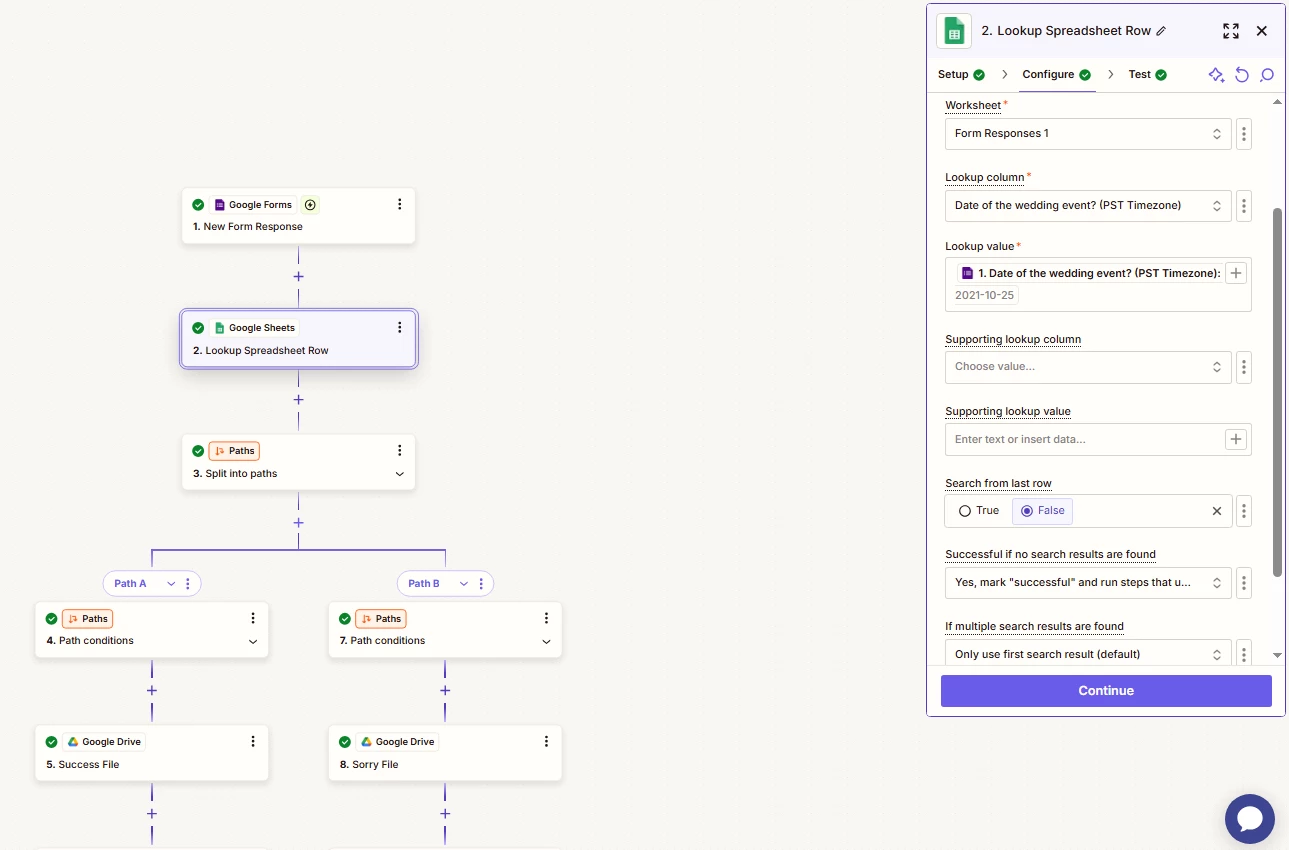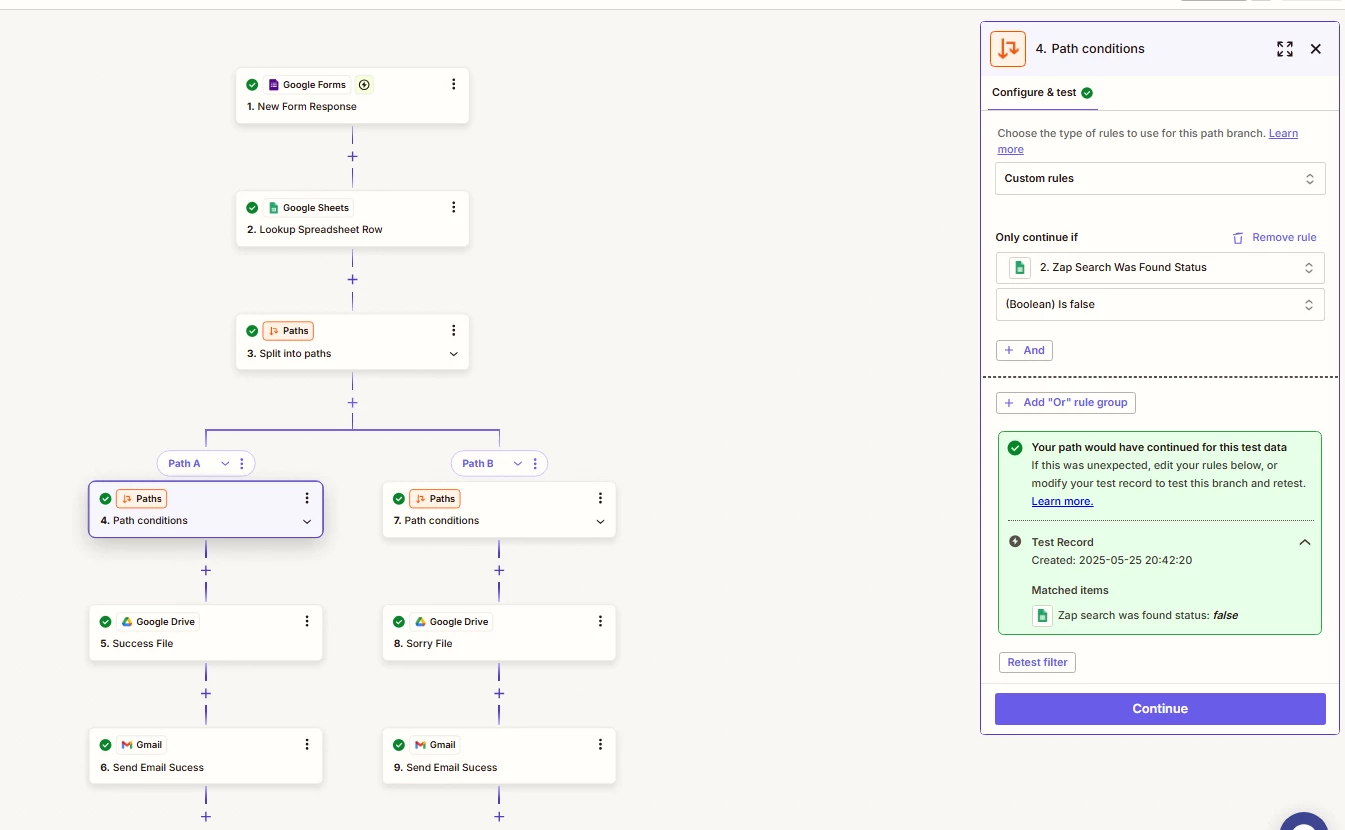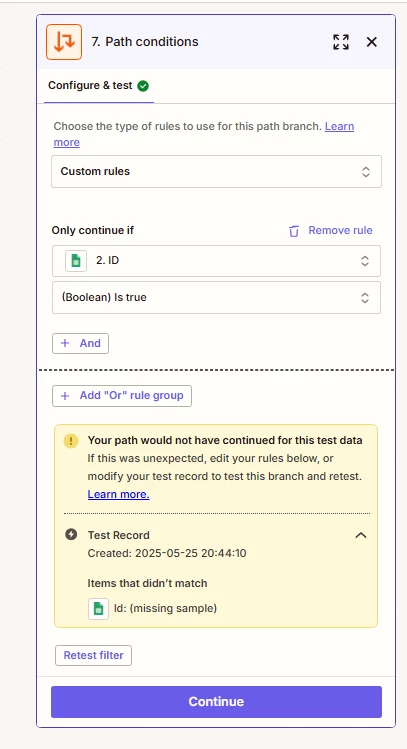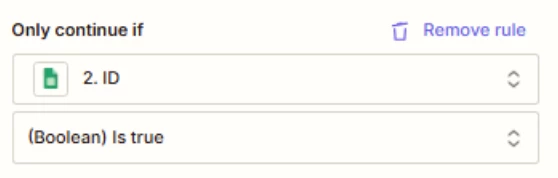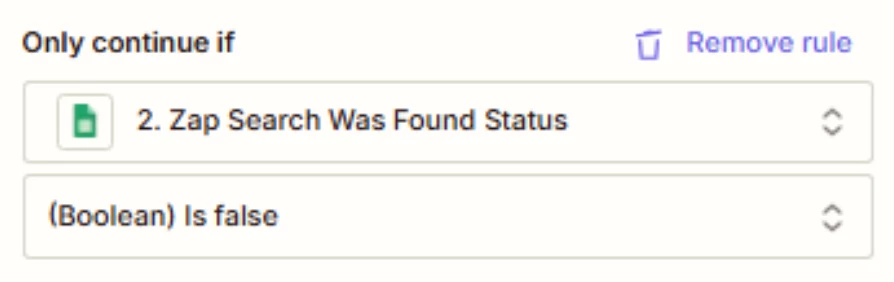I am trying to add path condition that when you find the same date in google sheets submitted from google form, it will go to path B, if not, it will go to path A. I’ve tried a lot of things but I just don’t get the results which is sending a an email. I have tested every step and everything has check mark on it.
Am I doing it right in Lookup Spreadsheet Row?