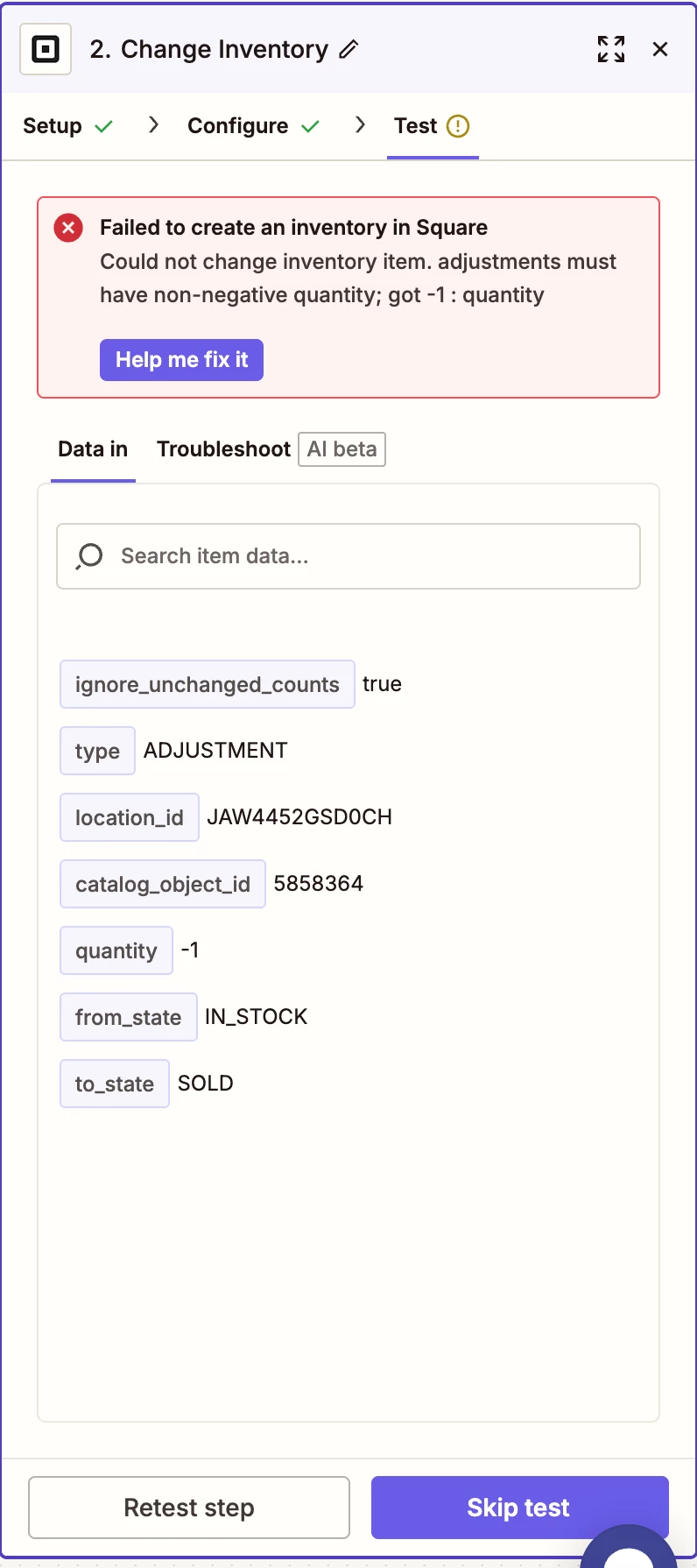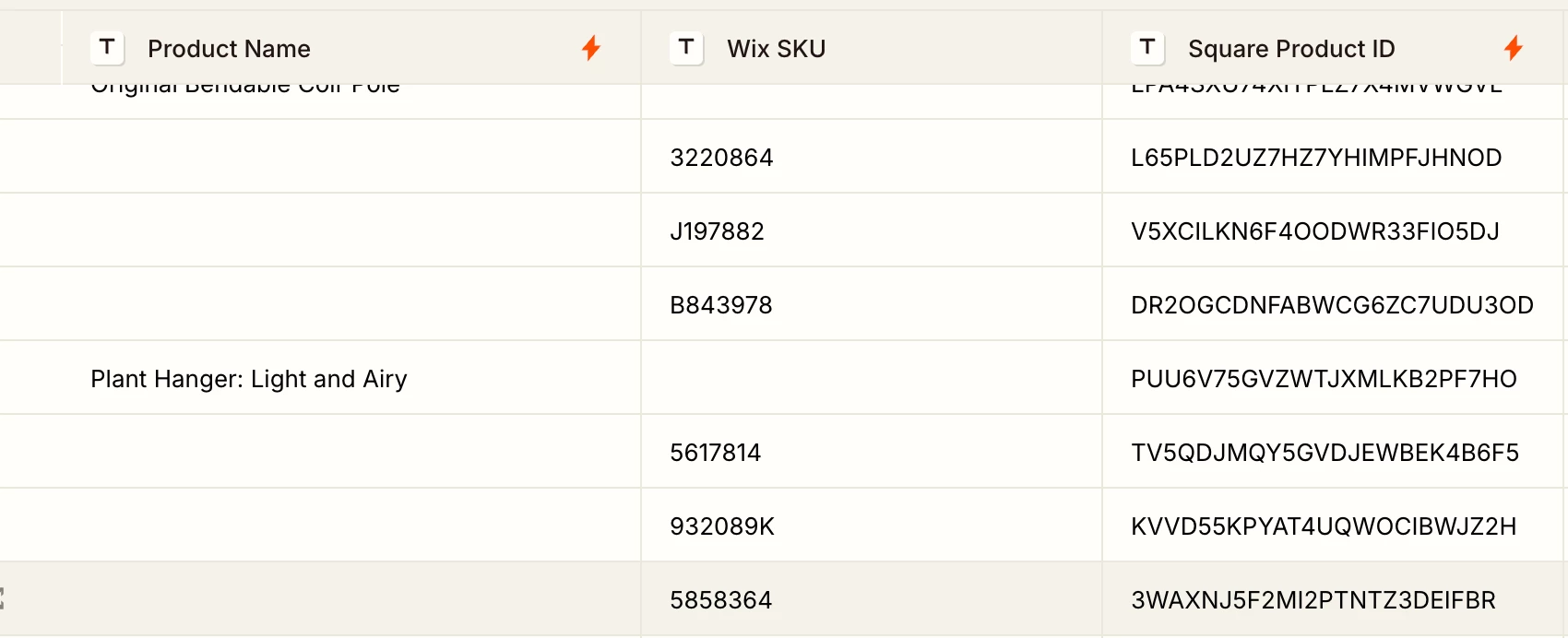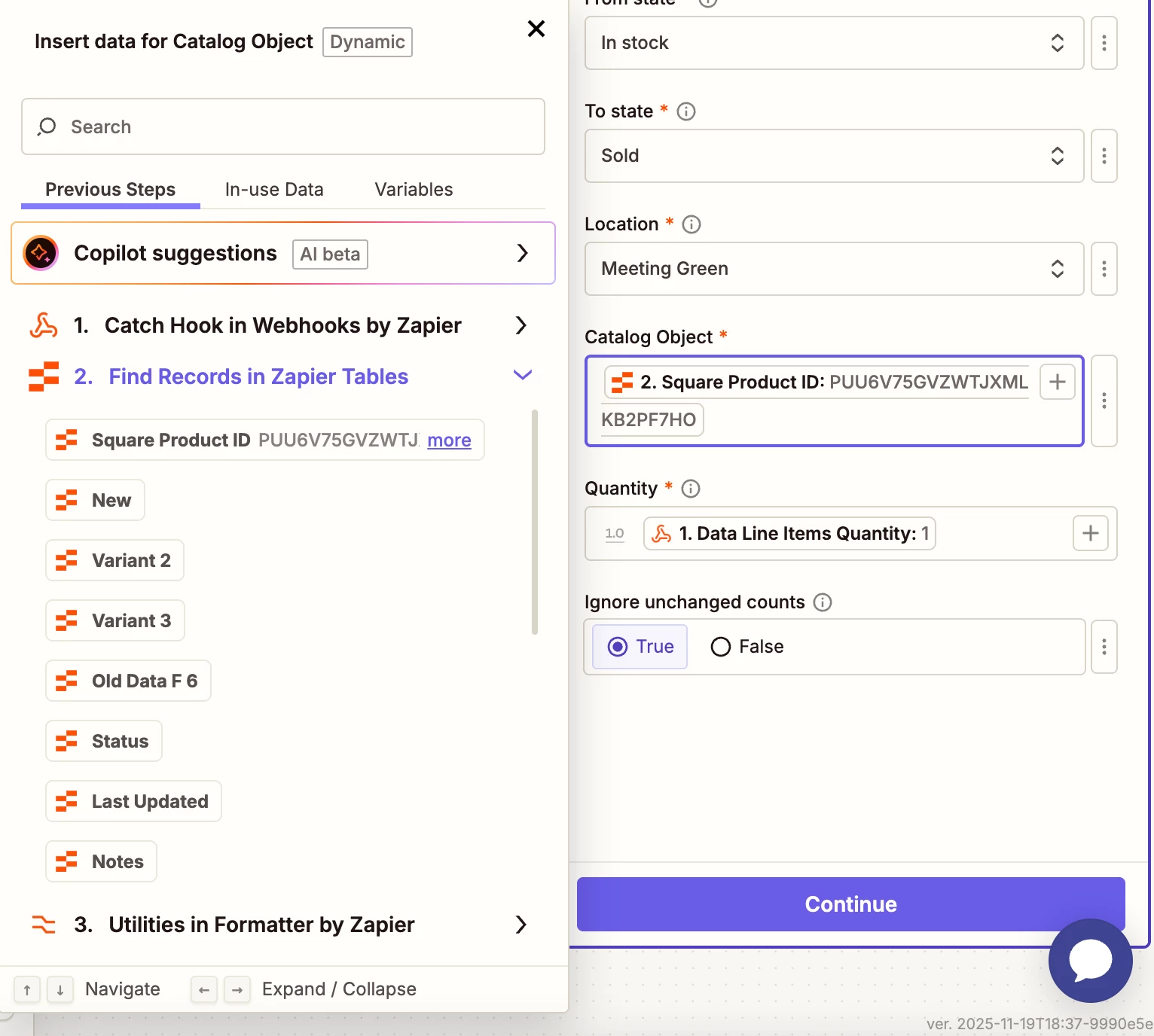Hello hello!
I have been trying to build a zap between our Wix and SquareUp using webhooks with no luck. The business I work for currently has a Square POS and inventory, however they wanted a dynamic website which is why we built a new website with Wix. Now any orders that are processed through Wix need to have an automation that removes product from our Square inventory.
I created the Wix webhook and tested it with no issue. Then I tested the next step—removing the inventory from Square. At first my error message was that my SKU couldn’t be found from Wix in Square. I tested two products individually, double checked that both had the exact same SKU in Wix and Square, and continued to get the error message that the SKU couldn’t be found. I tested a third item and now its reporting that it can’t process the request because I have negative quantity when in actuality the item is in stock with quantity in both Wix and Square. I’m not sure why these errors are happening, if anyone has any insight I would greatly appreciate it! I don’t have screenshots for the previous error messages, but below is the quantity error message.