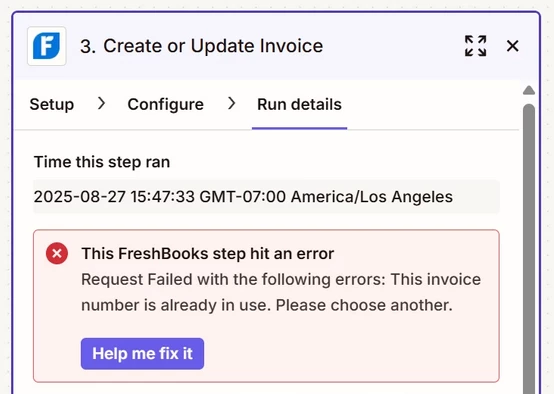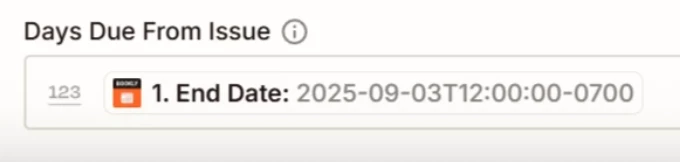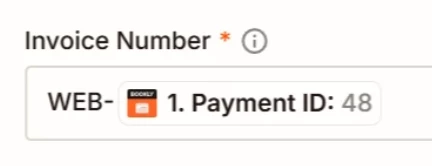I created a 4 step Zap. I’m using the Boolky Appointment Plugin w/Bookly Cloud/ Zapier.
I’m also using Freshbooks accounting software.
I created these steps:
1. BOOKLY - NEW APPOINTMENT
2. FRESHBOOKS - FIND/ CREATE CLIENT
3. FRESHBOOKS - CREATE OR UPDATE INVOICE
4. FRESHBOOKS - SEND INVOICE
I finally got the fields mapped, and tested each step individually. I got each individual step
to work properly. Then PUBLISHED the ZAP.
I deleted the draft invoices, clients, appointments, etc. I created during the process.
I thought everything was going to work automatically.
I created a new appointment in Bookly. Got company and client email notifications fine.
Went to FRESHBOOKS and my new client was created perfectly.
But, when I went to check the invoice, nothing there. And obviously nothing to send for Step 4.
I went back to Zapier and did a run test. Everything was fine until I got to the invoice part.
It kept telling me the invoice number not available. (as though it was already used)
I used INV- (and Payment ID which is created by Bookly) as the invoice number so it
wouldnt throw duplication errors. (Payment ID tied to each individual appt submission)
Went through this whole process 5 times and same resullt.
My longform question is this.
Is there a way to create a dynamic invoicing number step (has to be under 10 characters)
that can fix this issue? Or perhaps another way to go about it?
Not asking for a friend,
M