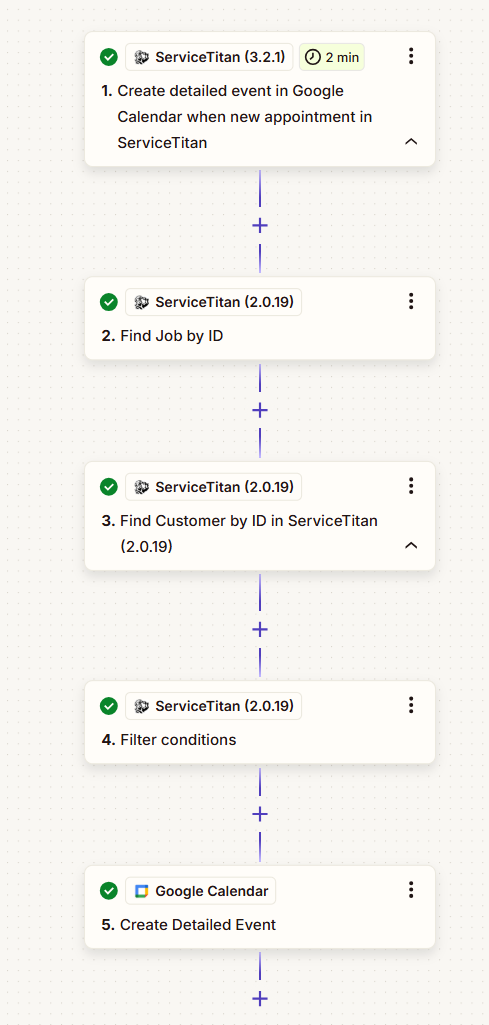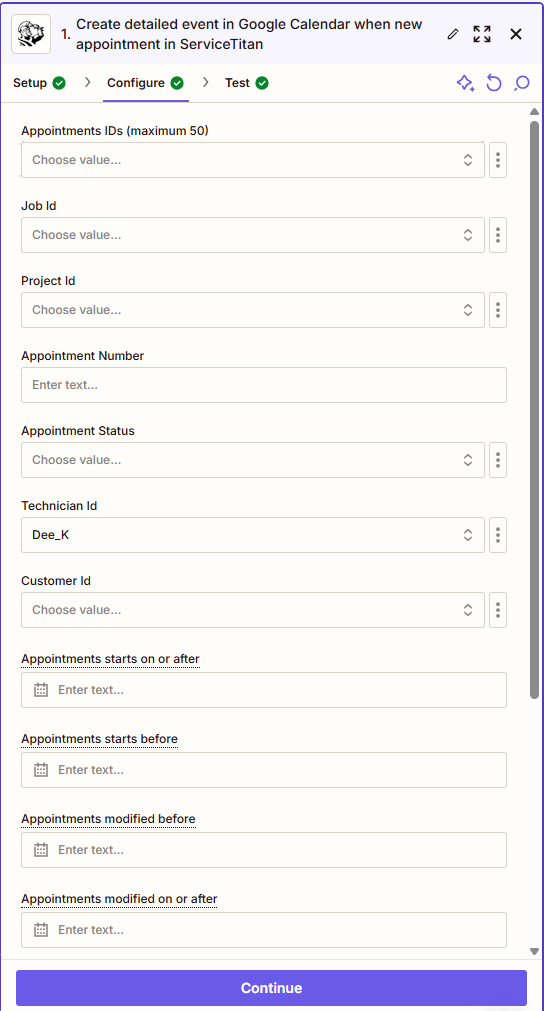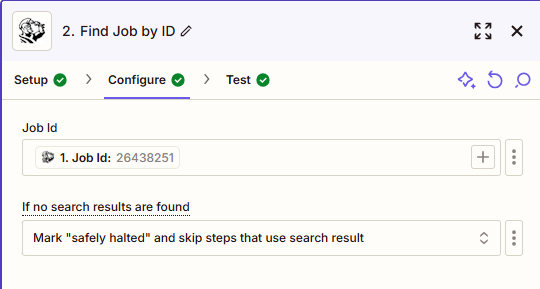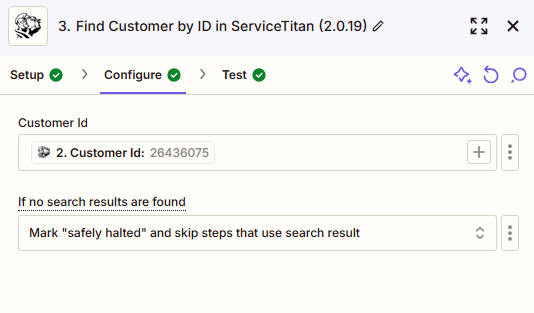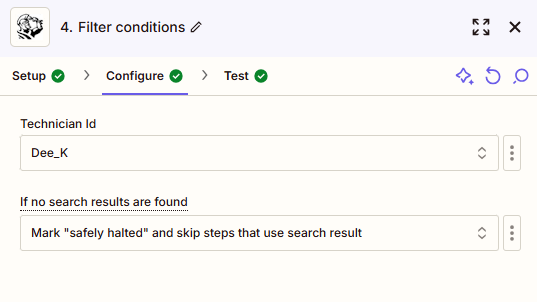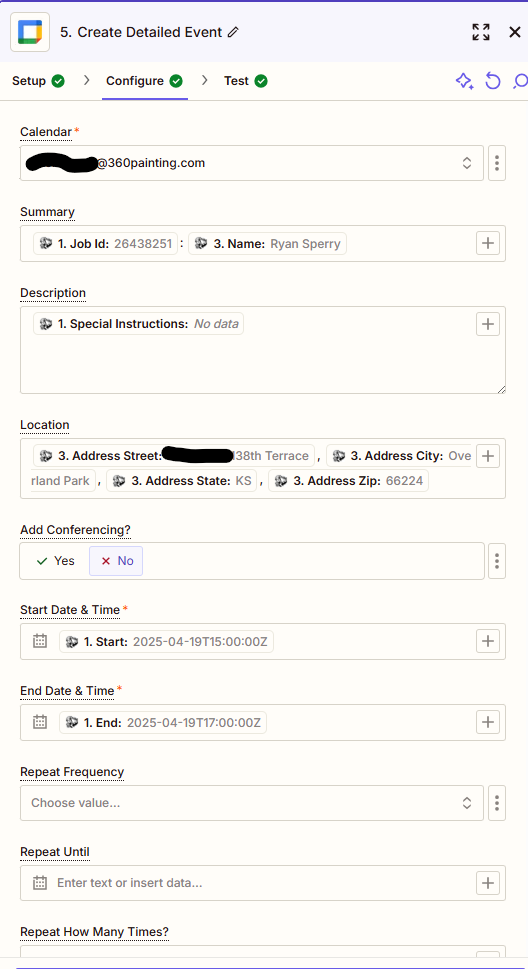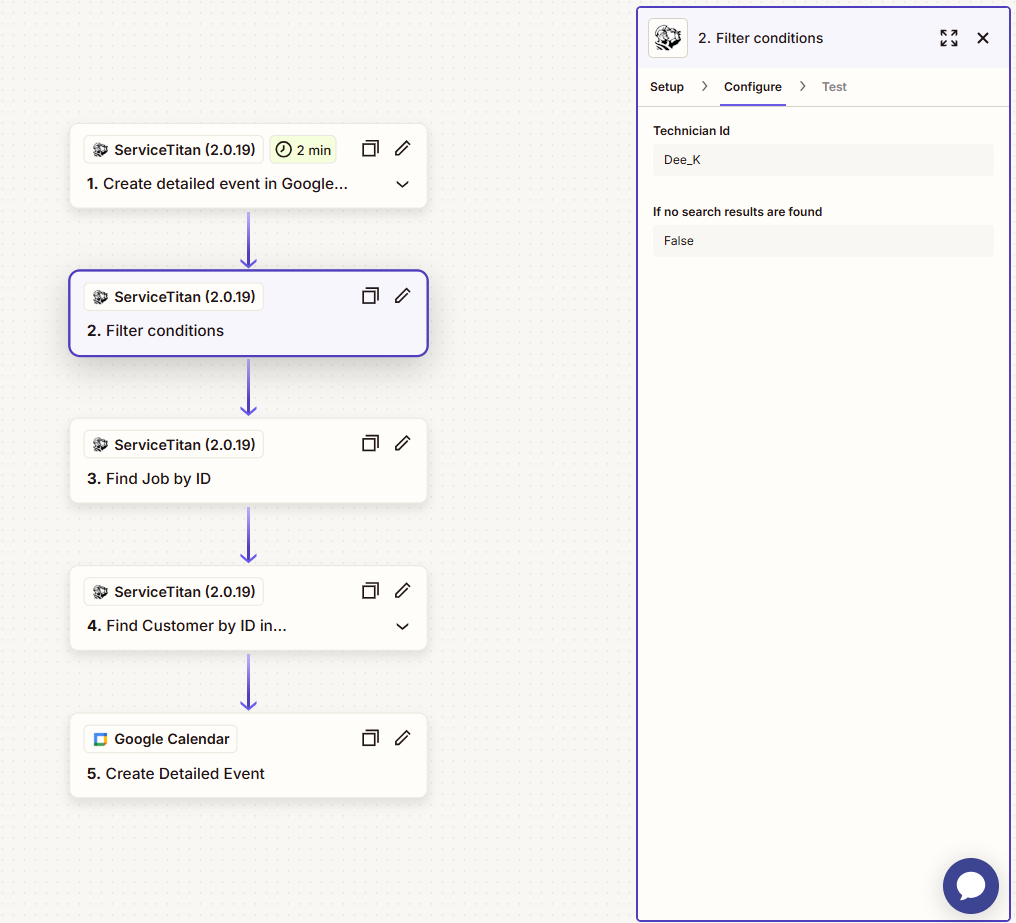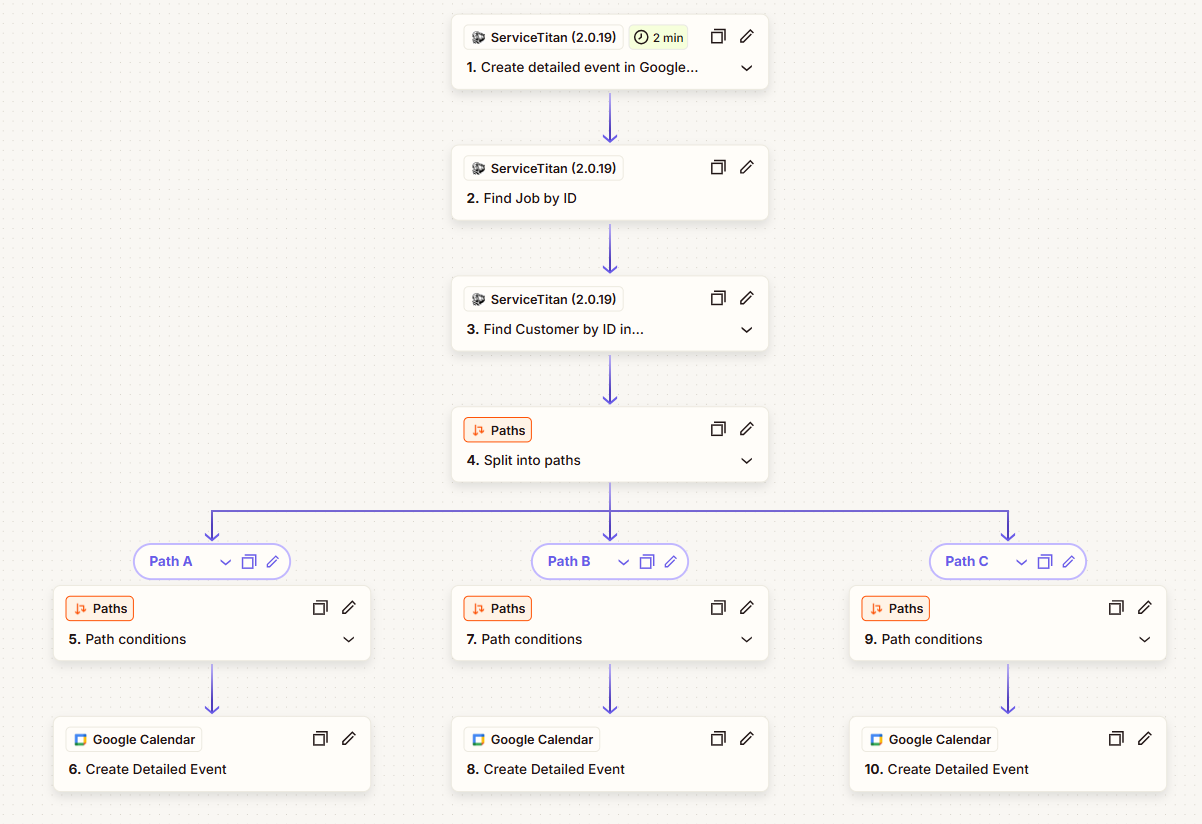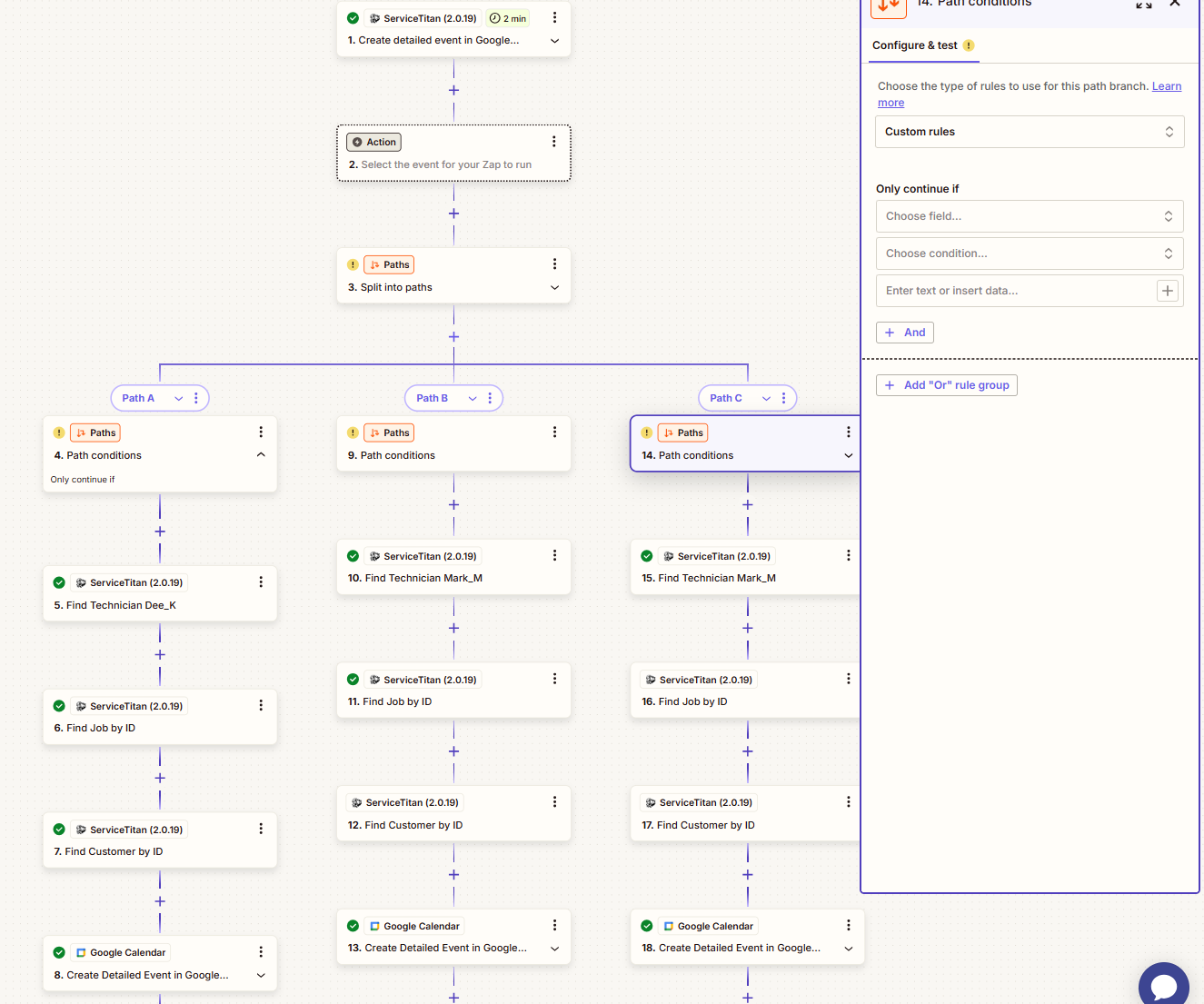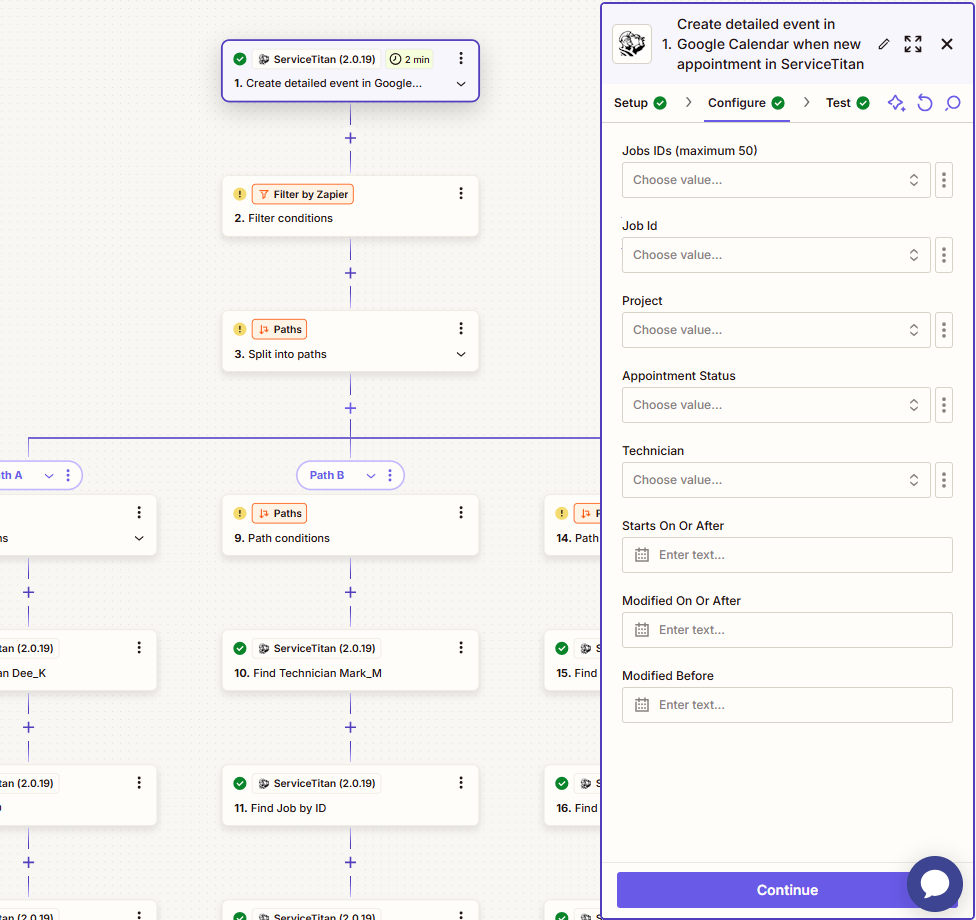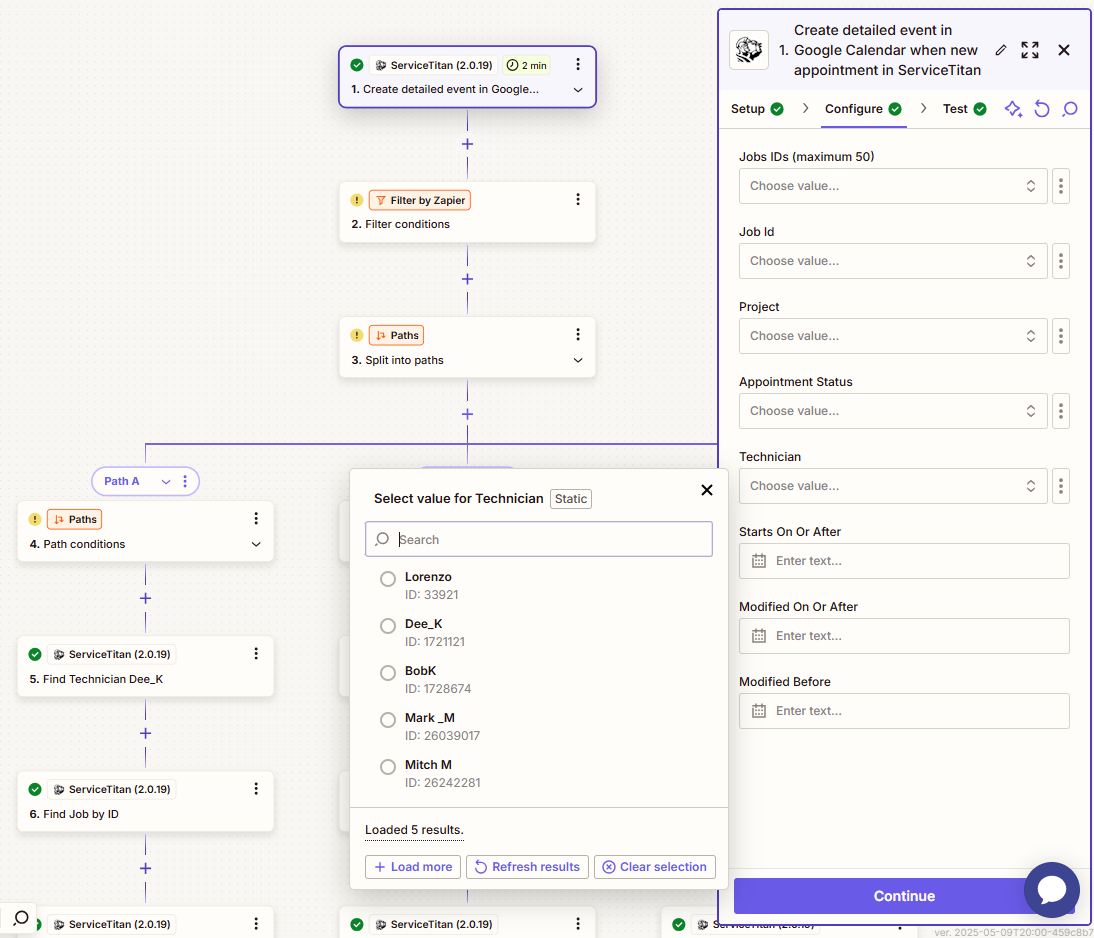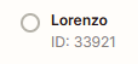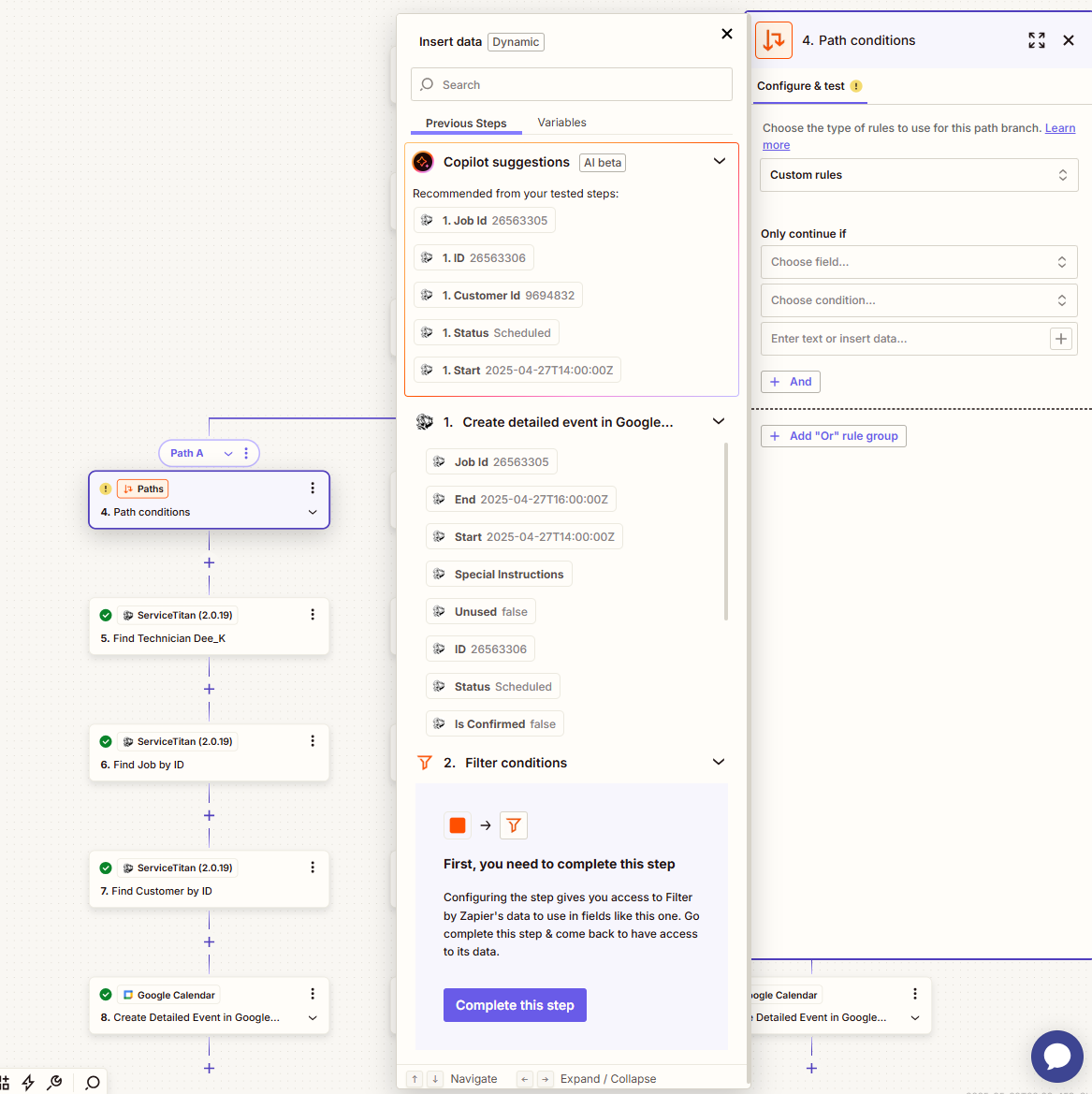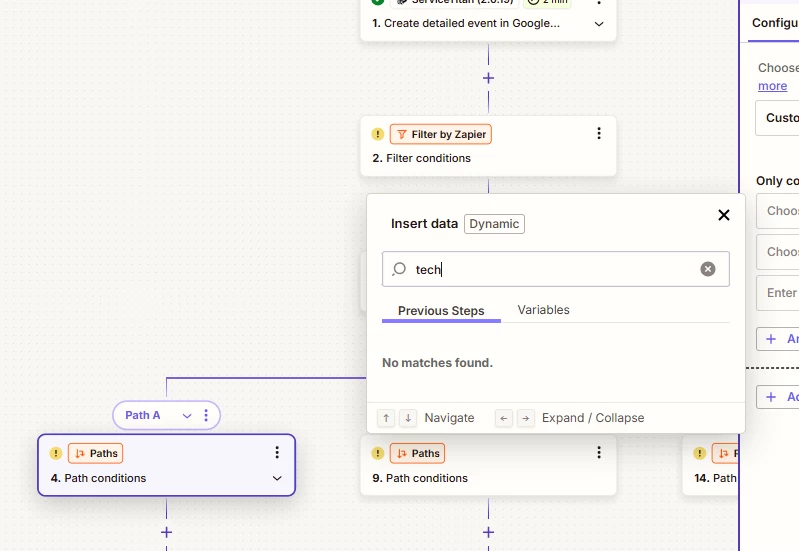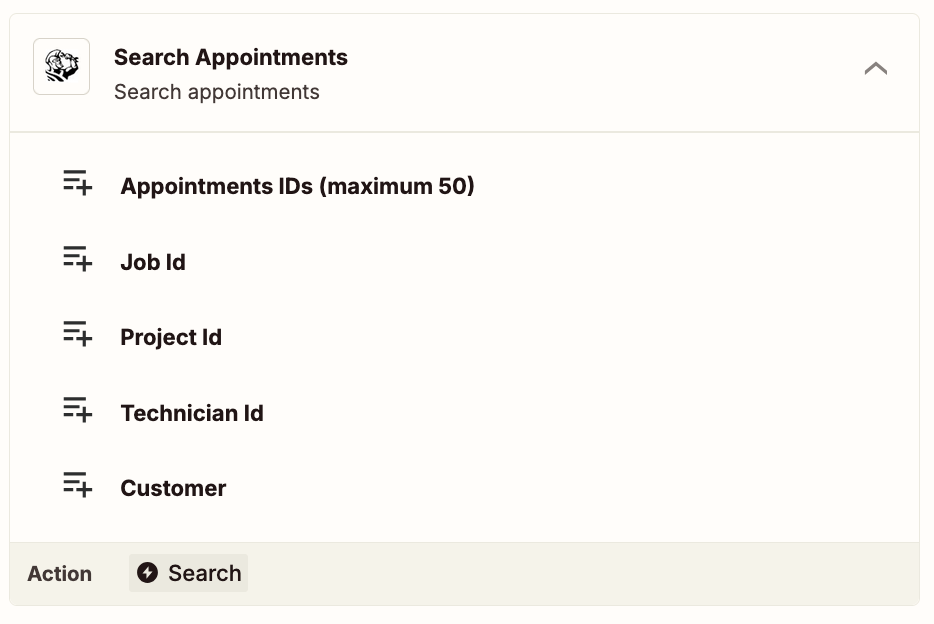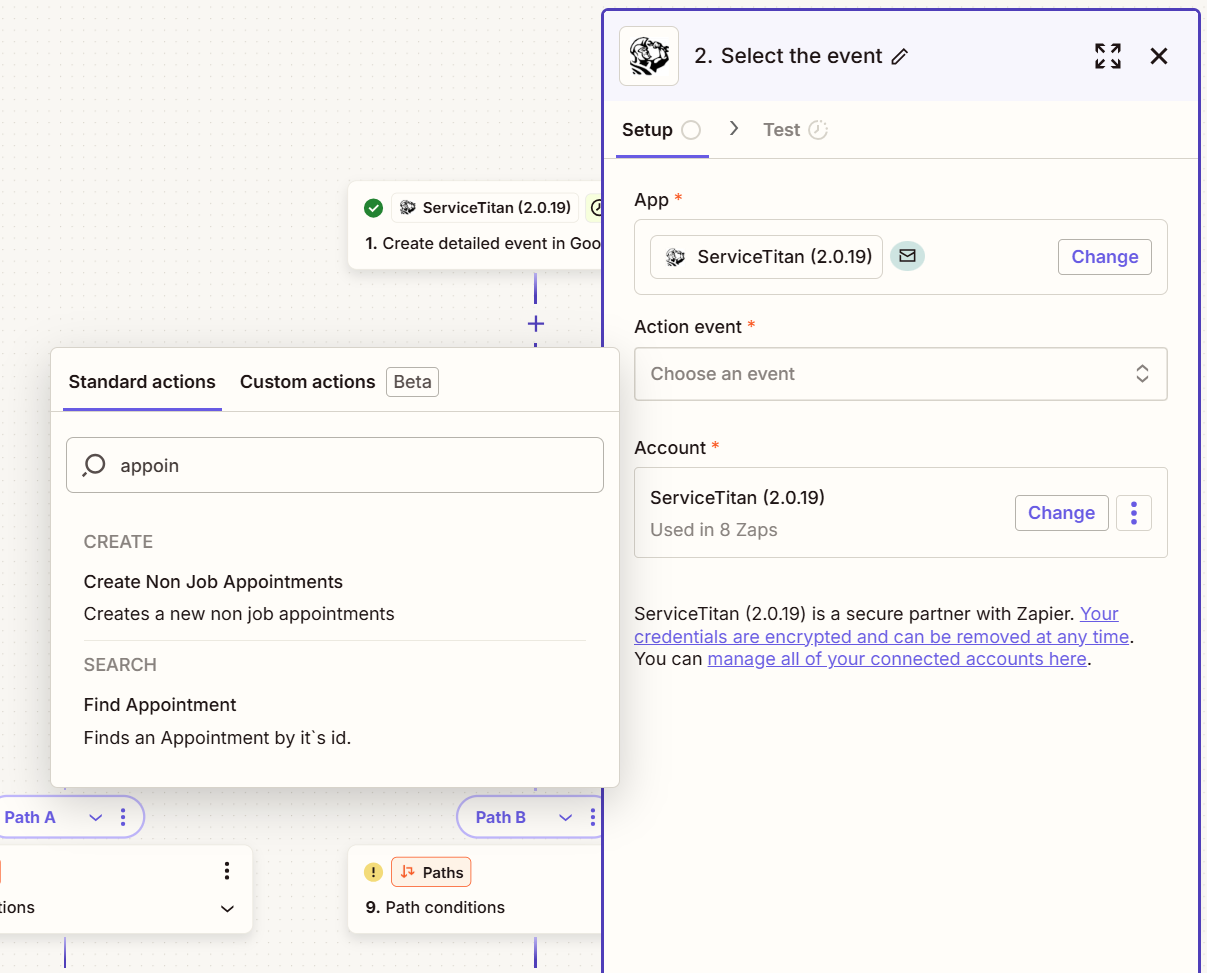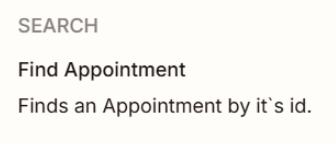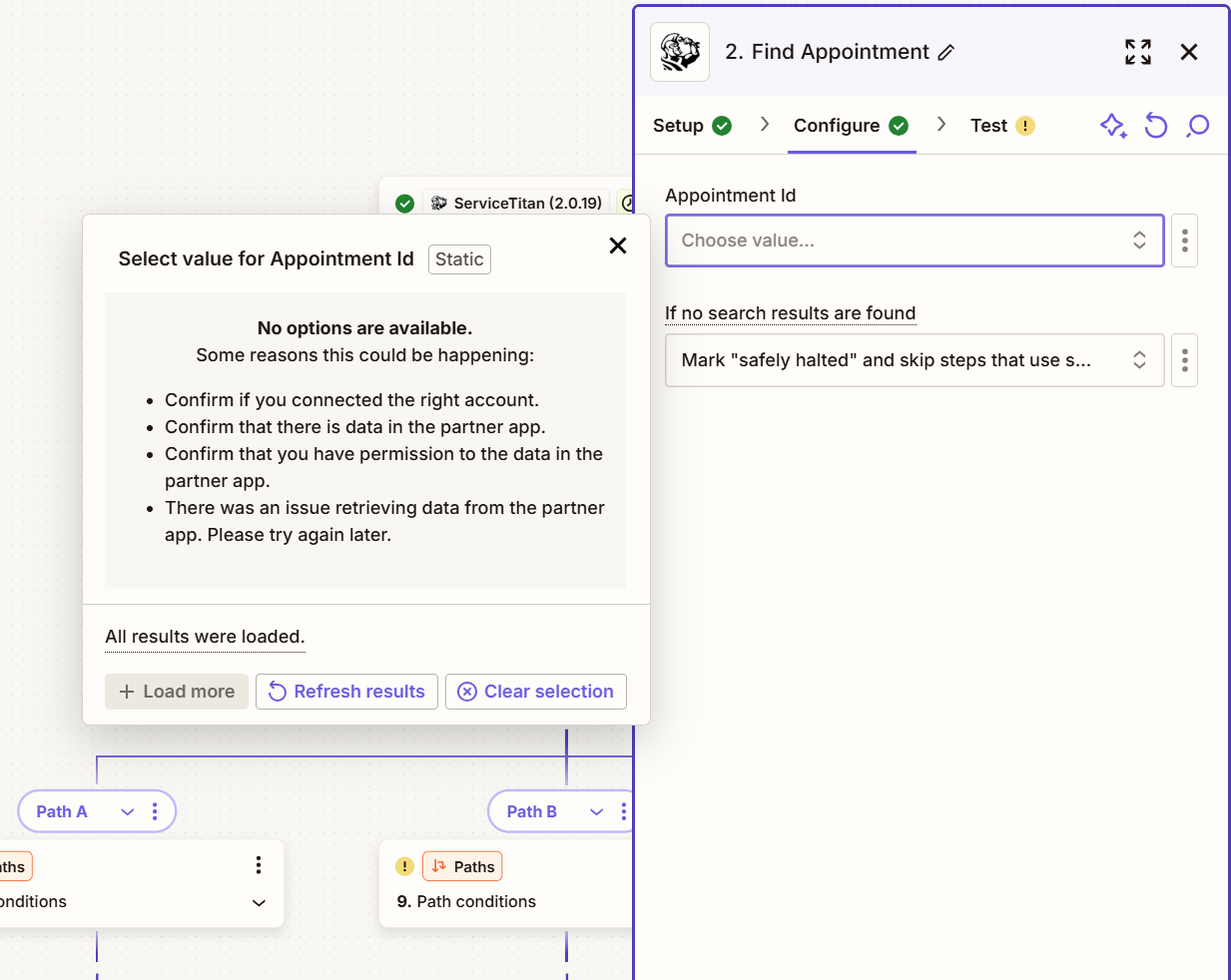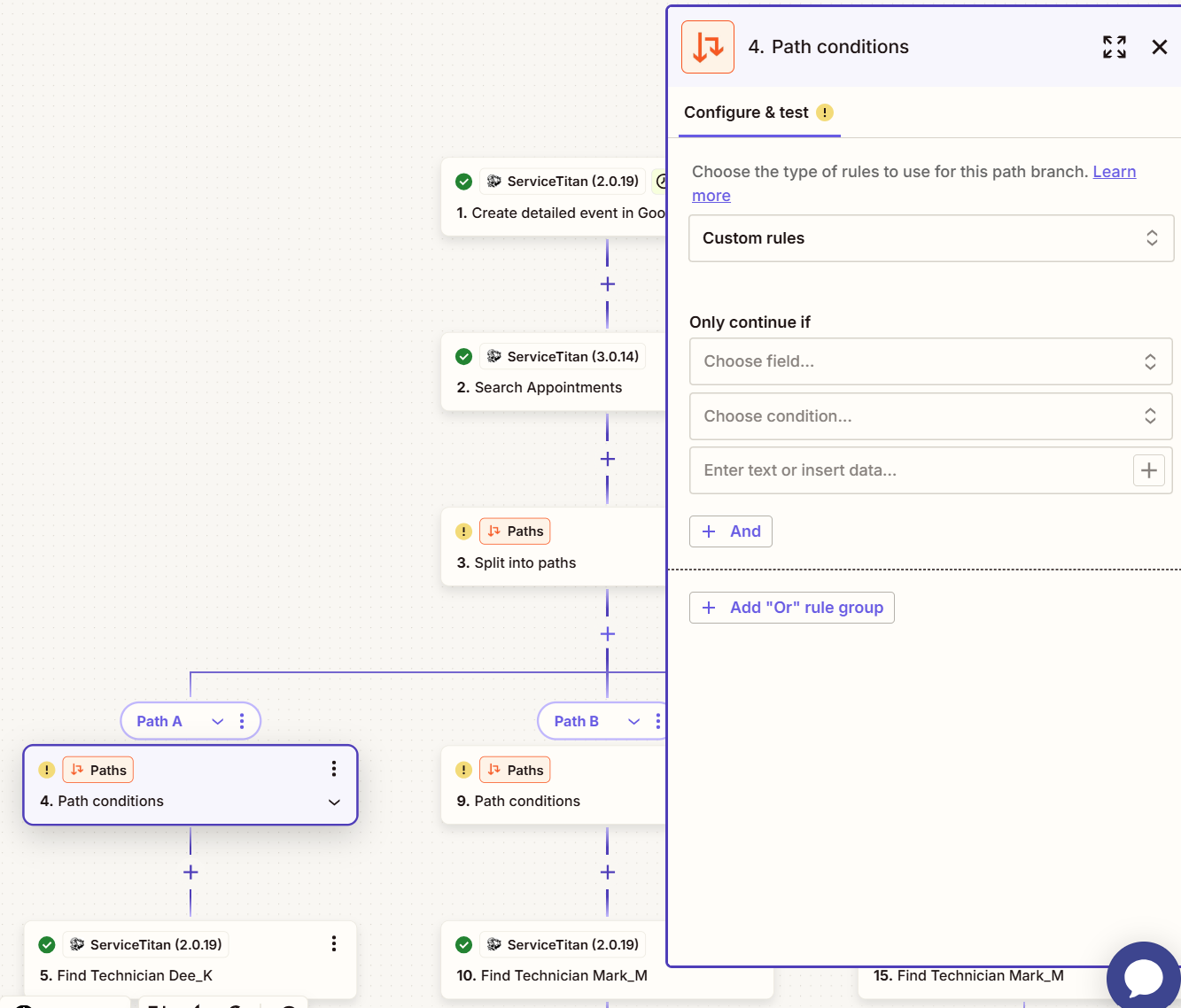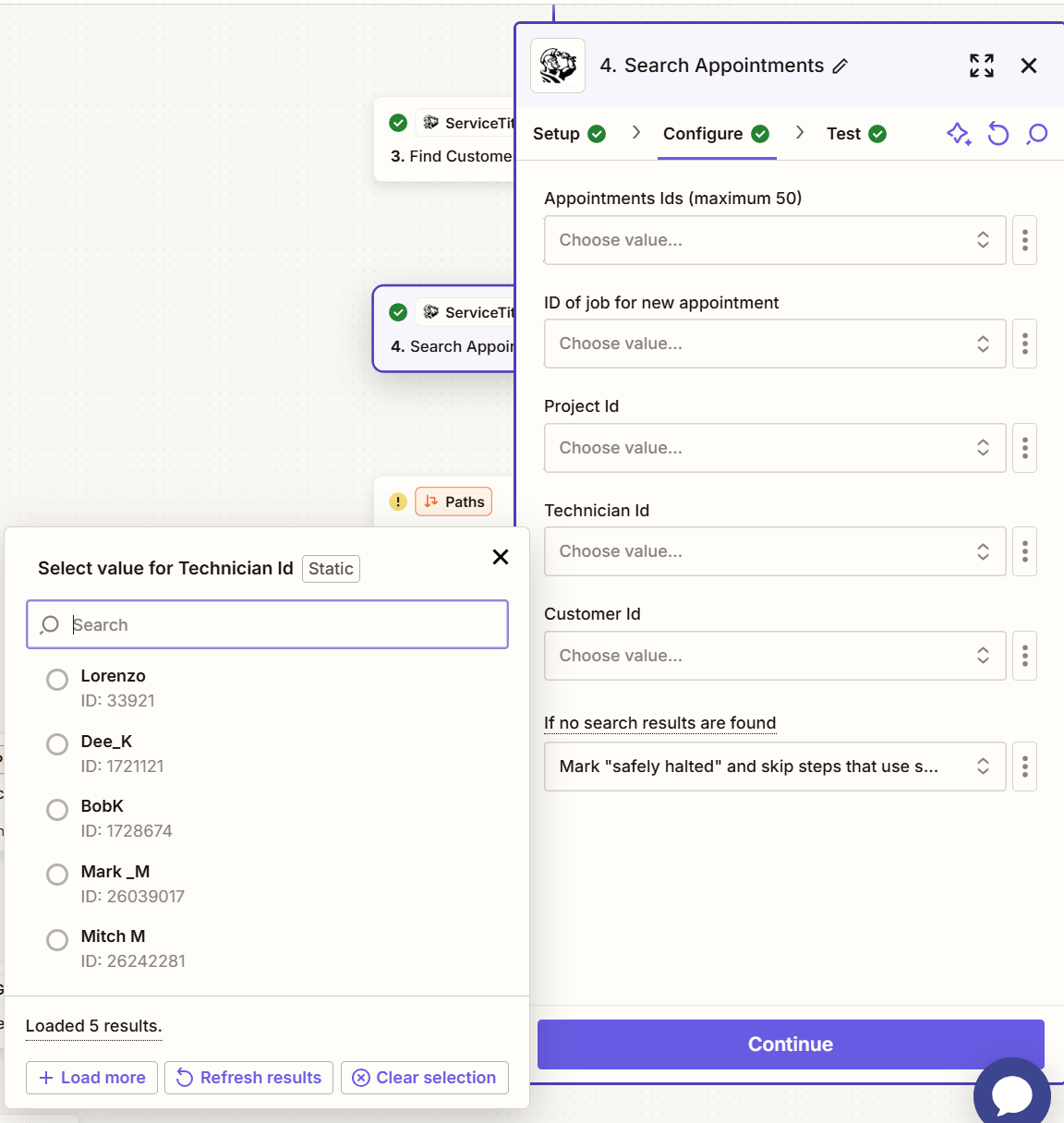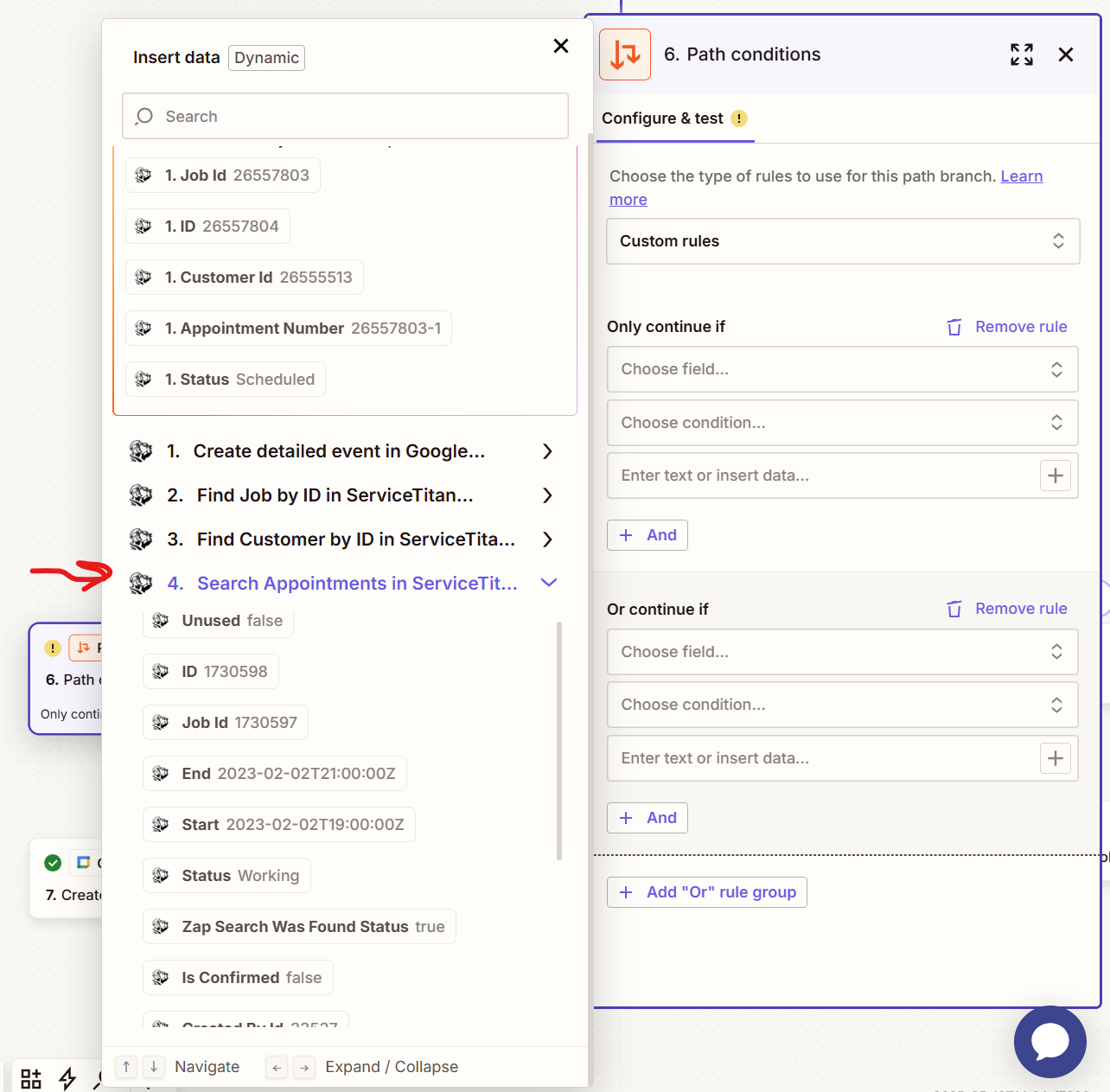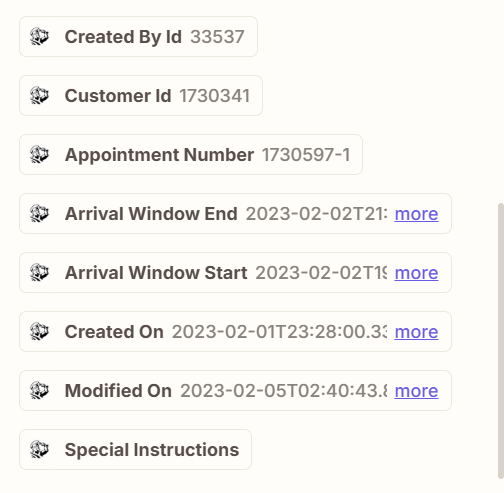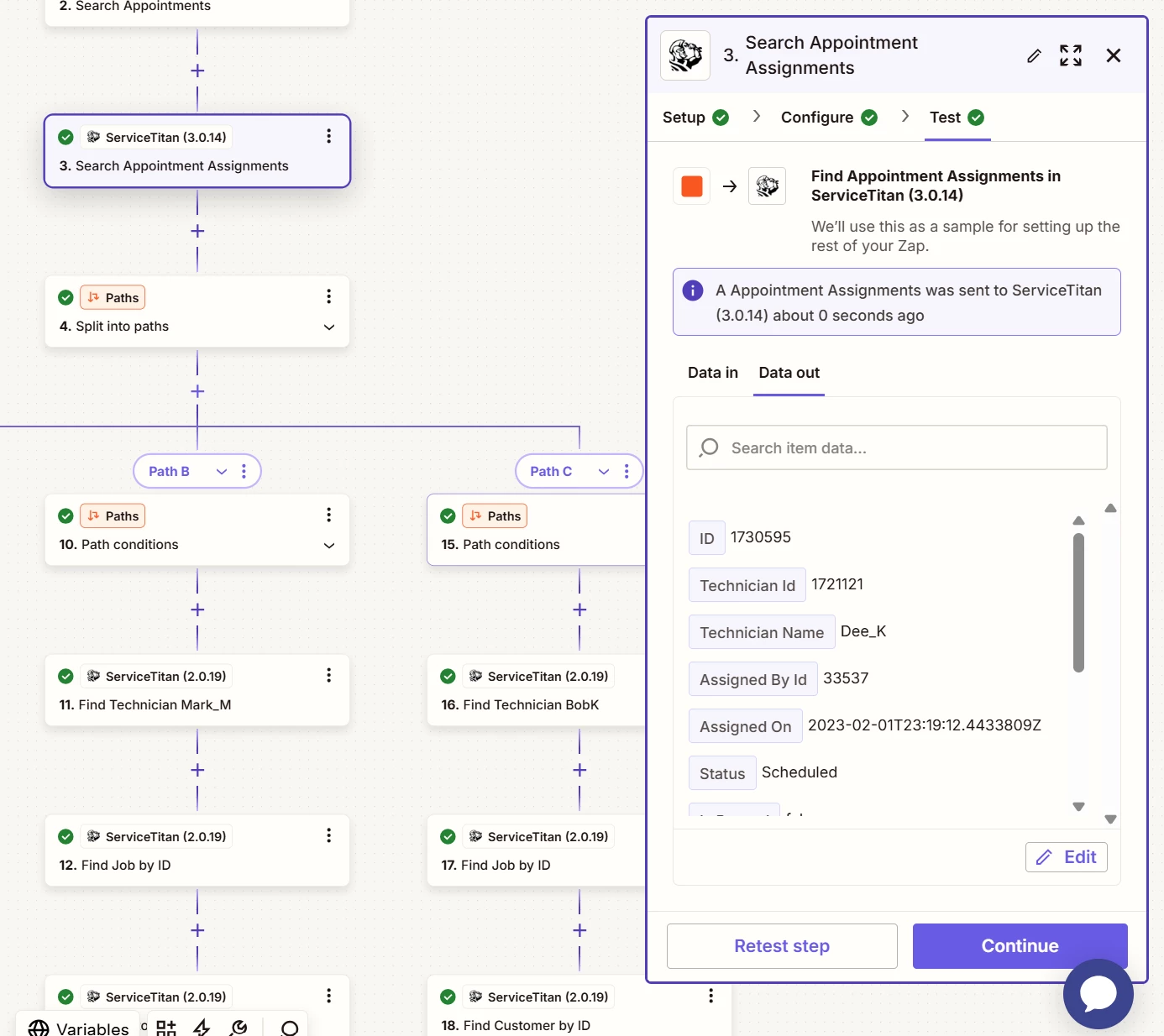Creating the detailed event works perfect but it creates on all (3) technicians calendars.
In the “Create detailed event in Google” trigger I have selected a single technician (I have done this in two additional Zaps). That didn’t work, still getting entries on all three calendars.
I then added a “Filter Condition” with the same technician selected. That didn’t work, still getting entries on all three calendars.
I moved this filter in various positions with the same negative results.
Any ideas how get these three zaps to only work on the correct technician and thus the correct email?