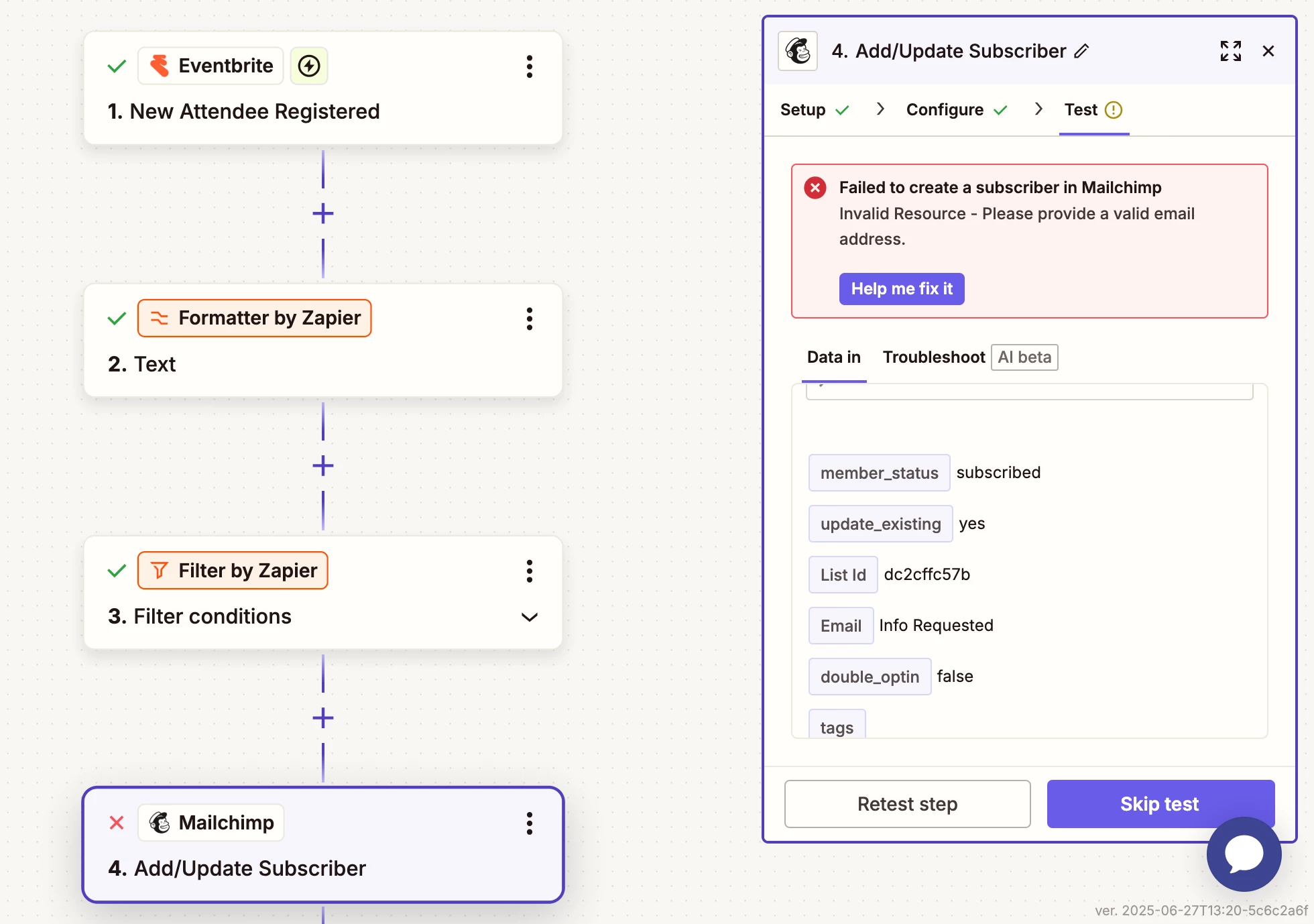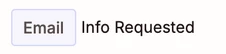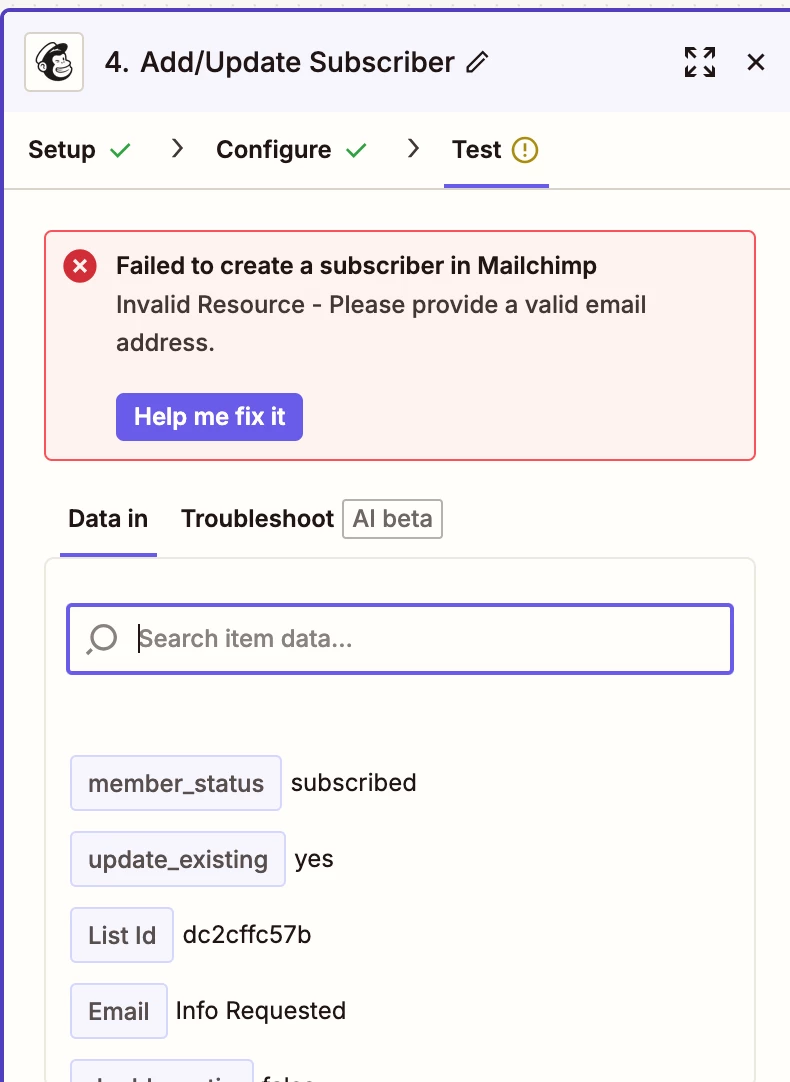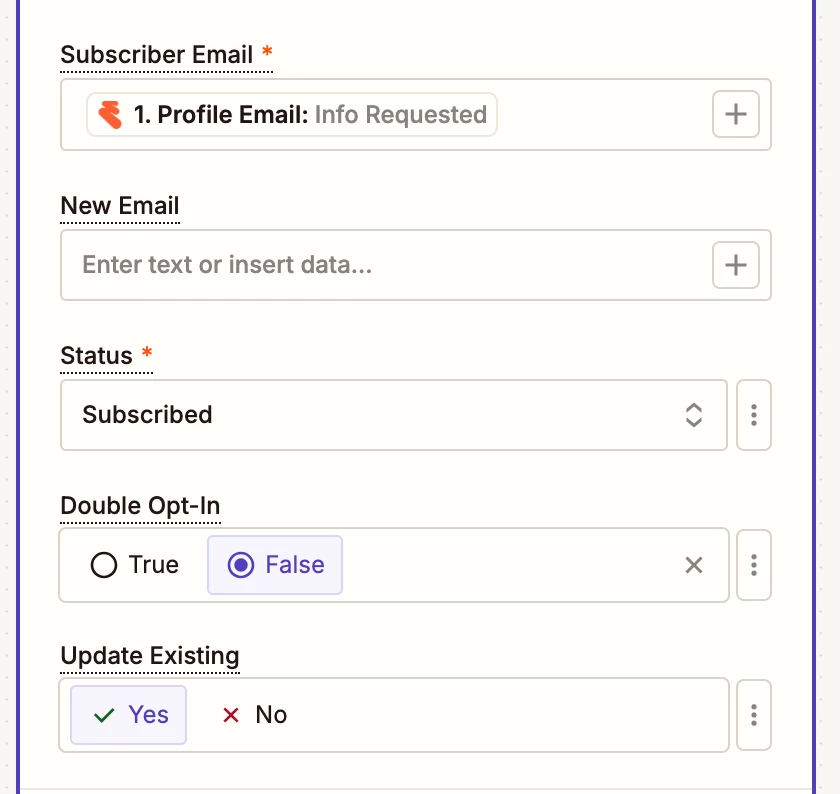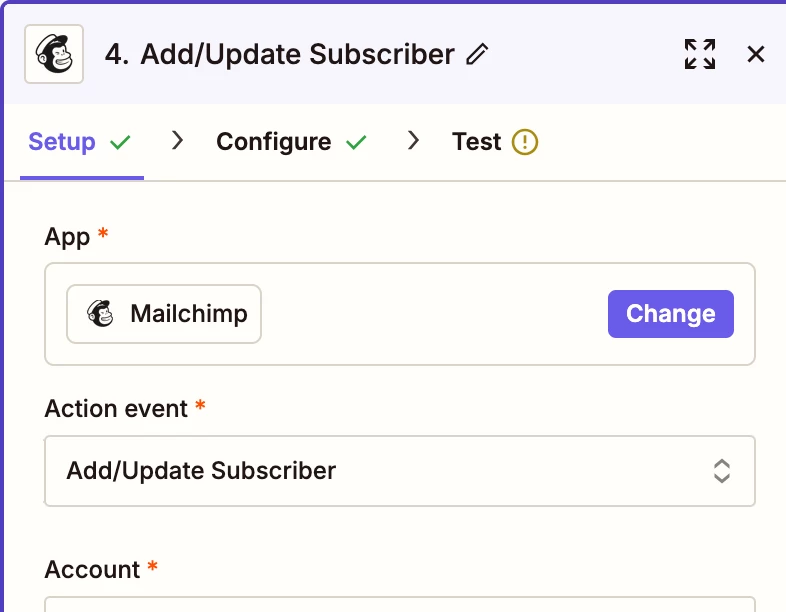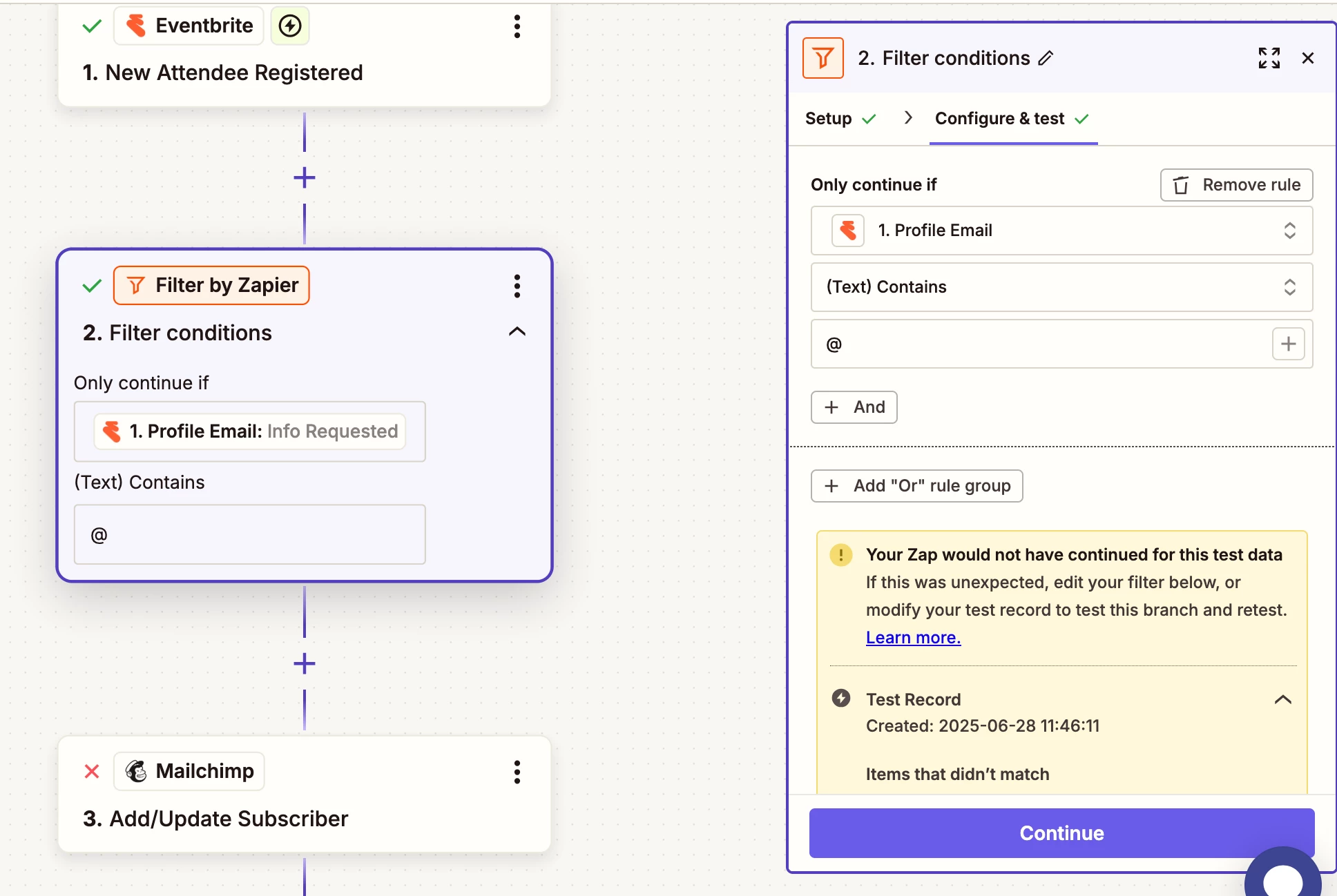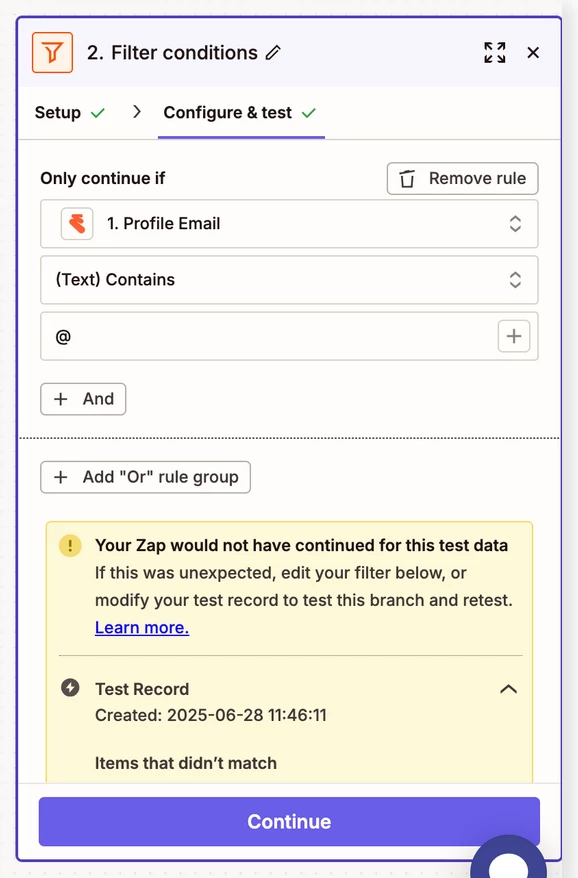Hi I am trying to connect my eventbrite event to mailchimp - I’ve done this many times but now I’m hitting errors at virtually the first step - I cannot send a test to Mailchimp - it’s rejecting the email? It seems to be asking for a formatter or filter - all new to me! Ive added both but frankly am baffled as to whether thats the right thing to do!