I have an existing sub-zap. When I try to rename a field or create a new field, I have trouble getting the updated or new field to appear in the zap that calls the sub-zap. Sometimes it works and other times it doesn’t and I can’t figure out why.
For example, I added a new field called “assignedAMName” to my sub-zap.
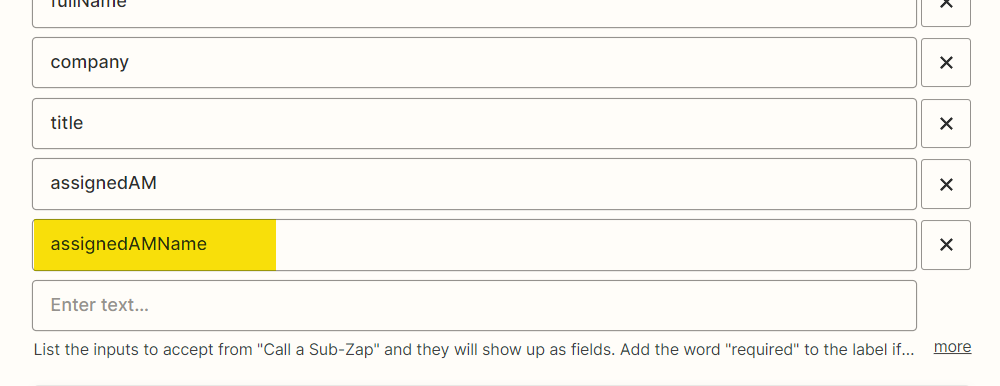
I then did the following:
- Went back to the Zap that calls the Sub-Zap, and retested that Zap.
- Went to the sub-zap and reloaded the data and then tested each step, through to the return step
- Went back to the Zap that calls the Sub-Zap and new field is not there.
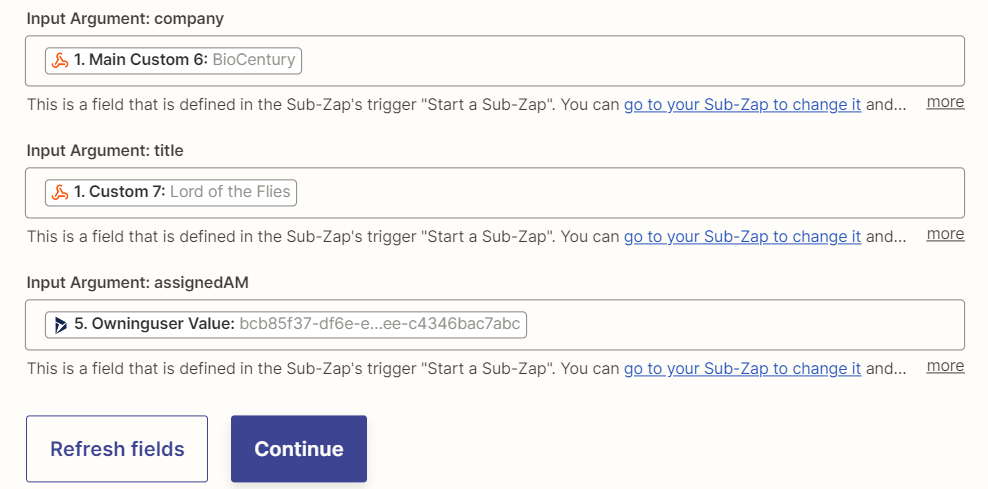
Has anyone else had this problem, or know the correct sequence of steps to add a field to a sub-zap? So far the most reliable way I’ve found to do add or change field in a Sub-Zap is to duplicate the Sub-Zap, add /change the fields, and then replace the Call a Sub-Zap in the main Zap using the new version of the sub-zap.






