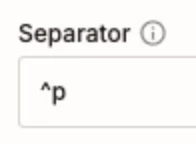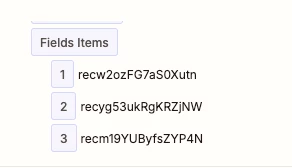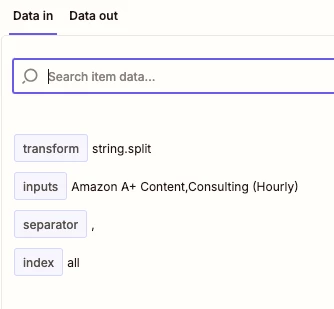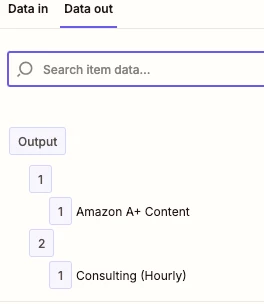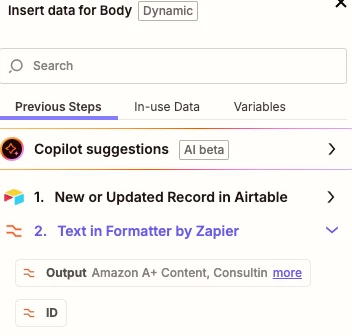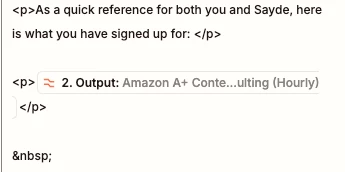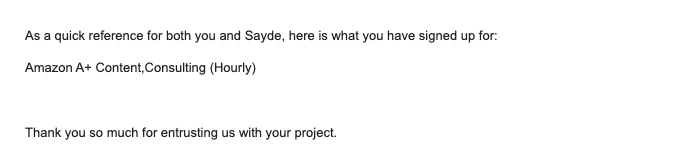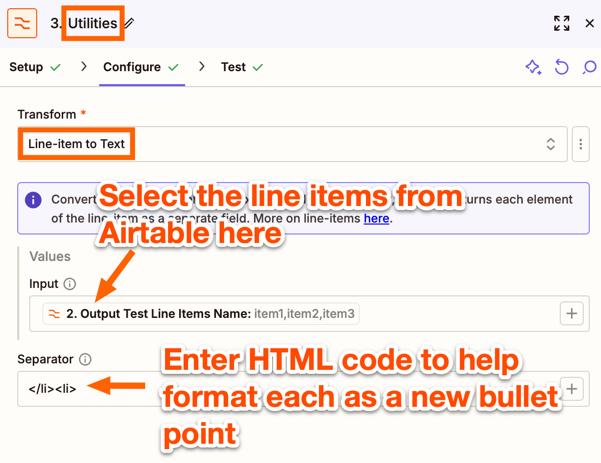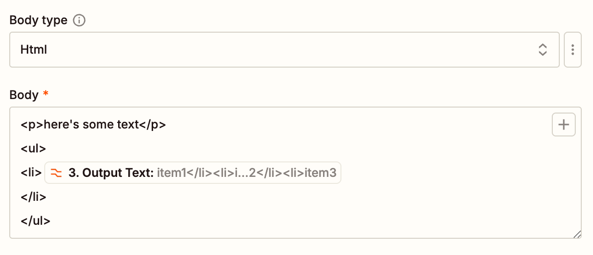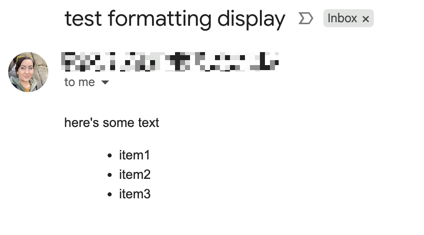Hi! I’m creating a zap with the end goal of automatically sending an email to a client to confirm the items they have purchased. We use Airtable so I’ve set up the zap to find the record (that part works) and to extract the items from the contract and turn the Record IDs of those items into the Text (that works, too). HOWEVER, the tool is only converting a single item instead of every item. Do you have any recommendations for how to get the Formatter utility to display ALL the product items? (And as a bonus, how do I get these to show up as a bulleted list in the text of the email?)
˙(1) this step is finding the record in Airtable. “Field Items” you can see are the items I want displayed in the email to the client.
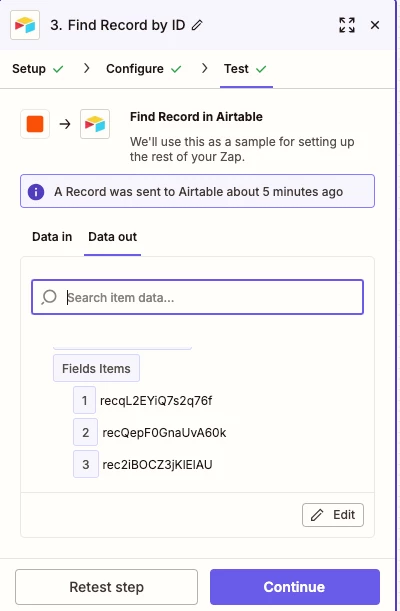
(2) Here is the Transform utility. You can see the items are listed (“Field Items”, separated by commas.)
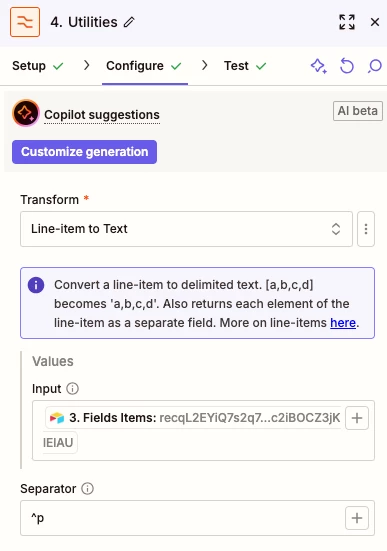
(3) Output is successfully showing ONE of the Items (but not all three).
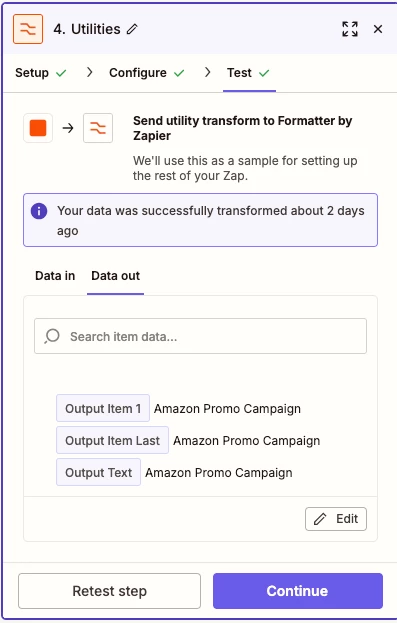
(4) Here’s the Item showing up in the email (but again, only one instead of three).
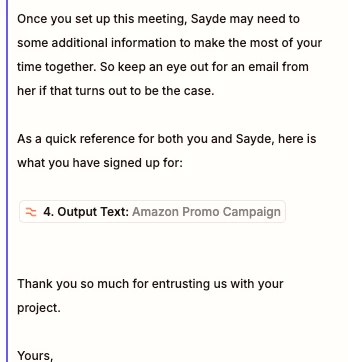
Thanks for any assistance you can offer.