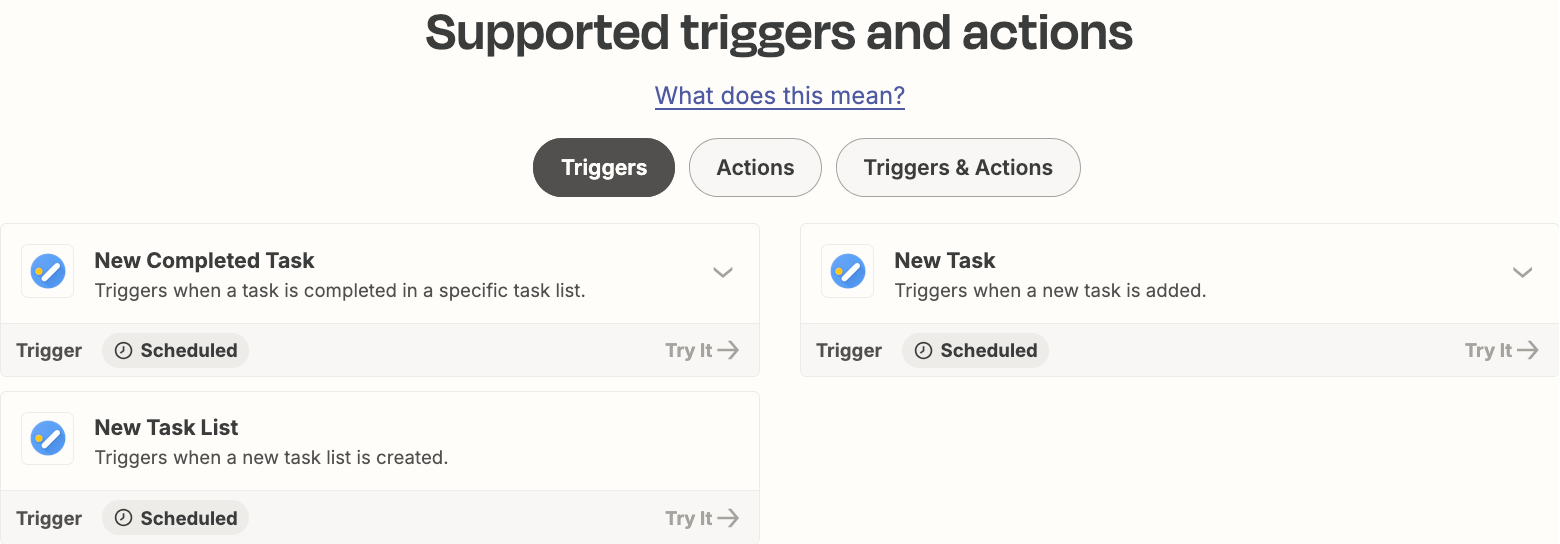I’ve been trying MS To Do as a daily task planner and have been transferring repeating tasks from Google Tasks into To Do manually. However, I’m finding there are still gaps in the way To Do handles repeating tasks. Anyway, I thought I’d try a zap to create a task in To Do when it comes due in Google Tasks, and hopefully have the best of both - schedule in Google, manage the task completion in To Do.
My problem is there doesn’t seem to be a trigger associated with a task coming due in Google Tasks. I see New completed, New Task and New List, but nothing associated with the due date.
Am I missing something, or is there some other way around this?