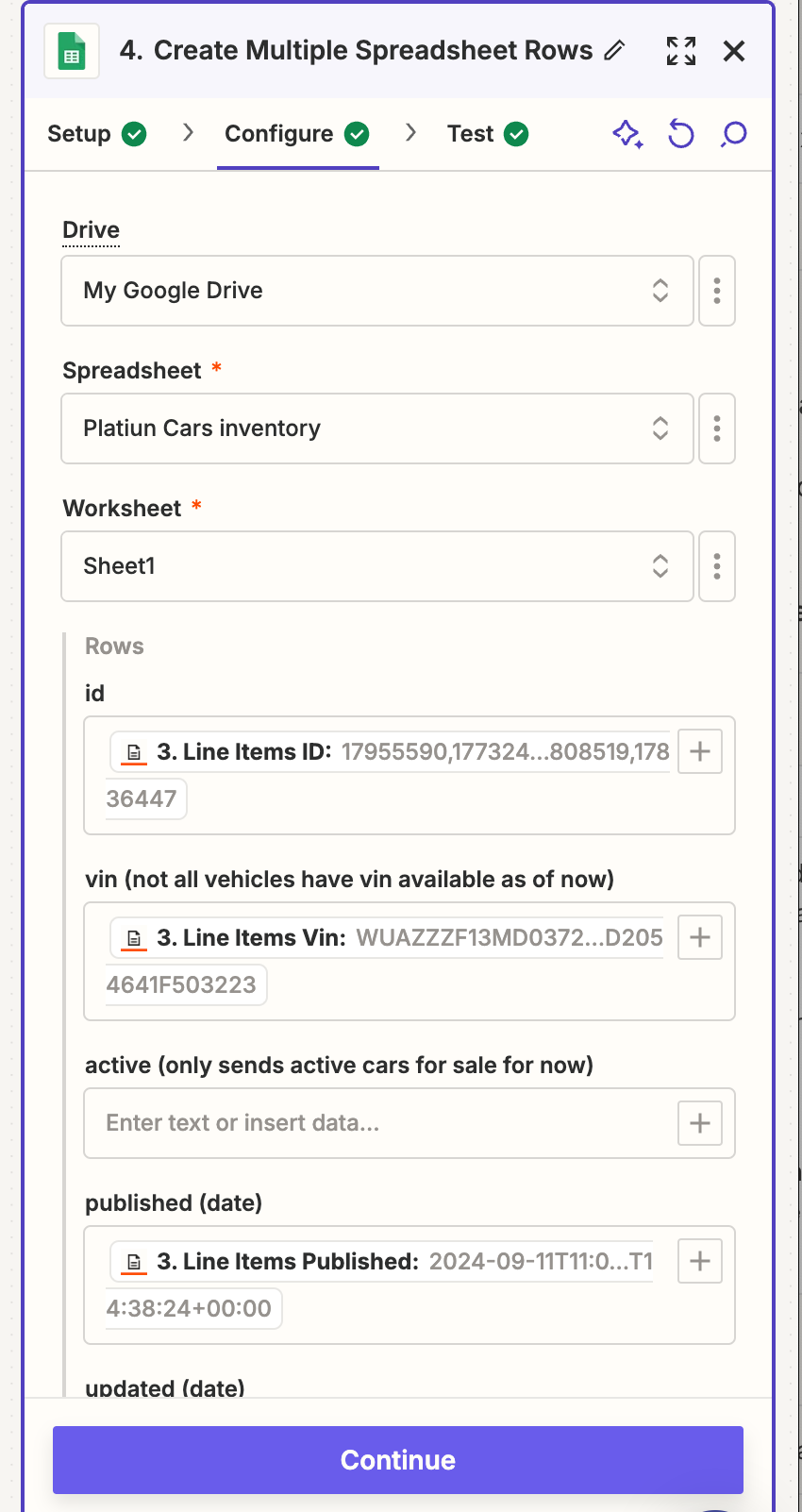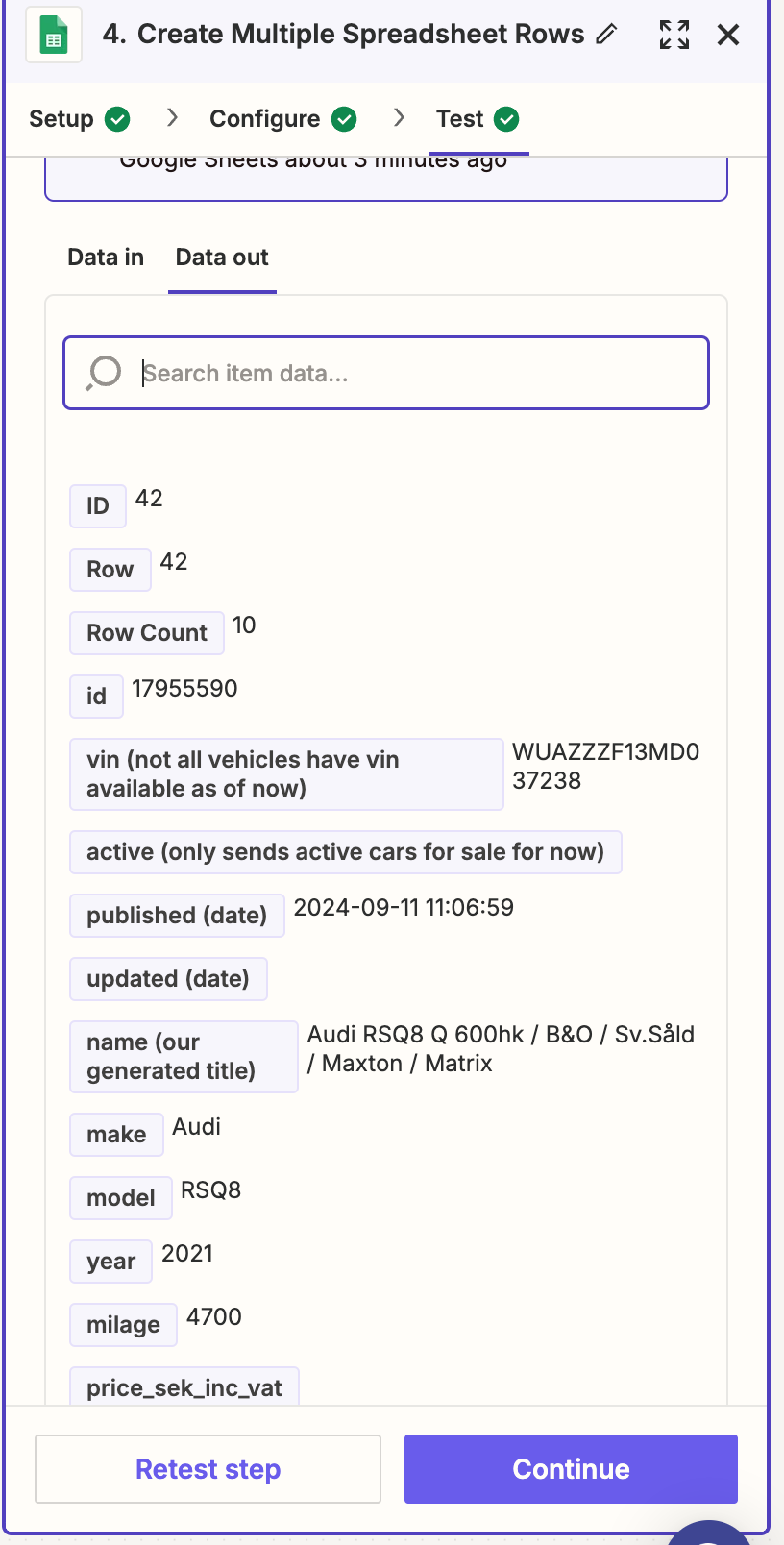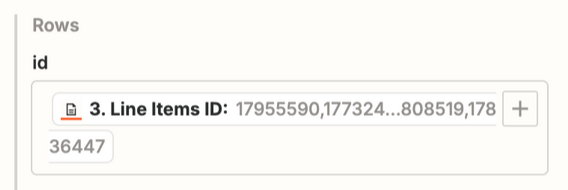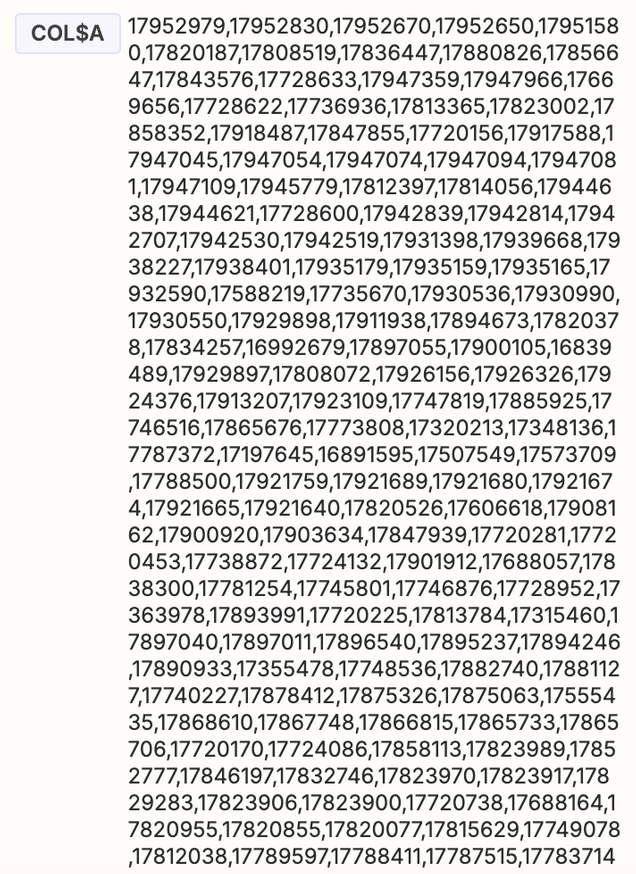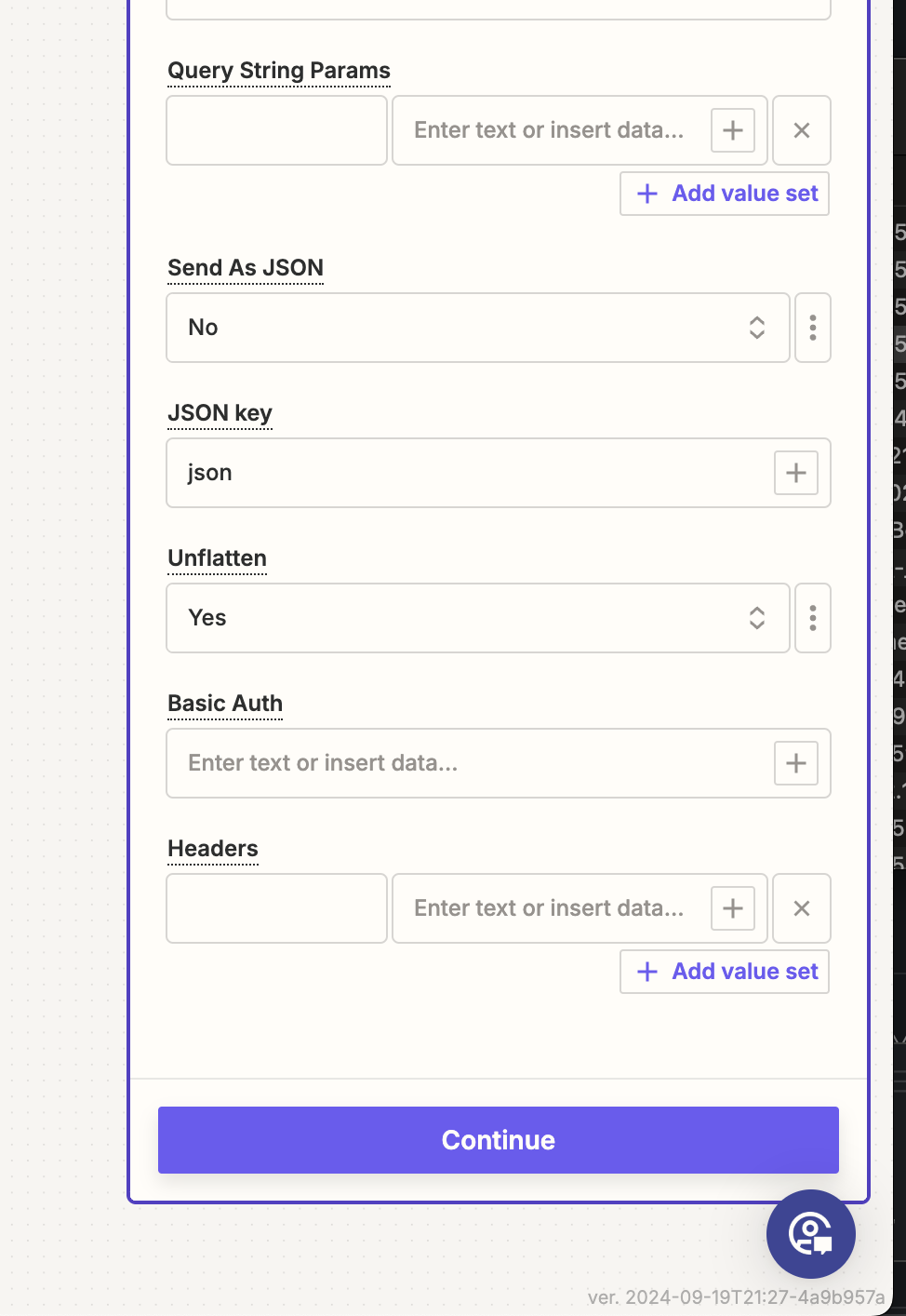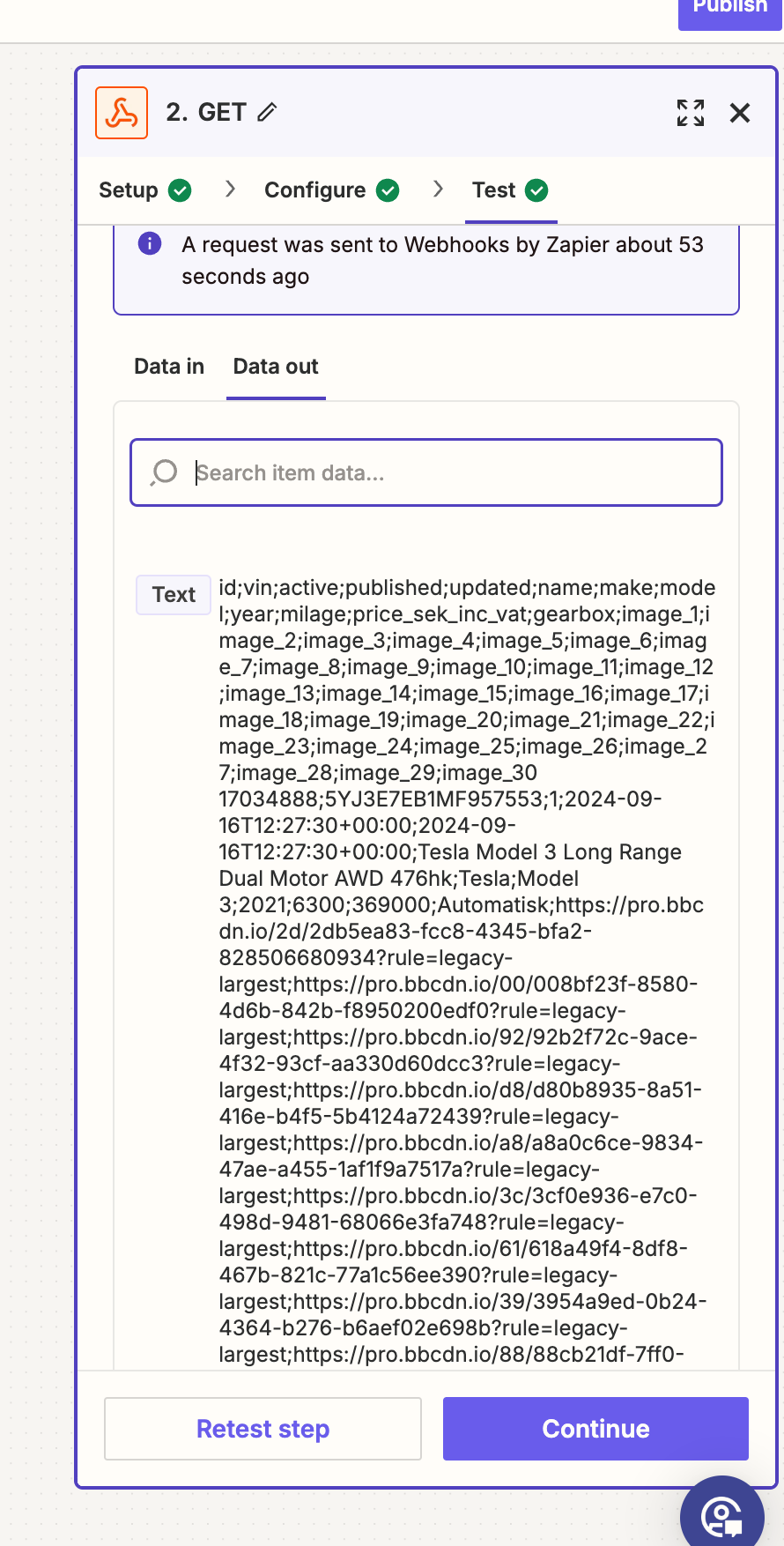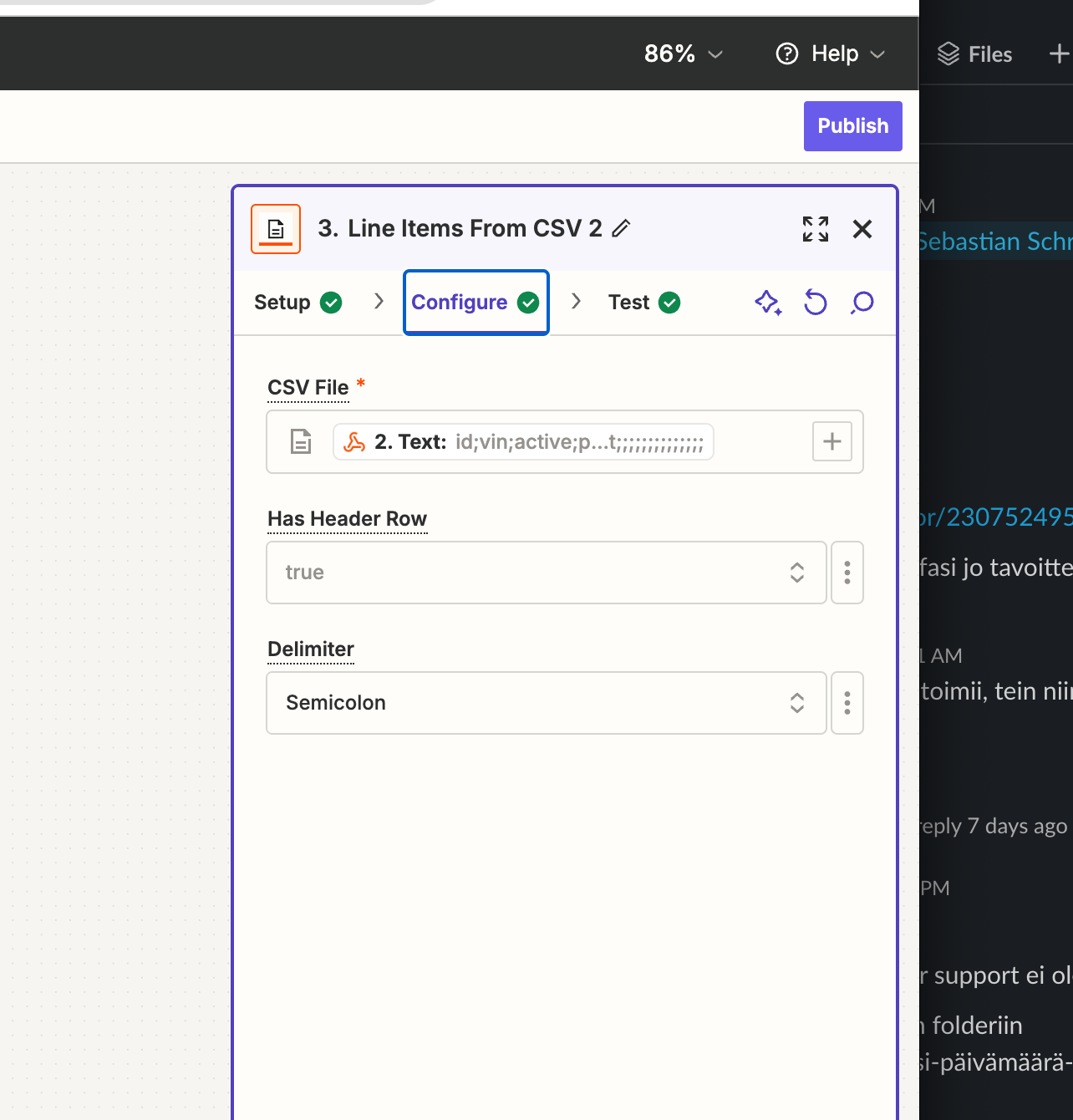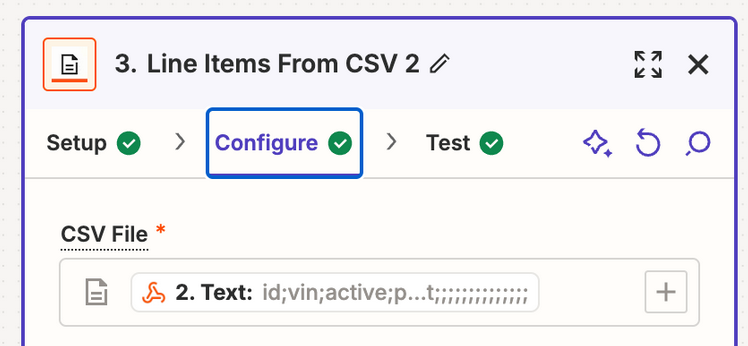I have a zap that does Create Multiple Spreadsheet Rows in Google Sheets, and when running test on the zap, everything works as expected.
But, once I publish the zap it tries to write all rows in from data source in one google sheets row, with the end result I get error
Error message: There was an error writing to your Google sheet. Your input contains more than the maximum of 50000 characters in a single cell.
What could be causing this ?
Thanks.