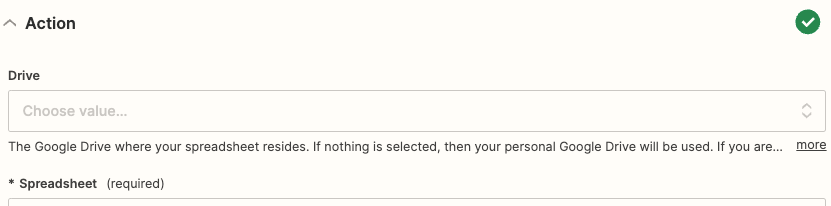@Robert -FM SALES
You can try using the Spreadsheet ID via the ‘Custom’ mapping option.
Same with the Worksheet ID.
Triggering on new/updated rows in a sheet on another Team Drive
Zapier relies on Google Drive's notification system to identify when there are changes in a spreadsheet. This currently works well for Google Sheets in your own Google Drive, but can be a problem for spreadsheets within a Team Drive.
In order to help Google prioritize that issue, please visit Google’s issue tracker, and click on the "star" at the top, to indicate that you would like the problem to be fixed.
In the meantime, Zapier has created separate triggers that work with Team Drives. These are marked with (Team Drive) in the Event dropdown menu, in the Choose App & Event part of your trigger step.