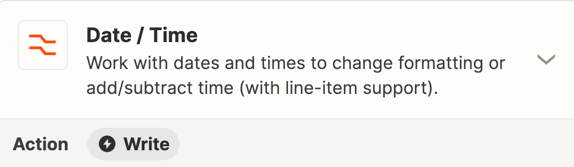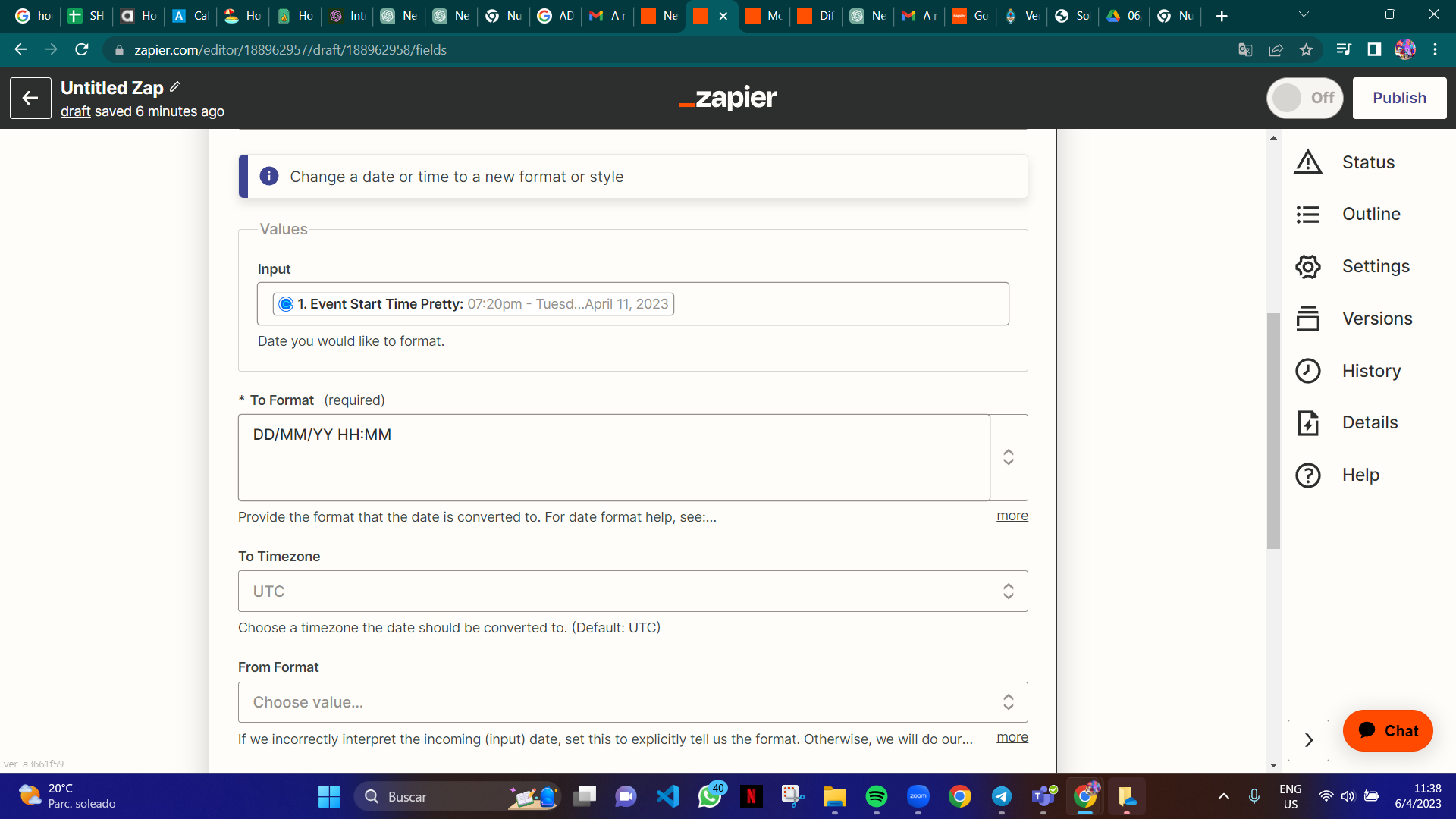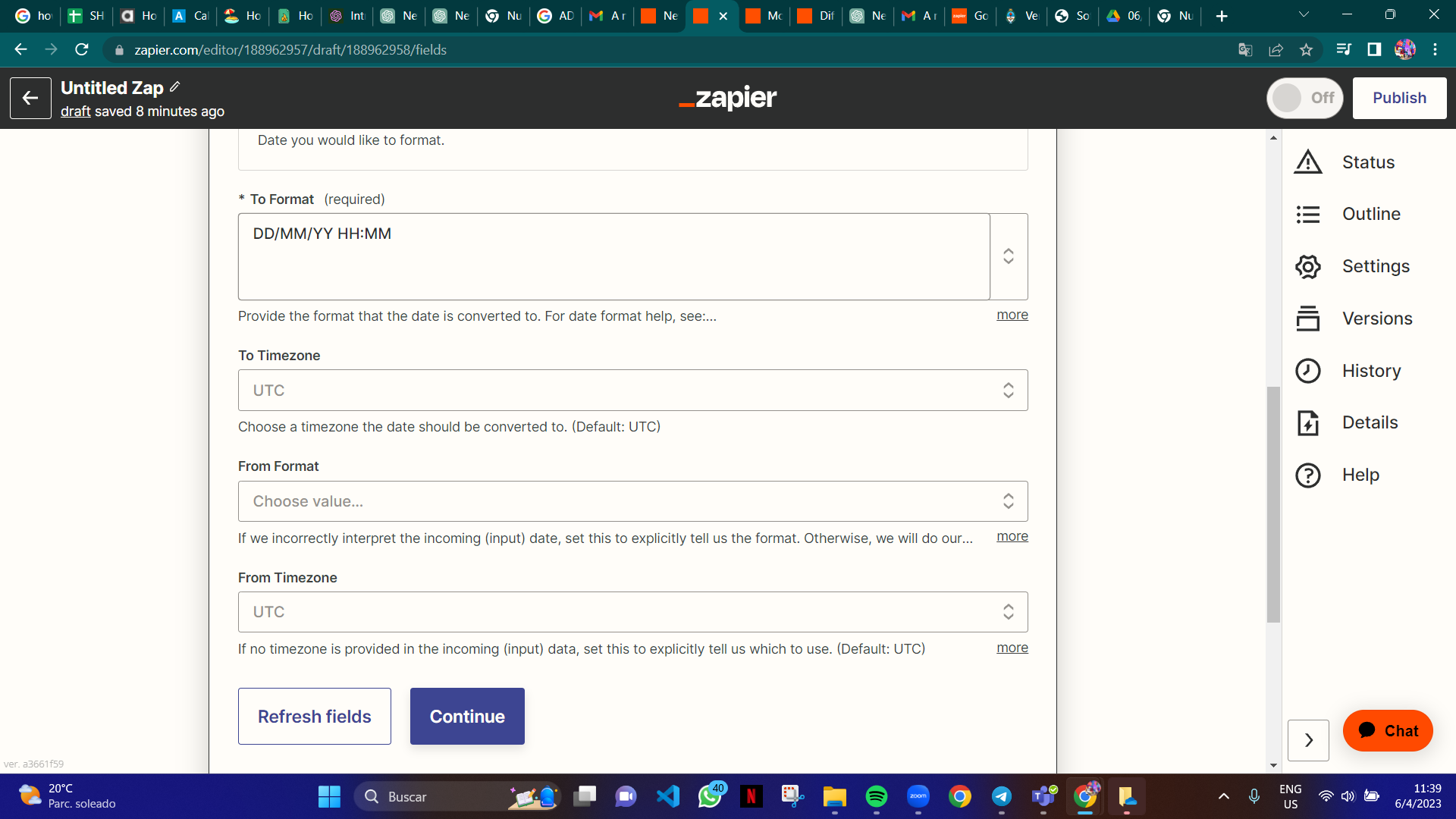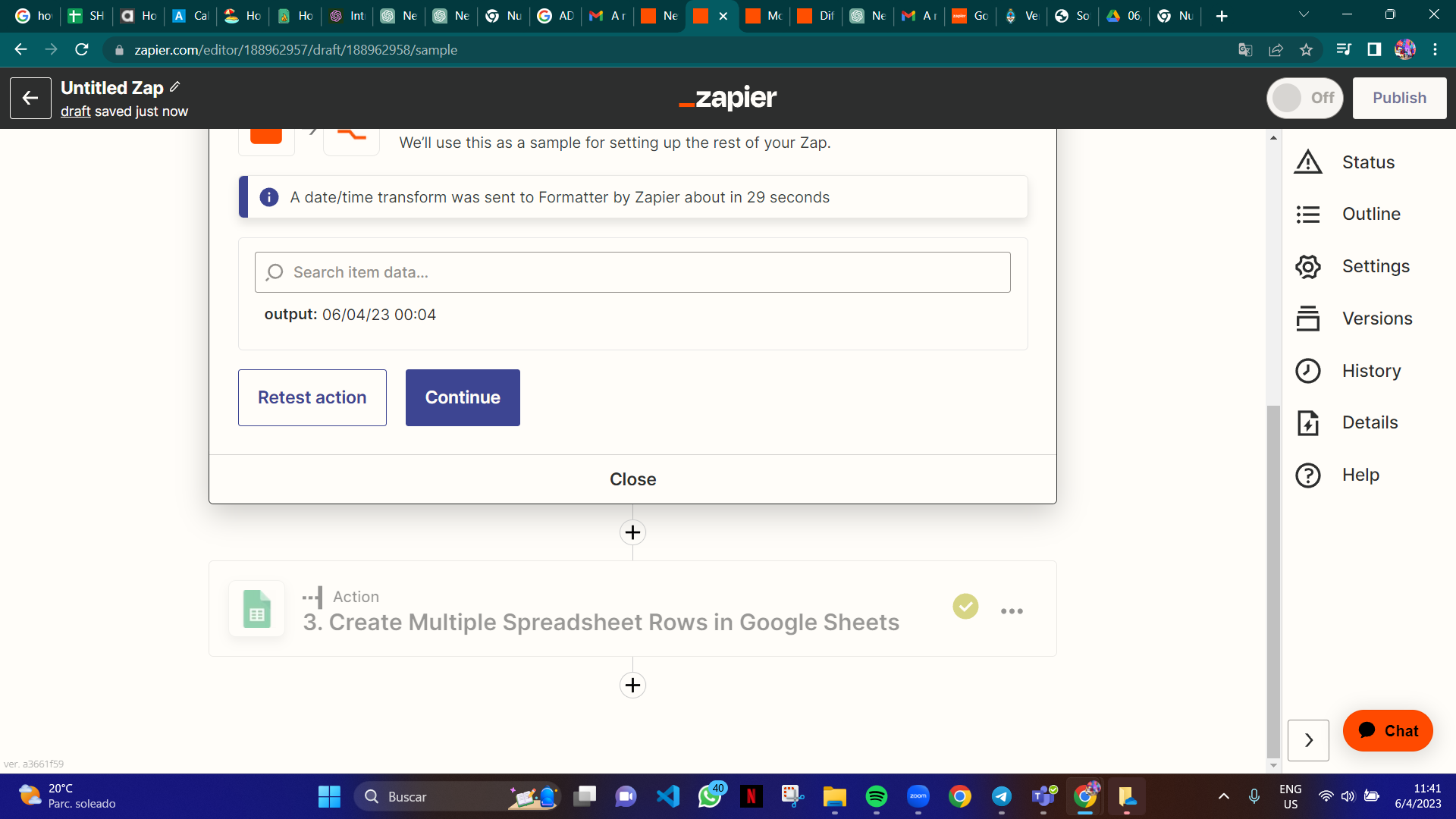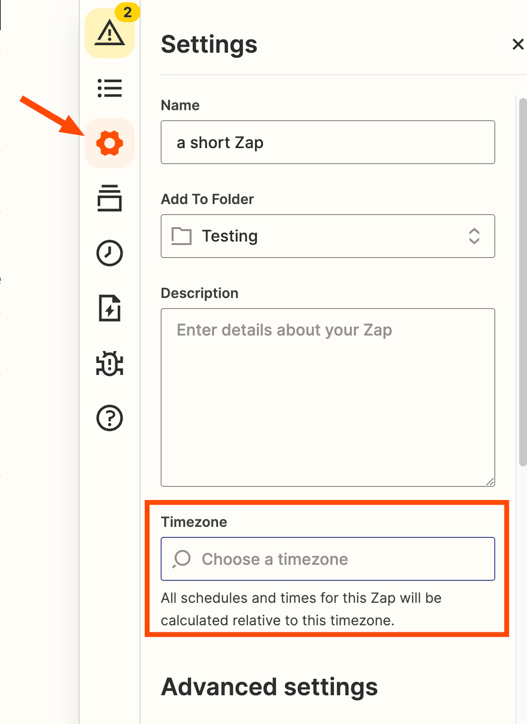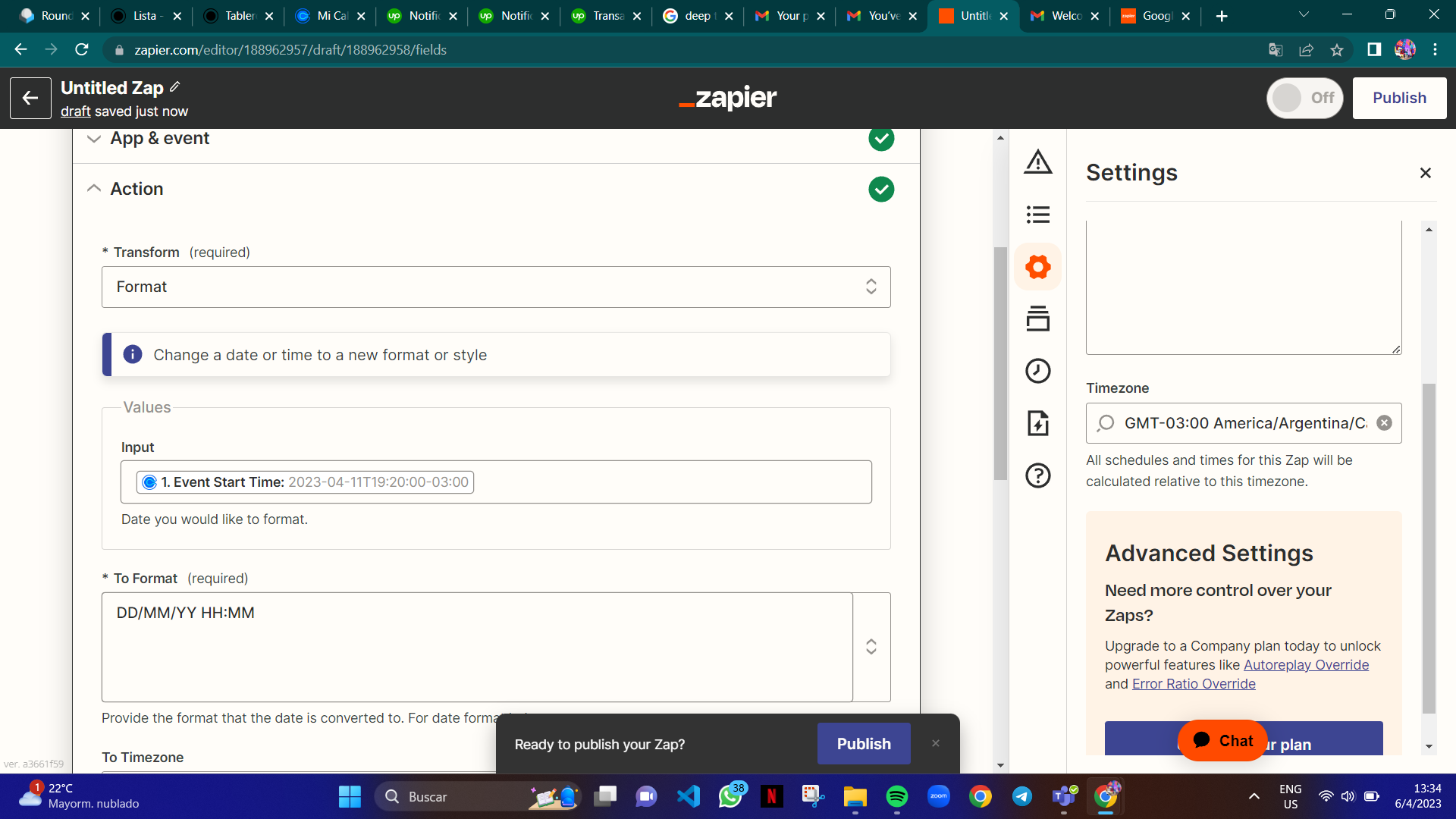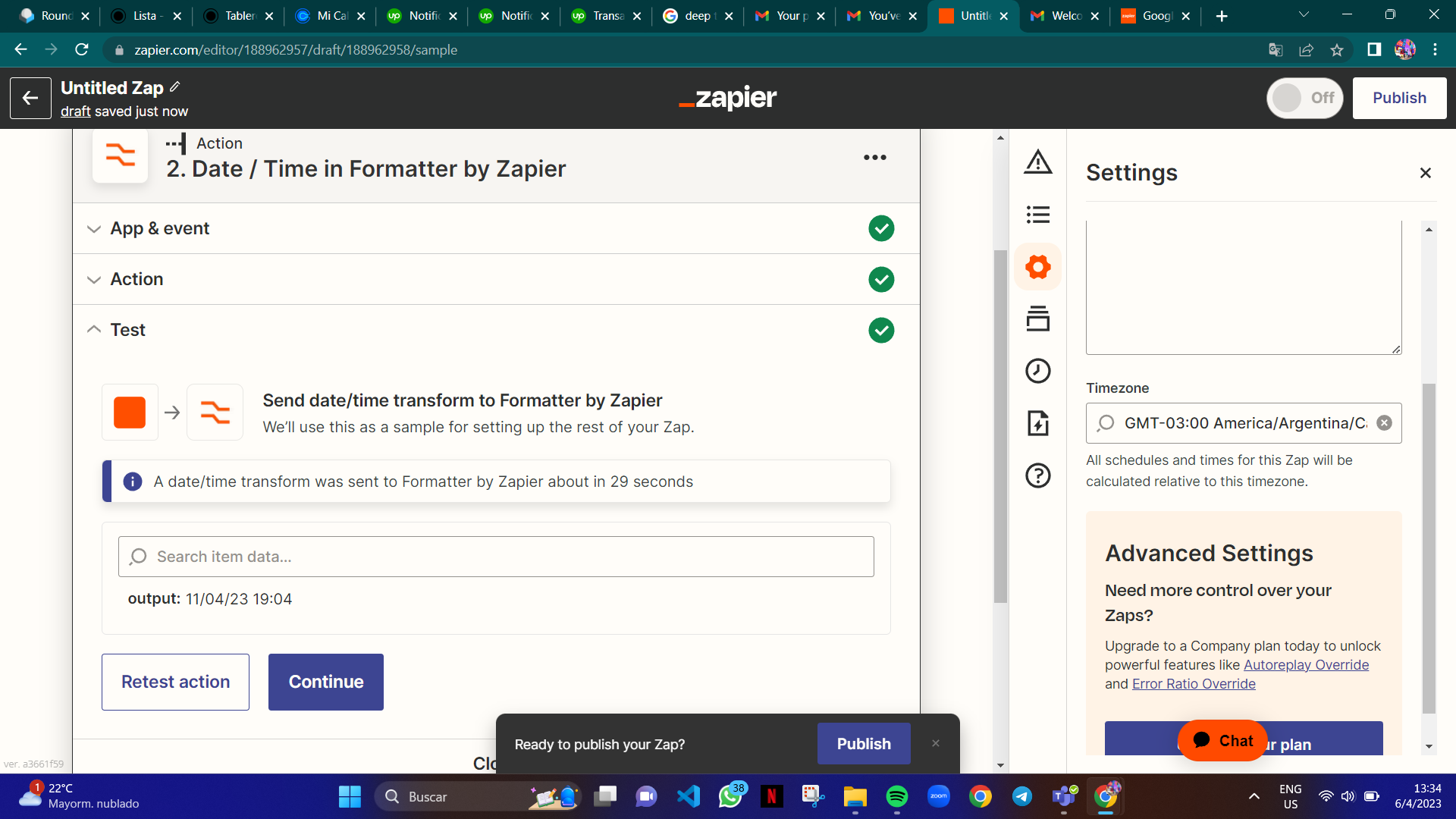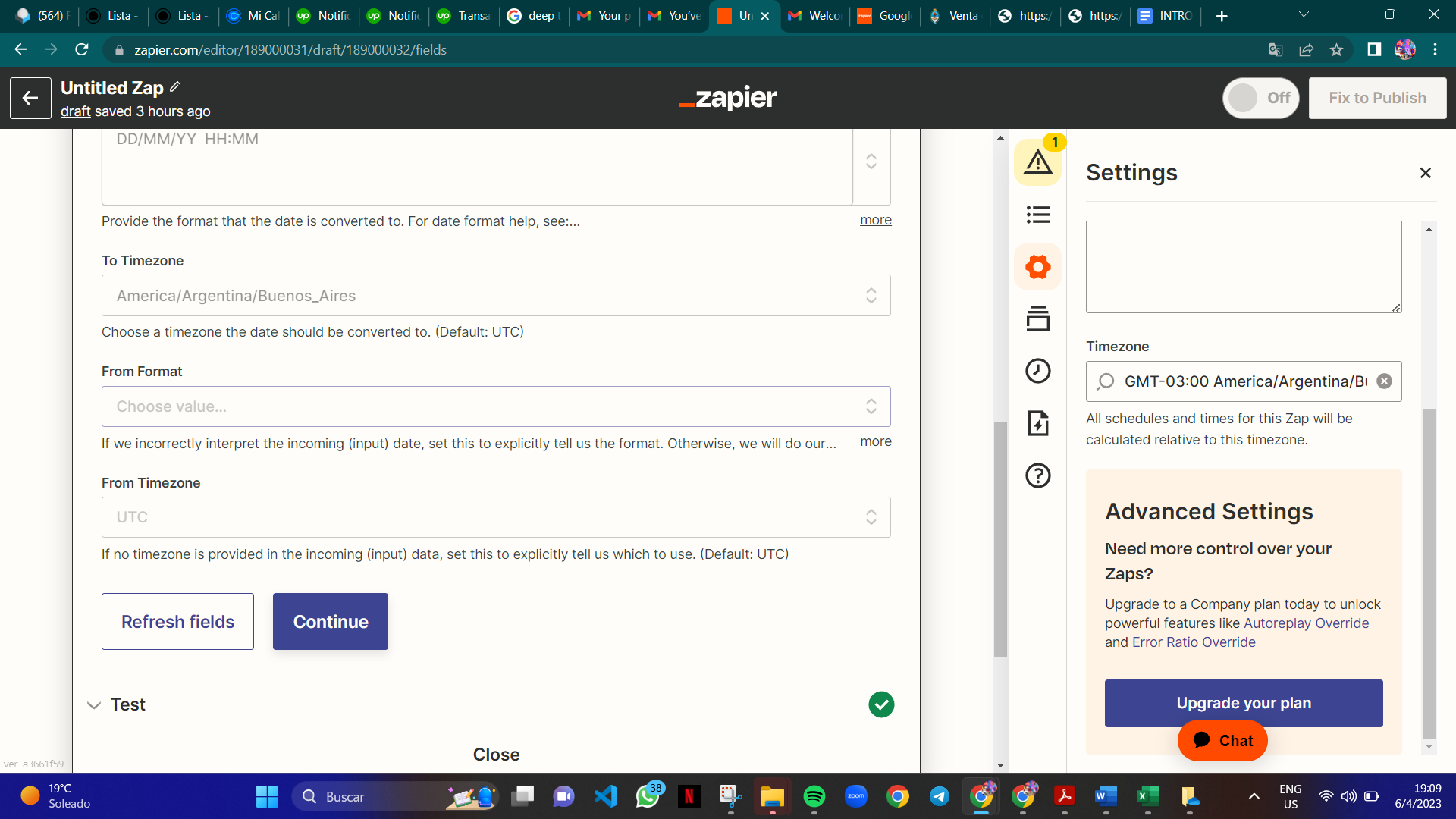Hi I have a big issue. I am trying to automate my work tasks and I have an account in google sheets which is linked to my Calendly and it downloads all the data from calendly into different collumns on my google sheets. One of them is the time. The cell with the time and date expresses the date in this form"07:00pm - Wednesday, April 5, 2023". I wanted to created an specific number for each one as sometimes i get interviews in my agenda from different days and i wanted the dates to be ordered from monday to friday each day with the correct hours. I had managed to do that with this formula
"=FECHANUMERO(DERECHA(B20;LARGO(B20)-ENCONTRAR(",";B20)-1)) + HORANUMERO(IZQUIERDA(B20;5))"
But today, it collapsed and I dont know why.
I wanted to know if there is a way in which I can again make it work or use a similar formula.
i will show how it used to look:
NUMBER VALUE TIME from calendly
45019,20833 05:00pm - Monday, April 3, 2023
45019,22222 05:20pm - Monday, April 3, 2023
45019,23611 05:40pm - Monday, April 3, 2023
45019,25 06:00pm - Monday, April 3, 2023
45019,26389 06:20pm - Monday, April 3, 2023
45019,27778 06:40pm - Monday, April 3, 2023
and now i have a message of error that says "El parámetro "April 5, 2023 " de DATEVALUE no se puede analizar como fecha/hora."