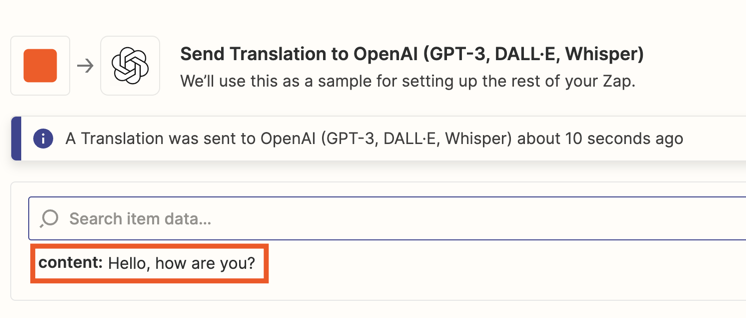I'd like to set up an automation that triggers Whisper (OpenAI) to translate new files in a specific Google Drive folder.
When setting it up, it keeps giving me an error when setting the Google Drive as a trigger. What do I need to select in the “file” section for Google drive, to recognize new .mp3 uploads?
And where do the transcripts go? There's no follow-up at this point to create the new transcript in that same folder for instance. It “just” triggers whisper to transcript the audio.