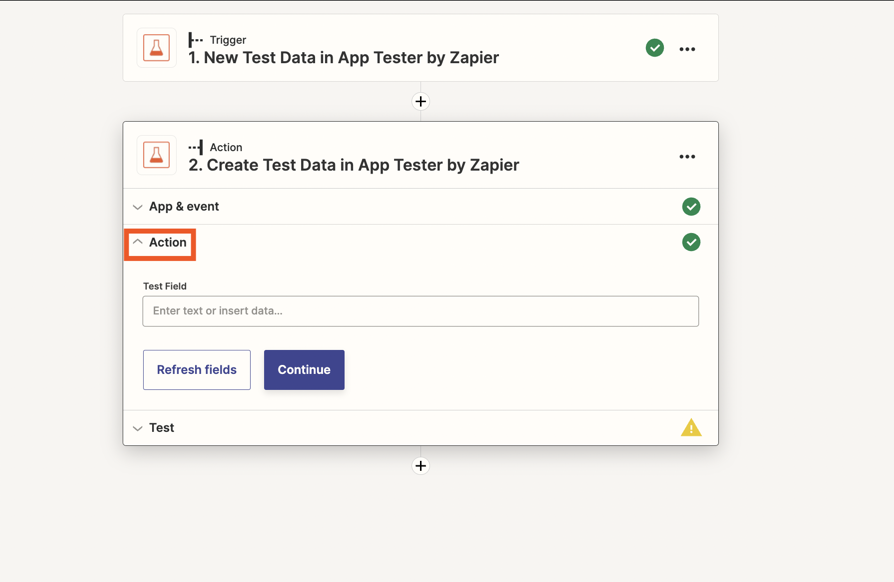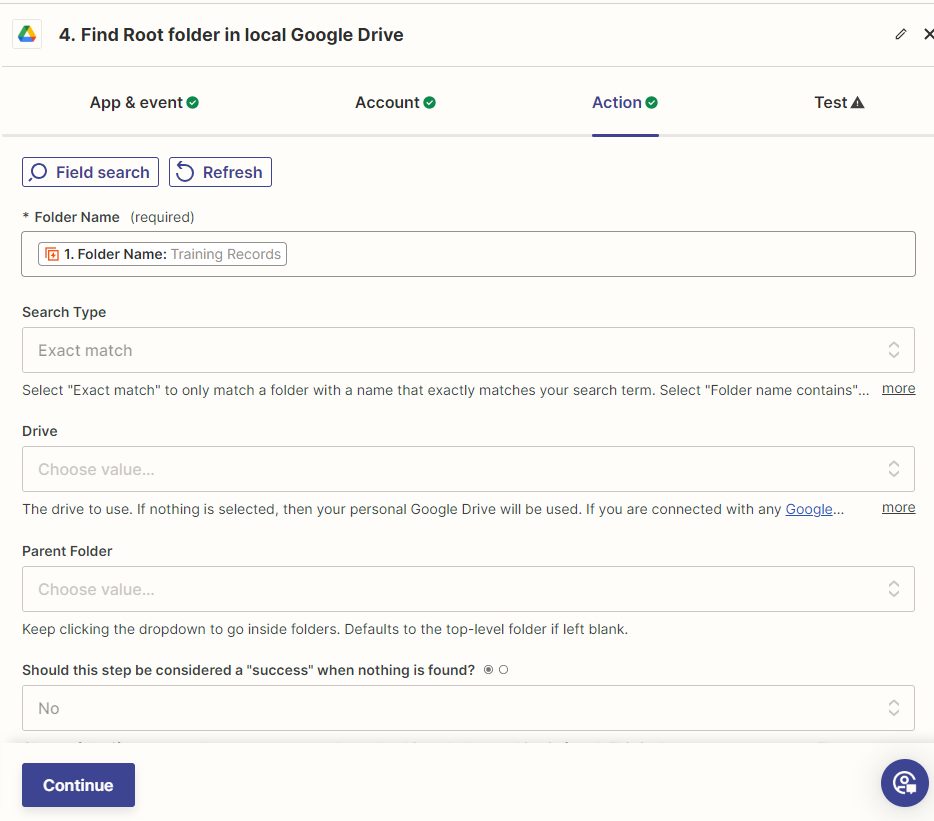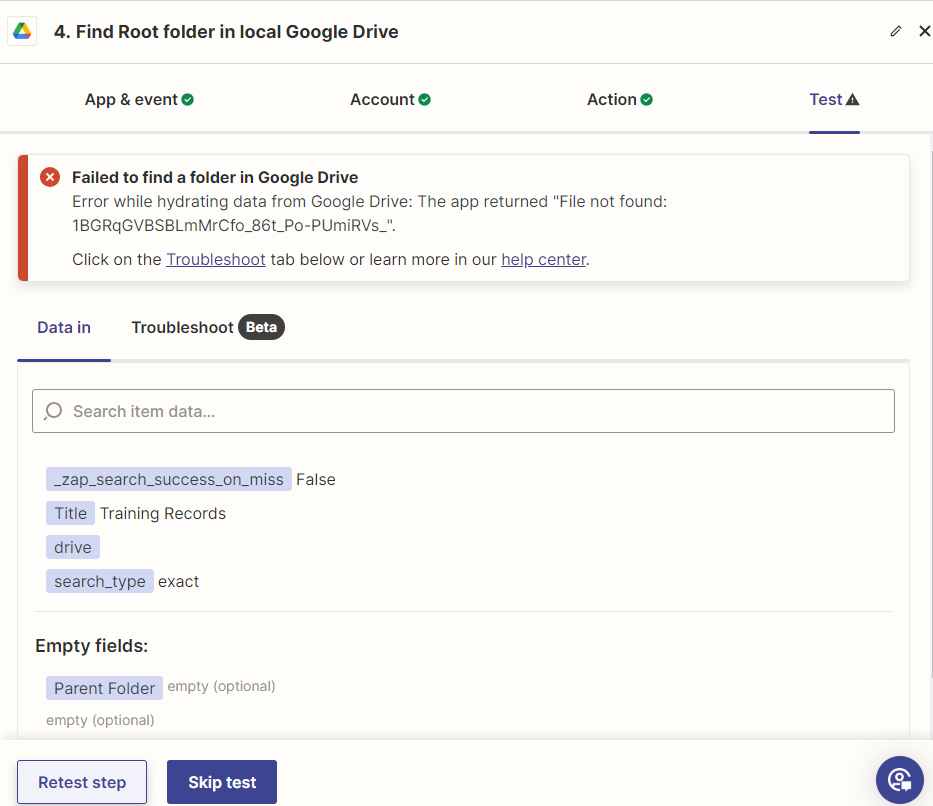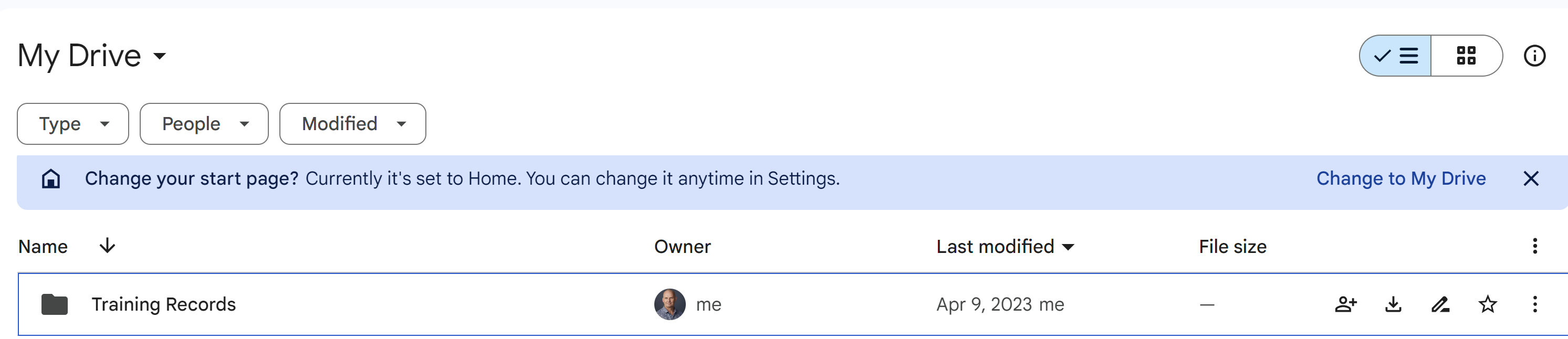Hi,
Google Drive is returning an error when doing a ‘Find a Folder’ search. This is on a Zap which has been operating flawlessly for over a year, and is also a function that I use multiple times across different zaps every day. I’m confident that it’s not a Zap configuration issue - unless something has changed at the Google End. This is using the new Google Drive Zapier App, not the legacy Google Drive App.
My first guess is that there’s been a change at the Google end, as unlikely as that sounds.
Troubleshooting so far has been:
- Checking that the connection is active - it is
- Rerunning the Zap in edit mode - same error appears
- Confirming that the folder actually exists on the Drive - it does
- Specifying the Drive that it looks at - My Drive, which is the default anyway
- There is no Parent Folder to specify
Any help gratefully received - for now I’ve specified the folder instead of looking for it, but would be good to know what has caused this issue…
Thanks.
Failed to find a folder in Google Drive
Error while hydrating data from Google Drive: The app returned "File not found: 1UE1ntB6j8oCvUghZ0fyugyU-EUtOEgSt".
Click on the Troubleshoot tab below or learn more in our help center.