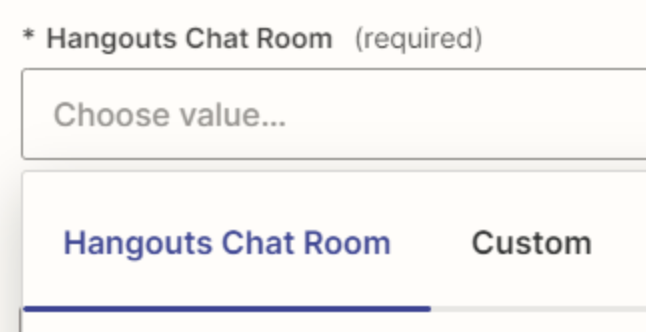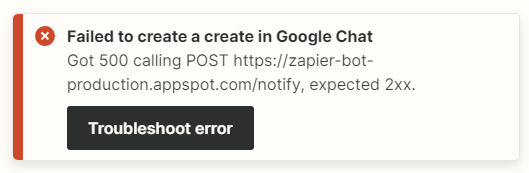I am trying to create a zap that connects a specific monday.com board to a specific google chat conversation. Zapier advertises an integration that specifically claims to accomplish this and even show the current google chats logo in the recipe.
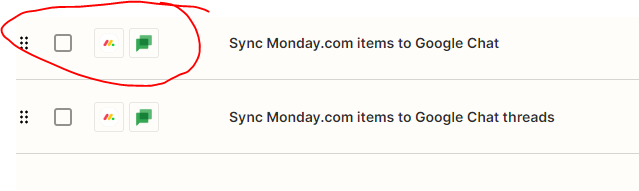
When I go to connect my apps, the google chat logo changes to google hangouts logo.
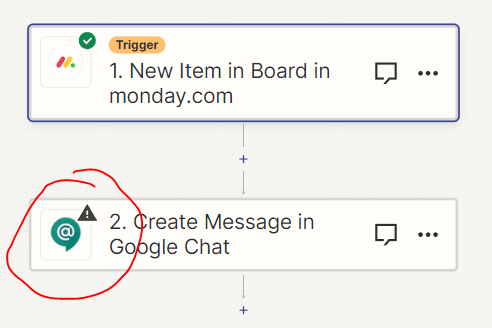
I can successfully connect my google chat account as seen below
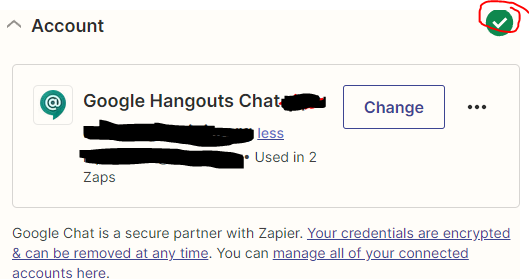
But when I go to select the specific conversation, there are no results.
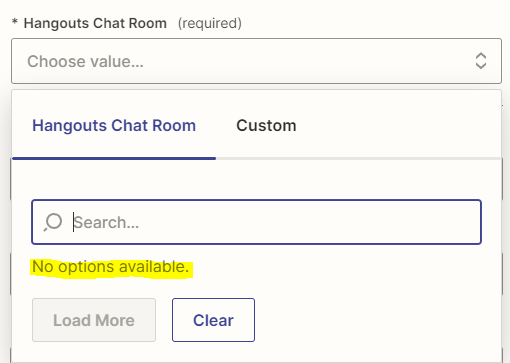
Is this integration outdated as it appears to be connecting to google hangouts which was discontinued about a year ago? Or, is there something else going on?