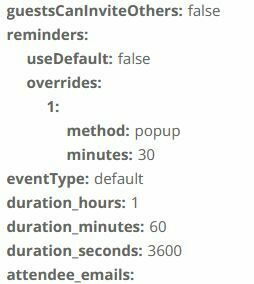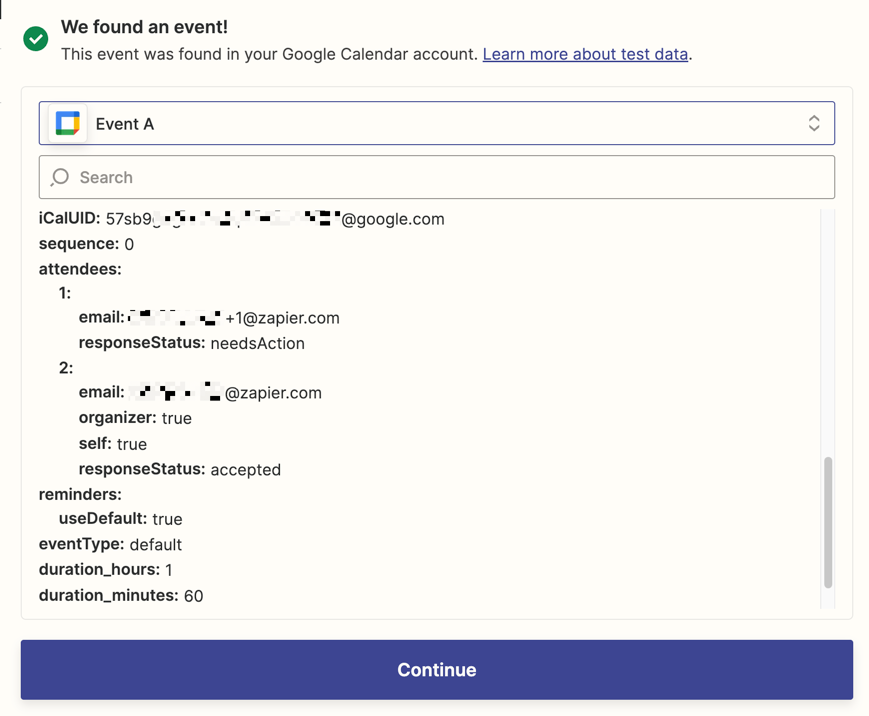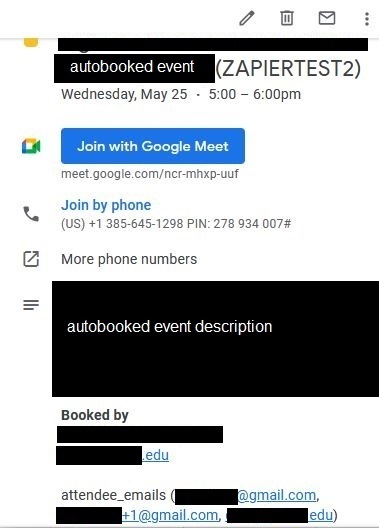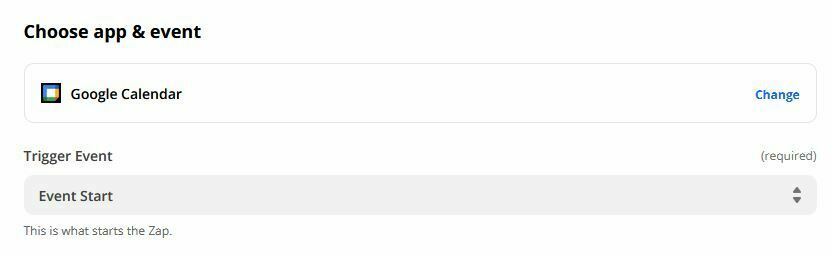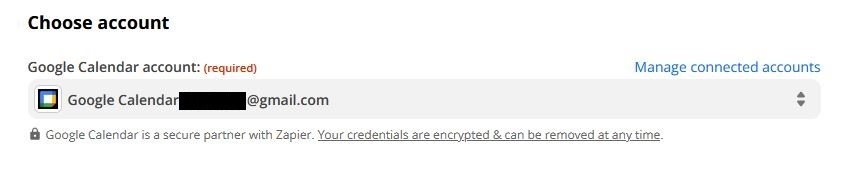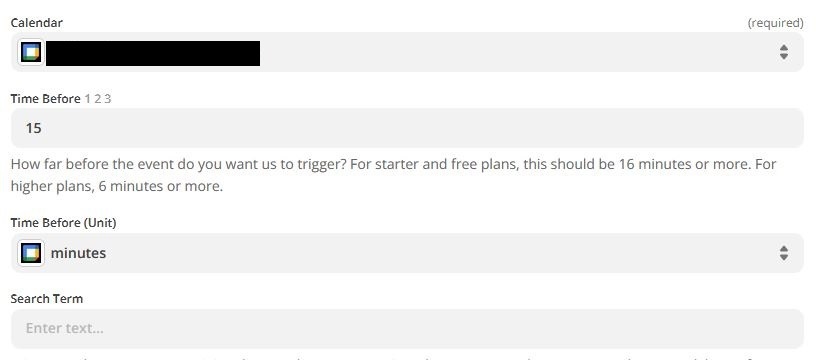First time using Zapier here. I’m trying to create a Zap that sends a reminder email (via Gmail) to all meeting attendees fifteen minutes before each meeting on a shared Google Calendar. The problem is that that the “attendee emails” variable for the events always comes up with “no data” and thus, won’t send to anybody. I’ve tested everything else, and it works if I add my own email by hand, but nobody else appear on the “to” list.
The only thing I could think of is that it’s because I’m using GCalendar’s bookable appointment scheduling feature, and that somehow doesn’t enter attendee’s emails? Any advice would be helpful.