Hi Friends! I am getting the below error when I set up customer Identifier as “Multiple identifiers” providing a phone number and email address.
My goal is to send Ads to Phone Numbers and Email Addresses
FYI- Google Ads (Source:- Google Sheets)
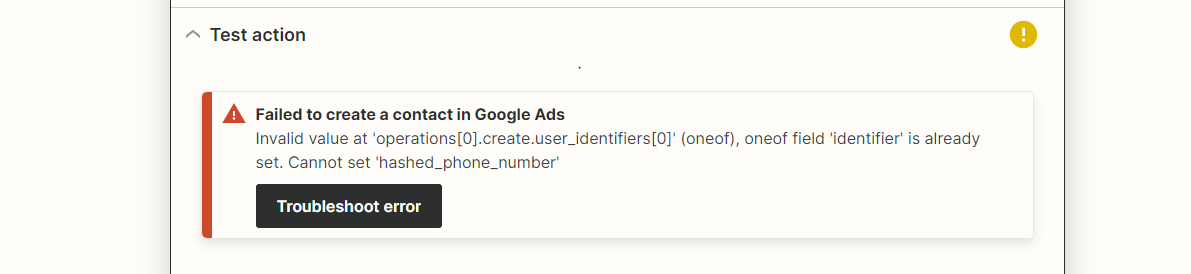
Hi Friends! I am getting the below error when I set up customer Identifier as “Multiple identifiers” providing a phone number and email address.
My goal is to send Ads to Phone Numbers and Email Addresses
FYI- Google Ads (Source:- Google Sheets)
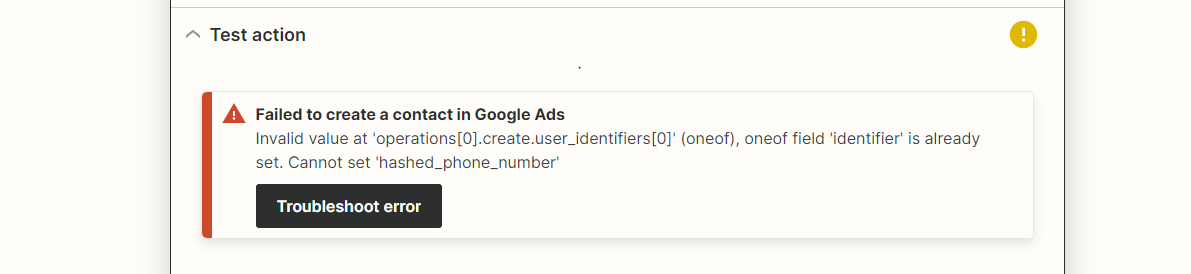
Best answer by SamB
Hey there
That’s correct it can only be one or the other not both. The wording is a little confusing as the option says Multiple Identifiers but it can only have one identifier present when the Zap runs.
As I understand it, for the Customer Identifier field if you select the Multiple Identifiers option, you would be able to select values for both the Email and Phone fields. For example:

But when the Zap runs, there can only be a value present in one of the fields. So if the Google Sheet is going to supply both the email and phone number then you’ll run into an error. Which means the above setup shown in the screenshot wouldn’t work, unless the Google Sheets row that triggered the Zap will only ever have a value present in the Email column or the Phone column, not both at the same time.
As a workaround, I’m thinking you might be able to get around this using Paths by Zapier. As it would allow you to carry out different actions simultaneously.
So you could set up path A to check if the Google Sheet row contains an email. Then you’d have an Add Contact to Customer List action with the Customer Identifier field set to Email. In that action you’d select the relevant field from Google Sheets that contains the email and leave the Phone Number field blank:
Then you’d set up path B to check if the Google Sheet row contains a phone number. And have another Add Contact to Customer List action in that path but with the Customer Identifier field set to Phone number. In that action you’d select the relevant field from Google Sheets that contains the phone number and leave the Email field blank:
That way when the Google Ads action runs it should only ever have either the phone or email address present.
That said, Paths by Zapier is only available on a Professional plan or higher. So if you’re not able to use paths in your Zap you’d need to set up two Zaps using a Filter by Zapier action instead of Paths by Zapier:
You can find out more about working with paths and filters here:
Hope that helps. If you have success with either of those options please let us us know how. I’m keen to ensure you’re all set here!
Enter your E-mail address. We'll send you an e-mail with instructions to reset your password.