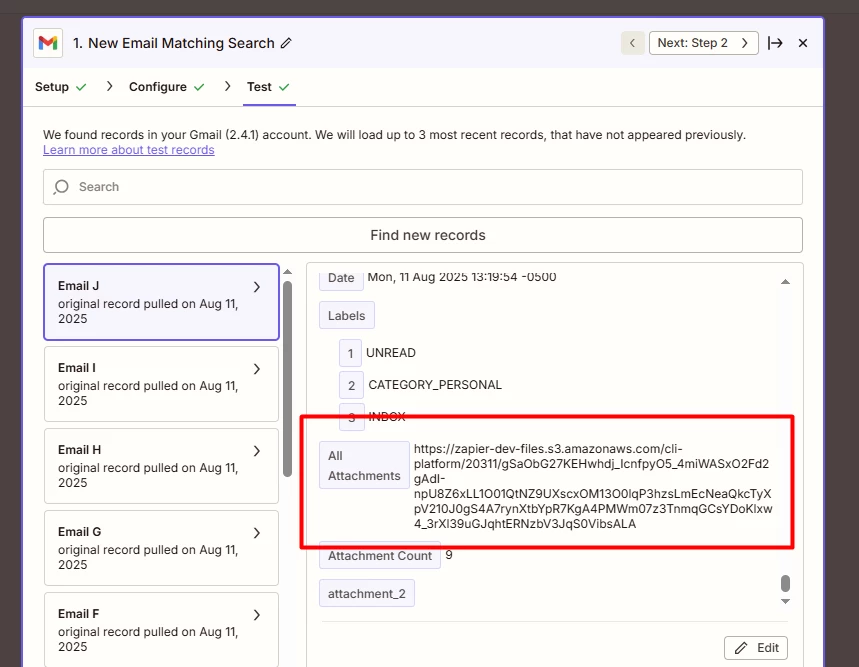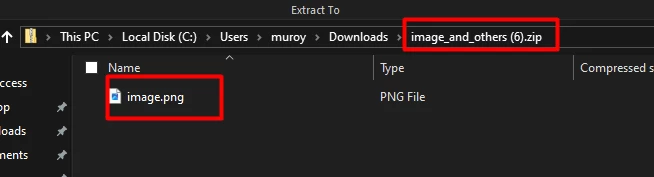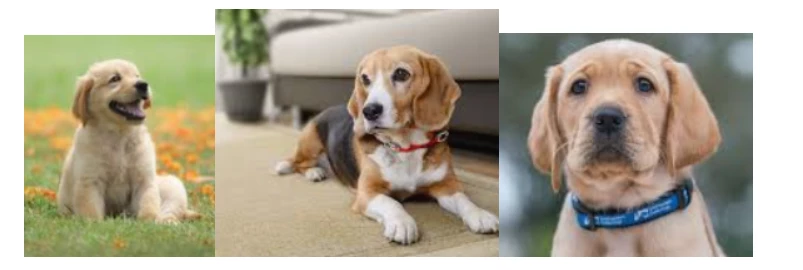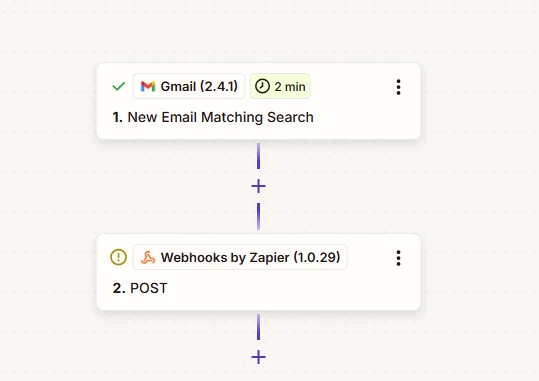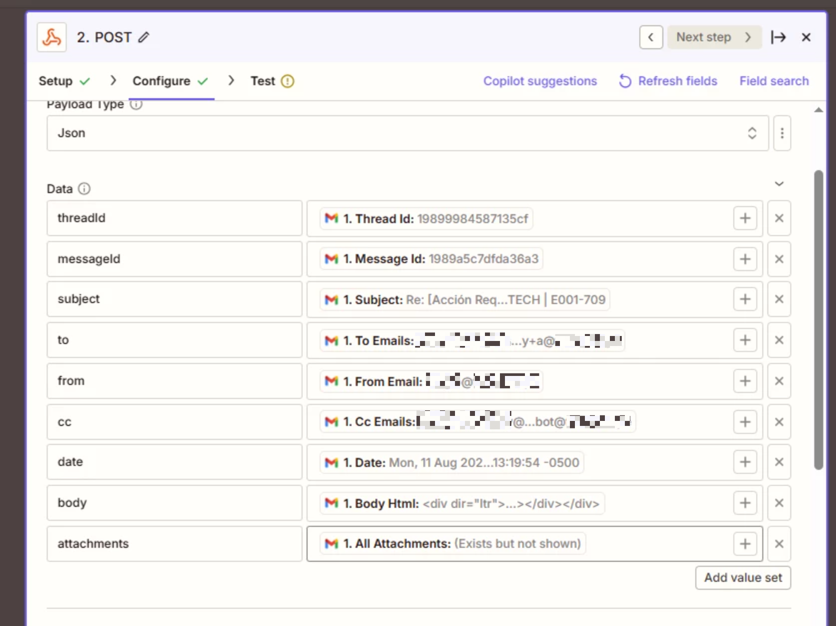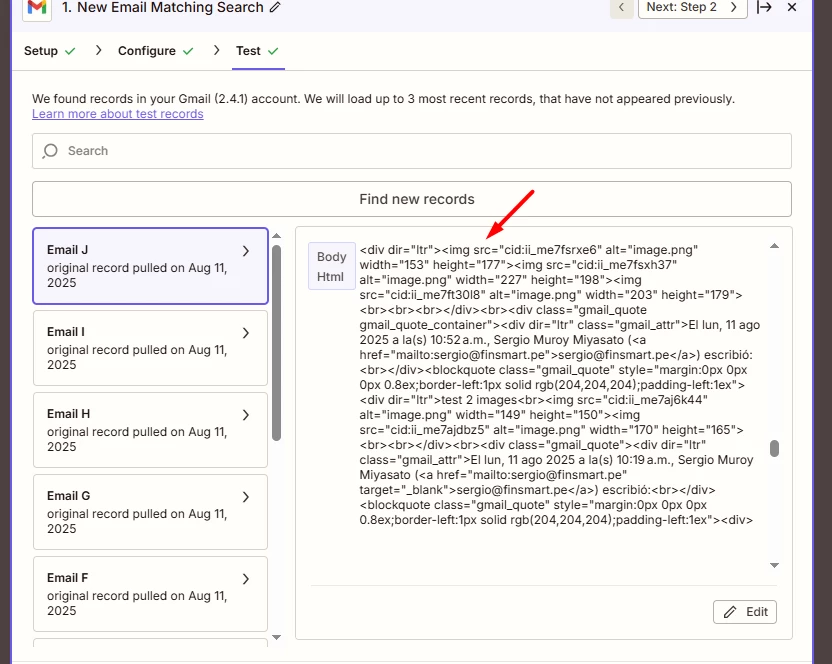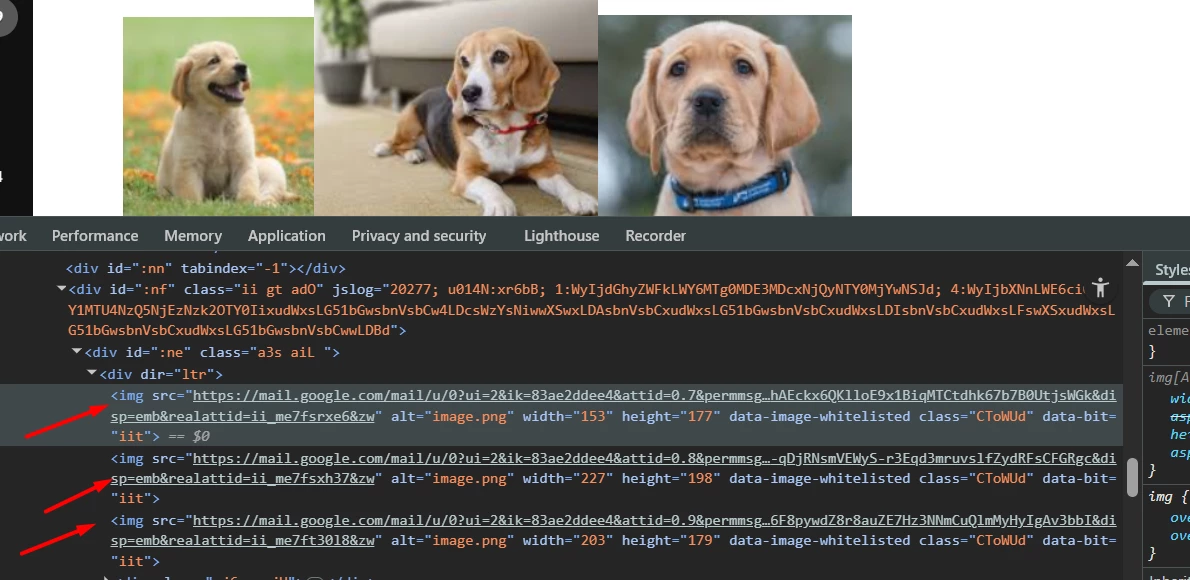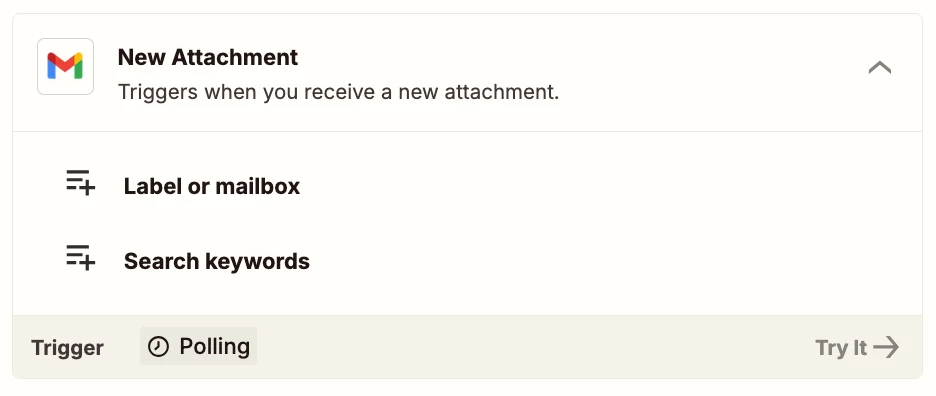What I’m trying to achieve is to retreive new emails using New Email Matching Search with an specific subject and then send it to my server and store entire email content so I’m using the “Body html” proprerty. The thing is that embedded images in the body are sent as attachments so when I want to get them I need to get it from “All attachments” proprerty. The problem appears when I embed more that 1 image cause when I download the zip file from the url from “All attachments” proprerty I find one image inside when for example I actually embed 3. Also the one that appears inside the zip seems to be random cause it’s not actually the first or the last image I embed. But still I don’t know if this is a bug that can be solved or for some reason this is how this works and probably is better that I use Gmail API directly.