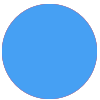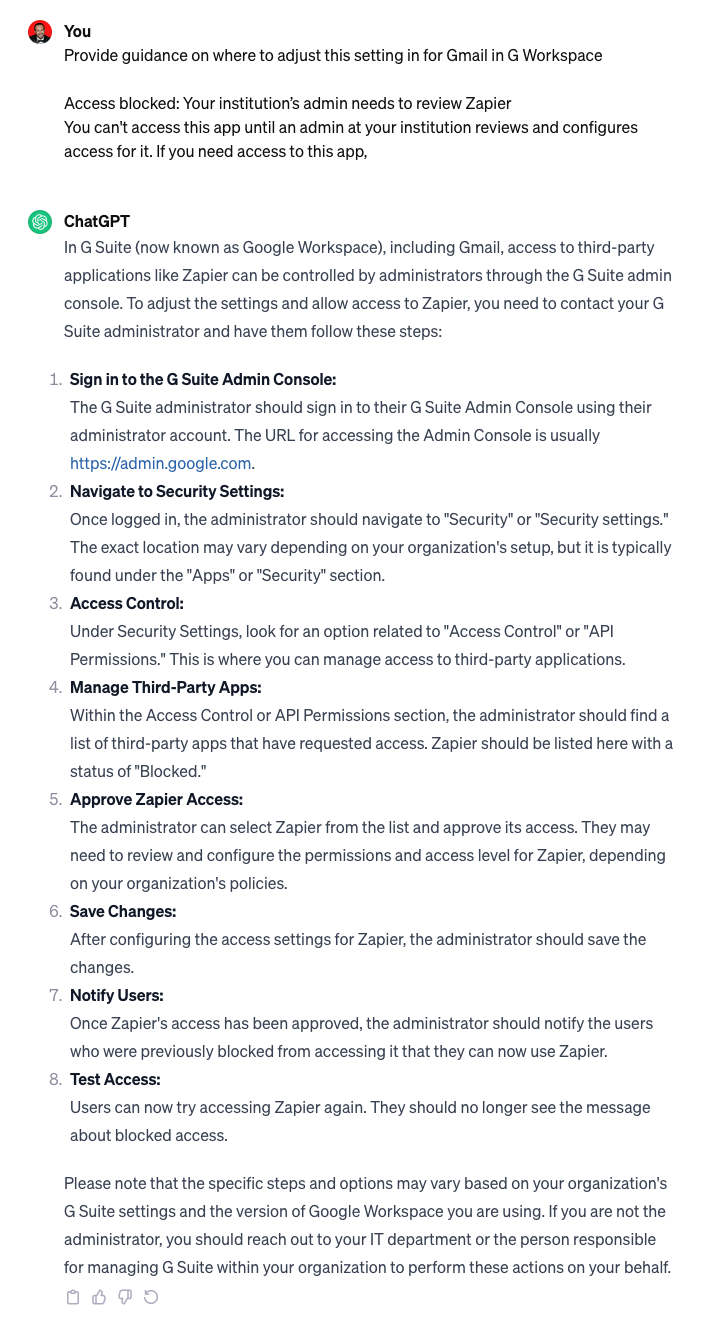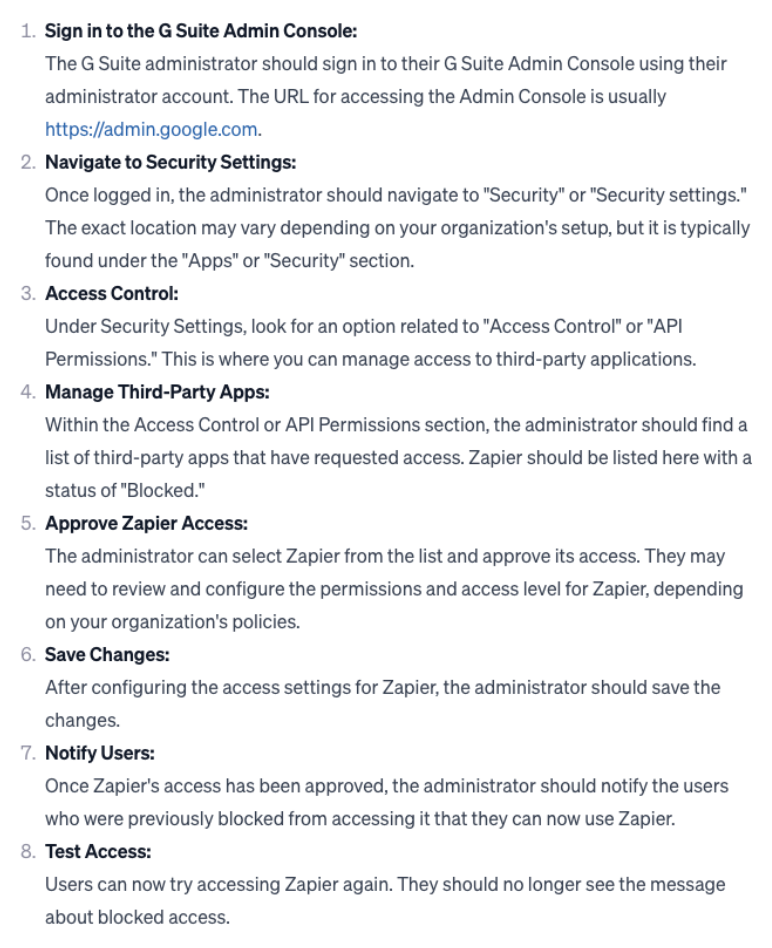Any idea how and where to troubleshoot this connection block on the Google admin side of things?
Access blocked: Your institution’s admin needs to review Zapier
You can't access this app until an admin at your institution reviews and configures access for it. If you need access to this app,
Error 400: access_not_configured
For some context, the “institution” is a bsns organization I support. We recently added a .org Google organization workspace to complement the .com services & operations. The .org is an online shool - so possibly there are some tighter restrictions for third-partry apps, but I can’t even find where to apprve the request I sent :(
Thanks!