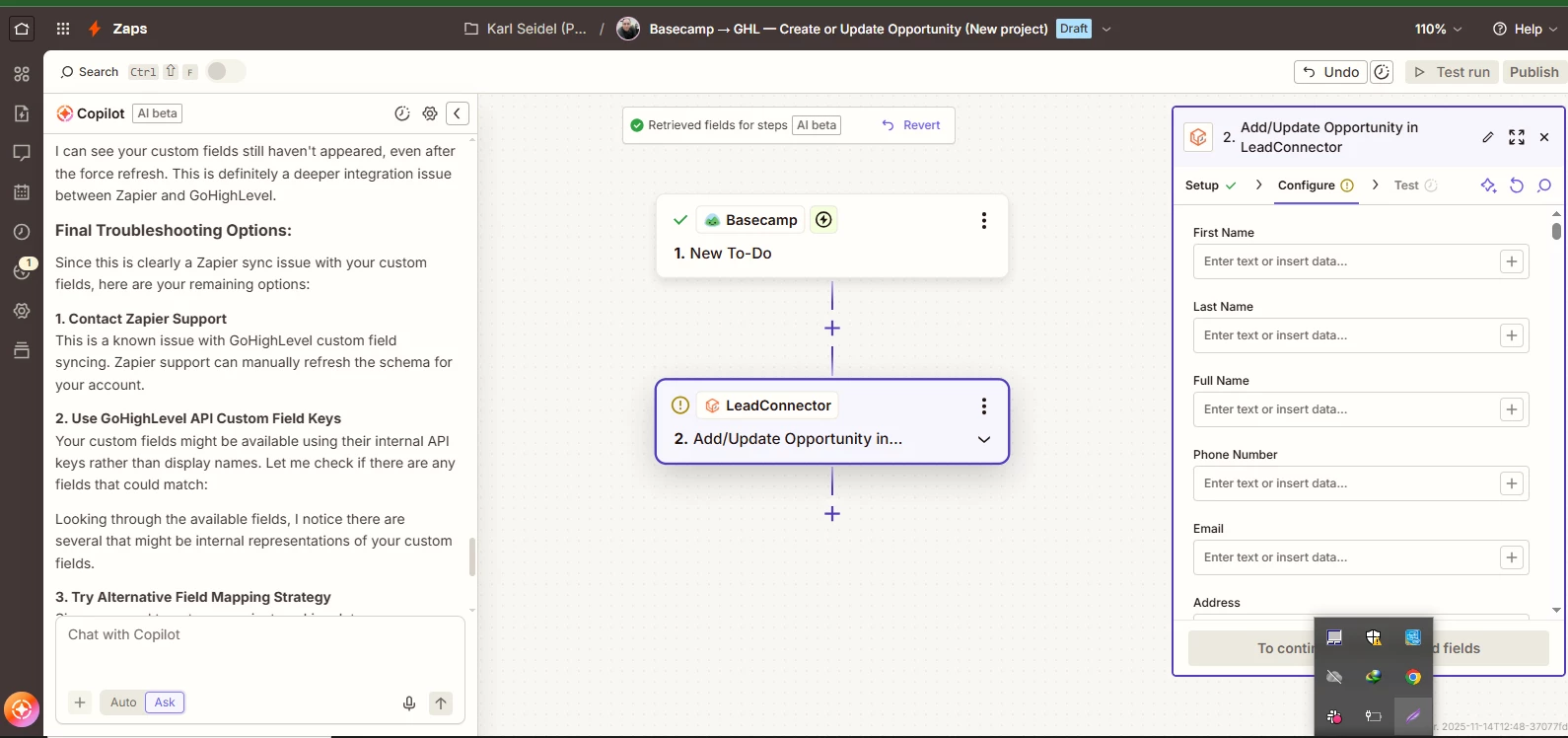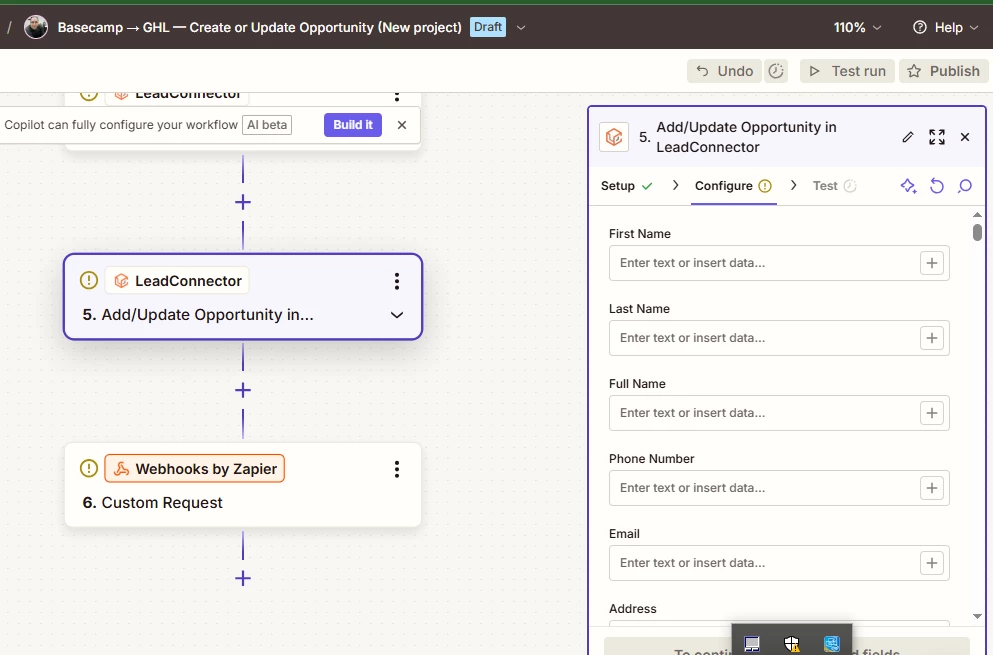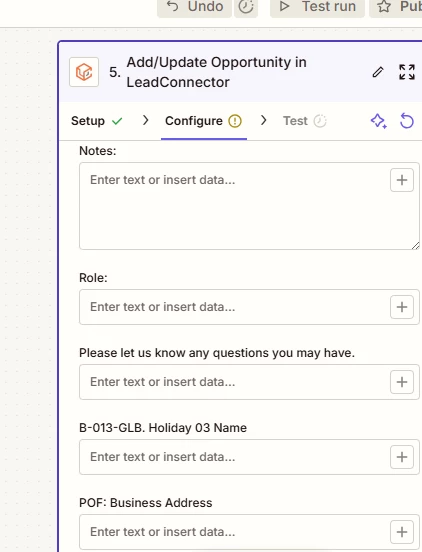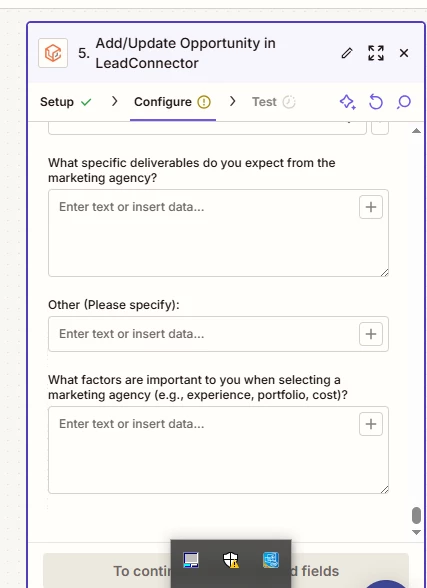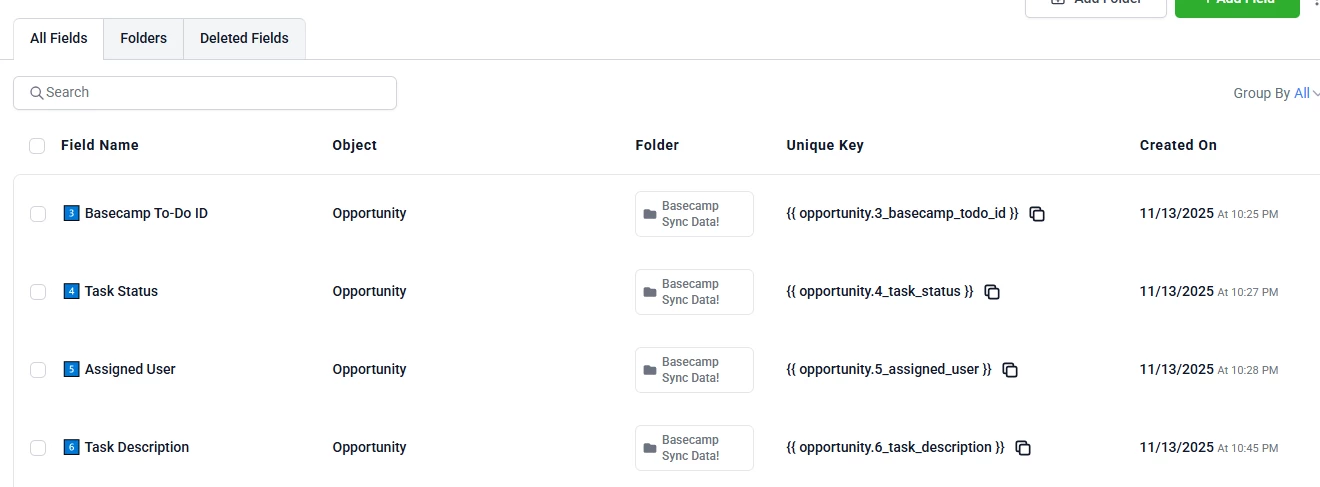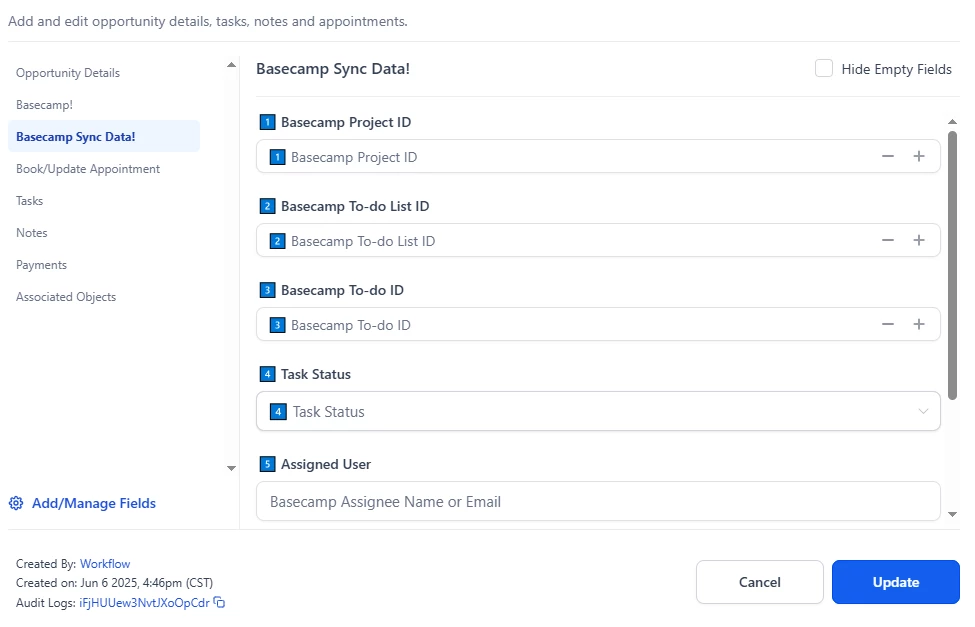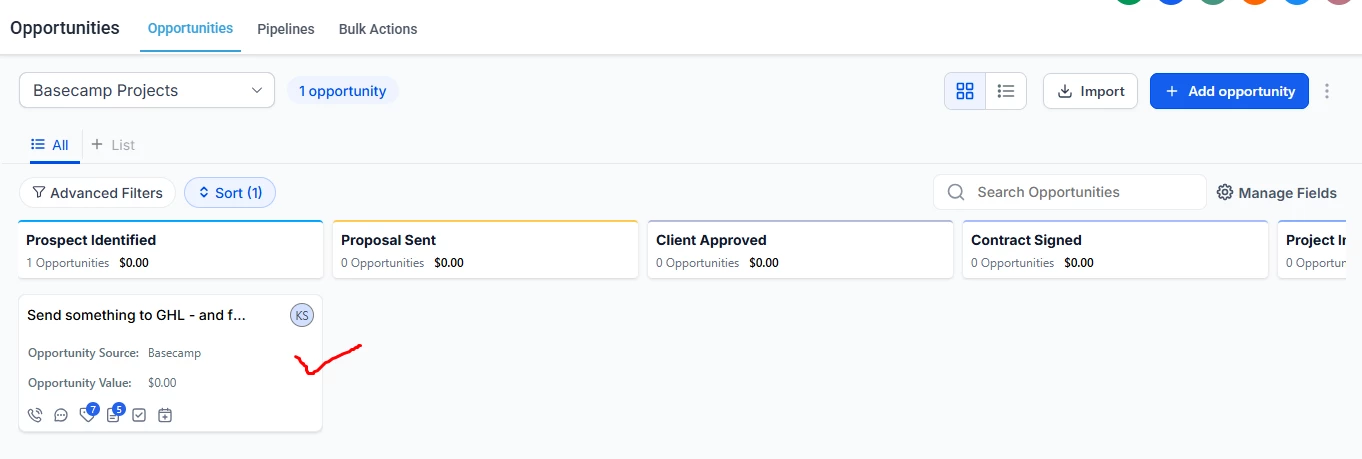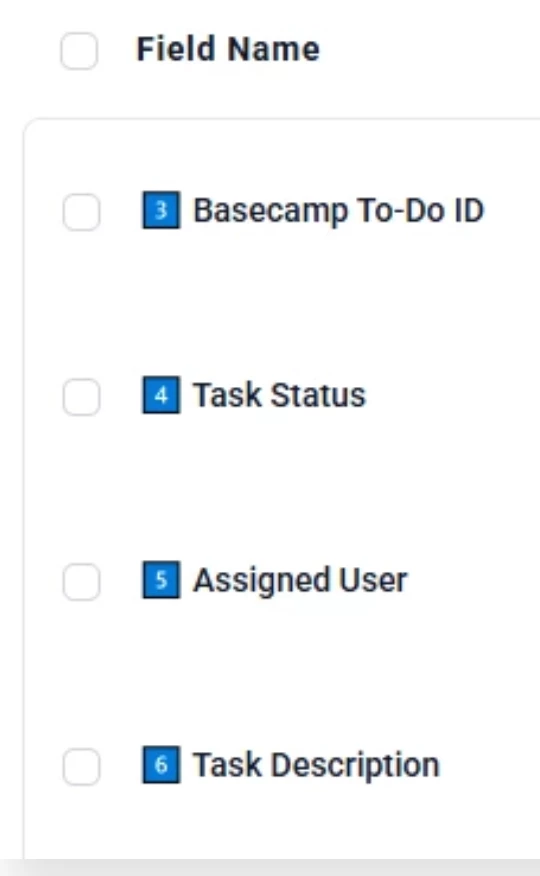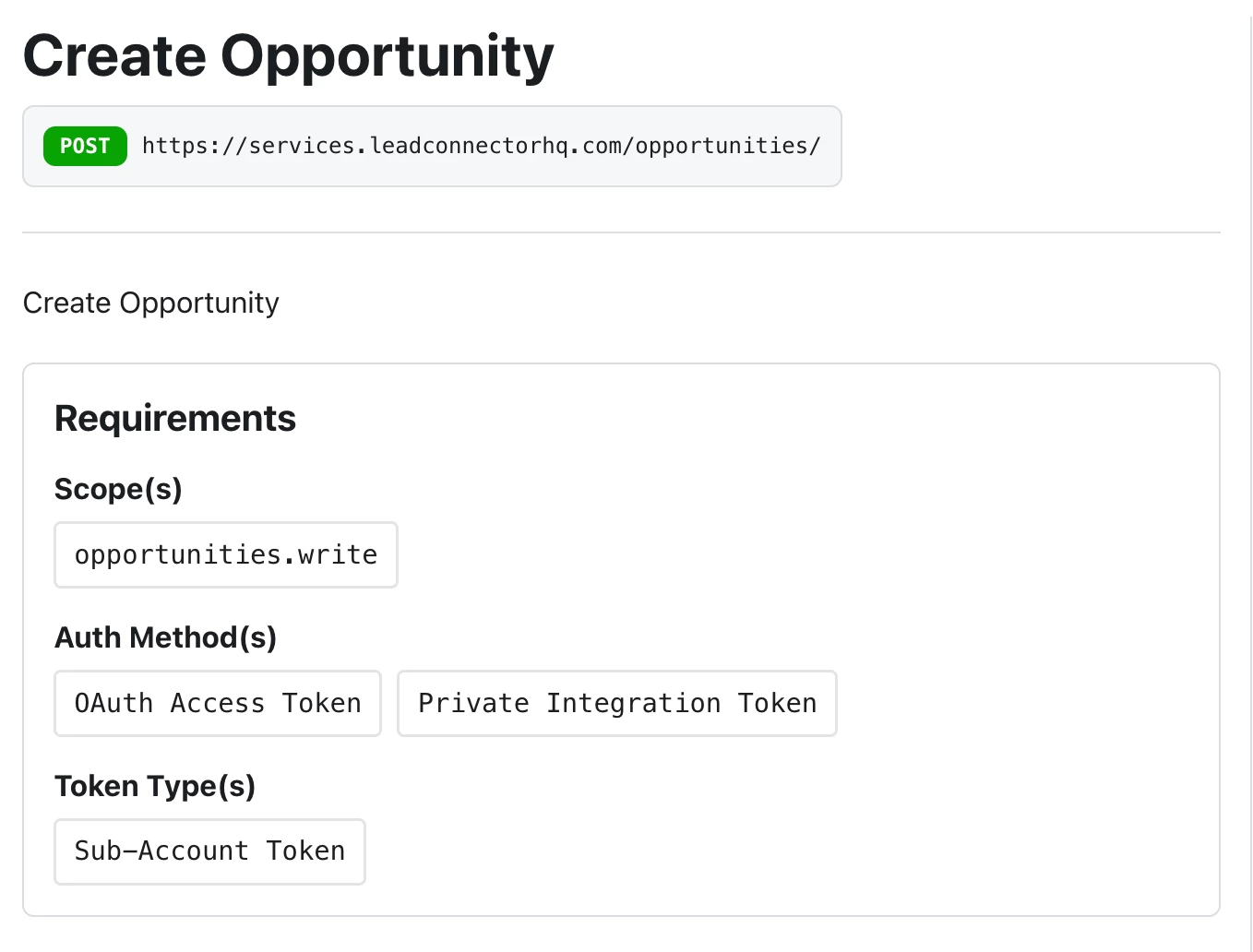I’m running into an issue where my GoHighLevel custom fields aren’t showing up inside Zapier. I’ve already created the fields in GHL, but when I go to map them in Zapier, they don’t appear in the dropdown.
So,What can i do to get them in zap?
I already refresh the map data fields but still didn’t get solved the problem.
Here’s what need to do:
When some create project in Basecamp, an corresponding Opportunity should create in GHL. So, for this to happen, Data coming from Basecamp should be mapped in GHL custom fields. But I’m stuck to find any custom fields in Zapier.