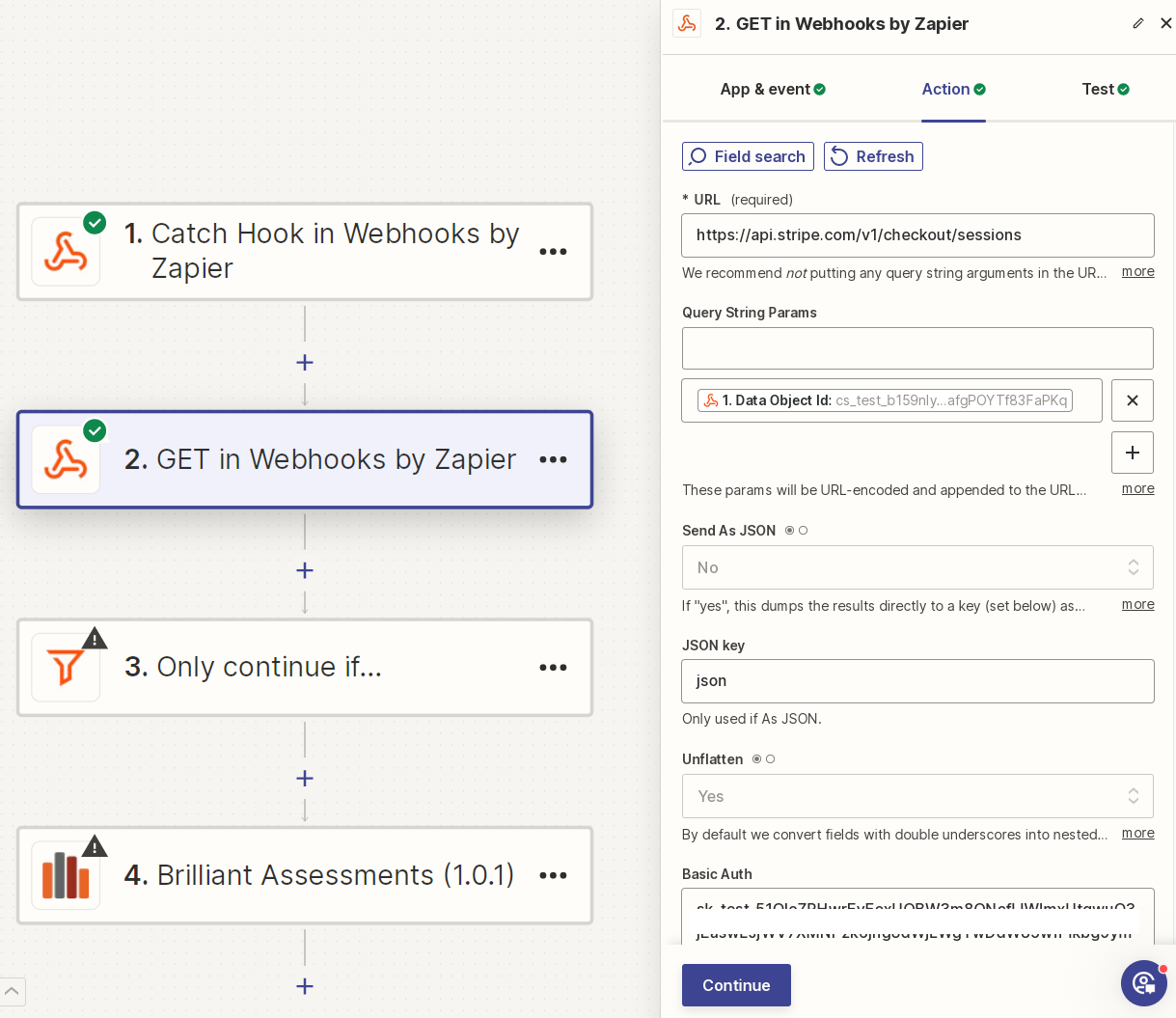Hi,
I’ll start this out by saying that I’m not that technical (not a software developer or integration engineer). Following other previous community posts, I am wanting to obtain the productID or subscription item ID from concluding a Charge Successful or Checkout Session Completed event in Stripe. I’ve setup the Webhook in Stripe and mapped to the Catch Hook endpoint in my Zap. Step1, Catch Hook, works fine. I’m stuck with Step 2, figuring out how to pass the expand list_items parameter using the GET webhook from the Zap to Stripe for that existing event (using the Data Object ID as the identifier). I’ve done a lot of trial and error to no avail.
I can’t figure out where in the GET form to put the parameter that will fetch the expanded line_items which has the ProductID in it.
Can anyone help me out with this?
Kind regards,
Here were related posts within the last year that were helpful, but I haven’t cracked it yet:
https://community.zapier.com/code-webhooks-52/get-stripe-product-id-11373?tid=11373&fid=52
https://community.zapier.com/code-webhooks-52/zapier-webhook-and-stripe-integration-to-search-for-payment-intent-16392
https://community.zapier.com/members/troy-tessalone-2824
From Stripe Docs:
https://docs.stripe.com/api/checkout/sessions/line_items