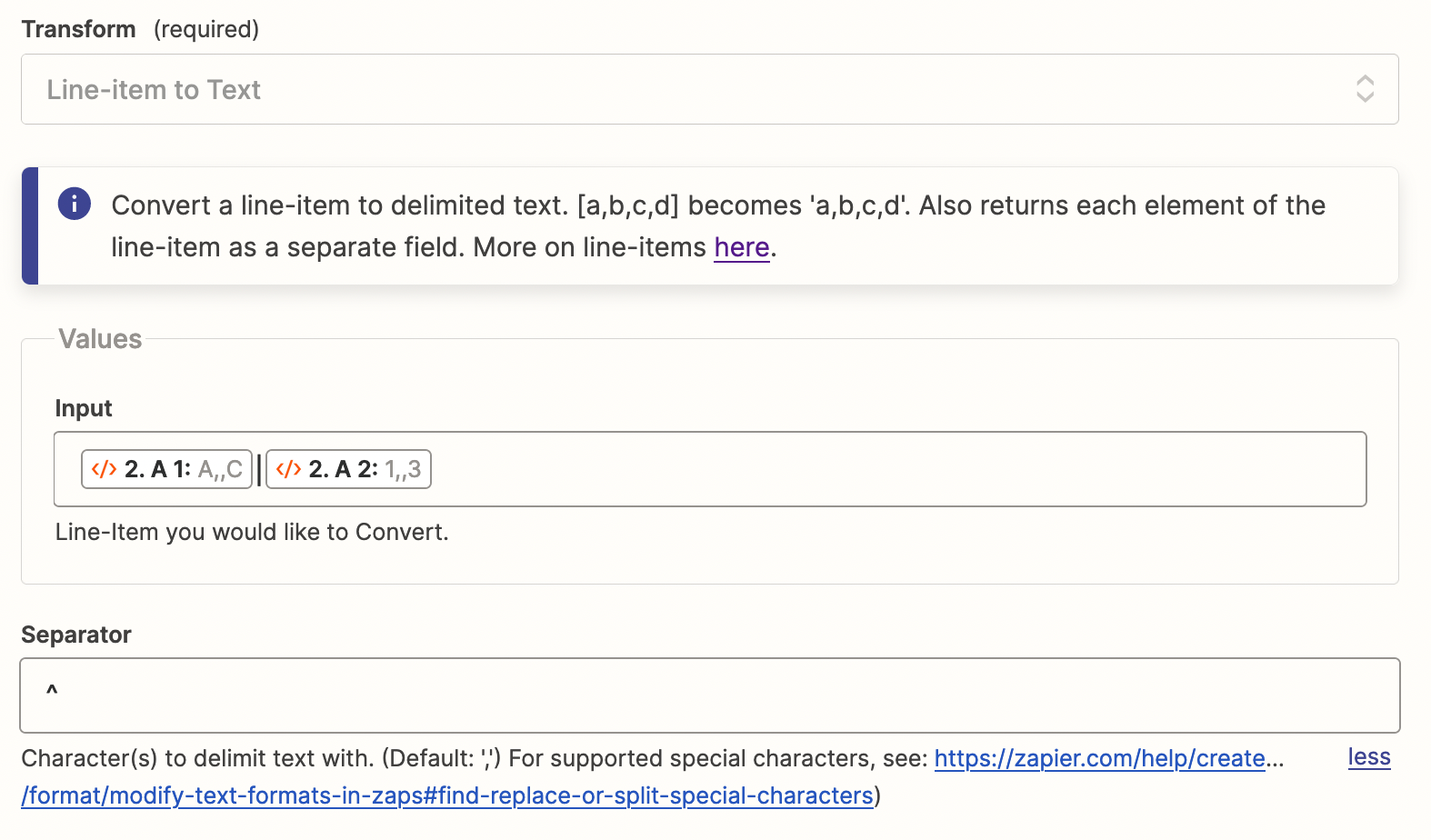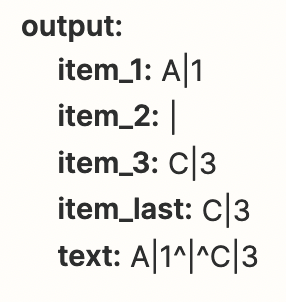Hi,
Not sure if anyone has encountered this.
Task Affected
- Find Task in Project in Asana
- Find Task by ID
- GET Asana Task by ID
What I’m trying to do:
- Get the values of specific custom fields.
Problem
- Custom Fields are returned in an Array (not a problem)
- However, Zapier is grouping custom fields within the Array by the same key, e.g. an array of GUIDs. [See screenshot 1 and 2]
Expected Result
- Expect it to group custom fields by GUID instead.
- E.g. being able to use the custom field value for each specific GUID.
- I believe the way I can get around this at the moment is to format / map each to their respective field, but that seems counter-intuitive
Options?
- Is there anyway to play around with the array itself; and format this myself?
- I know with Asana Zapier Triggers, the custom fields are their own item to select in Zapier. So I do not know why this is differentiated with tasks.
Any help would be greatly appreciated!