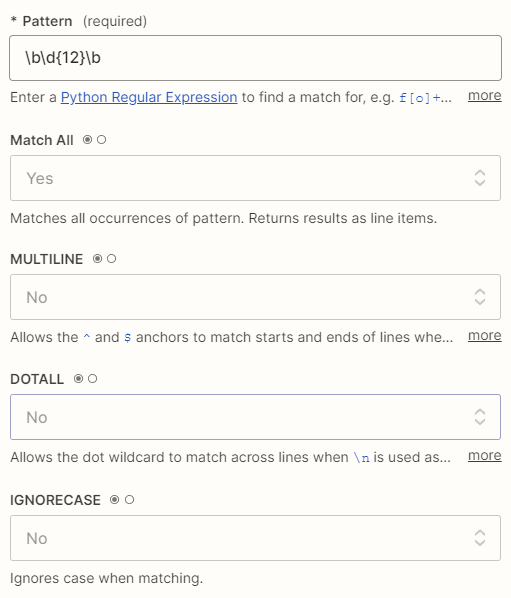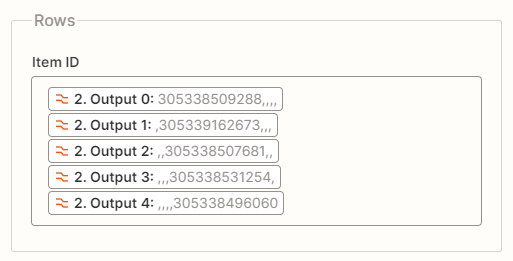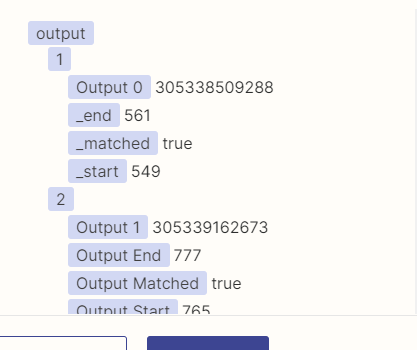Hello all,
Thanks in advance for the help!
I have a Gmail → Formatter → Sheets zap set up to: Extract (varying quantity of) multiple 12-digit numbers from the e-mail body, then updating the sheets with multiple rows. While i was able to successfully extract the 12-digit strings as multiple items, it does not return as line items - this is an issue because of the varying quantity of 12-digit strings that the e-mail body might contain.
I recently was successful in extracting 5 sets of numbers, and individually inputting the 5 sets of numbers as multiple rows on the sheet. But it limits me to 5 sets of numbers for the zap, while i may potentially have (varying) 1 to 40 sets of 12-digit numbers on a single e-mail body; this method also creates 5 similar rows on the sheet if the e-mail body has only 1 set 12-digit strings.
I’m not sure how i could make the initial (transform) extraction return as line items.