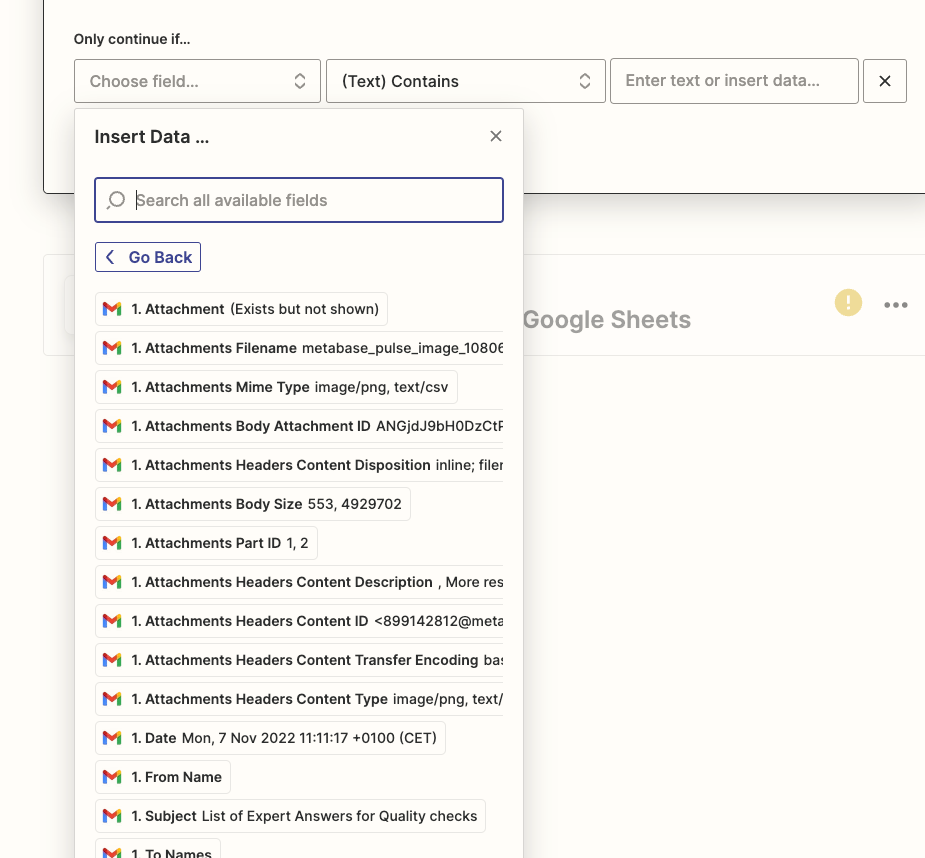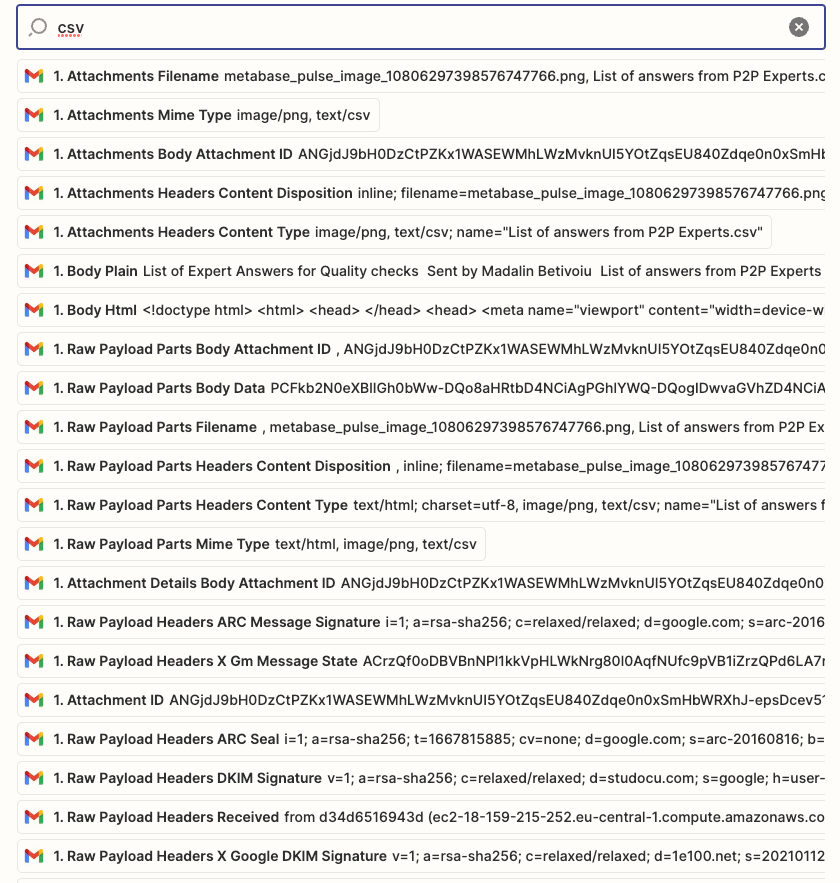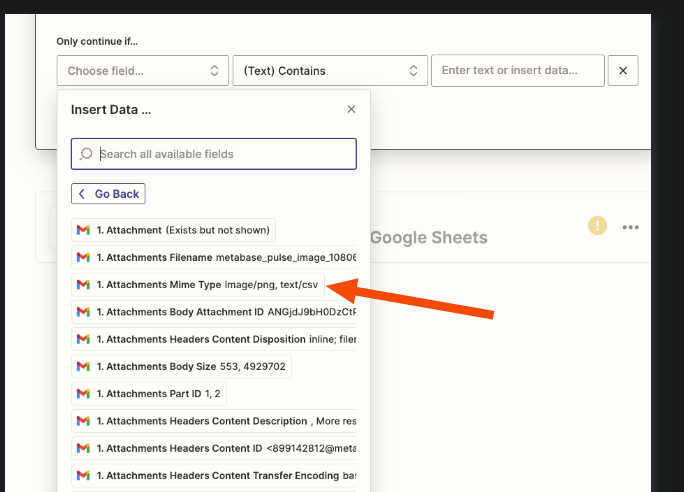Hello!
I am looking to import a csv file that arrives as an attachment in a mail in my Gmail inbox, into a Google Sheets file. I am using the following:
- New Attachment in Email: I have a clearly defined label and have a from:x@y.com String setup to specifically identify the email with the attachment. It says “We found an attachment!” when I test it.
- Utilities in Formater by Zapier: this is where it gets tricky. I use:
- Formatter by Zapier
- Utilities
- Transform - Import CSV File
- Attachment (Exists but it is now shown)
- Force first row as Header Row: Yes
- Type of CSV File: Detect automatically
- Encoding of CSV File: UTF-8
- When I test the action, I get the following errors:
- Formatting data failed: The app returned "The CSV file couldn't be read, usually due to an encoding issue. Error message: 'utf-8' codec can't decode byte 0x89 in position 0: invalid start byte".
- I tried all the format available, the only one that doesn’t come up with an error is Latin-1.
- Formatting data failed: The app returned "The CSV file couldn't be parsed, usually due to a formatting issue. Consider Type of CSV File > Text File as an alternative. Error message: Could not determine delimiter".
- None of the options work and this is where I get stuck.
- Formatting data failed: The app returned "The CSV file couldn't be read, usually due to an encoding issue. Error message: 'utf-8' codec can't decode byte 0x89 in position 0: invalid start byte".
What could be the problem? I am attaching a sample CSV file, directly downloaded from the attachment.