Hi!
I am trying to make a Zap that takes data from Excel and puts it into Airtable, however I only want it to bring across entries on Excel where there is text in a particular column.
I have set it up so that the trigger is a new row in Excel, there is a filter in between so that it only continues if column 17 ‘exists’, and then the action is creating a new record (see screenshot below).
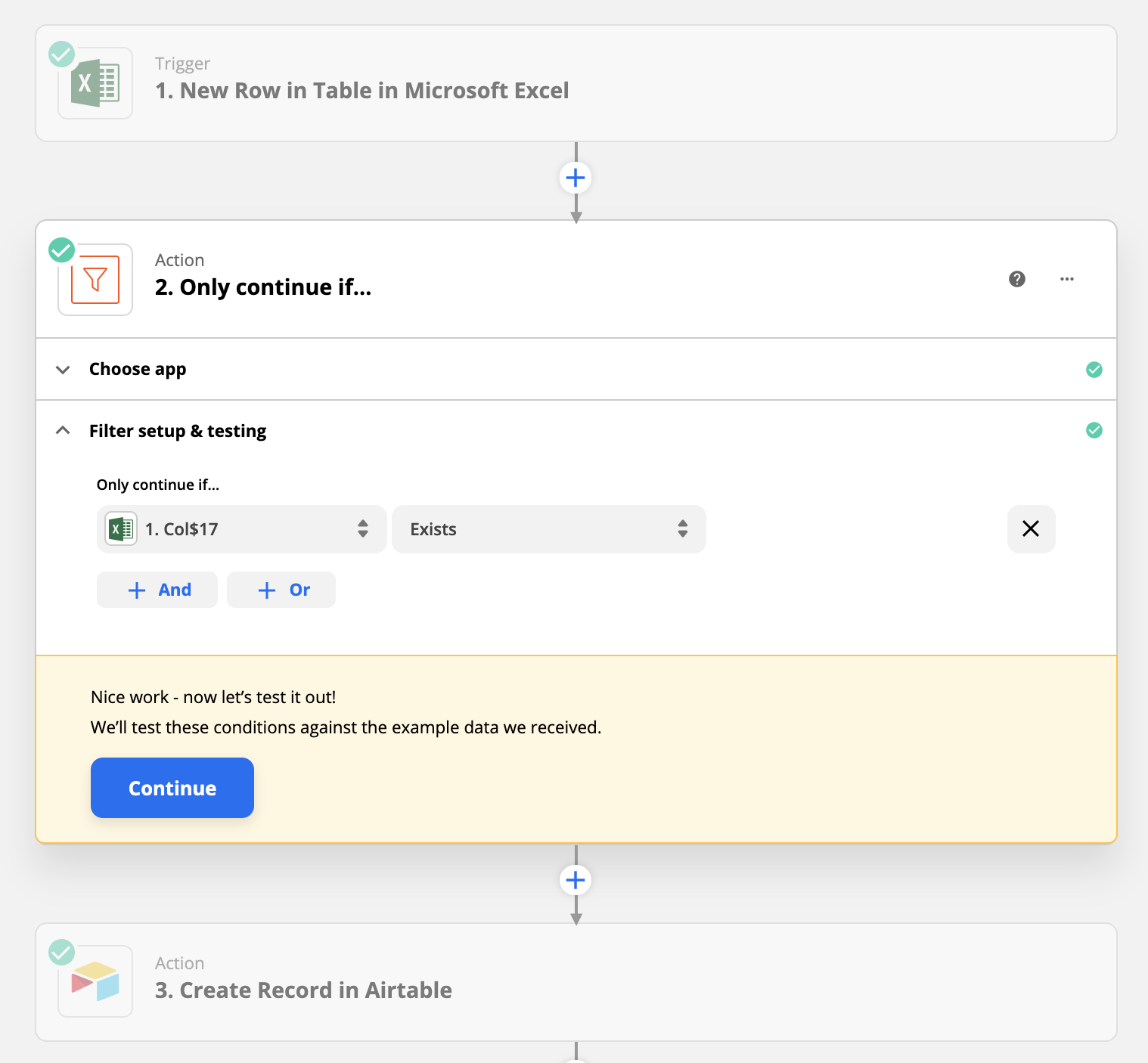
When I test it at step 2 (the filter) it seems to work - it tells me that the action wouldn’t have gone through when there is no data in column 17. However, when I add the final action of creating a record in Airtable, it still seems to create a Zap and move the data across even when there is no data in column 17 and it technically shouldn’t.
Do you know what I am doing wrong??
Thanks!!





