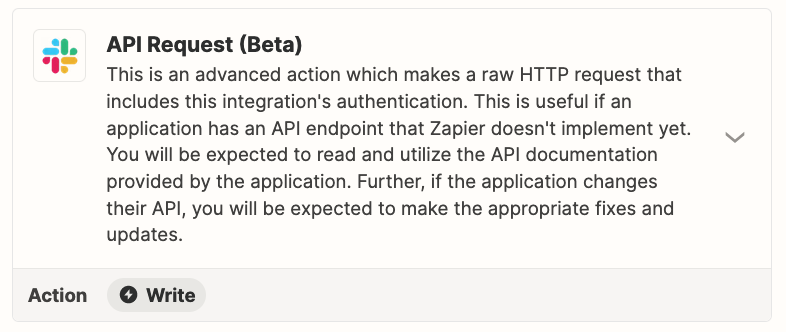Hi,
I want to create a zap that transcribes slack voice messages to text via OpenAI's Whisper.
I can extract the link to a voice message from the slack message with the fields url_private or url_private_download (both links end with .mp4) but I still receive OpenAI’s feedback:
Failed to create a transcription in OpenAI (GPT-3, DALL·E, Whisper)
The app returned "Invalid file format. Supported formats: ['m4a', 'mp3', 'webm', 'mp4', 'mpga', 'wav', 'mpeg']".
Here is my exact setup:
-
Trigger: New Message Posted to Channel in Slack channel
-
Filter: Only continue if the text contains .mp4
-
OpenAI: From the slack message, I take the input field url_private (ending with .mp4) and ask to transcribe it
-
→ I receive the above error
Anyone else who had this problem and found a solution?