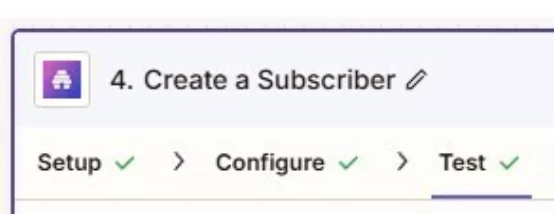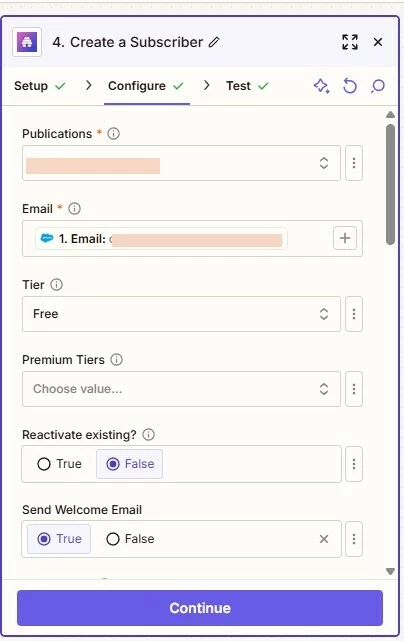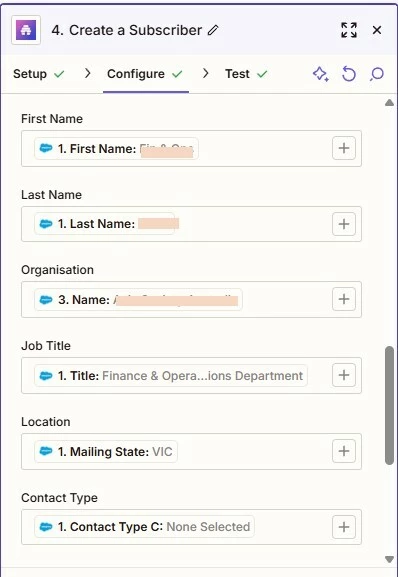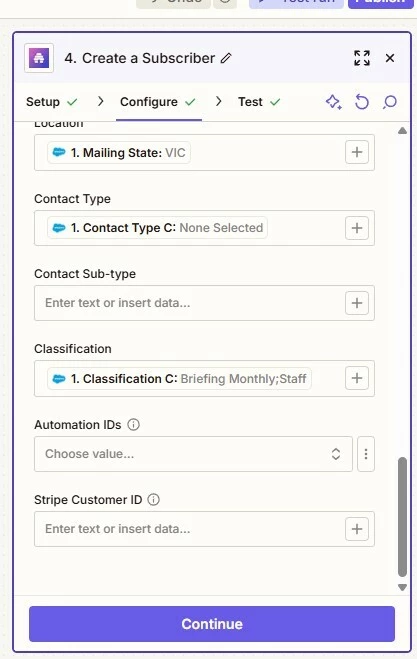Hello,
I’m trying to set up a zap to send a subscriber to beehiiv when a new subscribed contact is created in Salesforce. In the final step, a subscriber is sent to beehiiv but not successful because the ‘Subscription Status’ field is ‘invalid’ - however, this field is not available in the configure/mapping step prior. What are availble for mapping are a bunch of custom fields I created in beehiiv.
Zap:
When a contact is created in Salesforce that meets the subsribing criteria > Create a new subscriber in Beehiiv
The test seemed to be successful but no new subscriber was actually created in beehiiv.
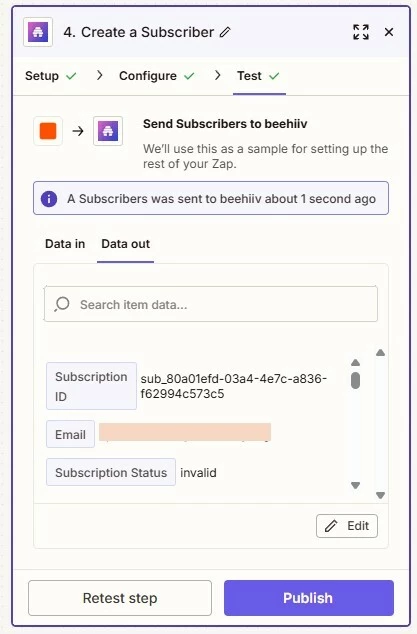
Some help would be much appreciated.