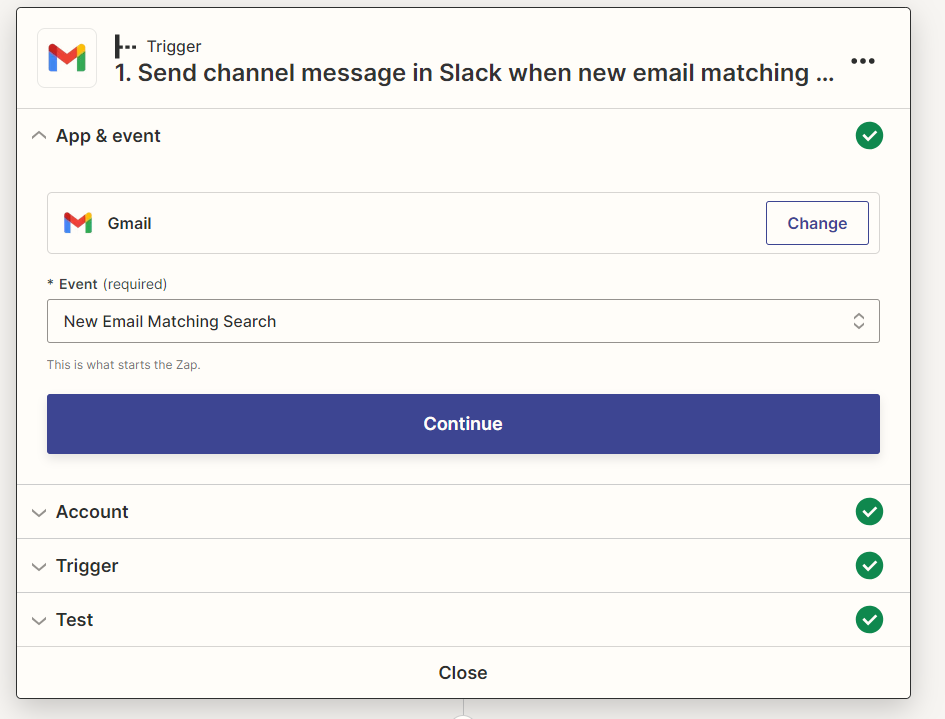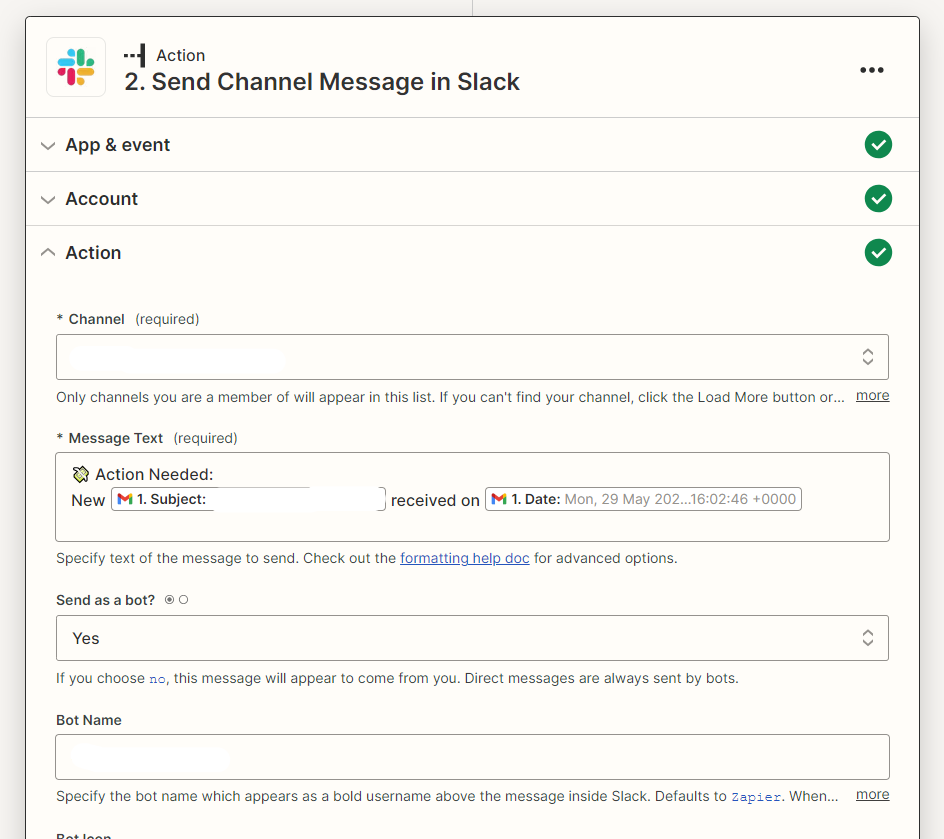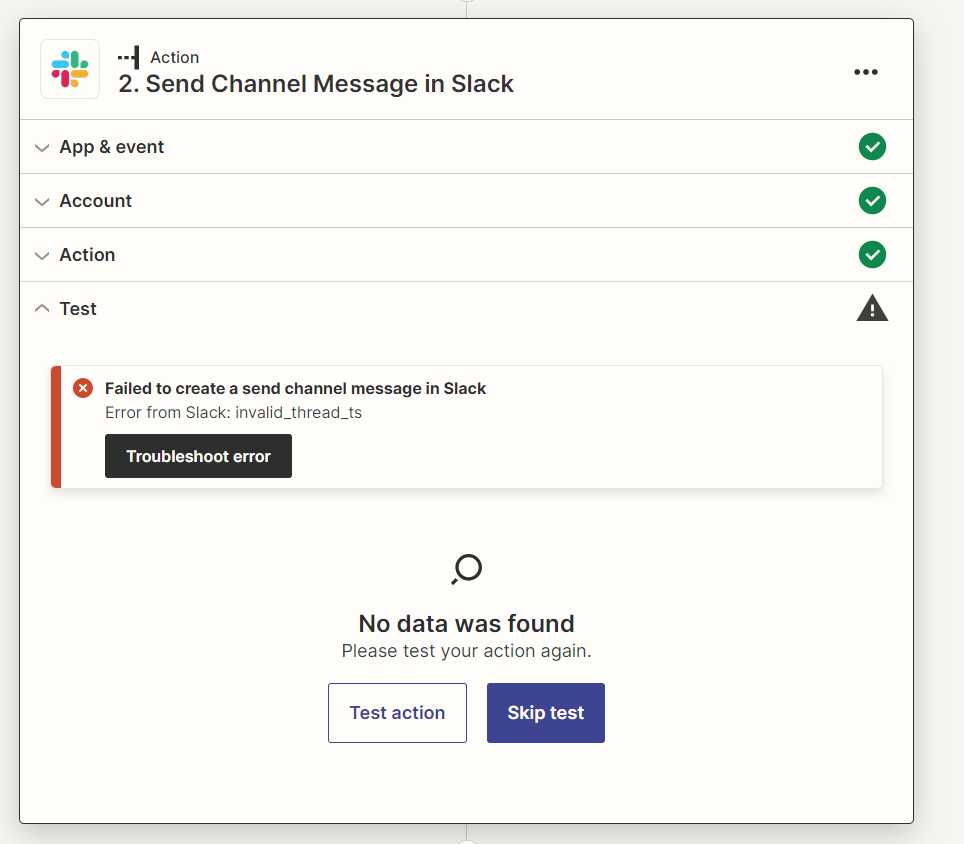Hi Zapier,
Context: I have a working Zap that posts a Slack channel message upon an incoming Gmail matching certain keywords.
GOAL: I now want to post a thread message with Gmail Body Plain from each incoming email.
PROBLEM: I receive the following error when adding a thread message:
Failed to create a send channel message in Slack
Error from Slack: invalid_thread_ts
Do I need to create additional steps here? Thanks for any help. :)