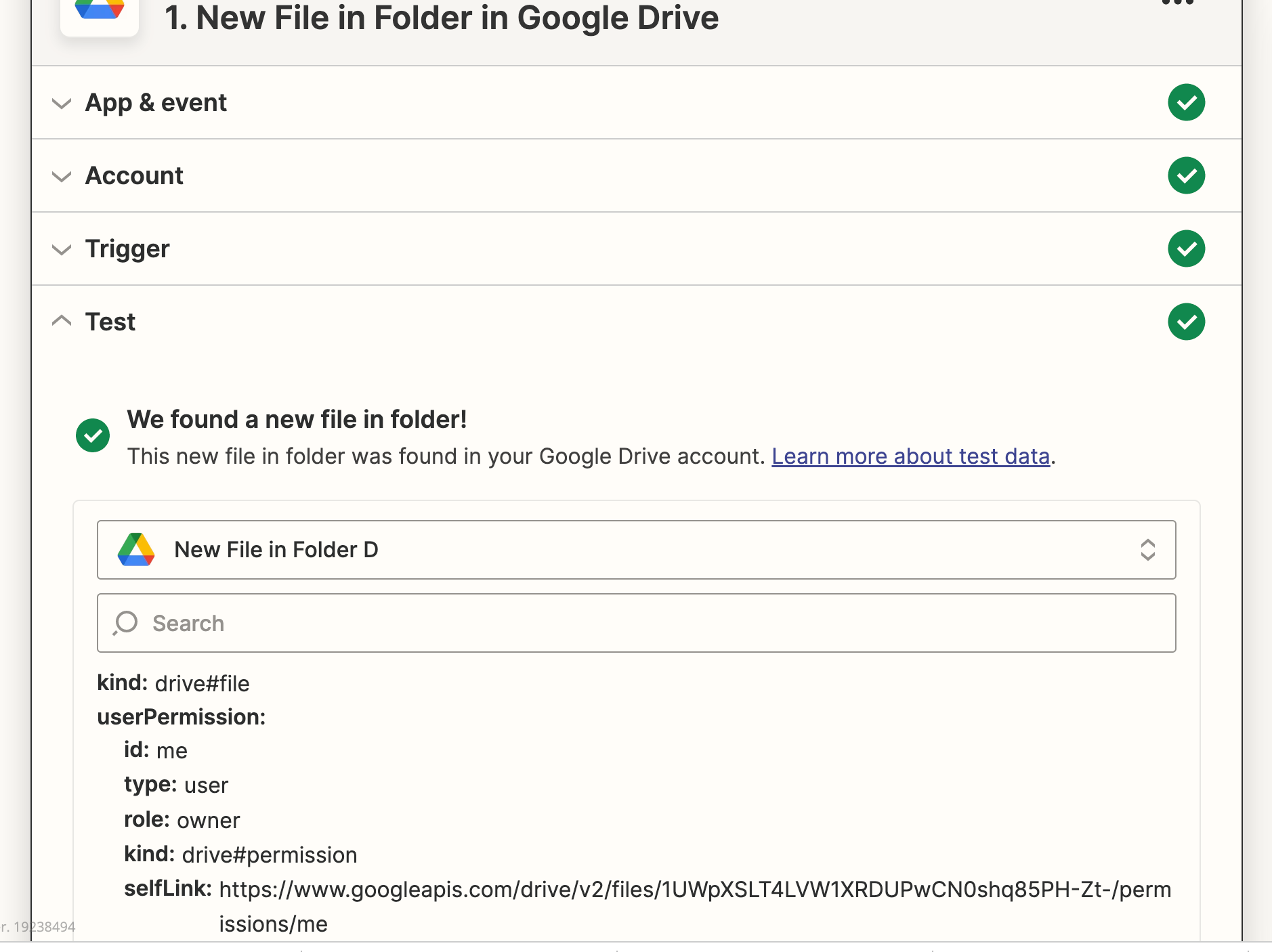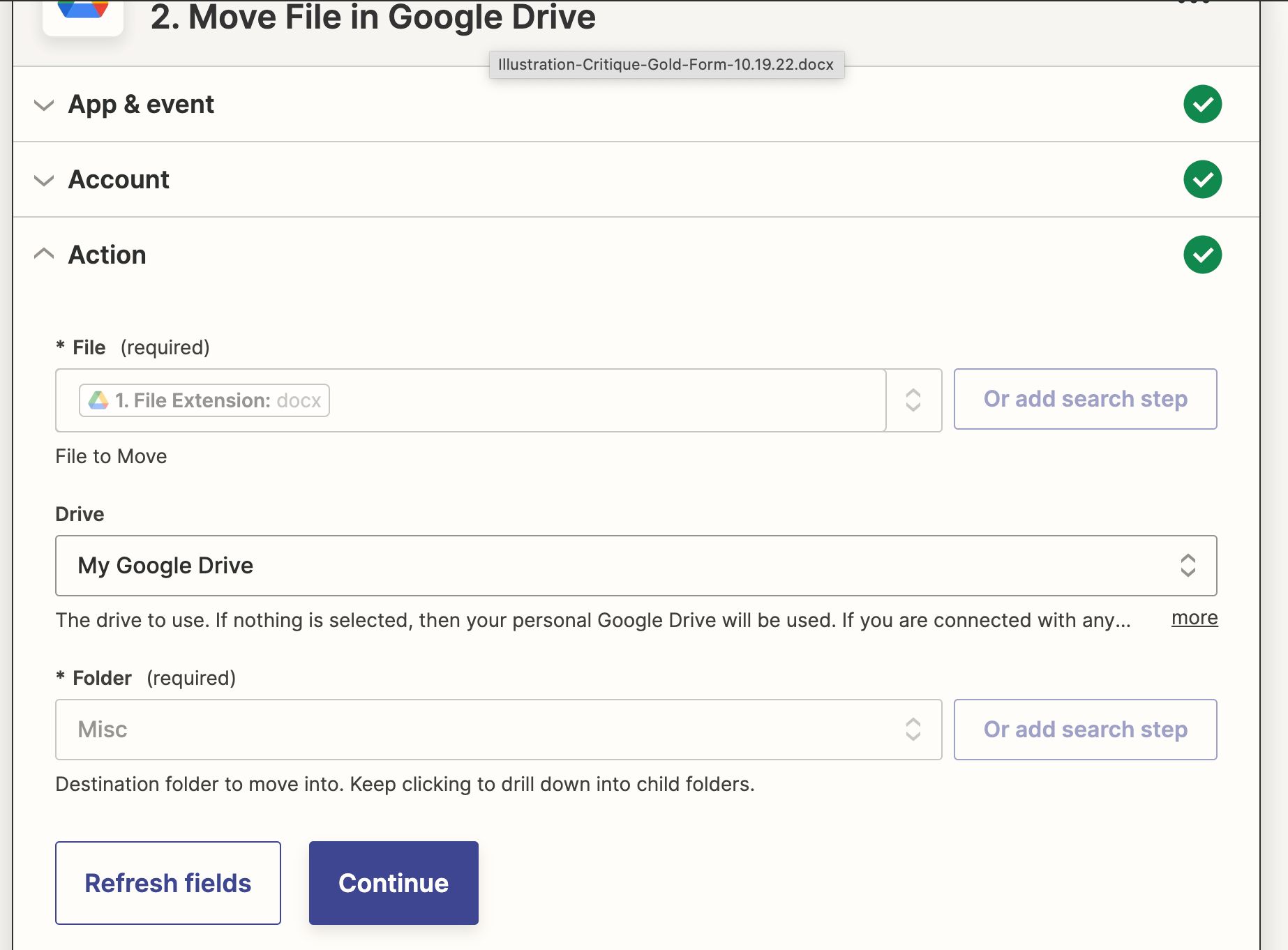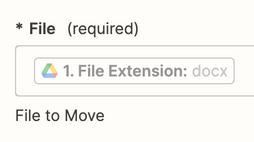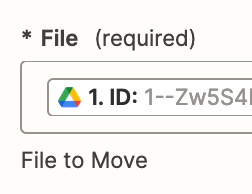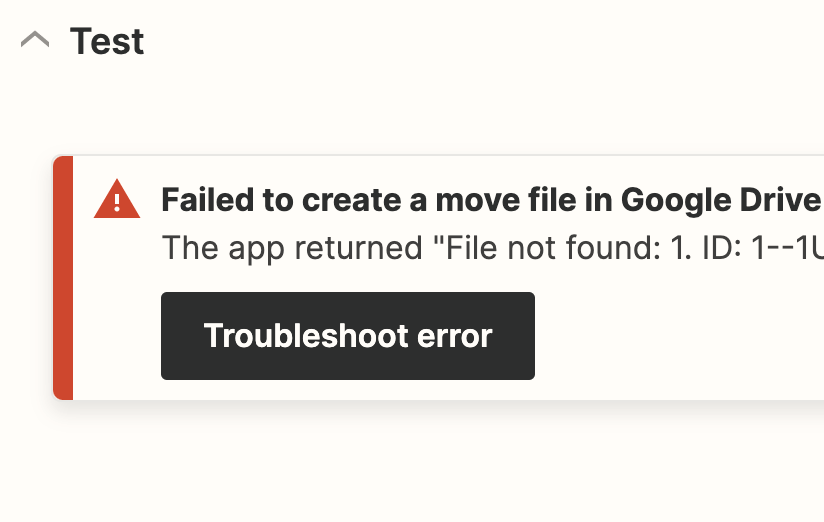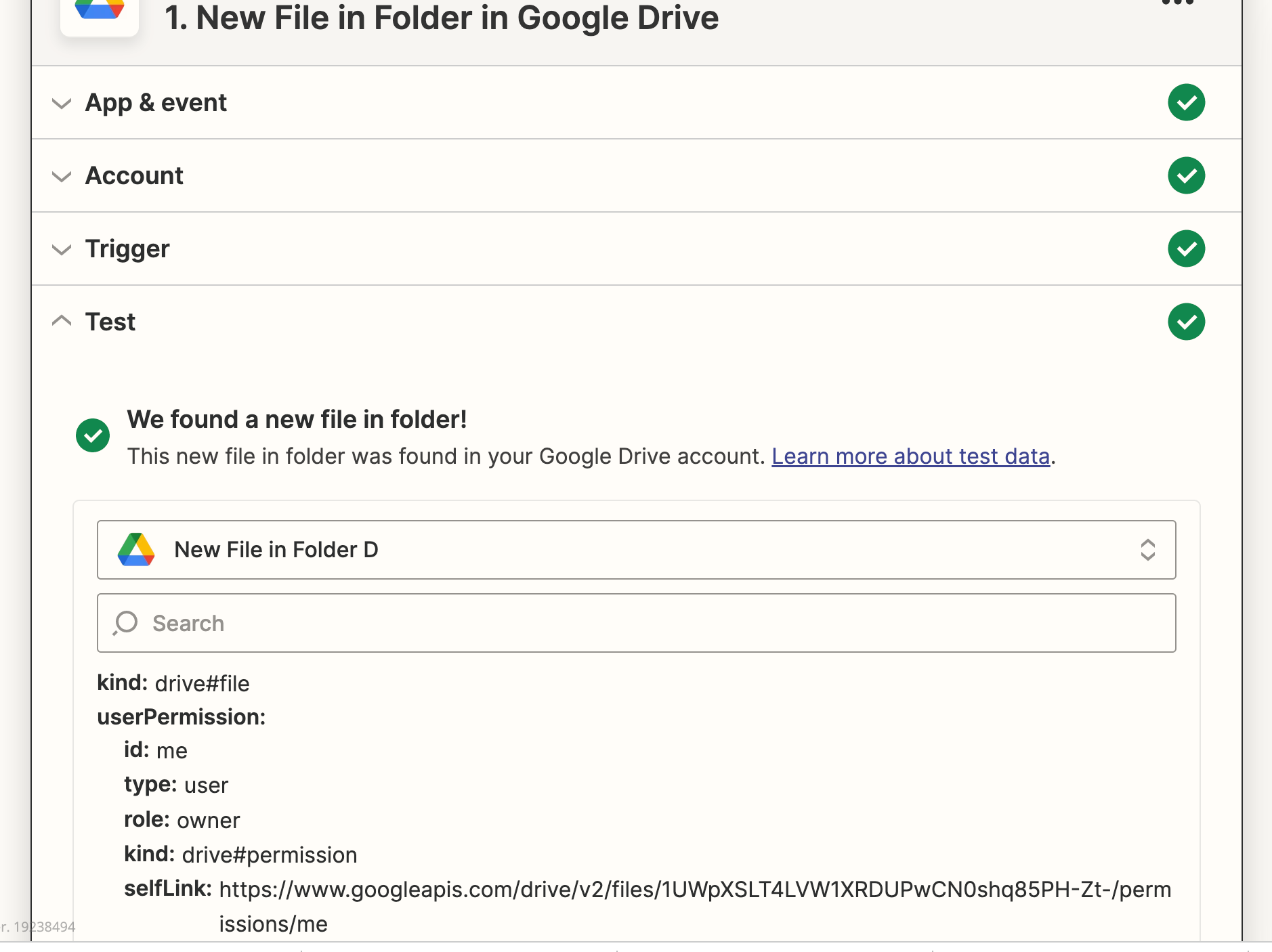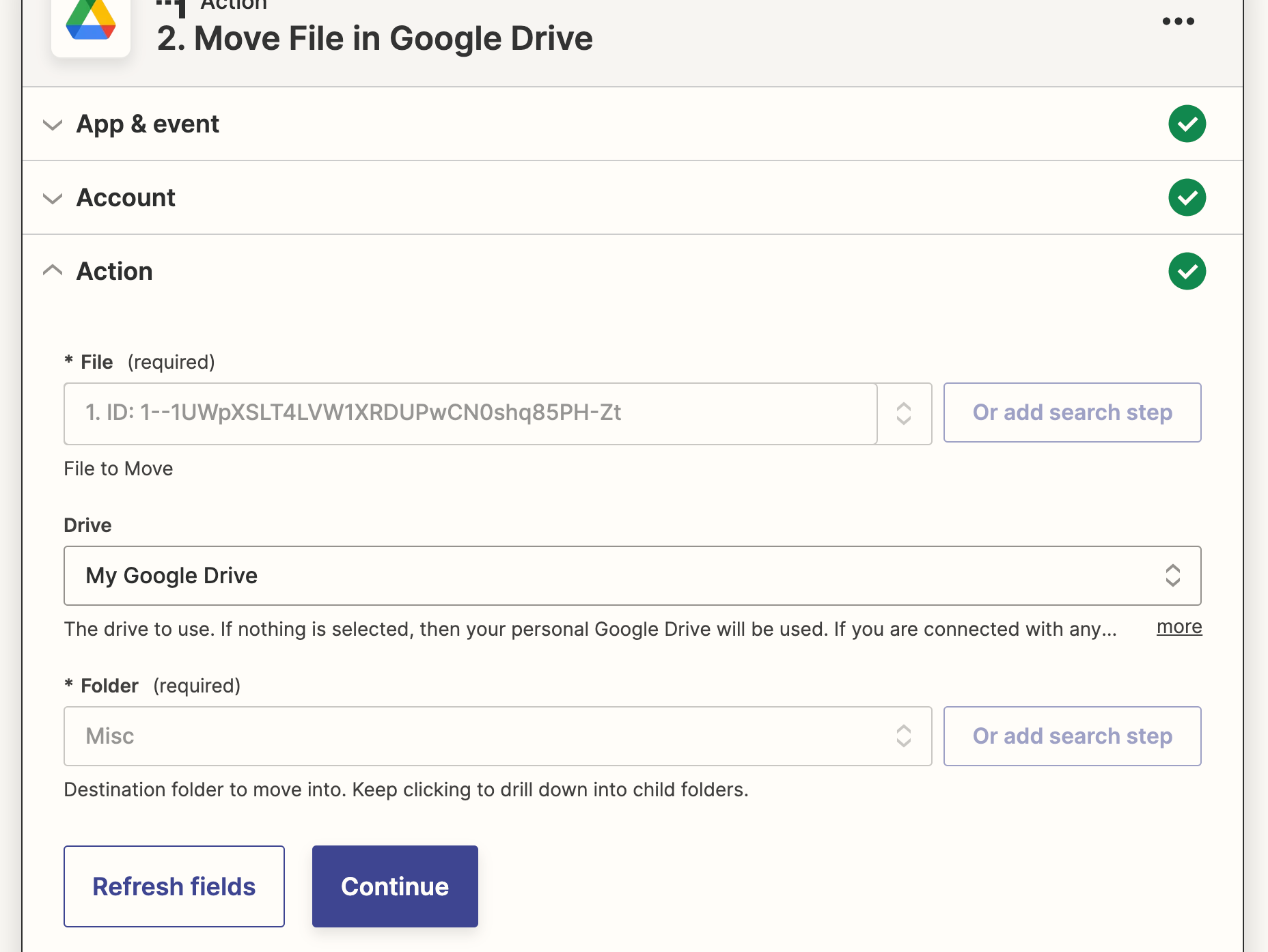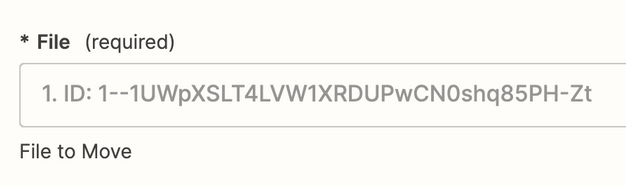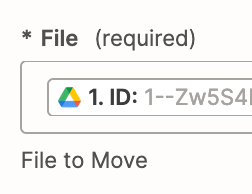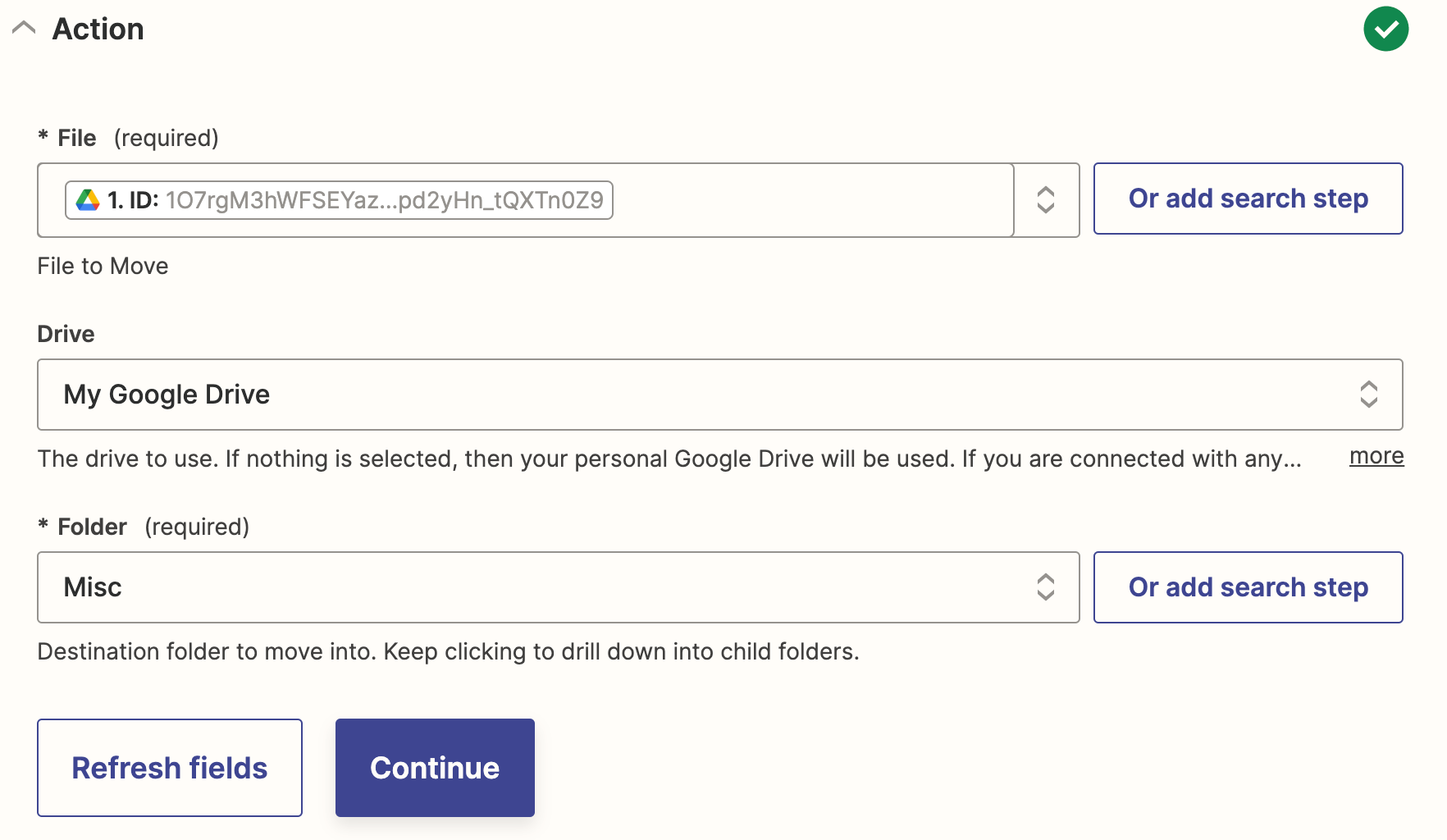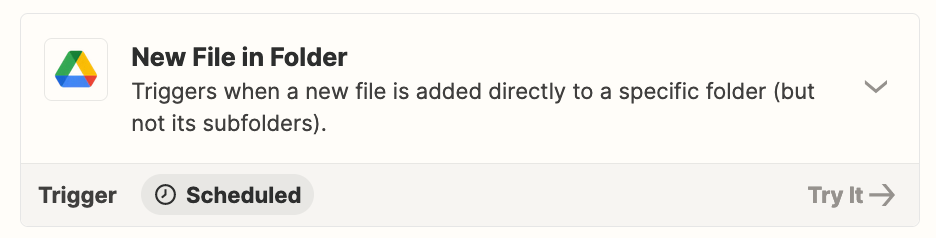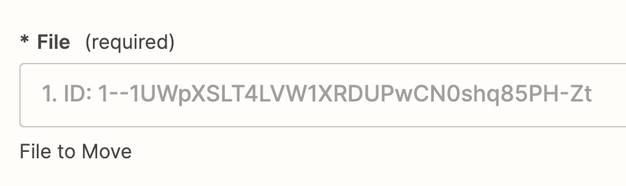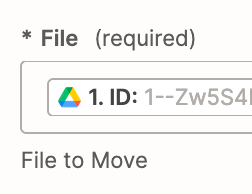HI,
I have a form that uploads to a Gdrive folder and drops the attachments there. I would like to move the attachment to a new folder. I have created a Zap that is triggering when the new file comes in, but I can’t get it to move this new file to the new folder. It isn’t showing an error. Just not doing it.