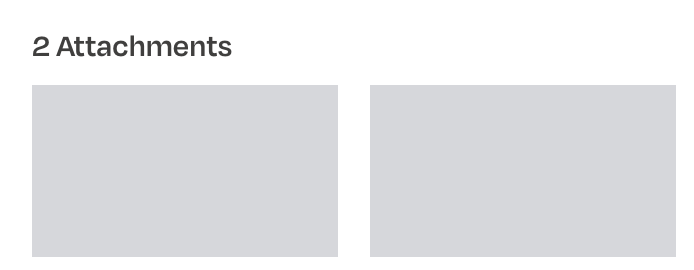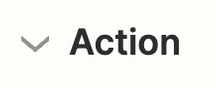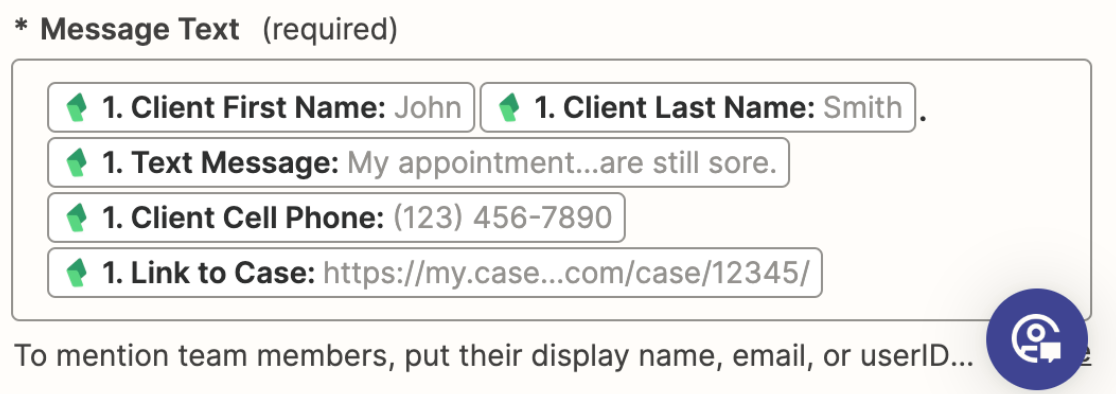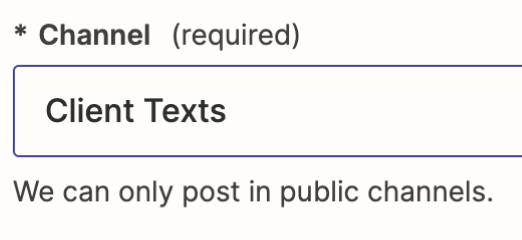When clients text me I zap the text to Slack so I'm notified. I'd like to use MS Teams instead of Slack, but setting up Teams seems to be more complicated because I keep getting this error message when I test the zap: Failed to create a message in Microsoft Teams - The bot is not part of the conversation roster. The troubleshooting tips don't help and instructions Microsoft gave don’t work. Zapier customer service tell me I need to install Zapier into MS Teams for zap to work, but that’s already done. I have attached screenshots. Can someone let me know what the issue may be?
Best answer
Failed to create a message in Microsoft Teams: The bot is not part of the conversation roster.
Best answer by Martin Blaha
Hey
I was having the exact same issue and just managed to resolve it:
- Make sure Zapier App is installed in MS Teams
- Go to Apps
- Search for Zapier and install the app
- Connect Zapier from Teams
- Go to the team where Zapier is supposed to send messages to and open its settings
- Go to the Apps tab
- Select + Add other apps
- Choose Zapier
- From the big blue dropdown, select “Add to a Team” (or Chat if you’d like)
- Allow Zapier bot to post messages to “General” channel
- Go back to Zapier and retest your workflow, it should work now
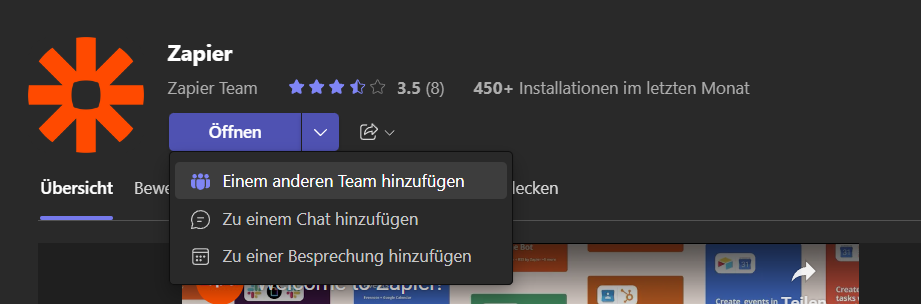
So for me, the problem is that Zapier bot needs to be manually added to the Team where it’s supposed to send messages to.
Please let us know if that resolved your issue - I hope it :-)
A happy New Year everyone!
Martin
This post has been closed for comments. Please create a new post if you need help or have a question about this topic.
Enter your E-mail address. We'll send you an e-mail with instructions to reset your password.